key INFINITI QX50 2019 Quick Reference Guide
[x] Cancel search | Manufacturer: INFINITI, Model Year: 2019, Model line: QX50, Model: INFINITI QX50 2019Pages: 24, PDF Size: 2.2 MB
Page 2 of 24
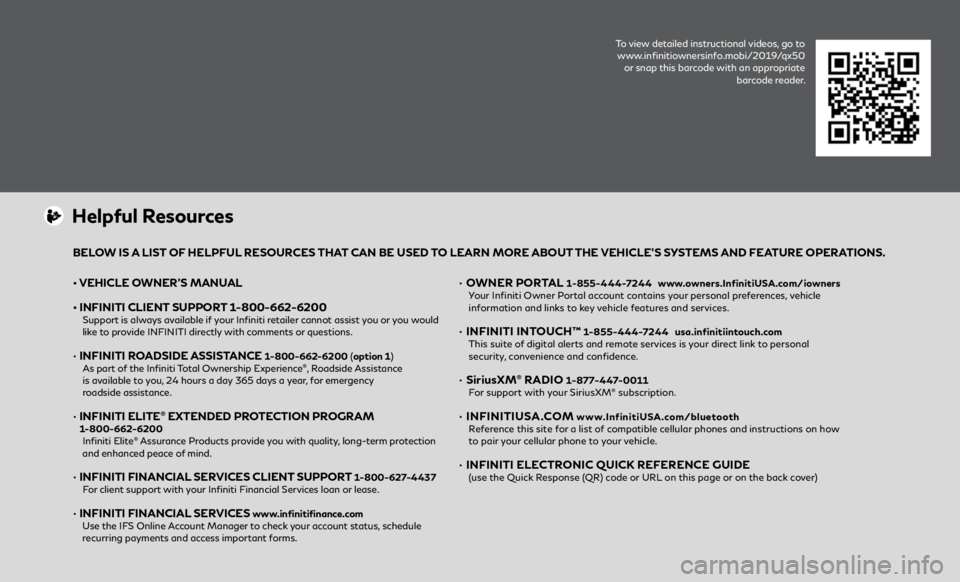
To view detailed instructional videos, go to www.infinitiownersinfo.mobi/2019/qx50 or snap this barcode with an appropriate barcode reader.
• VEHICLE OWNER’S MANUAL
•
INFINITI CLIENT
SUPPORT 1-800-662-6200
Support is always available if your Infiniti retailer cannot assist you or you would like to provide INFINITI directly with comments or questions.
• INFINITI ROADSIDE ASSISTANCE 1-800-662-6200 (option 1)
As part o
f the Infiniti Total Ownership Experience®, Roadside Assistance
is available to you, 24 hours a day 365 days a year, for emergency
roadside assistance.
• INFINITI ELITE® EXTENDED PROTECTION PROGRAM 1-800-662-6200 Infiniti Elite® Assurance Products provide you with quality, long-term protection
and enhanced peace of mind.
• INFINITI FINANCIAL SERVICES CLIENT SUPPORT 1-800-627-4437 F
or client support with your Infiniti Financial Services loan or lease.
• INFINITI FINANCIAL SERVICES www.infinitifinance.com
U
se the IFS Online Account Manager to check your account status, schedule
recurring payments and access important forms.
• OWNER PORTAL 1-855-444-7244 www .owners.InfinitiUSA.com/iowners
Y
our Infiniti Owner Portal account contains your personal preferences, vehicle
information and links to key vehicle features and services.
• INFINITI INT OUCH™ 1-855-444-7244 usa.infinitiintouch.com
This suit
e of digital alerts and remote services is your direct link to personal
security, convenience and confidence.
• SiriusXM® RADIO 1-877-447-0011 F
or support with your SiriusXM® subscription.
• INFINITIUSA.COM www.InfinitiUSA.com/bluetooth
R
eference this site for a list of compatible cellular phones and instructions on how
to pair your cellular phone to your vehicle.
• INFINITI ELE CTRONIC QUICK REFERENCE GUIDE (use the Quick Response (QR) code or URL on this page or on the back cover)
Helpful Resources
BELOW IS A LIST OF HELPFUL RESOURCES THAT CAN BE USED TO LEARN MORE ABOUT THE VEHICLE’S SYSTEMS AND FEATURE OPERATIONS.
Page 10 of 24
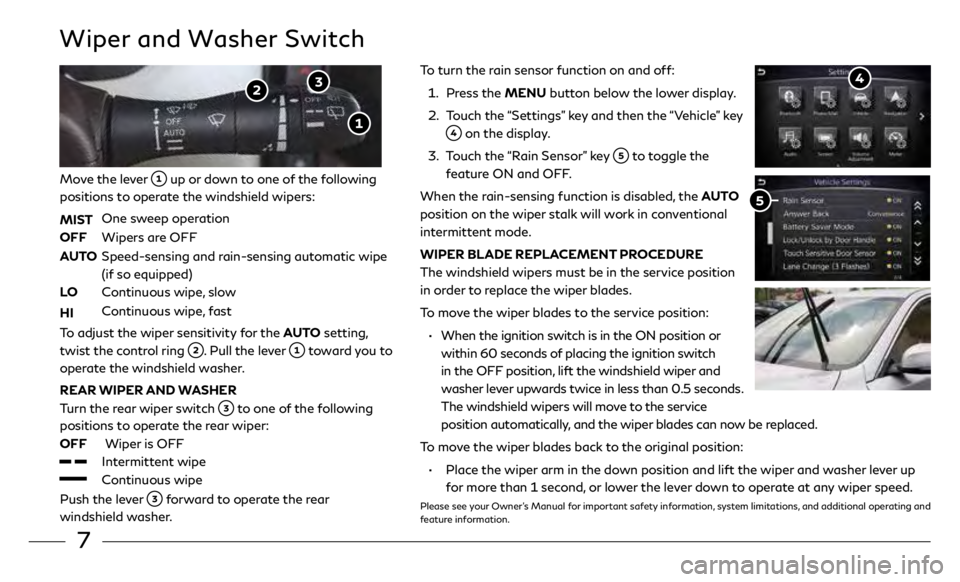
7
To turn the rain sensor function on and off:
1.
Pr
ess the MENU button below the lower display.
2.
T
ouch the “Settings” key and then the “Vehicle” key
on the display.
3
.
T
ouch the “Rain Sensor” key
to toggle the
feature ON and OFF.
When the rain-sensing function is disabled, the AUTO
position on the wiper stalk will work in conventional
intermittent mode.
WIPER BLADE REPLACEMENT PROCEDURE
The windshield wipers must be in the service position
in order to replace the wiper blades.
To move the wiper blades to the service position:
•
When the ignition swit
ch is in the ON position or
within 60 seconds of placing the ignition switch
in the OFF position, lift the windshield wiper and
washer lever upwards twice in less than 0.5 seconds.
The windshield wipers will move to the service
position automatically, and the wiper blades can now be replaced.
To move the wiper blades back to the original position:
•
Plac
e the wiper arm in the down position and lift the wiper and washer lever up
for more than 1 second, or lower the lever down to operate at any wiper speed.
Please see your Owner’s Manual for important safety information, system limitations, and additional operating and
feature information.
Wiper and Washer Switch
Move the lever up or down to one of the following
positions to operate the windshield wipers:
MIST
One sw
eep operation
OFF
Wipers ar
e OFF
AUTO
Speed-sensing and r
ain-sensing automatic wipe
(if so equipped)
LO
C
ontinuous wipe, slow
HI
C
ontinuous wipe, fast
To adjust the wiper sensitivity for the AUTO setting,
twist the control ring
. Pull the lever toward you to
operate the windshield washer.
REAR WIPER AND WASHER
Turn the rear wiper switch
to one of the following
positions to operate the rear wiper:
OFF
Wiper
is OFF
Intermittent wipe
Continuous wipe
Push the lever
forward to operate the rear
windshield washer.
Page 13 of 24

10
Heater and Air Conditioner (automatic)
The climate controls can be adjusted using the
buttons on either side of the lower display
and through the “CLIMATE” screen
on the
lower display.
•
To access the “CLIMATE” screen
, press the
CLIMATE button
below the lower display.
HEATED STEERING WHEEL (if so equipped)
To turn the heated steering wheel on or off, touch the
“Steering Heater” key
on the lower display.
REAR CONTROLS
•
A
djust the temperature up or down using the
temperature buttons
.
SYNC MODE SETTING
The driver’s, passenger’s and rear (if so equipped) temperature set points can
be synchronized touching the “SYNC” key
on the lower display. If the feature
is engaged, the rear temperature settings will synchronize with the driver’s and
passenger’s side settings. The temperature can then be controlled by using the
temperature control buttons
.
Please see your Owner’s Manual for important safety information, system limitations, and additional
operating and feature information.
Page 14 of 24
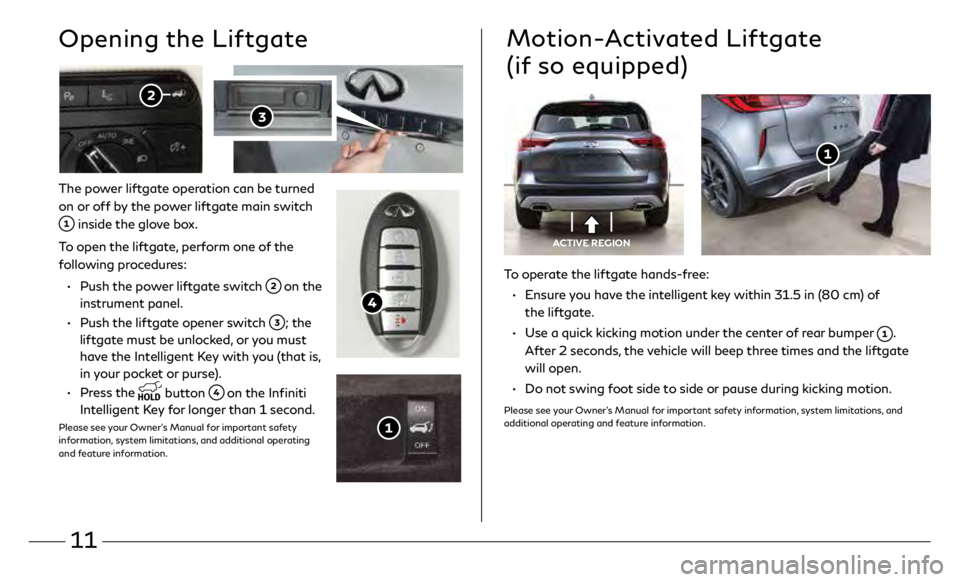
11
The power liftgate operation can be turned
on or off by the power liftgate main switch
inside the glove box.
To open the liftgate, perform one of the
following procedures:
•
Push the po
wer liftgate switch
on the
instrument panel.
•
Push the lift
gate opener switch
; the
liftgate must be unlocked, or you must
have the Intelligent Key with you (that is,
in your pocket or purse).
•
Press the
button on the Infiniti
Intelligent Key for longer than 1 second.
Please see your Owner’s Manual for important safety
information, system limitations, and additional operating
and feature information.
Opening the Liftgate
To operate the liftgate hands-free:
•
E
nsure you have the intelligent key within 31.5 in (80 cm) of
the liftgate.
•
U
se a quick kicking motion under the center of rear bumper
.
After 2 seconds, the vehicle will beep three times and the liftgate
will open.
•
Do no
t swing foot side to side or pause during kicking motion.
Please see your Owner’s Manual for important safety information, system limitations, and
additional operating and feature information.
Motion-Activated Liftgate
(if so equipped)
ACTIVE REGION
Page 15 of 24
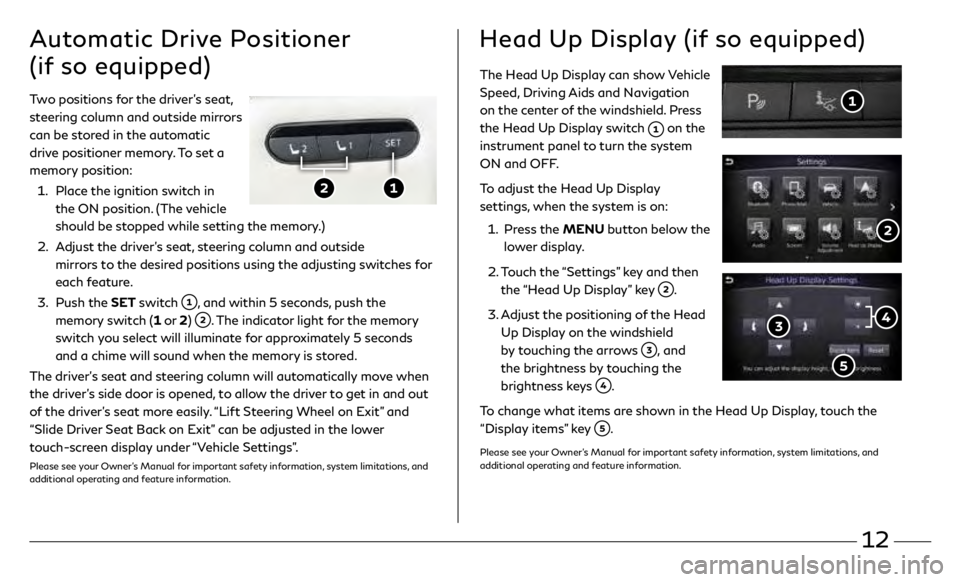
12
The Head Up Display can show Vehicle
Speed, Driving Aids and Navigation
on the center of the windshield. Press
the Head Up Display switch
on the
instrument panel to turn the system
ON and OFF.
To adjust the Head Up Display
settings, when the system is on:
1.
Pr
ess the MENU button below the
lower display.
2.
T
ouch the “Settings” key and then
the “Head Up Display” key
.
3
.
A
djust the positioning of the Head
Up Display on the windshield
by touching the arrows
, and
the brightness by touching the
brightness keys
.
To change what items are shown in the Head Up Display, touch the
“Display items” key
.
Please see your Owner’s Manual for important safety information, system limitations, and
additional operating and feature information.
Two positions for the driver’s seat,
steering column and outside mirrors
can be stored in the automatic
drive positioner memory. To set a
memory position:
1.
Plac
e the ignition switch in
the ON position. (The vehicle
should be stopped while setting the memory.)
2.
A
djust the driver’s seat, steering column and outside
mirrors to the desired positions using the adjusting switches for
each feature.
3
.
Push the
SET switch
, and within 5 seconds, push the
memory switch (1 or 2)
. The indicator light for the memory
switch you select will illuminate for approximately 5 seconds
and a chime will sound when the memory is stored.
The driver’s seat and steering column will automatically move when
the driver’s side door is opened, to allow the driver to get in and out
of the driver’s seat more easily. “Lift Steering Wheel on Exit” and
“Slide Driver Seat Back on Exit” can be adjusted in the lower
touch-screen display under “Vehicle Settings”.
Please see your Owner’s Manual for important safety information, system limitations, and
additional operating and feature information.
Automatic Drive Positioner
(if so equipped)Head Up Display (if so equipped)
Page 17 of 24
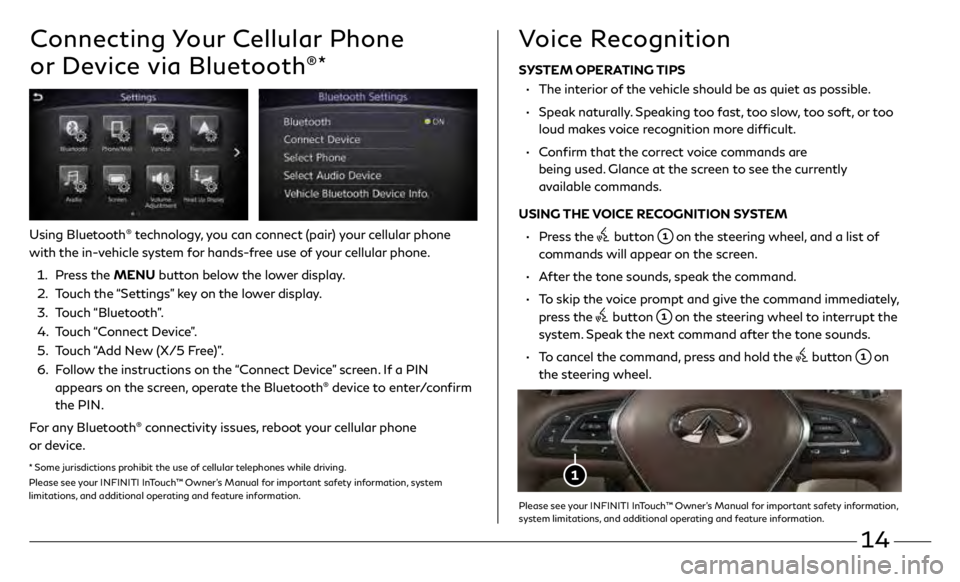
14
Connecting Your Cellular Phone
or Device via Bluetooth
®*
Using Bluetooth® technology, you can connect (pair) your cellular phone
with the in-vehicle system for hands-free use of your cellular phone.
1.
Pr
ess the MENU button below the lower display.
2.
T
ouch the “Settings” key on the lower display.
3
.
Touch “Bluetooth”.
4.
T
ouch “Connect Device”.
5.
T
ouch “Add New (X/5 Free)”.
6.
F
ollow the instructions on the “Connect Device” screen. If a PIN
appears on the screen, operate the Bluetooth
® device to enter/confirm
the PIN.
For any Bluetooth
® connectivity issues, reboot your cellular phone
or device.
* Some jurisdictions prohibit the use of cellular telephones while driving.
Please see your INFINITI InTouch™ Owner’s Manual for important safety information, system
limitations, and additional operating and feature information.
SYSTEM OPERATING TIPS
•
The in
terior of the vehicle should be as quiet as possible.
•
Speak
naturally. Speaking too fast, too slow, too soft, or too
loud makes voice recognition more difficult.
•
C
onfirm that the correct voice commands are
being used. Glance at the screen to see the currently
available commands.
USING THE VOICE RECOGNITION SYSTEM
•
Pr
ess the
button on the steering wheel, and a list of
commands will appear on the screen.
•
A
fter the tone sounds, speak the command.
•
T
o skip the voice prompt and give the command immediately,
press the
button on the steering wheel to interrupt the
system. Speak the next command after the tone sounds.
•
T
o cancel the command, press and hold the
button on
the steering wheel.
Voice Recognition
Please see your INFINITI InTouch™ Owner’s Manual for important safety information,
system limitations, and additional operating and feature information.
Page 19 of 24
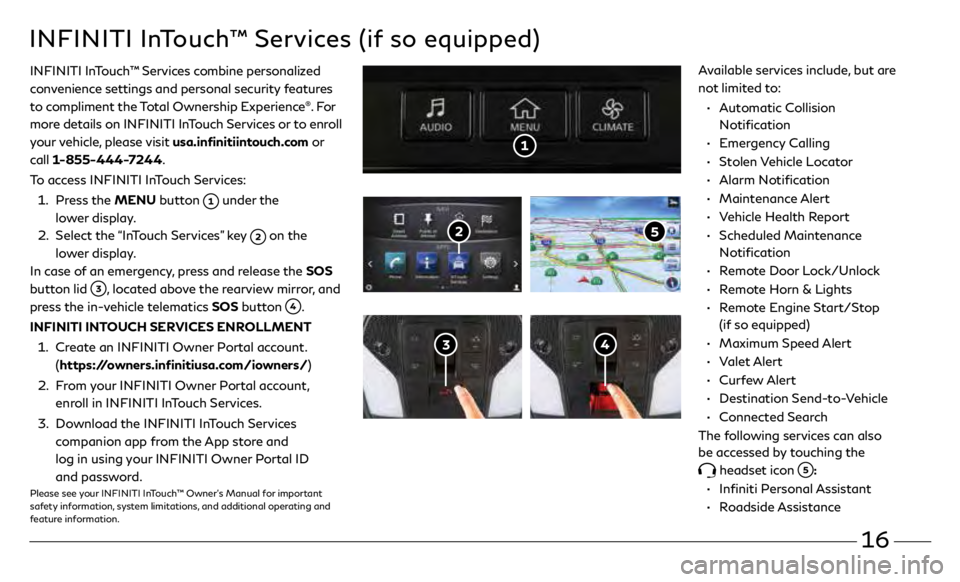
16
• Automatic Collision
Notification
•
Emergency Calling
•
Stolen Vehicle Locator
•
Alarm Notification
•
Maintenance Alert
•
V
ehicle Health Report
•
Scheduled Maintenance
Notification
•
R
emote Door Lock/Unlock
•
R
emote Horn & Lights
•
R
emote Engine Start/Stop
(if so equipped)
•
Maximum Speed Alert
•
Valet Alert
•
Curfew Alert
•
Destination Send-to-Vehicle
•
Connected Search
The following services can also
be accessed by touching the
headset icon :
• Infiniti Personal Assistant
•
Roadside Assistance
INFINITI InTouch™ Services (if so equipped)
INFINITI InTouch ™ Services combine personalized
convenience settings and personal security features
to compliment the Total Ownership Experience
®. Fo r
more details on INFINITI InTouch Services or to enroll
your vehicle, please visit usa.infinitiintouch.com or
call 1-855-444-7244.
To access INFINITI InTouch Services:
1.
Pr
ess the MENU button
under the
lower display.
2.
Select the
“InTouch Services” key
on the
lower display.
In case of an emergency, press and release the SOS
button lid
, located above the rearview mirror, and
press the in-vehicle telematics SOS button
.
INFINITI INTOUCH SERVICES ENROLLMENT
1.
Cr
eate an INFINITI Owner Portal account.
(https://owners.infinitiusa.com/iowners/)
2.
F
rom your INFINITI Owner Portal account,
enroll in INFINITI InTouch Services.
3
.
Do
wnload the INFINITI InTouch Services
companion app from the App store and
log in using your INFINITI Owner Portal ID
and password.
Please see your INFINITI InTouch™ Owner’s Manual for important
safety information, system limitations, and additional operating and
feature information.
Available services include, but are
not limited to:
Page 20 of 24
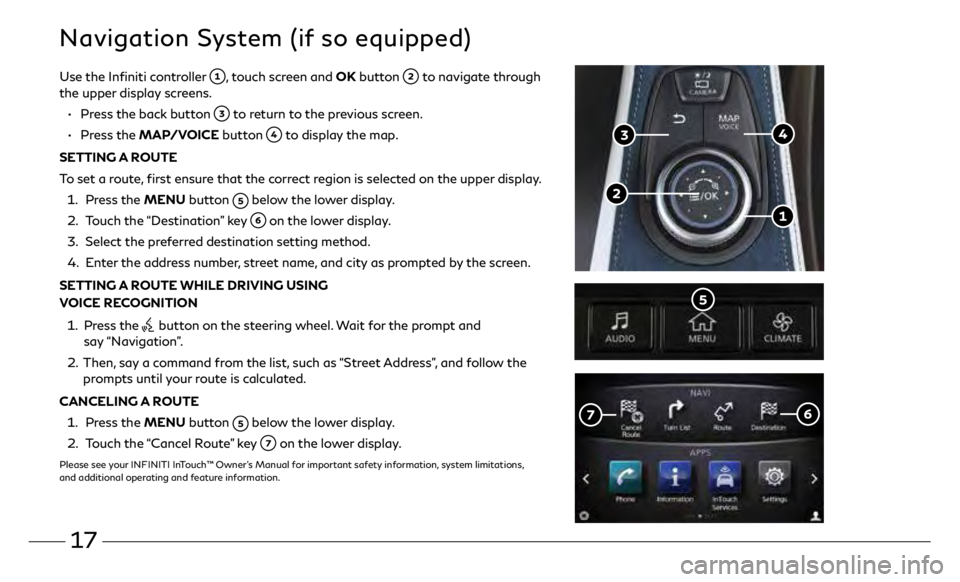
17
Navigation System (if so equipped)
Use the Infiniti controller , touch screen and OK button to navigate through
the upper display screens.
•
Pr
ess the back button
to return to the previous screen.
•
Press the MAP/VOICE button
to display the map.
SETTING A ROUTE
To set a route, first ensure that the correct region is selected on the upper display.
1.
Pr
ess the MENU button
below the lower display.
2.
T
ouch the “Destination” key
on the lower display.
3
.
Select the pr
eferred destination setting method.
4.
E
nter the address number, street name, and city as prompted by the screen.
SETTING A ROUTE WHILE DRIVING USING
VOICE RECOGNITION
1.
Pr
ess the
button on the steering wheel. Wait for the prompt and
say “Navigation”.
2. Then,
say a command from the list, such as “Street Address”, and follow the
prompts until your route is calculated.
CANCELING A ROUTE
1. Pr
ess the MENU button
below the lower display.
2.
T
ouch the “Cancel Route” key
on the lower display.
Please see your INFINITI InTouch™ Owner’s Manual for important safety information, system limitations,
and additional operating and feature information.