light INFINITI QX50 2019 Quick Reference Guide
[x] Cancel search | Manufacturer: INFINITI, Model Year: 2019, Model line: QX50, Model: INFINITI QX50 2019Pages: 24, PDF Size: 2.2 MB
Page 7 of 24

4
Instrument Panel
Upper display/Navigation System (if so equipped)
Automatic heater and air conditioner controls
Lower display
Audio control panel
Shift lever
Push-button ignition switch
Hood latch release
Lower switch bank
•
Instrumen
t brightness control
•
F
ront and rear sonar switch (if so equipped)
•
S
teering assist switch (if so equipped)
•
P
ower liftgate switch
•
H
eadlight control switch
•
F
og light switch (if so equipped)
•
H
ead Up Display (HUD) switch (if so equipped)
•
Dynamic driv
er assistance switch (if so equipped)
Page 15 of 24
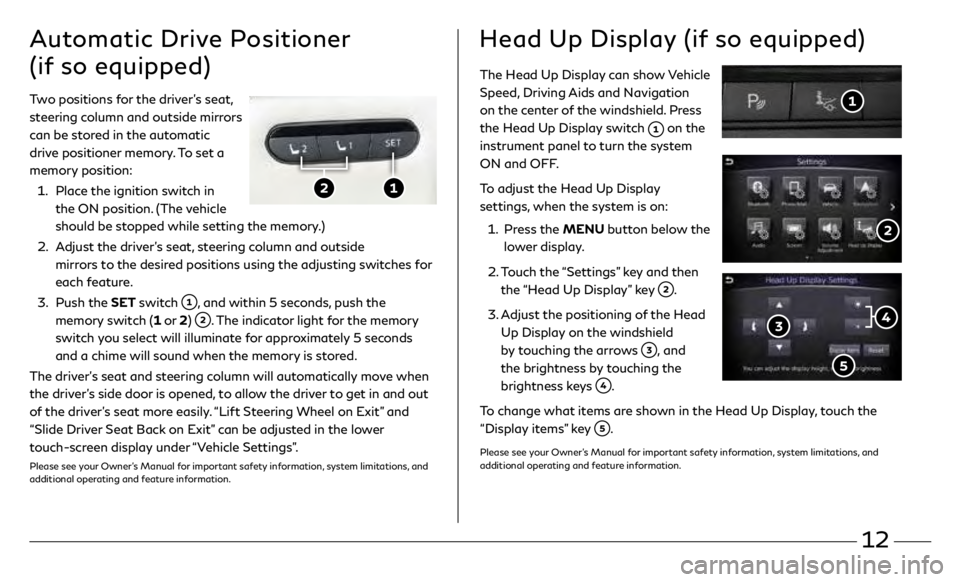
12
The Head Up Display can show Vehicle
Speed, Driving Aids and Navigation
on the center of the windshield. Press
the Head Up Display switch
on the
instrument panel to turn the system
ON and OFF.
To adjust the Head Up Display
settings, when the system is on:
1.
Pr
ess the MENU button below the
lower display.
2.
T
ouch the “Settings” key and then
the “Head Up Display” key
.
3
.
A
djust the positioning of the Head
Up Display on the windshield
by touching the arrows
, and
the brightness by touching the
brightness keys
.
To change what items are shown in the Head Up Display, touch the
“Display items” key
.
Please see your Owner’s Manual for important safety information, system limitations, and
additional operating and feature information.
Two positions for the driver’s seat,
steering column and outside mirrors
can be stored in the automatic
drive positioner memory. To set a
memory position:
1.
Plac
e the ignition switch in
the ON position. (The vehicle
should be stopped while setting the memory.)
2.
A
djust the driver’s seat, steering column and outside
mirrors to the desired positions using the adjusting switches for
each feature.
3
.
Push the
SET switch
, and within 5 seconds, push the
memory switch (1 or 2)
. The indicator light for the memory
switch you select will illuminate for approximately 5 seconds
and a chime will sound when the memory is stored.
The driver’s seat and steering column will automatically move when
the driver’s side door is opened, to allow the driver to get in and out
of the driver’s seat more easily. “Lift Steering Wheel on Exit” and
“Slide Driver Seat Back on Exit” can be adjusted in the lower
touch-screen display under “Vehicle Settings”.
Please see your Owner’s Manual for important safety information, system limitations, and
additional operating and feature information.
Automatic Drive Positioner
(if so equipped)Head Up Display (if so equipped)
Page 18 of 24
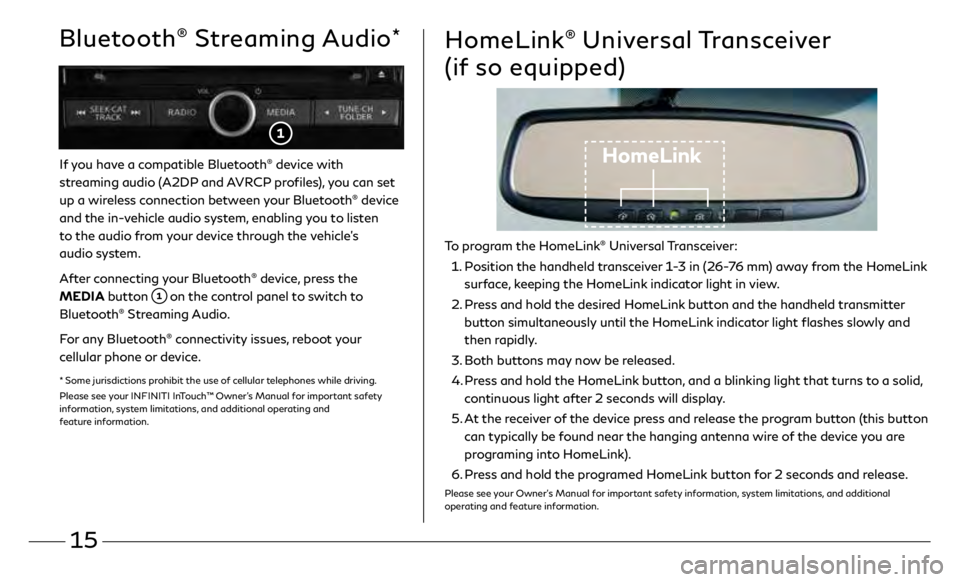
15
If you have a compatible Bluetooth® device with
streaming audio (A2DP and AVRCP profiles), you can set
up a wireless connection between your Bluetooth
® device
and the in-vehicle audio system, enabling you to listen
to the audio from your device through the vehicle’s
audio system.
After connecting your Bluetooth
® device, press the
MEDIA button
on the control panel to switch to
Bluetooth® Streaming Audio.
For any Bluetooth
® connectivity issues, reboot your
cellular phone or device.
* Some jurisdictions prohibit the use of cellular telephones while driving.
Please see your INFINITI InTouch™ Owner’s Manual for important safety
information, system limitations, and additional operating and
feature information.
Bluetooth® Streaming Audio*HomeLink® Universal Transceiver
(if so equipped)
HomeLink
To program the HomeLink® Universal Transceiver:
1 .
P
osition the handheld transceiver 1-3 in (26-76 mm) away from the HomeLink
surface, keeping the HomeLink indicator light in view.
2 .
Pr
ess and hold the desired HomeLink button and the handheld transmitter
button simultaneously until the HomeLink indicator light flashes slowly and
then rapidly.
3
.
Bo
th buttons may now be released.
4 .
Pr
ess and hold the HomeLink button, and a blinking light that turns to a solid,
continuous light after 2 seconds will display.
5 .
A
t the receiver of the device press and release the program button (this button
can typically be found near the hanging antenna wire of the device you are
programing into HomeLink).
6.
Pr
ess and hold the programed HomeLink button for 2 seconds and release.
Please see your Owner’s Manual for important safety information, system limitations, and additional
operating and feature information.
Page 19 of 24
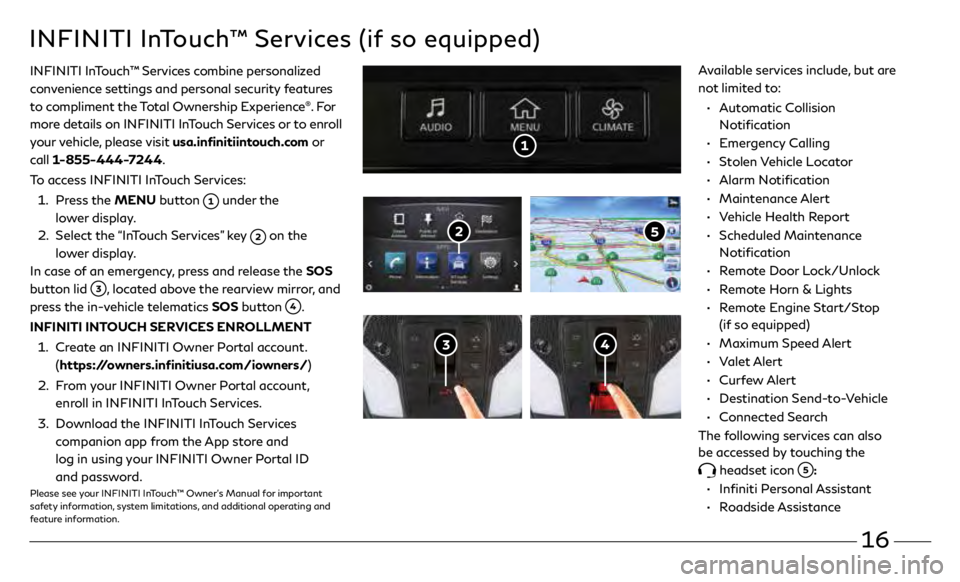
16
• Automatic Collision
Notification
•
Emergency Calling
•
Stolen Vehicle Locator
•
Alarm Notification
•
Maintenance Alert
•
V
ehicle Health Report
•
Scheduled Maintenance
Notification
•
R
emote Door Lock/Unlock
•
R
emote Horn & Lights
•
R
emote Engine Start/Stop
(if so equipped)
•
Maximum Speed Alert
•
Valet Alert
•
Curfew Alert
•
Destination Send-to-Vehicle
•
Connected Search
The following services can also
be accessed by touching the
headset icon :
• Infiniti Personal Assistant
•
Roadside Assistance
INFINITI InTouch™ Services (if so equipped)
INFINITI InTouch ™ Services combine personalized
convenience settings and personal security features
to compliment the Total Ownership Experience
®. Fo r
more details on INFINITI InTouch Services or to enroll
your vehicle, please visit usa.infinitiintouch.com or
call 1-855-444-7244.
To access INFINITI InTouch Services:
1.
Pr
ess the MENU button
under the
lower display.
2.
Select the
“InTouch Services” key
on the
lower display.
In case of an emergency, press and release the SOS
button lid
, located above the rearview mirror, and
press the in-vehicle telematics SOS button
.
INFINITI INTOUCH SERVICES ENROLLMENT
1.
Cr
eate an INFINITI Owner Portal account.
(https://owners.infinitiusa.com/iowners/)
2.
F
rom your INFINITI Owner Portal account,
enroll in INFINITI InTouch Services.
3
.
Do
wnload the INFINITI InTouch Services
companion app from the App store and
log in using your INFINITI Owner Portal ID
and password.
Please see your INFINITI InTouch™ Owner’s Manual for important
safety information, system limitations, and additional operating and
feature information.
Available services include, but are
not limited to: