INFINITI QX50 2020 Infiniti Connection
Manufacturer: INFINITI, Model Year: 2020, Model line: QX50, Model: INFINITI QX50 2020Pages: 276, PDF Size: 1.16 MB
Page 181 of 276
![INFINITI QX50 2020 Infiniti Connection 3. Touch [SXM Travel Link].
4. Touch [SXM Movie Listings].
5. Search for the theater by the followingmethods.
[Favorite Theaters]:
Select from the list of theaters which
have been saved as favorites.
INFINITI QX50 2020 Infiniti Connection 3. Touch [SXM Travel Link].
4. Touch [SXM Movie Listings].
5. Search for the theater by the followingmethods.
[Favorite Theaters]:
Select from the list of theaters which
have been saved as favorites.](/img/42/35001/w960_35001-180.png)
3. Touch [SXM Travel Link].
4. Touch [SXM Movie Listings].
5. Search for the theater by the followingmethods.
[Favorite Theaters]:
Select from the list of theaters which
have been saved as favorites.
[Nearby Theaters]:
Select from the list of theaters near the
current location.
[Current Movies]:
Select from the list of current movies and
[Theaters]. Select the preferred theater
from the list to set as a destination.
[Search for a Theater]:
Search for the theater by inputting the
name directly.
[Search for a Movie]:
Search for the movie by inputting the
title directly.
6. Touch the preferred theater from the list.
7. Touch [Go Here].
8. The entire route is displayed on the upper display. Touch [Start] to start route
guidance.SETTING POINT ON MAP
It is possible to set a location scrolled to on
the map as the destination and have the
system calculate a route.
1. Push
Page 182 of 276
![INFINITI QX50 2020 Infiniti Connection 6. Navigation (if so equipped)
INFO:
. To switch between entering latitude and
longitude, move the cursor by touching
[
] and [].
. Touch [Format] to switch the format of
the latitude and longitude.
. INFINITI QX50 2020 Infiniti Connection 6. Navigation (if so equipped)
INFO:
. To switch between entering latitude and
longitude, move the cursor by touching
[
] and [].
. Touch [Format] to switch the format of
the latitude and longitude.
.](/img/42/35001/w960_35001-181.png)
6. Navigation (if so equipped)
INFO:
. To switch between entering latitude and
longitude, move the cursor by touching
[
] and [].
. Touch [Format] to switch the format of
the latitude and longitude.
. Touch [West] or [East] to set the
appropriate longitude.
. Touch [North] or [South] to set the
appropriate latitude.
. A message will appear if the selected
location is not included in the map area.
OPTIONS BEFORE STARTING
THE ROUTE GUIDANCE
Before starting the route guidance, select
menus for route details to modify the route,
preview the turn list, or store the route.
Lower display with waypoint
Lower display without waypoint
.[Start]:
Starts route guidance to the selected
destination.
. [Add to Route]:
Adds a location to the route previously
set.
. [Move Location]:
The location of the destination or way-
point can be adjusted by moving the
cross pointer across the map on the
upper display.
. [Place Info]:
Displays detailed information of the
destination. Touch [Go Here] to set the
destination. Touch [Call] (when avail-
able) to make a phone call to the facility
set as a destination. .
Available route conditions:
Suggests alternative routes.
— [Fastest] Selects a route that is fastest in time.
— [Eco] Selects a route for the energy saving.
— [Shortest] Selects a route that is the shortest in
distance.
. [Turn List]:
Displays a detailed turn list. The map can
be displayed and the turn can be avoided
by touching a turning point.
“Displaying Turn List ” (page 6-33)
. [Save Location]:
Saves the location to the Address Book.
. [Save Route]:
Store the route for later use.
INFO:
. The entire route on the upper display and
the turn list on the lower display will be
shown by touching [
].
. Touch [1type] to display alternative
routes calculated with a route search
condition selected on the [Basic Route
6-26
Page 183 of 276
![INFINITI QX50 2020 Infiniti Connection Type] setting screen.“Route Preference” (page 6-34)
. Touch [3types] to display alternative
routes calculated in all three route search
conditions ([Fastest], [Eco] and [Short-
est]).
. If you set INFINITI QX50 2020 Infiniti Connection Type] setting screen.“Route Preference” (page 6-34)
. Touch [3types] to display alternative
routes calculated in all three route search
conditions ([Fastest], [Eco] and [Short-
est]).
. If you set](/img/42/35001/w960_35001-182.png)
Type] setting screen.“Route Preference” (page 6-34)
. Touch [3types] to display alternative
routes calculated in all three route search
conditions ([Fastest], [Eco] and [Short-
est]).
. If you set the destination on the upper
display, menus for route detail may be
displayed on the upper display.ROUTE GUIDANCE
ABOUT ROUTE GUIDANCE
After setting the route, select [Start] to start
the route guidance.
During route guidance, the system navigates
you through the guide points using visual
and voice guidance.
WARNING
. The navigation system’s visual and
voice guidance is for reference pur-
poses only. The contents of the gui-
dance may be inappropriate
depending on the situation.
. Follow all traffic regulations when
driving along the suggested route
(e.g., one-way traffic).
“Route guidance” (page 6-59)
Voice guidance during route gui-
dance
Basics of voice guidance:
Voice guidance announces which direction
to turn when approaching an intersection for
which a turn is necessary.
INFO:
. There may be some cases in which voice
guidance and actual road conditions do
not correspond. This may occur because
of discrepancies between the actual road
and the information on the map data, or
may also be due to the vehicle speed.
. In case voice guidance does not corre-
spond to the actual road conditions,
follow the information obtained from
traffic signs or notices on the road.
. Route guidance provided by the naviga-
tion system does not take carpool lane
driving into consideration, especially
when carpool lanes are separated from
other road lanes.
. The system will announce street names
when the system language is set to
English. Street names are not announced
when the system is set to French or
Spanish.
. When approaching a guide point (inter-
section or corner) or destination/way-
point during route guidance, voice
guidance announces the remaining dis-
tance and/or turning direction. Push and
hold
Page 184 of 276
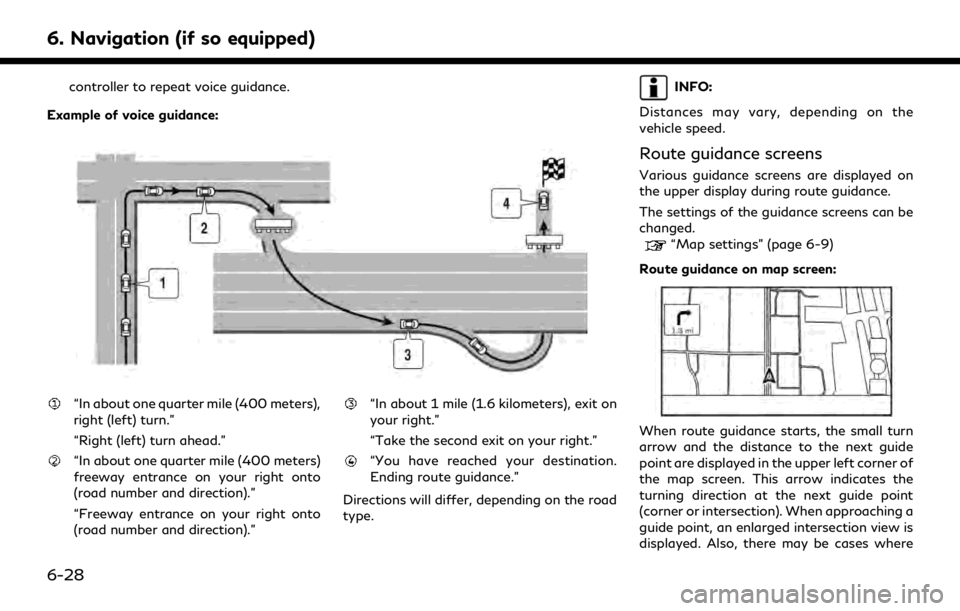
6. Navigation (if so equipped)
controller to repeat voice guidance.
Example of voice guidance:
“In about one quarter mile (400 meters),
right (left) turn.”
“Right (left) turn ahead.”
“In about one quarter mile (400 meters)
freeway entrance on your right onto
(road number and direction).”
“Freeway entrance on your right onto
(road number and direction).”
“In about 1 mile (1.6 kilometers), exit on
your right.”
“Take the second exit on your right.”
“You have reached your destination.
Ending route guidance.”
Directions will differ, depending on the road
type.
INFO:
Distances may vary, depending on the
vehicle speed.
Route guidance screens
Various guidance screens are displayed on
the upper display during route guidance.
The settings of the guidance screens can be
changed.
“Map settings” (page 6-9)
Route guidance on map screen:
When route guidance starts, the small turn
arrow and the distance to the next guide
point are displayed in the upper left corner of
the map screen. This arrow indicates the
turning direction at the next guide point
(corner or intersection). When approaching a
guide point, an enlarged intersection view is
displayed. Also, there may be cases where
6-28
Page 185 of 276
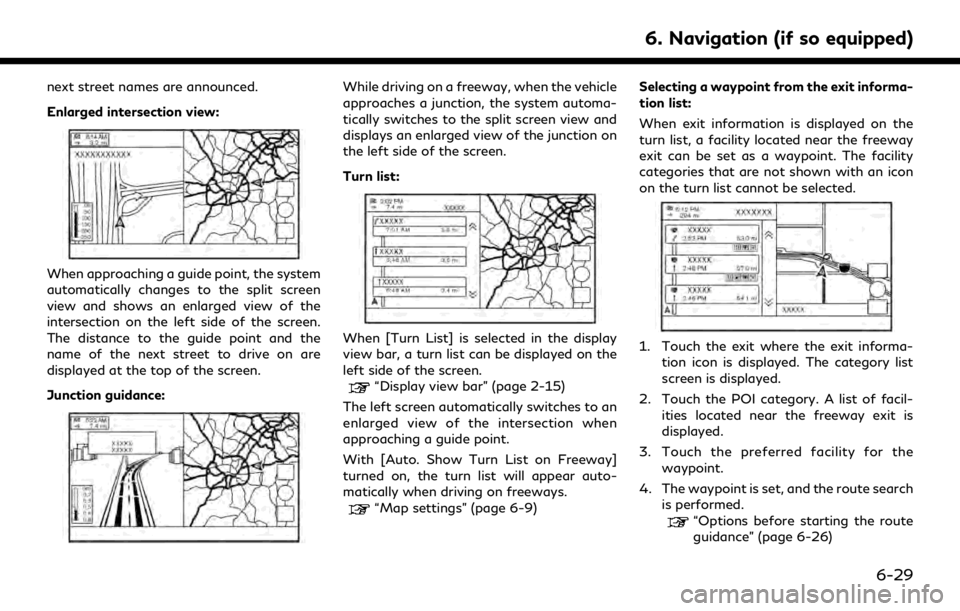
next street names are announced.
Enlarged intersection view:
When approaching a guide point, the system
automatically changes to the split screen
view and shows an enlarged view of the
intersection on the left side of the screen.
The distance to the guide point and the
name of the next street to drive on are
displayed at the top of the screen.
Junction guidance:
While driving on a freeway, when the vehicle
approaches a junction, the system automa-
tically switches to the split screen view and
displays an enlarged view of the junction on
the left side of the screen.
Turn list:
When [Turn List] is selected in the display
view bar, a turn list can be displayed on the
left side of the screen.
“Display view bar” (page 2-15)
The left screen automatically switches to an
enlarged view of the intersection when
approaching a guide point.
With [Auto. Show Turn List on Freeway]
turned on, the turn list will appear auto-
matically when driving on freeways.
“Map settings” (page 6-9) Selecting a waypoint from the exit informa-
tion list:
When exit information is displayed on the
turn list, a facility located near the freeway
exit can be set as a waypoint. The facility
categories that are not shown with an icon
on the turn list cannot be selected.
1. Touch the exit where the exit informa-
tion icon is displayed. The category list
screen is displayed.
2. Touch the POI category. A list of facil- ities located near the freeway exit is
displayed.
3. Touch the preferred facility for the waypoint.
4. The waypoint is set, and the route search is performed.
“Options before starting the route
guidance” (page 6-26)
6. Navigation (if so equipped)
6-29
Page 186 of 276
![INFINITI QX50 2020 Infiniti Connection 6. Navigation (if so equipped)
5. Touch [Start] to start the route gui-dance.
ROUTE OPTIONS MENU
WARNING
Always stop the vehicle in a safe location
before modifying the route conditions.
Modifying the INFINITI QX50 2020 Infiniti Connection 6. Navigation (if so equipped)
5. Touch [Start] to start the route gui-dance.
ROUTE OPTIONS MENU
WARNING
Always stop the vehicle in a safe location
before modifying the route conditions.
Modifying the](/img/42/35001/w960_35001-185.png)
6. Navigation (if so equipped)
5. Touch [Start] to start the route gui-dance.
ROUTE OPTIONS MENU
WARNING
Always stop the vehicle in a safe location
before modifying the route conditions.
Modifying the route conditions while
driving may cause an accident.
During route guidance, the route conditions
can be modified and the route information
can be confirmed. Set route conditions
according to your personal preference.
Push
then touch [Route Options].
The route options menu screen is displayed.
6-30
Page 187 of 276
![INFINITI QX50 2020 Infiniti Connection Available items
Menu itemResult
[Cancel Route] Cancels the current route guidance.
“Canceling Route” (page 6-33)
[Turn List] Displays the turn list.
“Displaying Turn List ” (page 6-33)
[Detour INFINITI QX50 2020 Infiniti Connection Available items
Menu itemResult
[Cancel Route] Cancels the current route guidance.
“Canceling Route” (page 6-33)
[Turn List] Displays the turn list.
“Displaying Turn List ” (page 6-33)
[Detour](/img/42/35001/w960_35001-186.png)
Available items
Menu itemResult
[Cancel Route] Cancels the current route guidance.
“Canceling Route” (page 6-33)
[Turn List] Displays the turn list.
“Displaying Turn List ” (page 6-33)
[Detour] A detour of a specified distance can be calculated.
“Setting detour route” (page 6-33)
[Route Preference] Set the route search conditions.
“Route Preference” (page 6-34)
[Recalculate] Manually search for the route again after changing the search conditions, etc. and have the system calculate a route.
“Recalculating route” (page 6-36)
[Show Destination] [Move Location] Displays a map screen and allows the location of the destination to be adjusted.
[Nearby POIs] Search for points of interest near the destination, such as restaurants and gas stations, etc. The location can be set as a waypoint.
[Save Location] Save the destination in the Address Book.
[Edit/Add to Route] A destination or waypoint can be edited/added to a route that has already been set.
“Editing route” (page 6-36)
[Guidance Settings] Various guidance settings can be customized.
“Guidance settings” (page 6-40)
6. Navigation (if so equipped)
6-31
Page 188 of 276
![INFINITI QX50 2020 Infiniti Connection 6. Navigation (if so equipped)
[Save Route]The current route (a destination and waypoints) can be saved. A maximum
of 10 routes can be saved. The saved routes can easily be recalled for
future use. Sa INFINITI QX50 2020 Infiniti Connection 6. Navigation (if so equipped)
[Save Route]The current route (a destination and waypoints) can be saved. A maximum
of 10 routes can be saved. The saved routes can easily be recalled for
future use. Sa](/img/42/35001/w960_35001-187.png)
6. Navigation (if so equipped)
[Save Route]The current route (a destination and waypoints) can be saved. A maximum
of 10 routes can be saved. The saved routes can easily be recalled for
future use. Saved route includes only the location information, not the
route itself. Route may vary depending on the traffic information or other
conditions.
[Map Scroll] Displays the current map screen which can be scrolled to confirm the
location of the destination, waypoints, route, etc.
[Simulation] Simulates the route guidance. This function provides a detailed image of
the route with voice guidance.
The following operations are available:
[
]: Pauses the simulation.
[]: Resumes the simulation.
[]: Ends the simulation.
[+]/[-]: Increases/decreases the play speed.
INFO:
When a destination is set, [Cancel Route] and [Turn List] will be displayed on the MENU screen.
“How to view and operate MENU screen” (page 2-18)
6-32
Page 189 of 276
![INFINITI QX50 2020 Infiniti Connection CANCELING ROUTE
It is possible to delete a destination and all
waypoints that have already been set.
1. Push<MENU>.
2. Touch [Cancel Route].
3. A confirmation message is displayed. Touch [Yes] to dele INFINITI QX50 2020 Infiniti Connection CANCELING ROUTE
It is possible to delete a destination and all
waypoints that have already been set.
1. Push<MENU>.
2. Touch [Cancel Route].
3. A confirmation message is displayed. Touch [Yes] to dele](/img/42/35001/w960_35001-188.png)
CANCELING ROUTE
It is possible to delete a destination and all
waypoints that have already been set.
1. Push
2. Touch [Cancel Route].
3. A confirmation message is displayed. Touch [Yes] to delete the currently set
destinations and waypoints.
INFO:
. The deleted destination and waypoints
cannot be reactivated.
. [Cancel Route] can also be accessed
from the shortcut menu.
“Shortcut menu” (page 2-13)
DISPLAYING TURN LIST
Displays the details of the suggested route.
1. Push
2. Touch [Turn List].
Setting avoid road
The detour to avoid a road is available by
touching the road name on the Turn List
display.
1. Touch the road on the list you prefer to avoid. The position of the selected inter-
section is displayed.
2. Touch [Avoid This Road].
3. Display returns to the turn list. Touch [Recalculate]. The route is recalculated.
Touch [Cancel] to cancel the avoid road
setting.
SETTING DETOUR ROUTE
To detour from the suggested route, a
detour distance can be specified.
1. Push
Options].
2. Touch [Detour].
3. Touch a detour distance. Available setting items:
.1/4 mi (200 m)
.1/2 mi (500 m)
.1.0 mi (1.0 km)
.3.0 mi (5.0 km)
.5.0 mi (10.0 km)
After calculating the detour, the system
displays the detour route on the map.
INFO:
. The detour setting can be canceled by
touching [Cancel].
. If the system cannot calculate a detour
with the specified conditions, the pre-
vious suggested route is displayed.
. If the vehicle is traveling very fast, the
detour route may start from a location
that the vehicle has already passed.
6. Navigation (if so equipped)
6-33
Page 190 of 276
![INFINITI QX50 2020 Infiniti Connection 6. Navigation (if so equipped)
ROUTE PREFERENCE
It is possible to set the conditions of the route search.
1. Push<MENU> and touch [Settings].
2. Touch [Navigation] and touch [Route Preference].
3. Tou INFINITI QX50 2020 Infiniti Connection 6. Navigation (if so equipped)
ROUTE PREFERENCE
It is possible to set the conditions of the route search.
1. Push<MENU> and touch [Settings].
2. Touch [Navigation] and touch [Route Preference].
3. Tou](/img/42/35001/w960_35001-189.png)
6. Navigation (if so equipped)
ROUTE PREFERENCE
It is possible to set the conditions of the route search.
1. Push
2. Touch [Navigation] and touch [Route Preference].
3. Touch the item you would like to set.
Available setting items may vary depending on models and specifications.
Available setting items
Setting Item Action
[Basic Route Type] [Fastest Route] Prioritizes the use of fastest route. [Energy-Saving] Prioritizes a route which uses less energy.
[Shortest Distance] Prioritizes the shortest route. The route may not be the shortest because the system
prioritizes roads that are easy to drive on for safety reasons.
[Other Routing
Choices] [Minimize Freeway]
Minimizes the use of freeways.
[Minimize Toll Roads] Minimizes the use of toll roads.
[Time Restricted
Roads] [Follow Restrictions]
Calculates route taking time restriction information into
consideration.
[Ignore Restrictions] Calculates route without taking time restriction information
into consideration.
[Never Use] Calculates route avoiding the use of time restricted roads.
[Seasonal Restrict.
Roads] [Follow Restrictions]
Calculates route taking seasonal restriction information into
consideration.
[Ignore Restrictions] Calculates route without taking seasonal restriction infor-
mation into consideration.
6-34