air condition INFINITI QX50 2020 Quick Reference Guide
[x] Cancel search | Manufacturer: INFINITI, Model Year: 2020, Model line: QX50, Model: INFINITI QX50 2020Pages: 27, PDF Size: 8.3 MB
Page 3 of 27
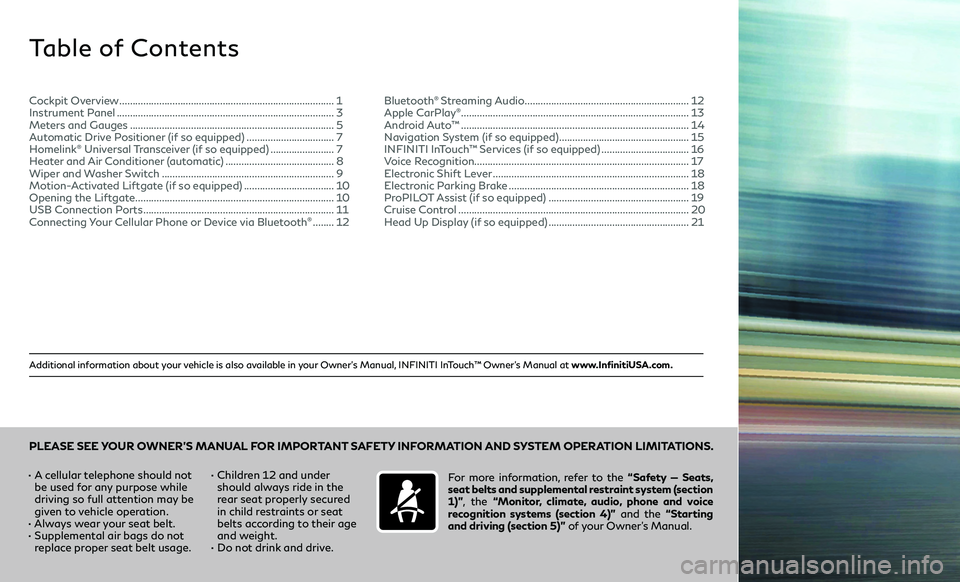
Additional information about your vehicle is also available in your Owner’s Manual, INFINITI InTouch™ Owner’s Manual at www.InfinitiUSA.com.
Table of Contents
• A cellular telephone should not
be used for any purpose while
driving so full attention may be
given to vehicle operation.
• Always wear your seat belt.• Supplemental air bags do not
replace proper seat belt usage. •
Children 12 and under
should always ride in the
rear seat properly secured
in child restraints or seat
belts according to their age
and weight.
• Do not drink and drive. For more information, refer to the
“Safety — Seats,
seat belts and supplemental restraint system (section
1)” , the “Monitor, climate, audio, phone and voice
recognition systems (section 4)” and the “Starting
and driving (section 5)” of your Owner’s Manual.
PLEASE SEE YOUR OWNER’S MANUAL FOR IMPORTANT SAFETY INFORMATION AND SYSTEM OPERATION LIMITATIONS.
Cockpit Overview ........................................................................\
.........1
Instrument Panel ........................................................................\
..........3
Meters and Gauges ........................................................................\
.....5
Automatic Drive Positioner (if so equipped) .................................7
Homelink® Universal Transceiver (if so equipped) ........................7
Heater and Air Conditioner (automatic) .........................................8
Wiper and Washer Switch .................................................................9
Motion-Activated Liftgate (if so equipped) ..................................10
Opening the Liftgate ........................................................................\
...10
USB Connection Ports ........................................................................\
11
Connecting Your Cellular Phone or Device via Bluetooth® ........12 Bluetooth
® Streaming Audio ..............................................................12
Apple CarPlay®........................................................................\
.............. 13
Android Auto™ ........................................................................\
..............14
Navigation System (if so equipped) .................................................15
INFINITI InTouch™ Services (if so equipped) .................................16
Voice Recognition ........................................................................\
......... 17
Electronic Shift Lever
........................................................................\
..18
Electronic Parking Brake ....................................................................18
ProPILOT Assist (if so equipped) .....................................................19
Cruise Control ........................................................................\
...............20
Head Up Display (if so equipped) .....................................................21
Page 7 of 27
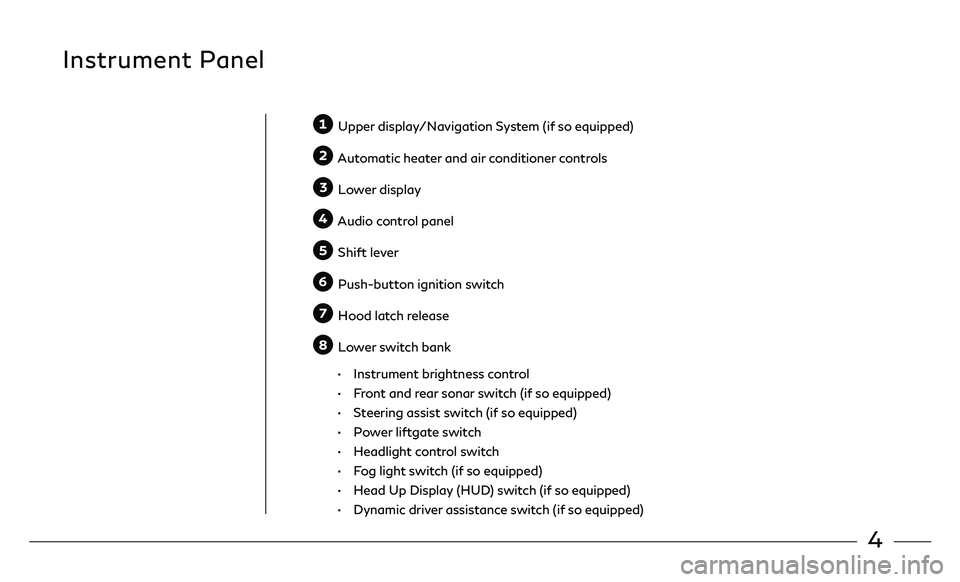
4
Instrument Panel
Upper display/Navigation System (if so equipped)
Automatic heater and air conditioner controls
Lower display
Audio control panel
Shift lever
Push-button ignition switch
Hood latch release
Lower switch bank
• Instrument brightness control
• Front and rear sonar switch (if so equipped)
• Steering assist switch (if so equipped)
• Power liftgate switch
• Headlight control switch
• Fog light switch (if so equipped)
• Head Up Display (HUD) switch (if so equipped)
• Dynamic driver assistance switch (if so equipped)
Page 11 of 27
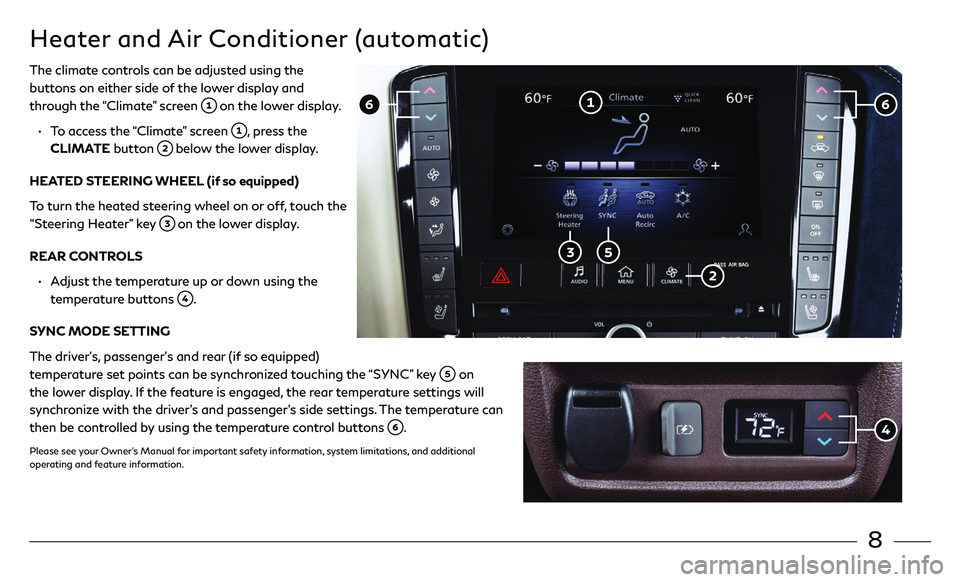
8
Heater and Air Conditioner (automatic)
The climate controls can be adjusted using the
buttons on either side of the lower display and
through the “Climate” screen
on the lower display.
• To access the “Climate” screen , press the
CLIMATE button below the lower display.
HEATED STEERING WHEEL (if so equipped)
To turn the heated steering wheel on or off, touch the
“Steering Heater” key
on the lower display.
REAR CONTROLS
• Adjust the temperature up or down using the
temperature buttons
.
SYNC MODE SETTING
The driver’s, passenger’s and rear (if so equipped)
temperature set points can be synchronized touching the “SYNC” key
on
the lower display. If the feature is engaged, the rear temperature settings will
synchronize with the driver’s and passenger’s side settings. The temperature can
then be controlled by using the temperature control buttons
.
Please see your Owner’s Manual for important safety information, system limitations, and additional
operating and feature information.
Page 16 of 27
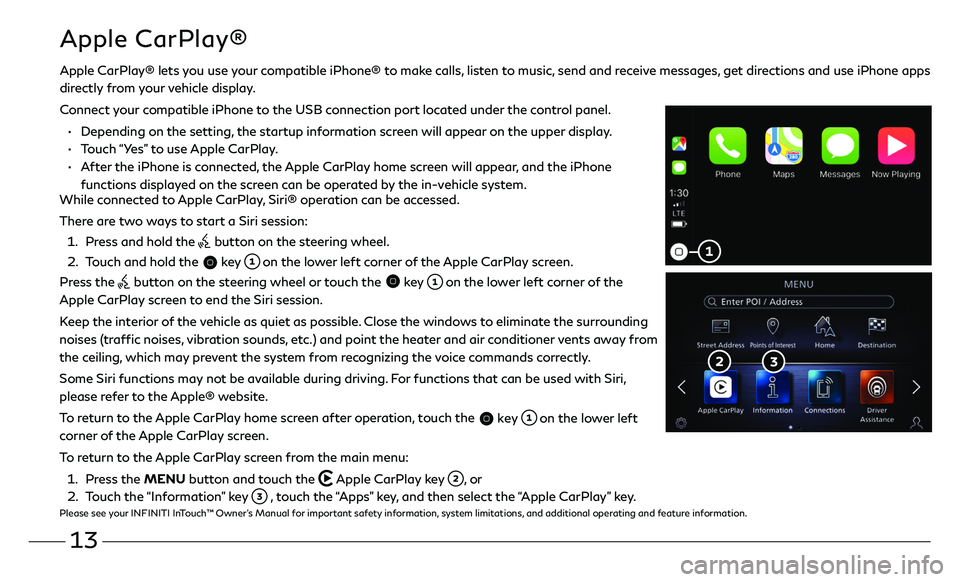
13
Apple CarPlay®
While connected to Apple CarPlay, Siri® operation can be accessed.
There are two ways to start a Siri session:
1. Press and hold the button on the steering wheel.
2. Touch and hold the key on the lower left corner of the Apple CarPlay screen.
Press the
button on the steering wheel or touch the key on the lower left corner of the
Apple CarPlay screen to end the Siri session.
Keep the interior of the vehicle as quiet as possible. Close the windows to eliminate the surrounding
noises (traffic noises, vibration sounds, etc.) and point the heater and air conditioner vents away from
the ceiling, which may prevent the system from recognizing the voice commands correctly.
Some Siri functions may not be available during driving. For functions that can be used with Siri,
please refer to the Apple® website.
To return to the Apple CarPlay home screen after operation, touch the
key on the lower left
corner of the Apple CarPlay screen.
To return to the Apple CarPlay screen from the main menu:
1. Press the MENU button and touch the Apple CarPlay key , or
2. Touch the “Information” key , touch the “Apps” key, and then select the “Apple CarPlay” key.Please see your INFINITI InTouch™ Owner’s Manual for important safety information, system limitations, and additional operating and feature information.
Apple CarPlay® lets you use your compatible iPhone® to make calls, listen to music, send and receive messages, get directions and use iPhone apps
directly from your vehicle display.
Connect your compatible iPhone to the USB connection port located under the control panel.
• Depending on the setting, the startup information screen will appear on the upper display.
• Touch “Yes” to use Apple CarPlay.
• After the iPhone is connected, the Apple CarPlay home screen will appear, and the iPhone
functions displayed on the screen can be operated by the in-vehicle system.