INFINITI QX50 2021 Infiniti Connection
Manufacturer: INFINITI, Model Year: 2021, Model line: QX50, Model: INFINITI QX50 2021Pages: 268, PDF Size: 1.13 MB
Page 121 of 268
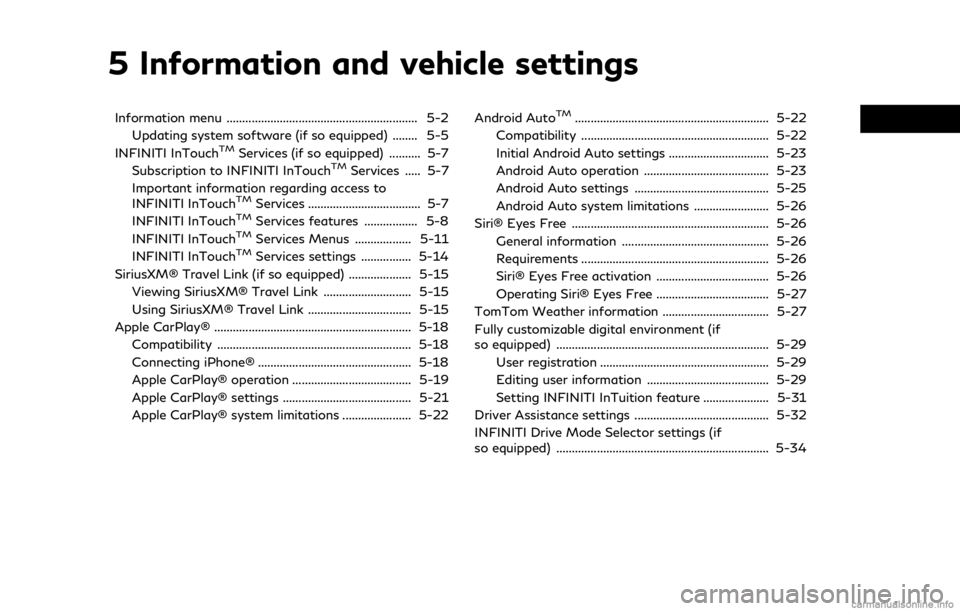
5 Information and vehicle settings
Information menu ............................................................. 5-2Updating system software (if so equipped) ........ 5-5
INFINITI InTouch
TMServices (if so equipped) .......... 5-7
Subscription to INFINITI InTouchTMServices ..... 5-7
Important information regarding access to
INFINITI InTouch
TMServices .................................... 5-7
INFINITI InTouchTMServices features ................. 5-8
INFINITI InTouchTMServices Menus .................. 5-11
INFINITI InTouchTMServices settings ................ 5-14
SiriusXM® Travel Link (if so equipped) .................... 5-15 Viewing SiriusXM® Travel Link ............................ 5-15
Using SiriusXM® Travel Link ................................. 5-15
Apple CarPlay® ............................................................... 5-18 Compatibility .............................................................. 5-18
Connecting iPhone® ................................................. 5-18
Apple CarPlay® operation ...................................... 5-19
Apple CarPlay® settings ......................................... 5-21
Apple CarPlay® system limitations ...................... 5-22 Android Auto
TM.............................................................. 5-22
Compatibility ............................................................ 5-22
Initial Android Auto settings ................................ 5-23
Android Auto operation ........................................ 5-23
Android Auto settings ........................................... 5-25
Android Auto system limitations ........................ 5-26
Siri® Eyes Free ............................................................... 5-26
General information ............................................... 5-26
Requirements ............................................................ 5-26
Siri® Eyes Free activation .................................... 5-26
Operating Siri® Eyes Free .................................... 5-27
TomTom Weather information .................................. 5-27
Fully customizable digital environment (if
so equipped) .................................................................... 5-29 User registration ...................................................... 5-29
Editing user information ....................................... 5-29
Setting INFINITI InTuition feature ..................... 5-31
Driver Assistance settings ........................................... 5-32
INFINITI Drive Mode Selector settings (if
so equipped) .................................................................... 5-34
Page 122 of 268
![INFINITI QX50 2021 Infiniti Connection 5. Information and vehicle settings
INFORMATION MENU
The information screen sets or displays various information that is helpful for using the vehicle.
Push<MENU> and then touch [Information] to displ INFINITI QX50 2021 Infiniti Connection 5. Information and vehicle settings
INFORMATION MENU
The information screen sets or displays various information that is helpful for using the vehicle.
Push<MENU> and then touch [Information] to displ](/img/42/35007/w960_35007-121.png)
5. Information and vehicle settings
INFORMATION MENU
The information screen sets or displays various information that is helpful for using the vehicle.
Push
Page 123 of 268
![INFINITI QX50 2021 Infiniti Connection Menu itemAction
[System Information] [Version Information] Displays the information of the Software Version, etc.
[Software Update] The system software can be updated.
“Updating system software” ( INFINITI QX50 2021 Infiniti Connection Menu itemAction
[System Information] [Version Information] Displays the information of the Software Version, etc.
[Software Update] The system software can be updated.
“Updating system software” (](/img/42/35007/w960_35007-122.png)
Menu itemAction
[System Information] [Version Information] Displays the information of the Software Version, etc.
[Software Update] The system software can be updated.
“Updating system software” (page 5-5)
[Map Update] The map data can be updated.
“How to update map data” (page 6-62)
[SXM Information] Displays the SiriusXM® information. The signal quality, subscription status and SiriusXM® radio ID, etc.
are displayed.
[License Information] Displays the Open Source Software (OSS) licenses information.
[GPS Position] Displays GPS information, such as number of satellites, latitude/ longitude, and approximate altitude, etc.
[Vehicle Data Transmission] When [OK] is touched, data transmission to INFINITI is enabled. Touching [Decline] disables the INFINITI InTouch
TMServices,
Premium Traffic, Online Search, etc.
[Apps] [Apple CarPlay] Displays the Apple CarPlay® screen.
“Apple CarPlay®” (page 5-18)
[Android Auto] Displays the Android Auto screen.
“Android AutoTM” (page 5-22)
5. Information and vehicle settings
5-3
Page 124 of 268
![INFINITI QX50 2021 Infiniti Connection 5. Information and vehicle settings
Menu itemAction
[Vehicle] [Fuel Economy] Display the Fuel Economy screen.
The current and average fuel economy, the distance to empty can be
confirmed.
[History] Di INFINITI QX50 2021 Infiniti Connection 5. Information and vehicle settings
Menu itemAction
[Vehicle] [Fuel Economy] Display the Fuel Economy screen.
The current and average fuel economy, the distance to empty can be
confirmed.
[History] Di](/img/42/35007/w960_35007-123.png)
5. Information and vehicle settings
Menu itemAction
[Vehicle] [Fuel Economy] Display the Fuel Economy screen.
The current and average fuel economy, the distance to empty can be
confirmed.
[History] Display Fuel Economy history screen.
The Fuel Economy history screen can be scrolled.
[Reset] Reset the average Fuel Economy.
The average for the Reset-to-Reset period is stored as a fuel
economy history.
When reset average Fuel Economy on the screen, the average fuel
consumption on the trip computer is also reset at the same time.
[TomTom Weather] Displays the TomTom Weather information.
“TomTom Weather information” (page 5-27)
INFO:
A SiriusXM® Travel Link (if so equipped) or SiriusXM Traffic
TM(if so equipped) subscription is necessary to receive SiriusXM® information
services.
5-4
Page 125 of 268
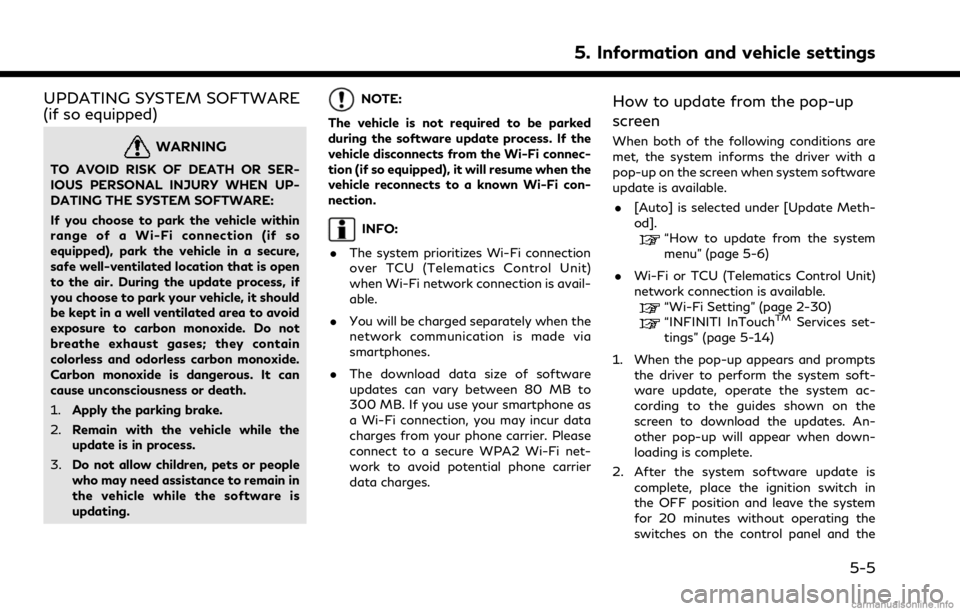
UPDATING SYSTEM SOFTWARE
(if so equipped)
WARNING
TO AVOID RISK OF DEATH OR SER-
IOUS PERSONAL INJURY WHEN UP-
DATING THE SYSTEM SOFTWARE:
If you choose to park the vehicle within
range of a Wi-Fi connection (if so
equipped), park the vehicle in a secure,
safe well-ventilated location that is open
to the air. During the update process, if
you choose to park your vehicle, it should
be kept in a well ventilated area to avoid
exposure to carbon monoxide. Do not
breathe exhaust gases; they contain
colorless and odorless carbon monoxide.
Carbon monoxide is dangerous. It can
cause unconsciousness or death.
1.Apply the parking brake.
2. Remain with the vehicle while the
update is in process.
3. Do not allow children, pets or people
who may need assistance to remain in
the vehicle while the software is
updating.
NOTE:
The vehicle is not required to be parked
during the software update process. If the
vehicle disconnects from the Wi-Fi connec-
tion (if so equipped), it will resume when the
vehicle reconnects to a known Wi-Fi con-
nection.
INFO:
. The system prioritizes Wi-Fi connection
over TCU (Telematics Control Unit)
when Wi-Fi network connection is avail-
able.
. You will be charged separately when the
network communication is made via
smartphones.
. The download data size of software
updates can vary between 80 MB to
300 MB. If you use your smartphone as
a Wi-Fi connection, you may incur data
charges from your phone carrier. Please
connect to a secure WPA2 Wi-Fi net-
work to avoid potential phone carrier
data charges.
How to update from the pop-up
screen
When both of the following conditions are
met, the system informs the driver with a
pop-up on the screen when system software
update is available.
. [Auto] is selected under [Update Meth-
od].
“How to update from the system
menu” (page 5-6)
. Wi-Fi or TCU (Telematics Control Unit)
network connection is available.
“Wi-Fi Setting” (page 2-30)“INFINITI InTouchTMServices set-
tings” (page 5-14)
1. When the pop-up appears and prompts the driver to perform the system soft-
ware update, operate the system ac-
cording to the guides shown on the
screen to download the updates. An-
other pop-up will appear when down-
loading is complete.
2. After the system software update is complete, place the ignition switch in
the OFF position and leave the system
for 20 minutes without operating the
switches on the control panel and the
5. Information and vehicle settings
5-5
Page 126 of 268
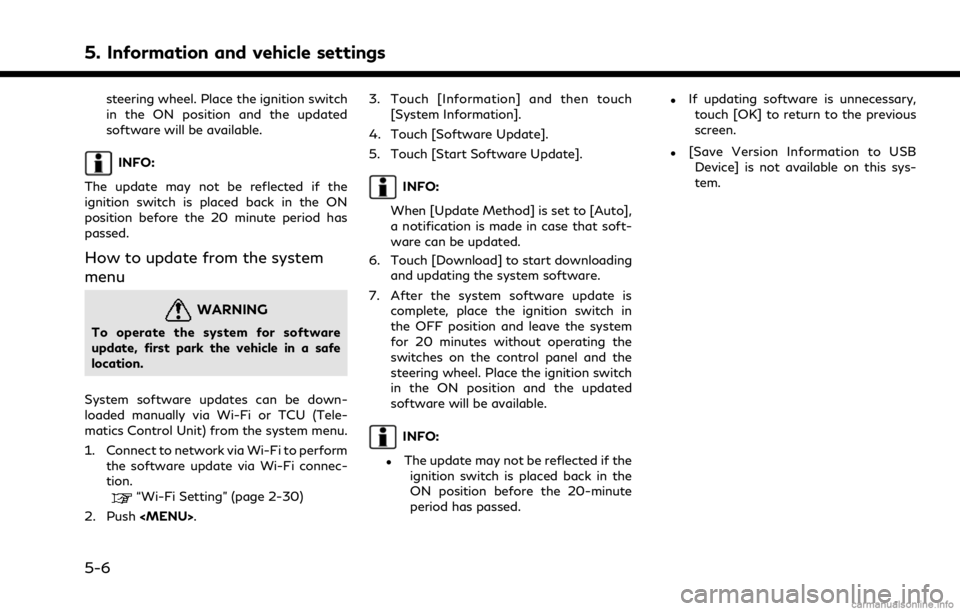
5. Information and vehicle settings
steering wheel. Place the ignition switch
in the ON position and the updated
software will be available.
INFO:
The update may not be reflected if the
ignition switch is placed back in the ON
position before the 20 minute period has
passed.
How to update from the system
menu
WARNING
To operate the system for software
update, first park the vehicle in a safe
location.
System software updates can be down-
loaded manually via Wi-Fi or TCU (Tele-
matics Control Unit) from the system menu.
1. Connect to network via Wi-Fi to perform the software update via Wi-Fi connec-
tion.
“Wi-Fi Setting” (page 2-30)
2. Push
Page 127 of 268
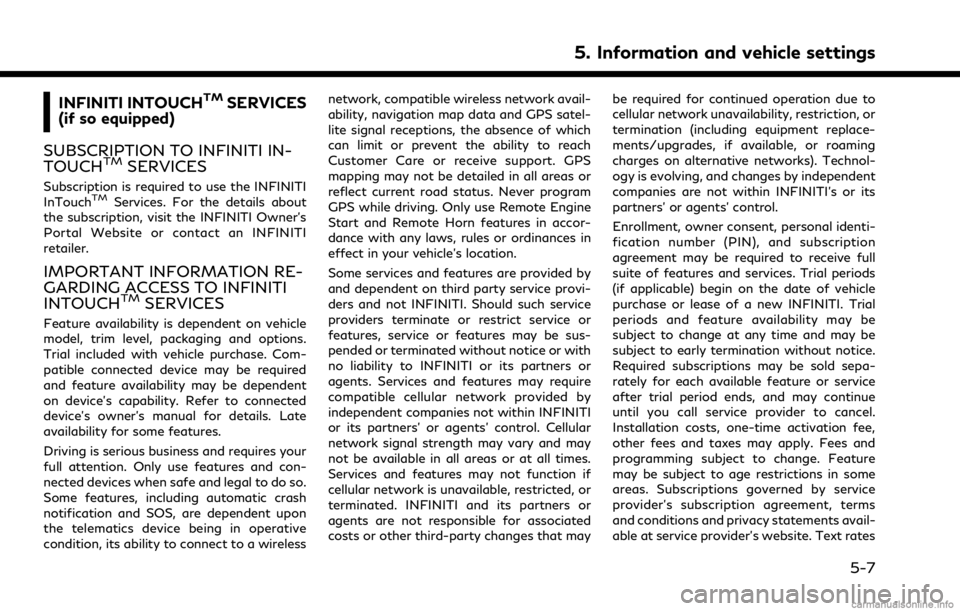
INFINITI INTOUCHTMSERVICES
(if so equipped)
SUBSCRIPTION TO INFINITI IN-
TOUCH
TMSERVICES
Subscription is required to use the INFINITI
InTouchTMServices. For the details about
the subscription, visit the INFINITI Owner’s
Portal Website or contact an INFINITI
retailer.
IMPORTANT INFORMATION RE-
GARDING ACCESS TO INFINITI
INTOUCH
TMSERVICES
Feature availability is dependent on vehicle
model, trim level, packaging and options.
Trial included with vehicle purchase. Com-
patible connected device may be required
and feature availability may be dependent
on device’s capability. Refer to connected
device’s owner’s manual for details. Late
availability for some features.
Driving is serious business and requires your
full attention. Only use features and con-
nected devices when safe and legal to do so.
Some features, including automatic crash
notification and SOS, are dependent upon
the telematics device being in operative
condition, its ability to connect to a wireless network, compatible wireless network avail-
ability, navigation map data and GPS satel-
lite signal receptions, the absence of which
can limit or prevent the ability to reach
Customer Care or receive support. GPS
mapping may not be detailed in all areas or
reflect current road status. Never program
GPS while driving. Only use Remote Engine
Start and Remote Horn features in accor-
dance with any laws, rules or ordinances in
effect in your vehicle’s location.
Some services and features are provided by
and dependent on third party service provi-
ders and not INFINITI. Should such service
providers terminate or restrict service or
features, service or features may be sus-
pended or terminated without notice or with
no liability to INFINITI or its partners or
agents. Services and features may require
compatible cellular network provided by
independent companies not within INFINITI
or its partners’ or agents’ control. Cellular
network signal strength may vary and may
not be available in all areas or at all times.
Services and features may not function if
cellular network is unavailable, restricted, or
terminated. INFINITI and its partners or
agents are not responsible for associated
costs or other third-party changes that may
be required for continued operation due to
cellular network unavailability, restriction, or
termination (including equipment replace-
ments/upgrades, if available, or roaming
charges on alternative networks). Technol-
ogy is evolving, and changes by independent
companies are not within INFINITI’s or its
partners’ or agents’ control.
Enrollment, owner consent, personal identi-
fication number (PIN), and subscription
agreement may be required to receive full
suite of features and services. Trial periods
(if applicable) begin on the date of vehicle
purchase or lease of a new INFINITI. Trial
periods and feature availability may be
subject to change at any time and may be
subject to early termination without notice.
Required subscriptions may be sold sepa-
rately for each available feature or service
after trial period ends, and may continue
until you call service provider to cancel.
Installation costs, one-time activation fee,
other fees and taxes may apply. Fees and
programming subject to change. Feature
may be subject to age restrictions in some
areas. Subscriptions governed by service
provider’s subscription agreement, terms
and conditions and privacy statements avail-
able at service provider’s website. Text rates
5. Information and vehicle settings
5-7
Page 128 of 268
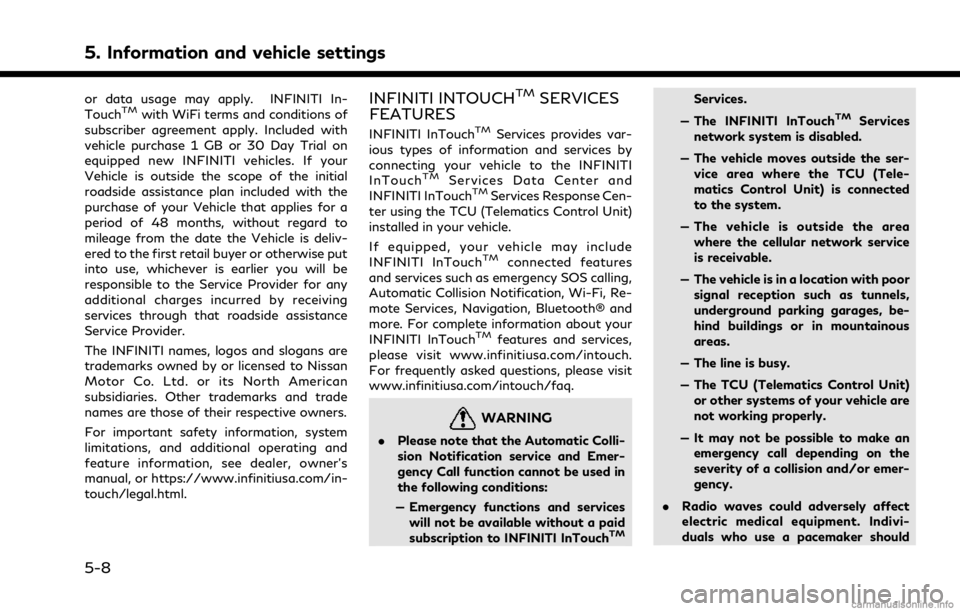
5. Information and vehicle settings
or data usage may apply. INFINITI In-
TouchTMwith WiFi terms and conditions of
subscriber agreement apply. Included with
vehicle purchase 1 GB or 30 Day Trial on
equipped new INFINITI vehicles. If your
Vehicle is outside the scope of the initial
roadside assistance plan included with the
purchase of your Vehicle that applies for a
period of 48 months, without regard to
mileage from the date the Vehicle is deliv-
ered to the first retail buyer or otherwise put
into use, whichever is earlier you will be
responsible to the Service Provider for any
additional charges incurred by receiving
services through that roadside assistance
Service Provider.
The INFINITI names, logos and slogans are
trademarks owned by or licensed to Nissan
Motor Co. Ltd. or its North American
subsidiaries. Other trademarks and trade
names are those of their respective owners.
For important safety information, system
limitations, and additional operating and
feature information, see dealer, owner’s
manual, or https://www.infinitiusa.com/in-
touch/legal.html.INFINITI INTOUCHTMSERVICES
FEATURES
INFINITI InTouchTMServices provides var-
ious types of information and services by
connecting your vehicle to the INFINITI
InTouch
TMServices Data Center and
INFINITI InTouchTMServices Response Cen-
ter using the TCU (Telematics Control Unit)
installed in your vehicle.
If equipped, your vehicle may include
INFINITI InTouch
TMconnected features
and services such as emergency SOS calling,
Automatic Collision Notification, Wi-Fi, Re-
mote Services, Navigation, Bluetooth® and
more. For complete information about your
INFINITI InTouch
TMfeatures and services,
please visit www.infinitiusa.com/intouch.
For frequently asked questions, please visit
www.infinitiusa.com/intouch/faq.
WARNING
. Please note that the Automatic Colli-
sion Notification service and Emer-
gency Call function cannot be used in
the following conditions:
— Emergency functions and services will not be available without a paid
subscription to INFINITI InTouch
TM
Services.
— The INFINITI InTouch
TMServices
network system is disabled.
— The vehicle moves outside the ser- vice area where the TCU (Tele-
matics Control Unit) is connected
to the system.
— The vehicle is outside the area where the cellular network service
is receivable.
— The vehicle is in a location with poor signal reception such as tunnels,
underground parking garages, be-
hind buildings or in mountainous
areas.
— The line is busy.
— The TCU (Telematics Control Unit) or other systems of your vehicle are
not working properly.
— It may not be possible to make an emergency call depending on the
severity of a collision and/or emer-
gency.
. Radio waves could adversely affect
electric medical equipment. Indivi-
duals who use a pacemaker should
5-8
Page 129 of 268
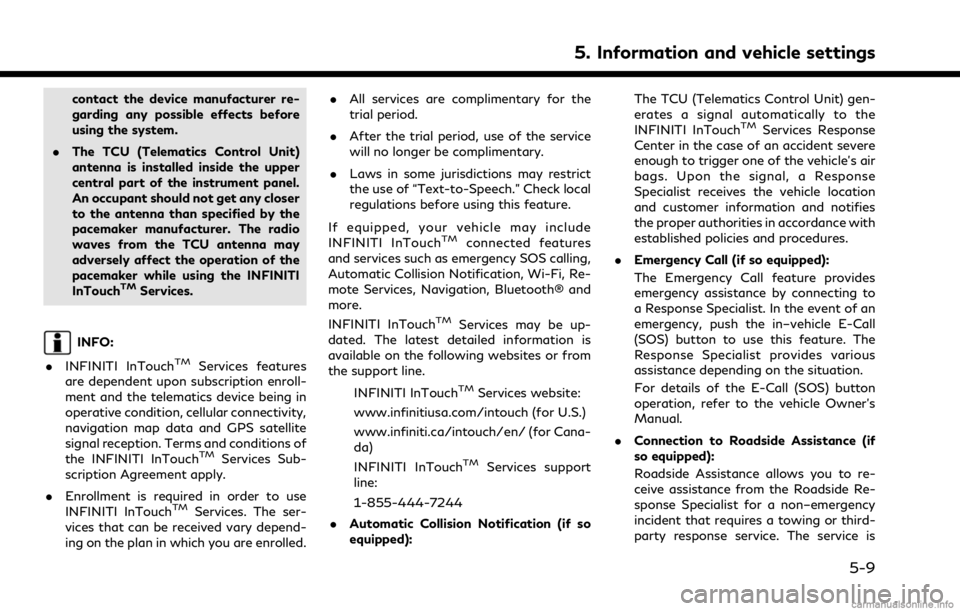
contact the device manufacturer re-
garding any possible effects before
using the system.
. The TCU (Telematics Control Unit)
antenna is installed inside the upper
central part of the instrument panel.
An occupant should not get any closer
to the antenna than specified by the
pacemaker manufacturer. The radio
waves from the TCU antenna may
adversely affect the operation of the
pacemaker while using the INFINITI
InTouch
TMServices.
INFO:
. INFINITI InTouch
TMServices features
are dependent upon subscription enroll-
ment and the telematics device being in
operative condition, cellular connectivity,
navigation map data and GPS satellite
signal reception. Terms and conditions of
the INFINITI InTouch
TMServices Sub-
scription Agreement apply.
. Enrollment is required in order to use
INFINITI InTouch
TMServices. The ser-
vices that can be received vary depend-
ing on the plan in which you are enrolled. .
All services are complimentary for the
trial period.
. After the trial period, use of the service
will no longer be complimentary.
. Laws in some jurisdictions may restrict
the use of “Text-to-Speech.” Check local
regulations before using this feature.
If equipped, your vehicle may include
INFINITI InTouch
TMconnected features
and services such as emergency SOS calling,
Automatic Collision Notification, Wi-Fi, Re-
mote Services, Navigation, Bluetooth® and
more.
INFINITI InTouch
TMServices may be up-
dated. The latest detailed information is
available on the following websites or from
the support line.
INFINITI InTouch
TMServices website:
www.infinitiusa.com/intouch (for U.S.)
www.infiniti.ca/intouch/en/ (for Cana-
da)
INFINITI InTouch
TMServices support
line:
1-855-444-7244
. Automatic Collision Notification (if so
equipped): The TCU (Telematics Control Unit) gen-
erates a signal automatically to the
INFINITI InTouch
TMServices Response
Center in the case of an accident severe
enough to trigger one of the vehicle’s air
bags. Upon the signal, a Response
Specialist receives the vehicle location
and customer information and notifies
the proper authorities in accordance with
established policies and procedures.
. Emergency Call (if so equipped):
The Emergency Call feature provides
emergency assistance by connecting to
a Response Specialist. In the event of an
emergency, push the in–vehicle E-Call
(SOS) button to use this feature. The
Response Specialist provides various
assistance depending on the situation.
For details of the E-Call (SOS) button
operation, refer to the vehicle Owner’s
Manual.
. Connection to Roadside Assistance (if
so equipped):
Roadside Assistance allows you to re-
ceive assistance from the Roadside Re-
sponse Specialist for a non–emergency
incident that requires a towing or third-
party response service. The service is
5. Information and vehicle settings
5-9
Page 130 of 268
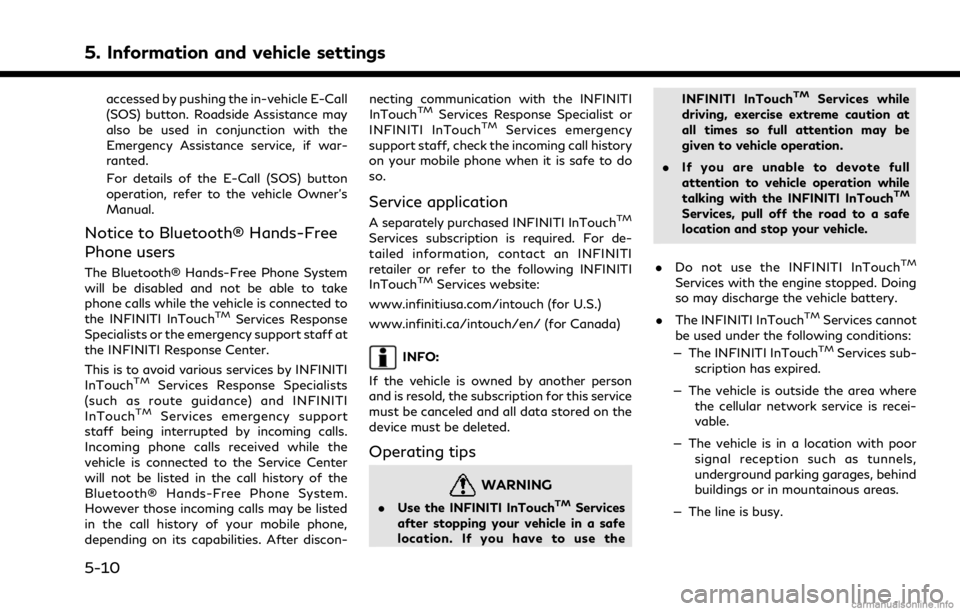
5. Information and vehicle settings
accessed by pushing the in-vehicle E-Call
(SOS) button. Roadside Assistance may
also be used in conjunction with the
Emergency Assistance service, if war-
ranted.
For details of the E-Call (SOS) button
operation, refer to the vehicle Owner’s
Manual.
Notice to Bluetooth® Hands-Free
Phone users
The Bluetooth® Hands-Free Phone System
will be disabled and not be able to take
phone calls while the vehicle is connected to
the INFINITI InTouch
TMServices Response
Specialists or the emergency support staff at
the INFINITI Response Center.
This is to avoid various services by INFINITI
InTouch
TMServices Response Specialists
(such as route guidance) and INFINITI
InTouch
TMServices emergency support
staff being interrupted by incoming calls.
Incoming phone calls received while the
vehicle is connected to the Service Center
will not be listed in the call history of the
Bluetooth® Hands-Free Phone System.
However those incoming calls may be listed
in the call history of your mobile phone,
depending on its capabilities. After discon- necting communication with the INFINITI
InTouch
TMServices Response Specialist or
INFINITI InTouchTMServices emergency
support staff, check the incoming call history
on your mobile phone when it is safe to do
so.
Service application
A separately purchased INFINITI InTouchTM
Services subscription is required. For de-
tailed information, contact an INFINITI
retailer or refer to the following INFINITI
InTouch
TMServices website:
www.infinitiusa.com/intouch (for U.S.)
www.infiniti.ca/intouch/en/ (for Canada)
INFO:
If the vehicle is owned by another person
and is resold, the subscription for this service
must be canceled and all data stored on the
device must be deleted.
Operating tips
WARNING
. Use the INFINITI InTouchTMServices
after stopping your vehicle in a safe
location. If you have to use the INFINITI InTouch
TMServices while
driving, exercise extreme caution at
all times so full attention may be
given to vehicle operation.
. If you are unable to devote full
attention to vehicle operation while
talking with the INFINITI InTouch
TM
Services, pull off the road to a safe
location and stop your vehicle.
. Do not use the INFINITI InTouch
TM
Services with the engine stopped. Doing
so may discharge the vehicle battery.
. The INFINITI InTouch
TMServices cannot
be used under the following conditions:
— The INFINITI InTouch
TMServices sub-
scription has expired.
— The vehicle is outside the area where the cellular network service is recei-
vable.
— The vehicle is in a location with poor signal reception such as tunnels,
underground parking garages, behind
buildings or in mountainous areas.
— The line is busy.
5-10