INFINITI QX50 2021 Infiniti Connection
Manufacturer: INFINITI, Model Year: 2021, Model line: QX50, Model: INFINITI QX50 2021Pages: 268, PDF Size: 1.13 MB
Page 161 of 268
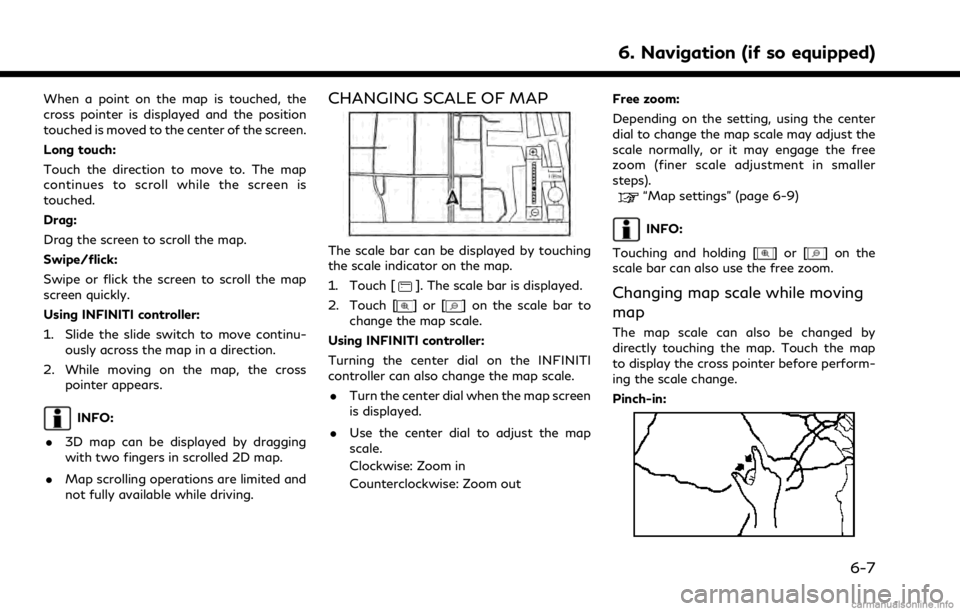
When a point on the map is touched, the
cross pointer is displayed and the position
touched is moved to the center of the screen.
Long touch:
Touch the direction to move to. The map
continues to scroll while the screen is
touched.
Drag:
Drag the screen to scroll the map.
Swipe/flick:
Swipe or flick the screen to scroll the map
screen quickly.
Using INFINITI controller:
1. Slide the slide switch to move continu-ously across the map in a direction.
2. While moving on the map, the cross pointer appears.
INFO:
. 3D map can be displayed by dragging
with two fingers in scrolled 2D map.
. Map scrolling operations are limited and
not fully available while driving.
CHANGING SCALE OF MAP
The scale bar can be displayed by touching
the scale indicator on the map.
1. Touch [
]. The scale bar is displayed.
2. Touch [
]or[] on the scale bar to
change the map scale.
Using INFINITI controller:
Turning the center dial on the INFINITI
controller can also change the map scale. . Turn the center dial when the map screen
is displayed.
. Use the center dial to adjust the map
scale.
Clockwise: Zoom in
Counterclockwise: Zoom out Free zoom:
Depending on the setting, using the center
dial to change the map scale may adjust the
scale normally, or it may engage the free
zoom (finer scale adjustment in smaller
steps).
“Map settings” (page 6-9)
INFO:
Touching and holding [
]or[] on the
scale bar can also use the free zoom.
Changing map scale while moving
map
The map scale can also be changed by
directly touching the map. Touch the map
to display the cross pointer before perform-
ing the scale change.
Pinch-in:
6. Navigation (if so equipped)
6-7
Page 162 of 268
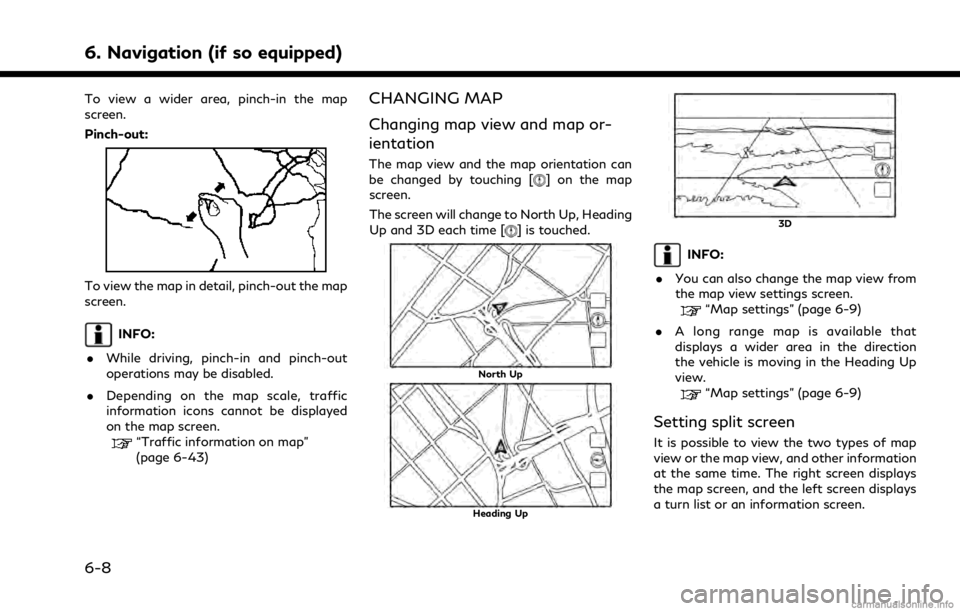
6. Navigation (if so equipped)
To view a wider area, pinch-in the map
screen.
Pinch-out:
To view the map in detail, pinch-out the map
screen.
INFO:
. While driving, pinch-in and pinch-out
operations may be disabled.
. Depending on the map scale, traffic
information icons cannot be displayed
on the map screen.
“Traffic information on map”
(page 6-43)
CHANGING MAP
Changing map view and map or-
ientation
The map view and the map orientation can
be changed by touching [] on the map
screen.
The screen will change to North Up, Heading
Up and 3D each time [
] is touched.
North Up
Heading Up
3D
INFO:
. You can also change the map view from
the map view settings screen.
“Map settings” (page 6-9)
. A long range map is available that
displays a wider area in the direction
the vehicle is moving in the Heading Up
view.
“Map settings” (page 6-9)
Setting split screen
It is possible to view the two types of map
view or the map view, and other information
at the same time. The right screen displays
the map screen, and the left screen displays
a turn list or an information screen.
6-8
Page 163 of 268
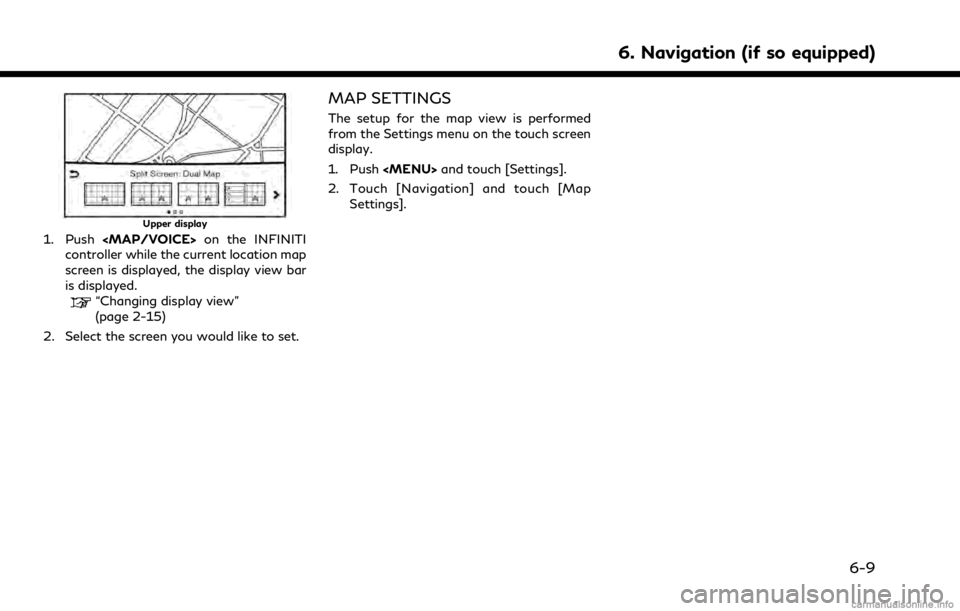
Upper display
1. Push
Page 164 of 268
![INFINITI QX50 2021 Infiniti Connection 6. Navigation (if so equipped)
Available setting items may vary depending on models and specifications.
Available setting items
Menu itemAction
[Split Screen View] [Change Order] Change the display or INFINITI QX50 2021 Infiniti Connection 6. Navigation (if so equipped)
Available setting items may vary depending on models and specifications.
Available setting items
Menu itemAction
[Split Screen View] [Change Order] Change the display or](/img/42/35007/w960_35007-163.png)
6. Navigation (if so equipped)
Available setting items may vary depending on models and specifications.
Available setting items
Menu itemAction
[Split Screen View] [Change Order] Change the display order of the display view bar items.
[Full Map] Display full map screen.
[Split Screen: Dual Map] Select a split screen view to be applied.
“Changing display view” (page 2-15)
[Intersection]
[Turn List]
[Where Am I?]
[Split Screen: Turn by turn]
[Fuel Economy]
[Audio]
[TomTom Current Conditions]
[TomTom 5–Day Weather Forecast]
[TomTom Hourly Weather Forecast]
[SXM Current Conditions]
[SXM 5–Day Weather Forecast]
[SXM Hourly Weather Forecast]
[SXM Sports Scores]
[Analog Clock]
[Digital Clock]
6-10
Page 165 of 268
![INFINITI QX50 2021 Infiniti Connection Menu itemAction
[Map Icons] Select the categories of POI icons to display on the map screen.
“Displaying map icons” (page 6-13)
[Map View] [North Up] Select one of the map views to be applied to t INFINITI QX50 2021 Infiniti Connection Menu itemAction
[Map Icons] Select the categories of POI icons to display on the map screen.
“Displaying map icons” (page 6-13)
[Map View] [North Up] Select one of the map views to be applied to t](/img/42/35007/w960_35007-164.png)
Menu itemAction
[Map Icons] Select the categories of POI icons to display on the map screen.
“Displaying map icons” (page 6-13)
[Map View] [North Up] Select one of the map views to be applied to the map screen. [Heading Up]
[3D Map]
[Long Range] The position of the vehicle icon is located slightly lower than the center of the screen to view a wider area in the traveling direction. Long Range
is available only when the map view is in [Heading Up] mode.
[Left Split Map Settings] [Map Orientation] The map orientation for the left side of split screen can be selected from [North Up] or [Heading Up].
[Long Range] With this item turned on, the vehicle position icon on the left screen will be located slightly lower than the center of the screen so that a wider
area in the traveling direction can be viewed.
Long Range Map View is available only when the left side of split screen
is in [Heading Up] mode.
[Map Scale] Sets the map scale of the left screen.
[Audio Display on Map] Turns on/off the audio information displayed at the bottom of the map screen.
[Map Color] Sets map color from standard, emphasize roads, emphasize text and emphasize traffic.
[Map Text Size] [Large] Sets the font size of the text displayed on the map screen.
[Medium]
[Small]
6. Navigation (if so equipped)
6-11
Page 166 of 268
![INFINITI QX50 2021 Infiniti Connection 6. Navigation (if so equipped)
Menu itemAction
[Select Text to Display on Map] [Place Names] Allows place, facility and road names to be displayed on the map screen.
[Facility Names]
[Road Names]
[Map INFINITI QX50 2021 Infiniti Connection 6. Navigation (if so equipped)
Menu itemAction
[Select Text to Display on Map] [Place Names] Allows place, facility and road names to be displayed on the map screen.
[Facility Names]
[Road Names]
[Map](/img/42/35007/w960_35007-165.png)
6. Navigation (if so equipped)
Menu itemAction
[Select Text to Display on Map] [Place Names] Allows place, facility and road names to be displayed on the map screen.
[Facility Names]
[Road Names]
[Map Scrolling Information] Information about the location, on which the center of the cross pointer
is placed by scrolling on the map, can be set to be displayed.
“Displaying map scrolling information” (page 6-13)
[Tracking Dots Displayed on Map] [Record & Show Tracking Dots on Map] Turns the route tracking dots display on/off.
[Tracking Dot Distance] Select the interval between tracking dots.
[Delete Track to Current Location] Deletes the route tracking dots up to the current location.
[Small Step Zoom with Dial] Sets the free zoom function on or off. It is possible to adjust the scale in smaller steps than with normal scale adjustment.
[Show all Freeway Exits on Route] Turns on/off the freeway exit information display. When this setting is ON, the freeway exit information is displayed on the
turn list.
[Auto. Show Turn List on Freeway] The turn list can be displayed automatically while driving on a freeway.
“Turn list” (page 6-29)
[North Up when Zoomed Out] When this setting is ON, the orientation of the map is automatically changed to North Up when the widest map scale is selected.
6-12
Page 167 of 268
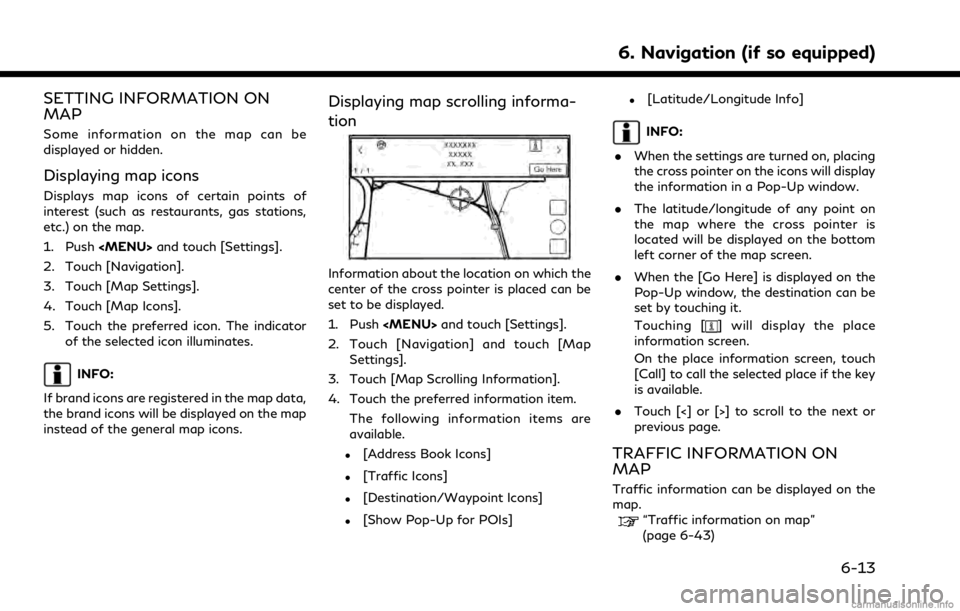
SETTING INFORMATION ON
MAP
Some information on the map can be
displayed or hidden.
Displaying map icons
Displays map icons of certain points of
interest (such as restaurants, gas stations,
etc.) on the map.
1. Push
Page 168 of 268
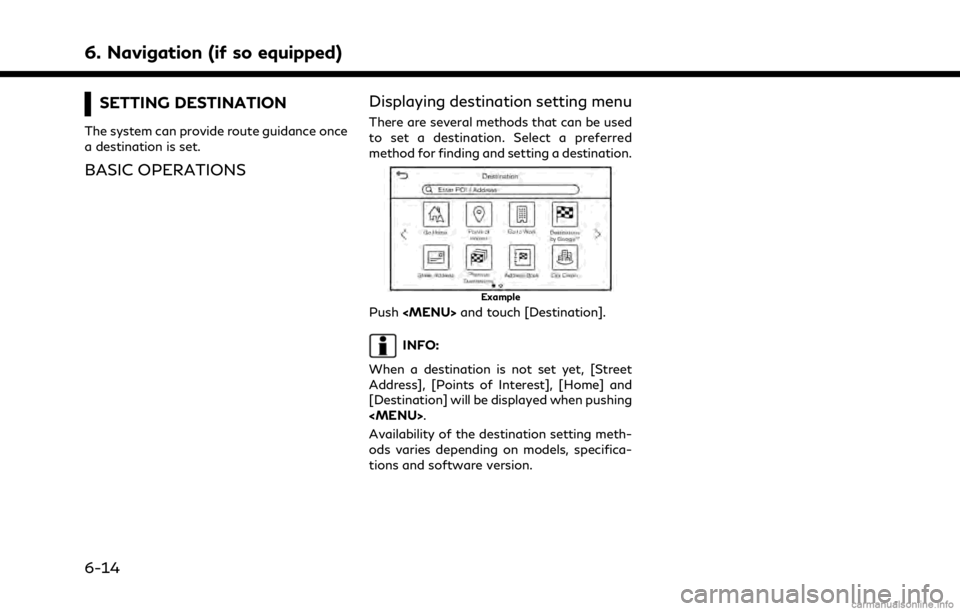
6. Navigation (if so equipped)
SETTING DESTINATION
The system can provide route guidance once
a destination is set.
BASIC OPERATIONSDisplaying destination setting menu
There are several methods that can be used
to set a destination. Select a preferred
method for finding and setting a destination.
Example
Push
INFO:
When a destination is not set yet, [Street
Address], [Points of Interest], [Home] and
[Destination] will be displayed when pushing
Availability of the destination setting meth-
ods varies depending on models, specifica-
tions and software version.
6-14
Page 169 of 268
![INFINITI QX50 2021 Infiniti Connection Available destination setting methods:
Setting itemAction
[Enter POI/Address] Searches for a destination by inputting the address or POI names.
“Free Text Search” (page 6-17)
[Go Home] Searches fo INFINITI QX50 2021 Infiniti Connection Available destination setting methods:
Setting itemAction
[Enter POI/Address] Searches for a destination by inputting the address or POI names.
“Free Text Search” (page 6-17)
[Go Home] Searches fo](/img/42/35007/w960_35007-168.png)
Available destination setting methods:
Setting itemAction
[Enter POI/Address] Searches for a destination by inputting the address or POI names.
“Free Text Search” (page 6-17)
[Go Home] Searches for a route from the current location to the previously stored home location.
“Setting home or work location as destination” (page 6-17)
[Street Address] Searches for a destination by address.
“Finding address” (page 6-18)
[Points of Interest] Searches for a destination from various categories.
“Finding points of interest” (page 6-18)
[Previous Destinations] Searches for the destination from the previous destinations and a previous start point.
“Searching from previous destinations” (page 6-20)
[Go to Work] Searches for a route from the current location to the previously stored work location.
“Setting home or work location as destination” (page 6-17)
[Address Book] Searches for a destination from the vehicle Address Book.
“Searching from address book” (page 6-21)
[Destination by Google] Sets a place searched by Google as a destination.
“Setting destinations by GoogleTM” (page 6-21)
[City Center] Sets the center of a city as a destination.
“Setting city center” (page 6-22)
[Intersection] Sets an intersection as a destination.
“Setting intersection” (page 6-22)
[Phone Number] Searches for a point of interest by a telephone number.
“Setting by phone number” (page 6-23)
[Saved Routes] Sets a route from the saved route data.
“Setting from saved routes” (page 6-23)
6. Navigation (if so equipped)
6-15
Page 170 of 268
![INFINITI QX50 2021 Infiniti Connection 6. Navigation (if so equipped)
[SXM Travel Link]Sets a destination by using the SiriusXM® Travel Link features.“Setting with SiriusXM® Travel Link” (page 6-24)
[By Map] Searches for a destinatio INFINITI QX50 2021 Infiniti Connection 6. Navigation (if so equipped)
[SXM Travel Link]Sets a destination by using the SiriusXM® Travel Link features.“Setting with SiriusXM® Travel Link” (page 6-24)
[By Map] Searches for a destinatio](/img/42/35007/w960_35007-169.png)
6. Navigation (if so equipped)
[SXM Travel Link]Sets a destination by using the SiriusXM® Travel Link features.“Setting with SiriusXM® Travel Link” (page 6-24)
[By Map] Searches for a destination by map.
“Setting point on map” (page 6-25)
[Latitude/Longitude] Sets a destination from latitude and longitude.
“Setting with latitude/longitude” (page 6-25)
[Door to Door Navigation] Turns on/off Door to Door Navigation.
INFO:
. After setting a destination, the location of the destination can be adjusted and the location can be stored in the Address Book, etc.
“Options before starting the route guidance” (page 6-26)
. The destination can be deleted.
“Canceling Route” (page 6-33)
Specifying region
With some destination setting methods,
state/province and city can be specified
prior to searching for destination locations.
1. Push
2. Touch the desired search method.
3. Touch [State/Province] or [City] if dis- played.
4. Enter the name of the state, province or city and then touch [List]. A list screen is
displayed. 5. Touch the preferred state, province or
city from the list.
INFO:
. When the system is restarted, the state
and province in which the vehicle is
recognized by the GPS to be located will
be set automatically as a state and
province for location search.
. While entering the data, the expected
words are displayed on the input screen.
The list can be scrolled by touching [<] or
[>]. .
Touch [Change Area] to change the area
for conducting the location search.
. Touch [Current State] to search for the
destination within the state or province
where the vehicle is currently located.
. After touching [City], touch [Last 5
Cities] to display the last 5 cities set as
destinations.
. In some cases, when a city name has
been entered, the number of matching
destinations in the “Matches” column
may be different from the number dis-
played on the list screen. If this occurs,
enter more characters to further reduce
6-16