bluetooth INFINITI QX50 2021 Infiniti Connection
[x] Cancel search | Manufacturer: INFINITI, Model Year: 2021, Model line: QX50, Model: INFINITI QX50 2021Pages: 268, PDF Size: 1.13 MB
Page 109 of 268
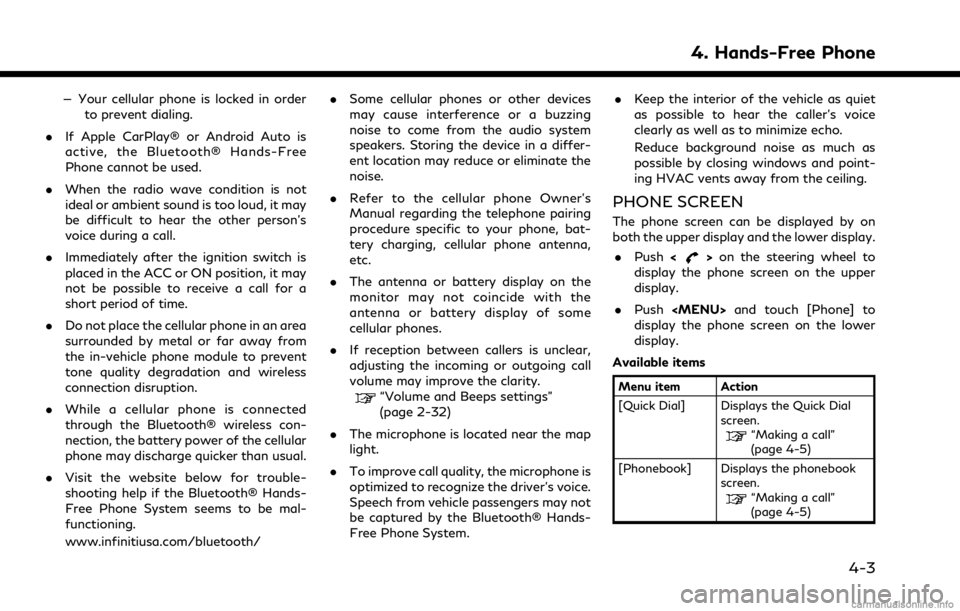
— Your cellular phone is locked in orderto prevent dialing.
. If Apple CarPlay® or Android Auto is
active, the Bluetooth® Hands-Free
Phone cannot be used.
. When the radio wave condition is not
ideal or ambient sound is too loud, it may
be difficult to hear the other person’s
voice during a call.
. Immediately after the ignition switch is
placed in the ACC or ON position, it may
not be possible to receive a call for a
short period of time.
. Do not place the cellular phone in an area
surrounded by metal or far away from
the in-vehicle phone module to prevent
tone quality degradation and wireless
connection disruption.
. While a cellular phone is connected
through the Bluetooth® wireless con-
nection, the battery power of the cellular
phone may discharge quicker than usual.
. Visit the website below for trouble-
shooting help if the Bluetooth® Hands-
Free Phone System seems to be mal-
functioning.
www.infinitiusa.com/bluetooth/ .
Some cellular phones or other devices
may cause interference or a buzzing
noise to come from the audio system
speakers. Storing the device in a differ-
ent location may reduce or eliminate the
noise.
. Refer to the cellular phone Owner’s
Manual regarding the telephone pairing
procedure specific to your phone, bat-
tery charging, cellular phone antenna,
etc.
. The antenna or battery display on the
monitor may not coincide with the
antenna or battery display of some
cellular phones.
. If reception between callers is unclear,
adjusting the incoming or outgoing call
volume may improve the clarity.
“Volume and Beeps settings”
(page 2-32)
. The microphone is located near the map
light.
. To improve call quality, the microphone is
optimized to recognize the driver’s voice.
Speech from vehicle passengers may not
be captured by the Bluetooth® Hands-
Free Phone System. .
Keep the interior of the vehicle as quiet
as possible to hear the caller’s voice
clearly as well as to minimize echo.
Reduce background noise as much as
possible by closing windows and point-
ing HVAC vents away from the ceiling.
PHONE SCREEN
The phone screen can be displayed by on
both the upper display and the lower display.
. Push <
>on the steering wheel to
display the phone screen on the upper
display.
. Push
Page 110 of 268
![INFINITI QX50 2021 Infiniti Connection 4. Hands-Free Phone
[Call History] Displays the call historyscreen.
“Making a call”
(page 4-5)
[Dial Number] Displays the phone num- ber entry screen.
“Making a call”
(page 4-5)
[Text Message] INFINITI QX50 2021 Infiniti Connection 4. Hands-Free Phone
[Call History] Displays the call historyscreen.
“Making a call”
(page 4-5)
[Dial Number] Displays the phone num- ber entry screen.
“Making a call”
(page 4-5)
[Text Message]](/img/42/35007/w960_35007-109.png)
4. Hands-Free Phone
[Call History] Displays the call historyscreen.
“Making a call”
(page 4-5)
[Dial Number] Displays the phone num- ber entry screen.
“Making a call”
(page 4-5)
[Text Message] Displays the received message list screen.
“Displaying received
message list”
(page 4-8)
[Connections] Displays the Connections screen.
“Setting devices”
(page 2-28)
[Volume] Displays the volume ad- justment screen.
“Volume settings”
(page 4-13)
INFO:
Depending on the connected device, some
functions cannot be used.
INDICATORS
When a cellular phone is connected through
the Bluetooth® wireless connection, indica-
tors
for phone and text messaging are
displayed on the upper display.
Indicates the number of unread
received messages.
Indicates that Bluetooth® device
(s) are connected.
Indicates the strength of the
signal the Bluetooth® device is
receiving.
Indicates the amount of remain-
ing Bluetooth® device battery.
PHONE
Connecting Bluetooth® Hands-
Free Phone
A cellular phone device must be connected
to the Bluetooth® Hands-Free Phone Sys-
tem before operation. Up to 6 Bluetooth®
devices can be connected to the system.
“Setting devices” (page 2-28)
Phone selection
Follow the instructions below to select a
connected device for use with the Blue-
tooth® Hands-Free Phone System:
1. Push
Page 111 of 268
![INFINITI QX50 2021 Infiniti Connection INFO:
To select a phone, the Bluetooth® of the
cellular phone needs to be turned on.
Making a call
1. Push <MENU> and touch [Phone].
2. Select one of the following methods to make a call.
Available i INFINITI QX50 2021 Infiniti Connection INFO:
To select a phone, the Bluetooth® of the
cellular phone needs to be turned on.
Making a call
1. Push <MENU> and touch [Phone].
2. Select one of the following methods to make a call.
Available i](/img/42/35007/w960_35007-110.png)
INFO:
To select a phone, the Bluetooth® of the
cellular phone needs to be turned on.
Making a call
1. Push
Page 112 of 268
![INFINITI QX50 2021 Infiniti Connection 4. Hands-Free Phone
Holding a call:
To hold the call, touch [Hold Call].
INFO:
If [Allow 2 Phones Simultaneously] is turned
on, two hands-free phone devices can be
connected at the same time. If one o INFINITI QX50 2021 Infiniti Connection 4. Hands-Free Phone
Holding a call:
To hold the call, touch [Hold Call].
INFO:
If [Allow 2 Phones Simultaneously] is turned
on, two hands-free phone devices can be
connected at the same time. If one o](/img/42/35007/w960_35007-111.png)
4. Hands-Free Phone
Holding a call:
To hold the call, touch [Hold Call].
INFO:
If [Allow 2 Phones Simultaneously] is turned
on, two hands-free phone devices can be
connected at the same time. If one of the
connected devices receives an incoming call
while the other device is already online, a
pop-up message will appear to inform that
answering the call will hang up the line of the
other connected device. Touch [Answer] to
answer the call and hang up the line on the
other device. Touch [Decline] to continue the
conversation on the other device.
“Bluetooth® settings” (page 2-29)
During a call
The Call in Progress screen will appear
during a call. To hang up the phone, touch [Hang up].
Operations during a call:
There are some options available other than
hanging up a call or answering/rejecting
incoming calls.
Touch one of the following displayed keys on
the screen to take action.
Available item Action
[Mute] When muted, your voice will not be heard by the person
on the other end of the line.
[Dial Number] Using the touch-tone, send digits to the connected
party for using services such
as voicemail.
[Use Handset] Transfer the call to the cellular phone.
[Switch Call]* Answer another incoming call. The person you are
talking to will be placed on
hold. Push once more to
speak to the person on hold
again.
*: Available when a call is received while on
the line with another person. The availability
of this function depends on the cellular phone.
INFO:
. To adjust the person’s voice to be louder
or quieter, push <-
+>on the steering
wheel or turn
on the phone.
. Models with navigation system:
If
Page 114 of 268
![INFINITI QX50 2021 Infiniti Connection 4. Hands-Free Phone
To check the message, touch [Read]. Touch
[Ignore] to save the message to be checked
later.
If you want to reply to the message, touch
the reply key
(if so equipped).
The reply mes INFINITI QX50 2021 Infiniti Connection 4. Hands-Free Phone
To check the message, touch [Read]. Touch
[Ignore] to save the message to be checked
later.
If you want to reply to the message, touch
the reply key
(if so equipped).
The reply mes](/img/42/35007/w960_35007-113.png)
4. Hands-Free Phone
To check the message, touch [Read]. Touch
[Ignore] to save the message to be checked
later.
If you want to reply to the message, touch
the reply key
(if so equipped).
The reply message can be selected.
“Phone settings” (page 4-11)
INFO:
. Replying to text messages may not be
supported by all phones. Please check
your phone’s owner’s manual for details.
. Depending on the cellular phone, the
notification display setting may need to
be activated on the cellular phone.
. Whether to read or ignore the message
can be selected operating the switch on
the steering wheel. Push <
>to read
the message. Push and hold <>to
ignore the message.
Displaying received message list
1. Push
Page 115 of 268
![INFINITI QX50 2021 Infiniti Connection .[Reply]:
A reply message can be selected from
the template.
“Sending a text message”
(page 4-9)
INFO:
. Available keys may vary depending on
the situations, the cellular phone and the
software ve INFINITI QX50 2021 Infiniti Connection .[Reply]:
A reply message can be selected from
the template.
“Sending a text message”
(page 4-9)
INFO:
. Available keys may vary depending on
the situations, the cellular phone and the
software ve](/img/42/35007/w960_35007-114.png)
.[Reply]:
A reply message can be selected from
the template.
“Sending a text message”
(page 4-9)
INFO:
. Available keys may vary depending on
the situations, the cellular phone and the
software version.
. If the sender’s name and phone number
are registered in the Phonebook, the
name of the sender is displayed when a
message is received.
. To adjust the message reading voice
volume, push <-
+>on the steering
wheel or turn
Sending a text message
This function may not be supported depend-
ing on the cellular phone.
1. Push
Page 117 of 268
![INFINITI QX50 2021 Infiniti Connection PHONE AND TEXT MESSAGE SETTINGS
Phone settings
Bluetooth® Hands-Free Phone System settings can be changed according to the user’s preference.
1. Push<MENU> and touch [Settings].
2. Touch [Phone].
A INFINITI QX50 2021 Infiniti Connection PHONE AND TEXT MESSAGE SETTINGS
Phone settings
Bluetooth® Hands-Free Phone System settings can be changed according to the user’s preference.
1. Push<MENU> and touch [Settings].
2. Touch [Phone].
A](/img/42/35007/w960_35007-116.png)
PHONE AND TEXT MESSAGE SETTINGS
Phone settings
Bluetooth® Hands-Free Phone System settings can be changed according to the user’s preference.
1. Push
Page 119 of 268
![INFINITI QX50 2021 Infiniti Connection Volume settings
Volume settings can be adjusted.
1. Push<MENU> and touch [Phone].
2. Touch [Volume].
The following volume setting items are
available.
Setting items Action
[Ringtone] Adjusts the volum INFINITI QX50 2021 Infiniti Connection Volume settings
Volume settings can be adjusted.
1. Push<MENU> and touch [Phone].
2. Touch [Volume].
The following volume setting items are
available.
Setting items Action
[Ringtone] Adjusts the volum](/img/42/35007/w960_35007-118.png)
Volume settings
Volume settings can be adjusted.
1. Push
Page 128 of 268
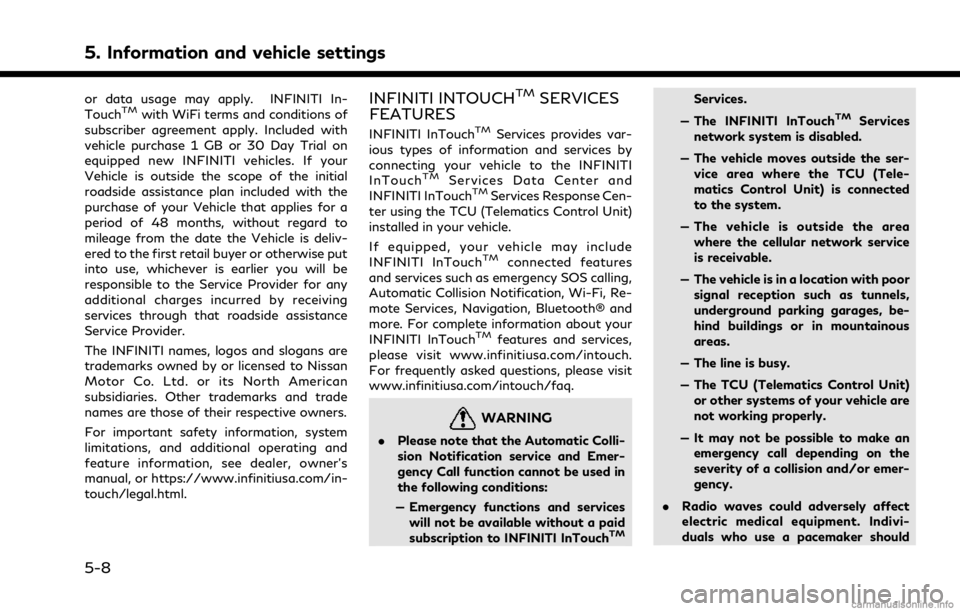
5. Information and vehicle settings
or data usage may apply. INFINITI In-
TouchTMwith WiFi terms and conditions of
subscriber agreement apply. Included with
vehicle purchase 1 GB or 30 Day Trial on
equipped new INFINITI vehicles. If your
Vehicle is outside the scope of the initial
roadside assistance plan included with the
purchase of your Vehicle that applies for a
period of 48 months, without regard to
mileage from the date the Vehicle is deliv-
ered to the first retail buyer or otherwise put
into use, whichever is earlier you will be
responsible to the Service Provider for any
additional charges incurred by receiving
services through that roadside assistance
Service Provider.
The INFINITI names, logos and slogans are
trademarks owned by or licensed to Nissan
Motor Co. Ltd. or its North American
subsidiaries. Other trademarks and trade
names are those of their respective owners.
For important safety information, system
limitations, and additional operating and
feature information, see dealer, owner’s
manual, or https://www.infinitiusa.com/in-
touch/legal.html.INFINITI INTOUCHTMSERVICES
FEATURES
INFINITI InTouchTMServices provides var-
ious types of information and services by
connecting your vehicle to the INFINITI
InTouch
TMServices Data Center and
INFINITI InTouchTMServices Response Cen-
ter using the TCU (Telematics Control Unit)
installed in your vehicle.
If equipped, your vehicle may include
INFINITI InTouch
TMconnected features
and services such as emergency SOS calling,
Automatic Collision Notification, Wi-Fi, Re-
mote Services, Navigation, Bluetooth® and
more. For complete information about your
INFINITI InTouch
TMfeatures and services,
please visit www.infinitiusa.com/intouch.
For frequently asked questions, please visit
www.infinitiusa.com/intouch/faq.
WARNING
. Please note that the Automatic Colli-
sion Notification service and Emer-
gency Call function cannot be used in
the following conditions:
— Emergency functions and services will not be available without a paid
subscription to INFINITI InTouch
TM
Services.
— The INFINITI InTouch
TMServices
network system is disabled.
— The vehicle moves outside the ser- vice area where the TCU (Tele-
matics Control Unit) is connected
to the system.
— The vehicle is outside the area where the cellular network service
is receivable.
— The vehicle is in a location with poor signal reception such as tunnels,
underground parking garages, be-
hind buildings or in mountainous
areas.
— The line is busy.
— The TCU (Telematics Control Unit) or other systems of your vehicle are
not working properly.
— It may not be possible to make an emergency call depending on the
severity of a collision and/or emer-
gency.
. Radio waves could adversely affect
electric medical equipment. Indivi-
duals who use a pacemaker should
5-8
Page 129 of 268
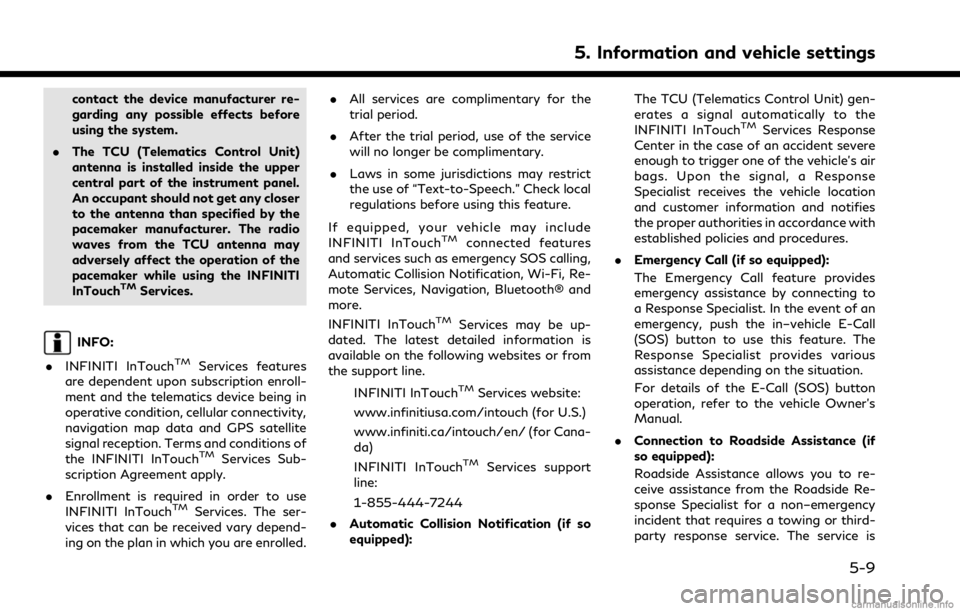
contact the device manufacturer re-
garding any possible effects before
using the system.
. The TCU (Telematics Control Unit)
antenna is installed inside the upper
central part of the instrument panel.
An occupant should not get any closer
to the antenna than specified by the
pacemaker manufacturer. The radio
waves from the TCU antenna may
adversely affect the operation of the
pacemaker while using the INFINITI
InTouch
TMServices.
INFO:
. INFINITI InTouch
TMServices features
are dependent upon subscription enroll-
ment and the telematics device being in
operative condition, cellular connectivity,
navigation map data and GPS satellite
signal reception. Terms and conditions of
the INFINITI InTouch
TMServices Sub-
scription Agreement apply.
. Enrollment is required in order to use
INFINITI InTouch
TMServices. The ser-
vices that can be received vary depend-
ing on the plan in which you are enrolled. .
All services are complimentary for the
trial period.
. After the trial period, use of the service
will no longer be complimentary.
. Laws in some jurisdictions may restrict
the use of “Text-to-Speech.” Check local
regulations before using this feature.
If equipped, your vehicle may include
INFINITI InTouch
TMconnected features
and services such as emergency SOS calling,
Automatic Collision Notification, Wi-Fi, Re-
mote Services, Navigation, Bluetooth® and
more.
INFINITI InTouch
TMServices may be up-
dated. The latest detailed information is
available on the following websites or from
the support line.
INFINITI InTouch
TMServices website:
www.infinitiusa.com/intouch (for U.S.)
www.infiniti.ca/intouch/en/ (for Cana-
da)
INFINITI InTouch
TMServices support
line:
1-855-444-7244
. Automatic Collision Notification (if so
equipped): The TCU (Telematics Control Unit) gen-
erates a signal automatically to the
INFINITI InTouch
TMServices Response
Center in the case of an accident severe
enough to trigger one of the vehicle’s air
bags. Upon the signal, a Response
Specialist receives the vehicle location
and customer information and notifies
the proper authorities in accordance with
established policies and procedures.
. Emergency Call (if so equipped):
The Emergency Call feature provides
emergency assistance by connecting to
a Response Specialist. In the event of an
emergency, push the in–vehicle E-Call
(SOS) button to use this feature. The
Response Specialist provides various
assistance depending on the situation.
For details of the E-Call (SOS) button
operation, refer to the vehicle Owner’s
Manual.
. Connection to Roadside Assistance (if
so equipped):
Roadside Assistance allows you to re-
ceive assistance from the Roadside Re-
sponse Specialist for a non–emergency
incident that requires a towing or third-
party response service. The service is
5. Information and vehicle settings
5-9