rear view INFINITI QX50 2021 Owner's Guide
[x] Cancel search | Manufacturer: INFINITI, Model Year: 2021, Model line: QX50, Model: INFINITI QX50 2021Pages: 542, PDF Size: 3.51 MB
Page 218 of 542
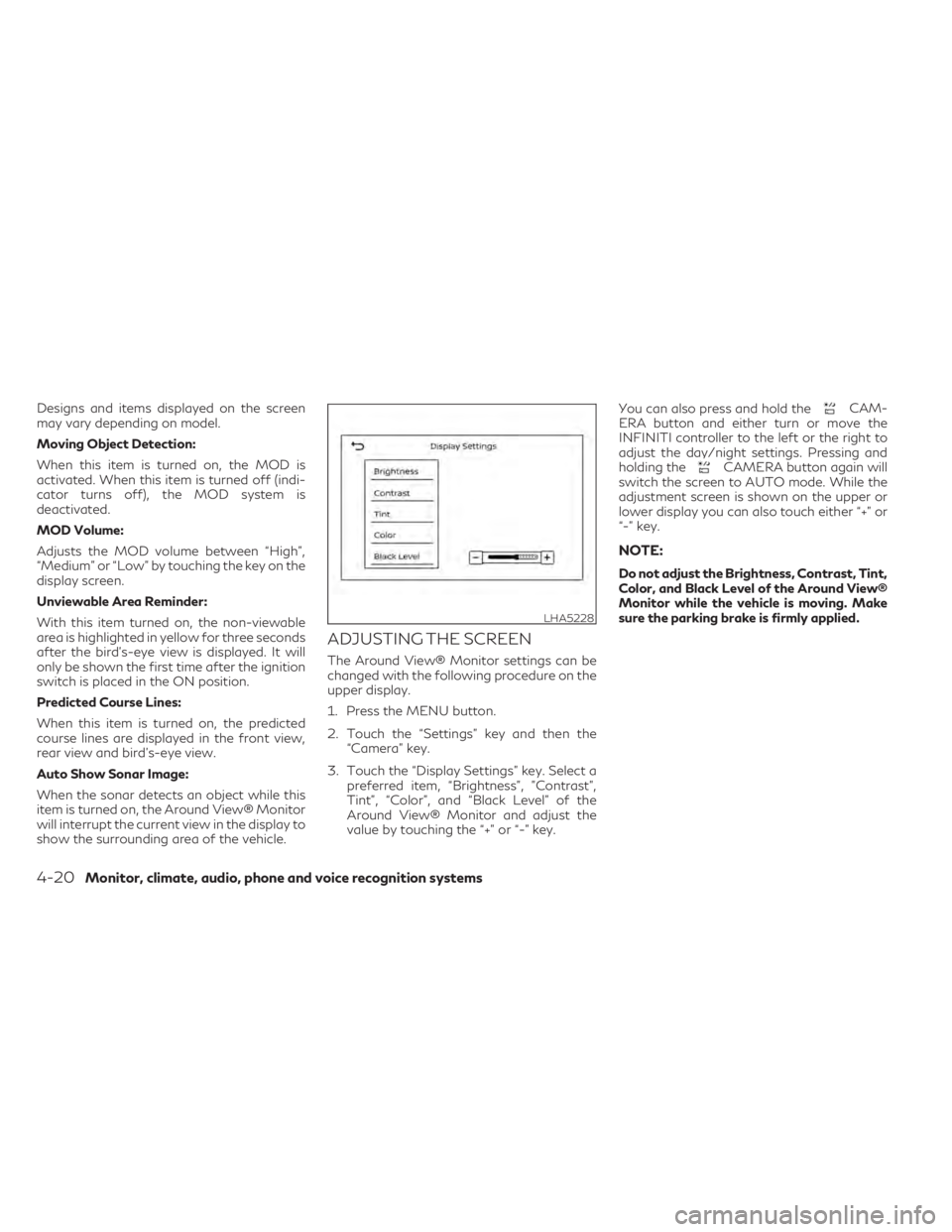
Designs and items displayed on the screen
may vary depending on model.
Moving Object Detection:
When this item is turned on, the MOD is
activated. When this item is turned off (indi-
cator turns off), the MOD system is
deactivated.
MOD Volume:
Adjusts the MOD volume between “High”,
“Medium” or “Low” by touching the key on the
display screen.
Unviewable Area Reminder:
With this item turned on, the non-viewable
area is highlighted in yellow for three seconds
after the bird's-eye view is displayed. It will
only be shown the first time after the ignition
switch is placed in the ON position.
Predicted Course Lines:
When this item is turned on, the predicted
course lines are displayed in the front view,
rear view and bird's-eye view.
Auto Show Sonar Image:
When the sonar detects an object while this
item is turned on, the Around View® Monitor
will interrupt the current view in the display to
show the surrounding area of the vehicle.
ADJUSTING THE SCREEN
The Around View® Monitor settings can be
changed with the following procedure on the
upper display.
1. Press the MENU button.
2. Touch the “Settings” key and then the“Camera” key.
3. Touch the “Display Settings” key. Select a preferred item, “Brightness”, ”Contrast”,
Tint”, “Color”, and “Black Level” of the
Around View® Monitor and adjust the
value by touching the “+” or “-” key. You can also press and hold the
CAM-
ERA button and either turn or move the
INFINITI controller to the left or the right to
adjust the day/night settings. Pressing and
holding the
CAMERA button again will
switch the screen to AUTO mode. While the
adjustment screen is shown on the upper or
lower display you can also touch either “+” or
“-” key.
NOTE:
Do not adjust the Brightness, Contrast, Tint,
Color, and Black Level of the Around View®
Monitor while the vehicle is moving. Make
sure the parking brake is firmly applied.
LHA5228
4-20Monitor, climate, audio, phone and voice recognition systems
Page 219 of 542

AROUND VIEW® MONITOR
SYSTEM LIMITATIONS
WARNING
Listed below are the system limitations for
Around View® Monitor. Failure to operate
the vehicle in accordance with these sys-
tem limitations could result in serious in-
jury or death.
• Do not use the Around View® Monitor
with the outside mirrors in the stored po-
sition, and make sure that the liftgate is
securely closed when operating the ve-
hicle using the Around View® Monitor.
• The apparent distance between objects
viewed on the Around View® Monitor
differs from the actual distance.
• The cameras are installed on the front
grille, the outside mirrors and above the
rear license plate. Do not put anything on
the vehicle that covers the cameras.
• When washing the vehicle with high
pressure water, be sure not to spray it
around the cameras. Otherwise, water
may enter the camera unit causing water
condensation on the lens, a malfunction,
fire or an electric shock.
• Do not strike the cameras. They are pre-
cision instruments. Doing so could cause
a malfunction or cause damage resulting
in a fire or an electric shock. There are some areas where the system will
not show objects and the system does not
warn of moving objects. When in the front or
rear view display, an object below the bum-
per or on the ground may not be viewed
O1.
When in the bird’s-eye view, a tall object near
the seam
O2of the camera viewing areas will
not appear in the monitor.
The following are operating limitations and
do not represent a system malfunction:
• There may be a delay when switching be- tween views.
• When the temperature is extremely high or low, the screen may not display objects
clearly.
• When strong light directly shines on the camera, objects may not be displayed
clearly.
• The screen may flicker under fluorescent light.
• The colors of objects on the Around View® Monitor may differ somewhat from the ac-
tual color of objects.
• Objects on the Around View® Monitor may not be clear and the color of the object may
differ in a dark environment.
• There may be differences in sharpness be- tween each camera view of the bird's-eye
view.
LHA4348
Monitor, climate, audio, phone and voice recognition systems4-21
Page 222 of 542

SONAR SYSTEM OPERATION
1. Upper touch-screen display(upper display)
2. Sonar indicator
3.
CAMERA button 4. Lower touch-screen display
(lower display)
5. MENU button
The system gives the tone for front objects
when the shift lever is in the “D” (Drive) posi-
tion and both front and rear objects when the
shift lever is in the “R” (Reverse) position. When the camera image is shown on the
upper display, the system shows the sonar
indicator regardless of the shift lever position.
The system is deactivated at speeds above
6 mph (10 km/h). It is reactivated at lower
speeds.
The colors of the sonar indicators and the
distance guide lines in the front, front-wide,
rear, and rear-wide views indicate different
distances to the object.
When the objects are detected, the indicator
(green) appears and blinks and the tone
sounds intermittently. When the vehicle
moves closer to the object, the color of the
indicator turns yellow and the rate of the
blinking and the rate of the tone increase.
When the vehicle is very close to the object,
the indicator stops blinking and turns red, and
the tone sounds continuously.
The intermittent tone will stop after 3 sec-
onds when an object is detected by only the
corner sonar and the distance does not
change.
The tone will stop when the object is no
longer near the vehicle.
LHA5238
4-24Monitor, climate, audio, phone and voice recognition systems
Page 224 of 542
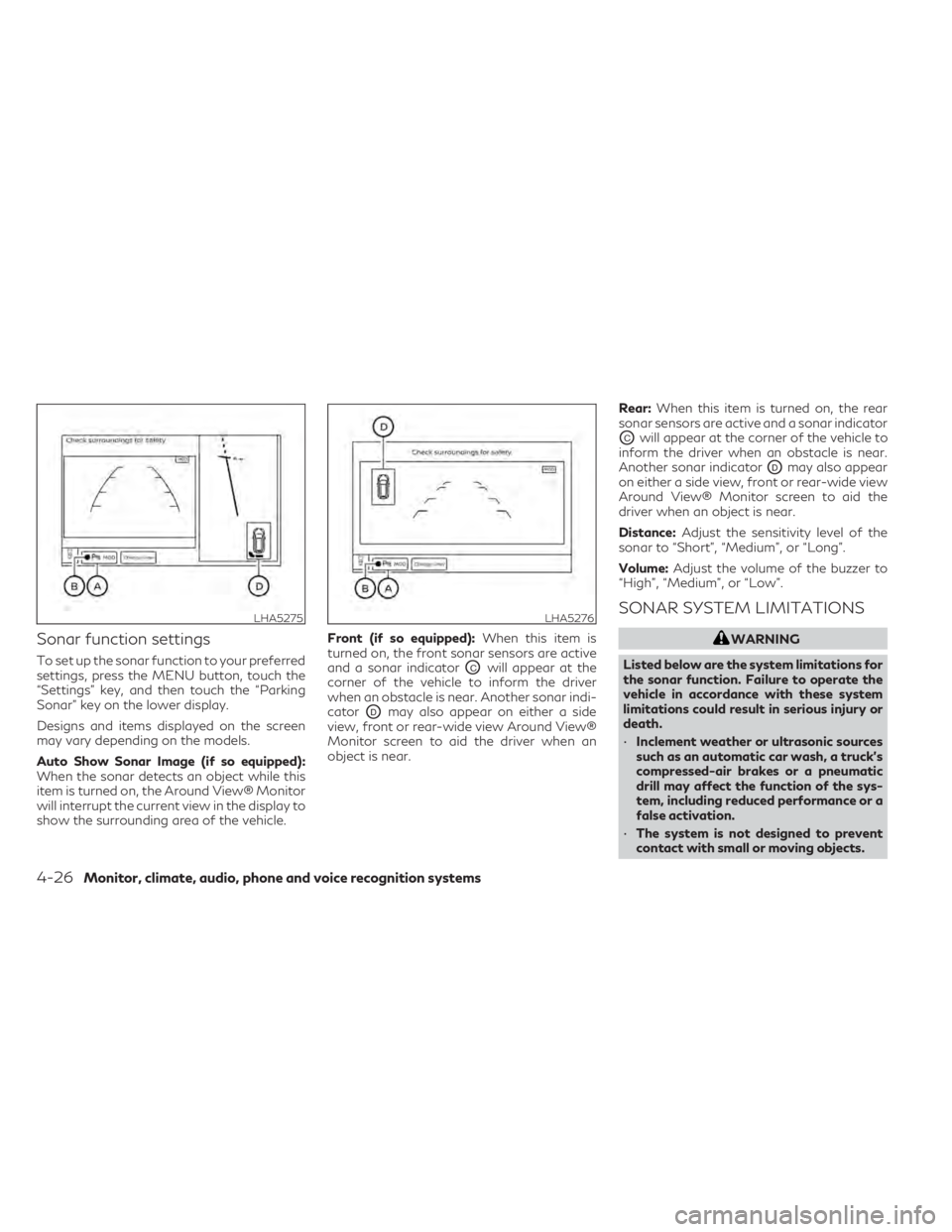
Sonar function settings
To set up the sonar function to your preferred
settings, press the MENU button, touch the
“Settings” key, and then touch the “Parking
Sonar” key on the lower display.
Designs and items displayed on the screen
may vary depending on the models.
Auto Show Sonar Image (if so equipped):
When the sonar detects an object while this
item is turned on, the Around View® Monitor
will interrupt the current view in the display to
show the surrounding area of the vehicle.Front (if so equipped):
When this item is
turned on, the front sonar sensors are active
and a sonar indicatorOCwill appear at the
corner of the vehicle to inform the driver
when an obstacle is near. Another sonar indi-
cator
ODmay also appear on either a side
view, front or rear-wide view Around View®
Monitor screen to aid the driver when an
object is near. Rear:
When this item is turned on, the rear
sonar sensors are active and a sonar indicator
OCwill appear at the corner of the vehicle to
inform the driver when an obstacle is near.
Another sonar indicator
ODmay also appear
on either a side view, front or rear-wide view
Around View® Monitor screen to aid the
driver when an object is near.
Distance: Adjust the sensitivity level of the
sonar to “Short”, “Medium”, or “Long”.
Volume: Adjust the volume of the buzzer to
“High”, “Medium”, or “Low”.
SONAR SYSTEM LIMITATIONS
WARNING
Listed below are the system limitations for
the sonar function. Failure to operate the
vehicle in accordance with these system
limitations could result in serious injury or
death.
• Inclement weather or ultrasonic sources
such as an automatic car wash, a truck’s
compressed-air brakes or a pneumatic
drill may affect the function of the sys-
tem, including reduced performance or a
false activation.
• The system is not designed to prevent
contact with small or moving objects.
LHA5275LHA5276
4-26Monitor, climate, audio, phone and voice recognition systems
Page 227 of 542

WARNING
• Failure to follow the warnings and in-
structions for proper use of the Moving
Object Detection system could result in
serious injury or death.
• The MOD system is not a substitute for
proper vehicle operation and is not de-
signed to prevent contact with objects
surrounding the vehicle. When maneu-
vering, always use the outside mirrors
and rearview mirror and turn and check
the surroundings to ensure it is safe to
maneuver.
• The system is deactivated at speeds
above 6 mph (10 km/h). It is reactivated
at lower speeds.
• The MOD system is not designed to de-
tect surrounding stationary objects.
The MOD system can inform the driver of
moving objects near the vehicle when back-
ing out of garages, maneuvering in parking
lots and in other such instances.
The MOD system detects moving objects by
using image processing technology on the
image shown in the display.MOD SYSTEM OPERATION
The MOD system will turn on automatically
under the following conditions:
• When the shift lever is in the R (Reverse) position. When activating the Around
View® Monitor, the guide lines, the icons
and the messages may not be displayed
immediately.
• When the
CAMERA button is pressed
to activate the camera view on the display.
• When vehicle speed decreases below ap- proximately 6 mph (10 km/h) and the cam-
era screen is shown in the upper display.
The MOD system operates in the following
conditions when the camera view is
displayed:
• When the shift lever is in the P (Park) or N(Neutral) position and the vehicle is
stopped, the MOD system detects moving
objects in the bird’s-eye view. The MOD
system will not operate if the outside mir-
rors are moving in or out, in the stowed
position, or if either front door is opened.
LHA5241
Front and bird’s-eye views
Monitor, climate, audio, phone and voice recognition systems4-29
Page 228 of 542

• When the shift lever is in the D (Drive) po-sition and the vehicle speed is below ap-
proximately 6 mph (10 km/h), the MOD
system detects moving objects in the front
view or front-wide view.
• When the shift lever is in the R (Reverse) position and the vehicle speed is below ap-
proximately 6 mph (10 km/h), the MOD
system detects moving objects in the rear
view or rear-wide view. When activating
the Around View® Monitor, the guide lines,
the icons and the messages may not be
displayed immediately. The MOD system
will not operate if the liftgate is open. The MOD system does not detect moving
objects in the front-side view. The MOD icon
is not displayed on the screen when in this
view.
NOTE:
When activating the Around View® Moni-
tor, the guide lines, the icons and the mes-
sages may not be displayed immediately.
When the MOD system detects moving ob-
jects near the vehicle, a yellow frame will be
displayed on the view where the objects are
detected. While the MOD system continues
to detect moving objects, the yellow frame
continues to be displayed.
NOTE:
While the sonar (if so equipped) is beeping,
the MOD system does not chime.
In the bird’s-eye view, the yellow frame
O1is
displayed on each camera image (front, rear,
right, left) depending on where moving ob-
jects are detected.
The yellow frame
O2is displayed on each
view in the front view and rear view modes.
LHA5242
Front-wide view
LHA5290
Rear and bird’s-eye views
LHA5291
Rear and front-side views
4-30Monitor, climate, audio, phone and voice recognition systems
Page 229 of 542
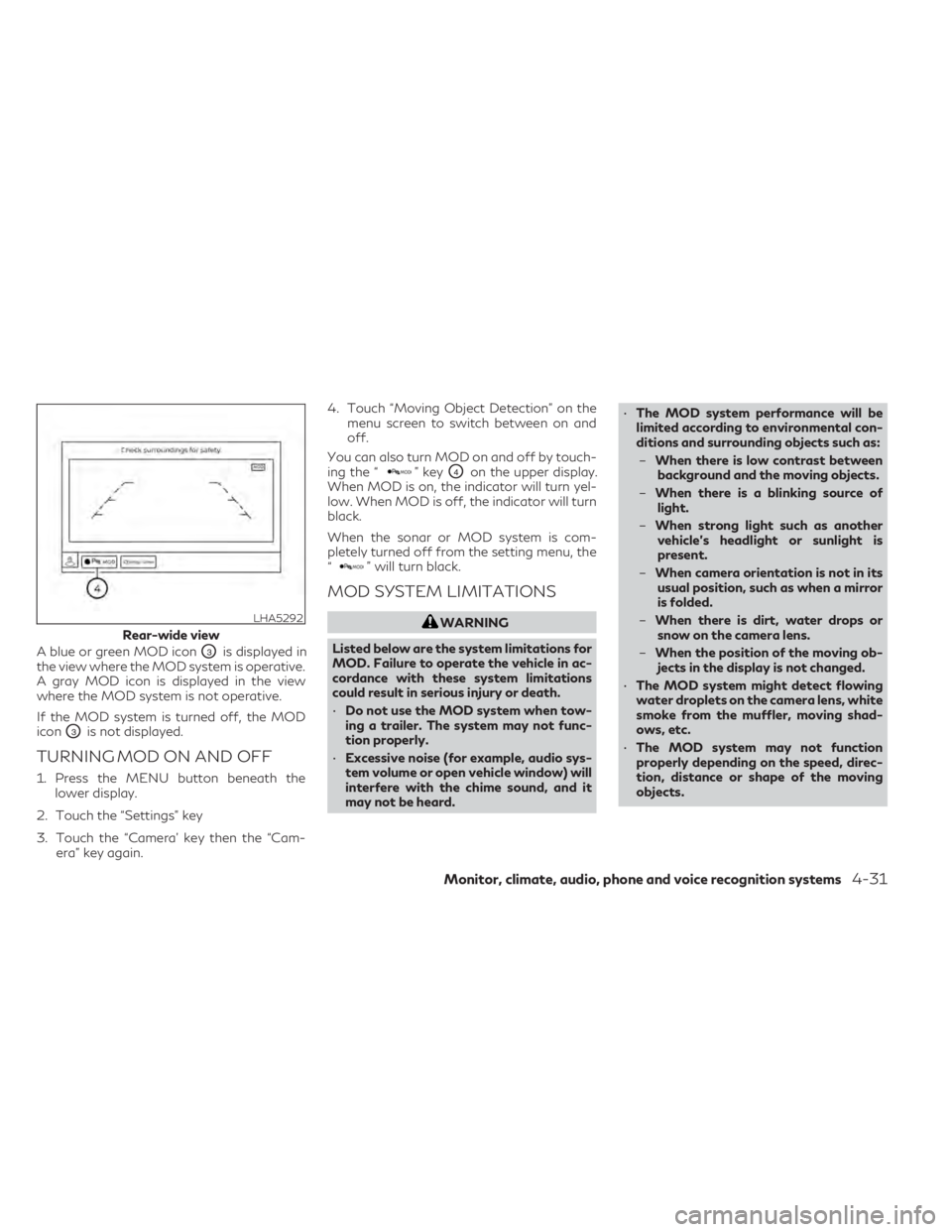
A blue or green MOD iconO3is displayed in
the view where the MOD system is operative.
A gray MOD icon is displayed in the view
where the MOD system is not operative.
If the MOD system is turned off, the MOD
icon
O3is not displayed.
TURNING MOD ON AND OFF
1. Press the MENU button beneath the lower display.
2. Touch the “Settings” key
3. Touch the “Camera’ key then the “Cam- era” key again. 4. Touch “Moving Object Detection” on the
menu screen to switch between on and
off.
You can also turn MOD on and off by touch-
ing the “
” keyO4on the upper display.
When MOD is on, the indicator will turn yel-
low. When MOD is off, the indicator will turn
black.
When the sonar or MOD system is com-
pletely turned off from the setting menu, the
“
” will turn black.
MOD SYSTEM LIMITATIONS
WARNING
Listed below are the system limitations for
MOD. Failure to operate the vehicle in ac-
cordance with these system limitations
could result in serious injury or death.
• Do not use the MOD system when tow-
ing a trailer. The system may not func-
tion properly.
• Excessive noise (for example, audio sys-
tem volume or open vehicle window) will
interfere with the chime sound, and it
may not be heard. •
The MOD system performance will be
limited according to environmental con-
ditions and surrounding objects such as:
– When there is low contrast between
background and the moving objects.
– When there is a blinking source of
light.
– When strong light such as another
vehicle’s headlight or sunlight is
present.
– When camera orientation is not in its
usual position, such as when a mirror
is folded.
– When there is dirt, water drops or
snow on the camera lens.
– When the position of the moving ob-
jects in the display is not changed.
• The MOD system might detect flowing
water droplets on the camera lens, white
smoke from the muffler, moving shad-
ows, etc.
• The MOD system may not function
properly depending on the speed, direc-
tion, distance or shape of the moving
objects.LHA5292
Rear-wide view
Monitor, climate, audio, phone and voice recognition systems4-31
Page 230 of 542

•If your vehicle sustains damage to the
parts where the camera is installed, leav-
ing it misaligned or bent, the sensing
zone may be altered and the MOD sys-
tem may not detect objects properly.
• When the temperature is extremely high
or low, the screen may not display ob-
jects clearly. This is not a malfunction.
NOTE:
The blue or green MOD icon will change to
orange if one of the following has occurred:
• When the system is malfunctioning.
• When the component temperature reaches a high level (icon will blink).
• When the Rear View camera has detected a blockage (icon will blink).
If the icon light continues to illuminate or-
ange, have the MOD system checked. It is
recommended that you visit an INFINITI re-
tailer for this service.
SYSTEM MAINTENANCE
CAUTION
• Do not use alcohol, benzine or thinner to
clean the camera. This will cause
discoloration.
• Do not damage the camera as the moni-
tor screen may be adversely affected. If dirt, rain or snow accumulates on any of the
cameras
O1, the MOD system may not oper-
ate properly. Clean the camera by wiping
with a cloth dampened with a diluted mild
cleaning agent and then wiping with a dry
cloth.
LHA4554
4-32Monitor, climate, audio, phone and voice recognition systems
Page 274 of 542

The TSR system provides the driver with in-
formation about the most recently detected
speed limit. The system captures the road
sign information with the multi-sensing front
camera unit
O1located on the windshield in
front of the inside rearview mirror and dis-
plays the detected signs in the vehicle infor-
mation display. For vehicles equipped with a
navigation system, the speed limit displayed
is based on a combination of navigation sys-
tem data and live camera recognition. TSR
information is always displayed at the top of
the vehicle information display, and option-
ally in the main central area of the display
screen.
WARNING
The TSR system is only intended to be a
support device to provide the driver with
information. It is not a replacement for the
driver’s attention to traffic conditions or
responsibility to drive safely. It cannot pre-
vent accidents due to carelessness. It is the
driver’s responsibility to stay alert and
drive safely at all times.
LSD3934LSD2823
TRAFFIC SIGN RECOGNITION (TSR)
(if so equipped)
5-32Starting and driving
Page 276 of 542
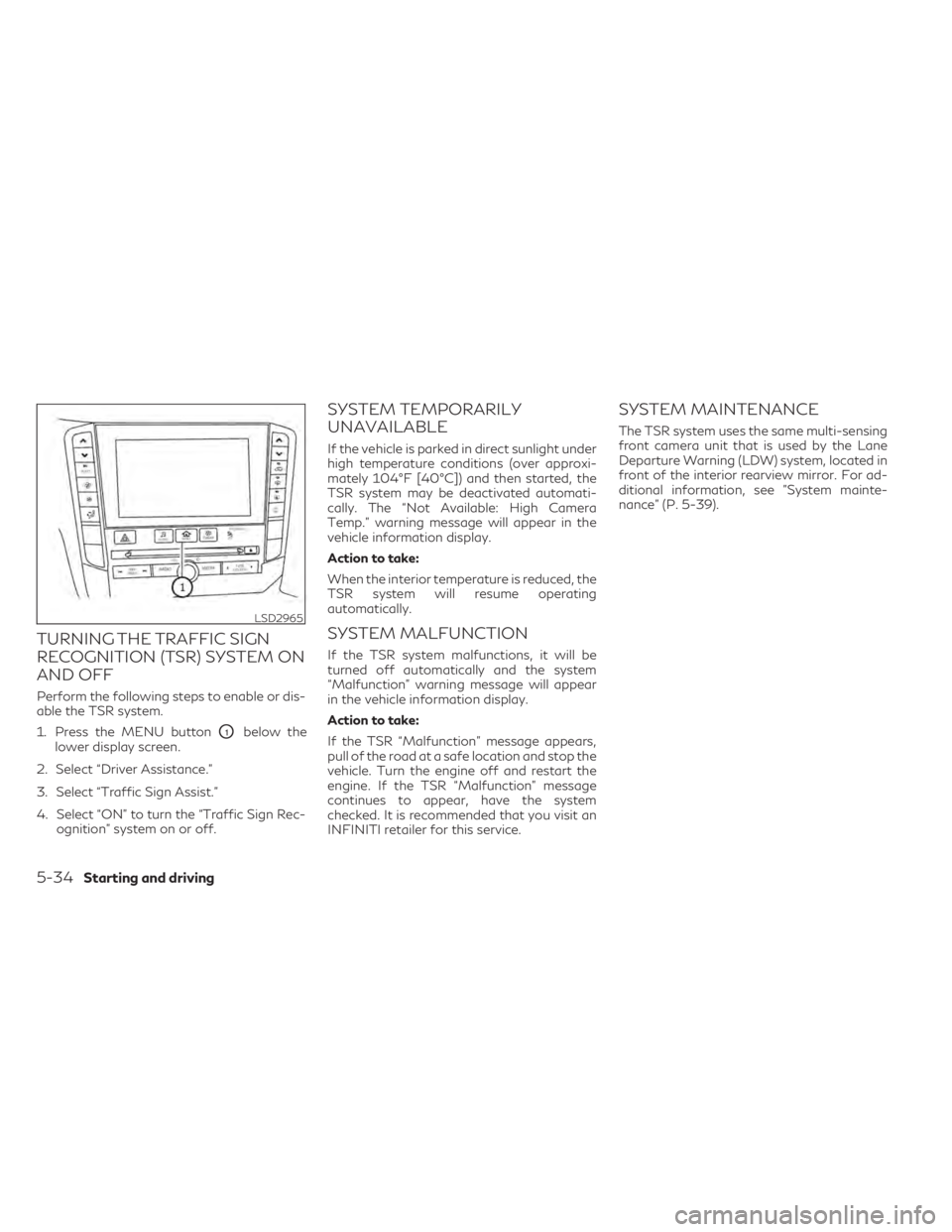
TURNING THE TRAFFIC SIGN
RECOGNITION (TSR) SYSTEM ON
AND OFF
Perform the following steps to enable or dis-
able the TSR system.
1. Press the MENU button
O1below the
lower display screen.
2. Select “Driver Assistance.”
3. Select “Traffic Sign Assist.”
4. Select “ON” to turn the “Traffic Sign Rec- ognition” system on or off.
SYSTEM TEMPORARILY
UNAVAILABLE
If the vehicle is parked in direct sunlight under
high temperature conditions (over approxi-
mately 104°F [40°C]) and then started, the
TSR system may be deactivated automati-
cally. The “Not Available: High Camera
Temp.” warning message will appear in the
vehicle information display.
Action to take:
When the interior temperature is reduced, the
TSR system will resume operating
automatically.
SYSTEM MALFUNCTION
If the TSR system malfunctions, it will be
turned off automatically and the system
“Malfunction” warning message will appear
in the vehicle information display.
Action to take:
If the TSR “Malfunction” message appears,
pull of the road at a safe location and stop the
vehicle. Turn the engine off and restart the
engine. If the TSR “Malfunction” message
continues to appear, have the system
checked. It is recommended that you visit an
INFINITI retailer for this service.
SYSTEM MAINTENANCE
The TSR system uses the same multi-sensing
front camera unit that is used by the Lane
Departure Warning (LDW) system, located in
front of the interior rearview mirror. For ad-
ditional information, see ”System mainte-
nance” (P. 5-39).
LSD2965
5-34Starting and driving