sensor INFINITI QX50 2021 Owner's Guide
[x] Cancel search | Manufacturer: INFINITI, Model Year: 2021, Model line: QX50, Model: INFINITI QX50 2021Pages: 542, PDF Size: 3.51 MB
Page 170 of 542

When you carry the Intelligent Key with you
and Selective Door Unlock is turned on using
“Comfort & Convenience” options in the “Set-
tings” menu of the lower touch-screen dis-
play, you can unlock the corresponding door
by touching the one touch unlock sensor
OB(driver’s or front passenger’s) within the
range of operation. After touching the one
touch unlock sensor, the door handle request
switch
OA(driver’s or front passenger’s) can
be pushed to unlock all doors.
When Selective Door Unlock is turned off in
the “Comfort & Convenience” options of the
“Settings” menu of the lower touch-screen
display and when carrying the Intelligent Key, you can unlock all doors by touching a one
touch unlock sensor
OBwithin the range of
operation.
You can lock all doors by pushing the door
handle request switch
OA(driver’s or front
passenger’s) once.
NOTE:
Selective Door Unlock can be changed using
“Comfort & Convenience” options in the
“Settings” menu of the lower touch-screen
display. For additional information, refer to
the separate INFINITI InTouch™ Owner’s
Manual.
Locking all doors and fuel-filler
door
1. Place the ignition switch in the OFF posi- tion and make sure you carry the Intelli-
gent Key with you.
2. Close all doors.
3. Push the door handle request switch (driv- er’s or front passenger’s)
OAwhile carry-
ing the Intelligent Key with you.
4. All the doors, liftgate and fuel-filler door will lock.
5. The hazard indicator flashes twice and the outside chime sounds twice.
LPD2734LPD2733LPD3081
3-10Pre-driving checks and adjustments
Page 171 of 542
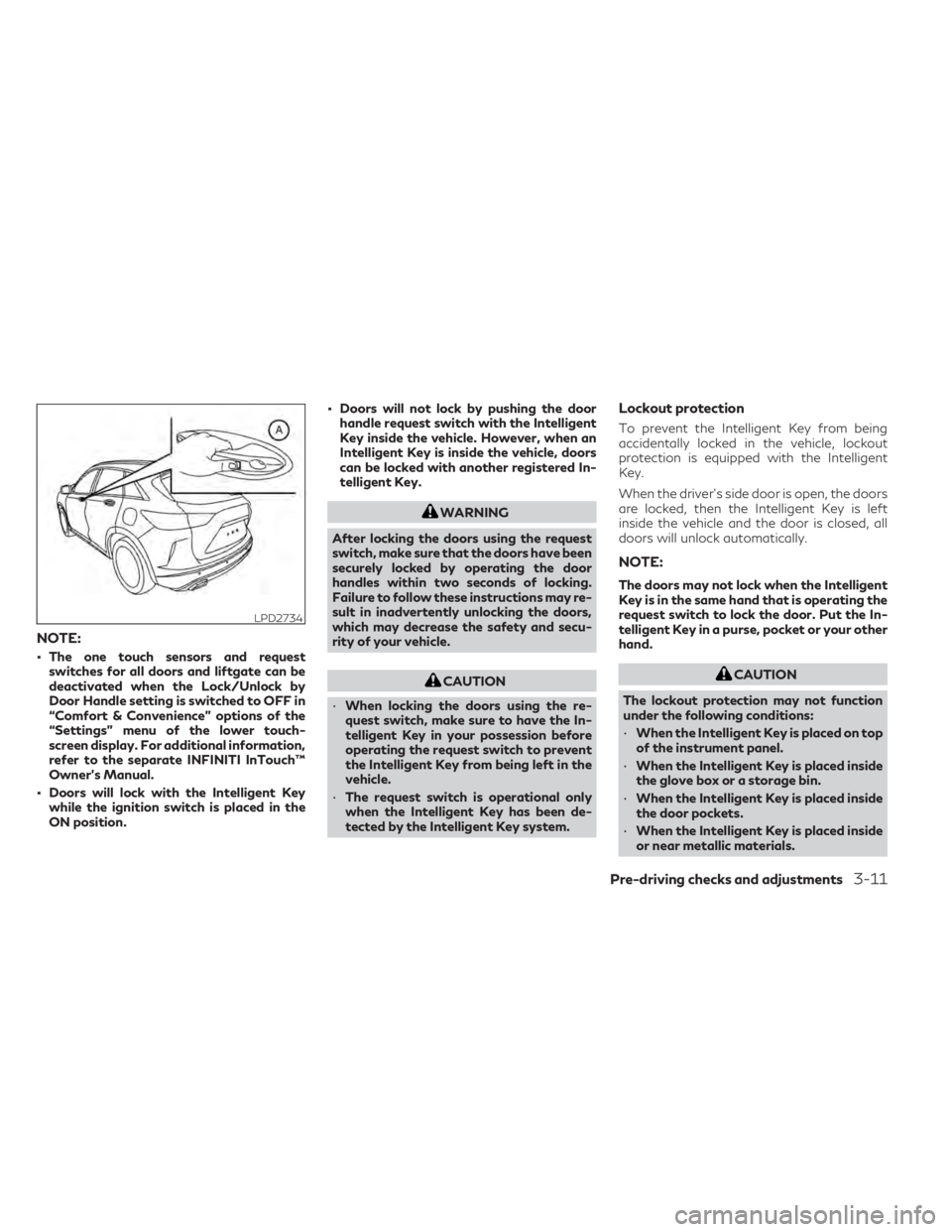
NOTE:
• The one touch sensors and requestswitches for all doors and liftgate can be
deactivated when the Lock/Unlock by
Door Handle setting is switched to OFF in
“Comfort & Convenience” options of the
“Settings” menu of the lower touch-
screen display. For additional information,
refer to the separate INFINITI InTouch™
Owner’s Manual.
• Doors will lock with the Intelligent Key while the ignition switch is placed in the
ON position. • Doors will not lock by pushing the door
handle request switch with the Intelligent
Key inside the vehicle. However, when an
Intelligent Key is inside the vehicle, doors
can be locked with another registered In-
telligent Key.
WARNING
After locking the doors using the request
switch, make sure that the doors have been
securely locked by operating the door
handles within two seconds of locking.
Failure to follow these instructions may re-
sult in inadvertently unlocking the doors,
which may decrease the safety and secu-
rity of your vehicle.
CAUTION
• When locking the doors using the re-
quest switch, make sure to have the In-
telligent Key in your possession before
operating the request switch to prevent
the Intelligent Key from being left in the
vehicle.
• The request switch is operational only
when the Intelligent Key has been de-
tected by the Intelligent Key system.
Lockout protection
To prevent the Intelligent Key from being
accidentally locked in the vehicle, lockout
protection is equipped with the Intelligent
Key.
When the driver’s side door is open, the doors
are locked, then the Intelligent Key is left
inside the vehicle and the door is closed, all
doors will unlock automatically.
NOTE:
The doors may not lock when the Intelligent
Key is in the same hand that is operating the
request switch to lock the door. Put the In-
telligent Key in a purse, pocket or your other
hand.
CAUTION
The lockout protection may not function
under the following conditions:
• When the Intelligent Key is placed on top
of the instrument panel.
• When the Intelligent Key is placed inside
the glove box or a storage bin.
• When the Intelligent Key is placed inside
the door pockets.
• When the Intelligent Key is placed inside
or near metallic materials.
LPD2734
Pre-driving checks and adjustments3-11
Page 172 of 542

Unlocking doors and fuel-filler door
1. Touch the one touch unlock sensorOB(driver’s or front passenger’s) while carry-
ing the Intelligent Key with you.
2. The door handle welcome lights illumi- nate, the hazard indicator lights flash once
and the vehicle beeps once.
If Selective Door Unlock is turned on in
“Vehicle Settings” of the lower touch-
screen display, the corresponding door
will unlock. If Selective Door Unlock is
turned off, all doors will unlock. 3. If Selective Door Unlock is turned on in
“Vehicle Settings” of the lower touch-
screen display, push the door handle re-
quest switchOA(driver’s or front passen-
ger’s) within 1 minute.
4. The hazard indicator flashes once and the vehicle beeps once again. All doors, lift-
gate and fuel-filler door will unlock.
NOTE:
The unlocking operation can be changed in
Selective Door Unlock in the “Comfort &
Convenience” options of the “Settings”
menu of the lower touch-screen display. For
additional information, refer to the separate
INFINITI InTouch™ Owner’s Manual.
All doors and the fuel-filler door will lock
automatically unless one of the following op-
erations is performed within 1 minute after
pushing the request switch or one touch un-
lock operation while the doors are locked.
• Opening any door.
• Pushing the ignition switch.
During this 1–minute time period, if the
button on the Intelligent Key is pushed, all
doors will be locked automatically after an-
other 1 minute has passed.
NOTE:
The one-touch unlock sensor can be deacti-
vated when the Touch Sensitive Door Sensor
setting is switched to OFF in the “Comfort &
Convenience” options of the “Settings”
menu of the lower touch-screen display. For
additional information, refer to the separate
INFINITI InTouch™ Owner’s Manual.
LPD2733LPD2734
3-12Pre-driving checks and adjustments
Page 173 of 542

If a door handle is pulled too quickly while
unlocking the doors using the one touch un-
lock sensor, you may be unable to open the
door. Returning the door handle to its original
position will allow you to open the door.
Using the interior lights
The interior lights illuminate for a period of
time when a door is unlocked.
The lights can be turned off without waiting
by performing one of the following
operations:
• Placing the ignition switch in the ONposition.
• Locking the doors with the Intelligent Key.
• Switching the interior light switch to the OFF position.
For additional information, see “Interior
lights” (P. 2-68).
Door handle welcome lights
When you unlock the doors using the Intelli-
gent Key, request switch or one touch unlock
sensor, the door handle welcome lights
OAwill illuminate for a period of time. The wel-
come lights will also illuminate when you
open an unlocked door without carrying the
Intelligent Key with you. When you lock the
doors using the Intelligent Key or request
switch, the door handle welcome lights fade
out.
NOTE:
The door handle welcome lights and one
touch unlock sensor can be deactivated in
the ”Comfort & Convenience” options of the
“Settings” menu in the lower touch-screen
display. For additional information, refer to
the separate INFINITI InTouch™ Owner’s
Manual.
HOW TO USE THE REMOTE
KEYLESS ENTRY FUNCTION
The remote keyless entry function can oper-
ate all door locks using the remote keyless
function of the Intelligent Key. The remote
keyless function can operate at a distance of
10 m (33 ft) away from the vehicle. The op-
erating distance depends upon the conditions
around the vehicle.
The remote keyless entry function will not
function under the following conditions:
• When the Intelligent Key is not within the operational range.
• When the Intelligent Key battery is discharged.
LPD2732
Driver’s and passenger’s side
Pre-driving checks and adjustments3-13
Page 188 of 542
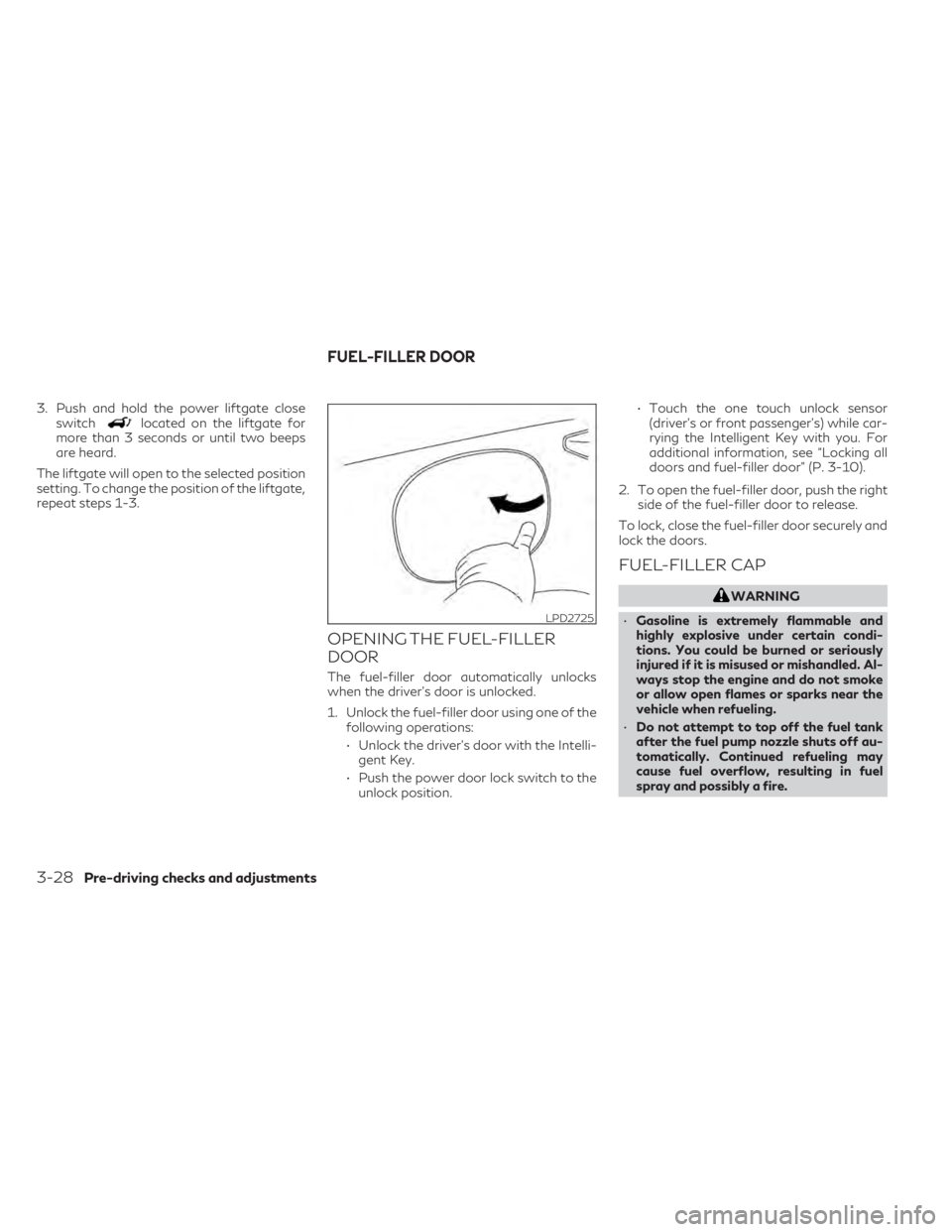
3. Push and hold the power liftgate closeswitchlocated on the liftgate for
more than 3 seconds or until two beeps
are heard.
The liftgate will open to the selected position
setting. To change the position of the liftgate,
repeat steps 1-3.
OPENING THE FUEL-FILLER
DOOR
The fuel-filler door automatically unlocks
when the driver's door is unlocked.
1. Unlock the fuel-filler door using one of the following operations:
• Unlock the driver’s door with the Intelli- gent Key.
• Push the power door lock switch to the unlock position. • Touch the one touch unlock sensor
(driver’s or front passenger’s) while car-
rying the Intelligent Key with you. For
additional information, see “Locking all
doors and fuel-filler door” (P. 3-10).
2. To open the fuel-filler door, push the right side of the fuel-filler door to release.
To lock, close the fuel-filler door securely and
lock the doors.
FUEL-FILLER CAP
WARNING
• Gasoline is extremely flammable and
highly explosive under certain condi-
tions. You could be burned or seriously
injured if it is misused or mishandled. Al-
ways stop the engine and do not smoke
or allow open flames or sparks near the
vehicle when refueling.
• Do not attempt to top off the fuel tank
after the fuel pump nozzle shuts off au-
tomatically. Continued refueling may
cause fuel overflow, resulting in fuel
spray and possibly a fire.
LPD2725
FUEL-FILLER DOOR
3-28Pre-driving checks and adjustments
Page 194 of 542

AUTOMATIC ANTI-GLARE
REARVIEW MIRROR (if so
equipped)
The inside mirror is designed so that it auto-
matically dims during night time conditions
and according to the intensity of the head-
lights of the vehicle following you. The auto-
matic anti-glare feature is activated when
the ignition switch is in the ON position.
NOTE:
Do not hang any objects over the sensorsO1
or apply glass cleaner to the sensors. Doing
so will reduce the sensitivity of the sensors,
resulting in improper operation.
The indicator light
O2will illuminate when the
automatic anti-glare feature is operating.
To turn off the automatic anti-glare feature,
press the O button. The indicator light will
turn off.
To turn on the automatic anti-glare feature,
press the | button. The indicator light will
turn on.
For additional information on HomeLink®
Universal Transceiver operation, see
“HomeLink® Universal Transceiver”
(P. 2-70).
OUTSIDE MIRRORS
The outside mirror remote control will oper-
ate only when the ignition switch is in the ON
position.
Move the small switch
O1to select the left or
right mirror. Adjust each mirror to the desired
position using the large switch
O2. Move the
small switch
O1to the center (neutral) posi-
tion to prevent accidentally moving the
mirror.
LPD0469LPD3035
3-34Pre-driving checks and adjustments
Page 199 of 542
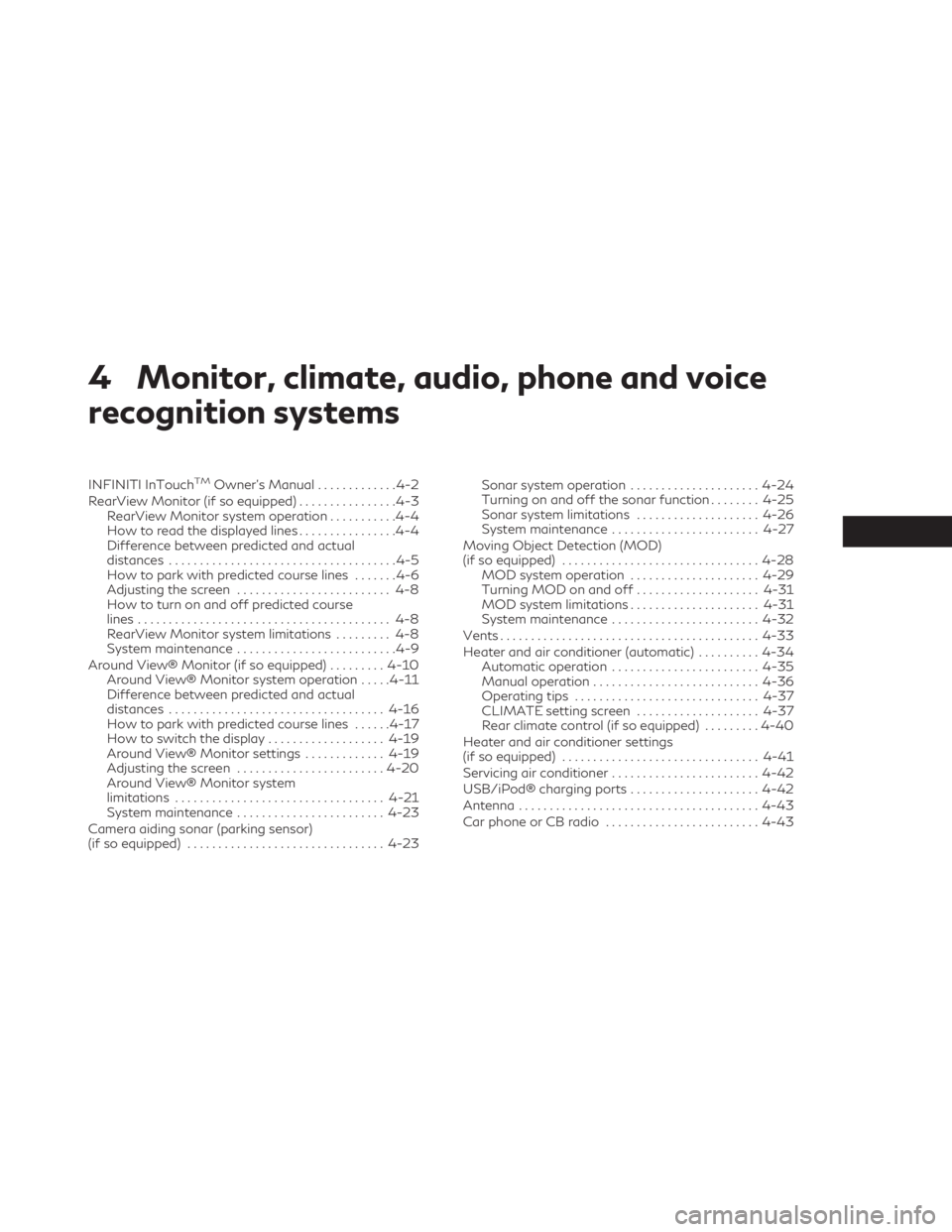
4 Monitor, climate, audio, phone and voice
recognition systems
INFINITI InTouchTMOwner’s Manual.............4-2
RearView Monitor (if so equipped) ................4-3
RearView Monitor system operation ...........4-4
How to read the displayed lines ................4-4
Difference between predicted and actual
distances .....................................4-5
How to park with predicted course lines .......4-6
Adjusting the screen ......................... 4-8
How to turn on and off predicted course
lines ......................................... 4-8
RearView Monitor system limitations ......... 4-8
System maintenance ..........................4-9
Around View® Monitor (if so equipped) .........4-10
Around View® Monitor system operation .....4-11
Difference between predicted and actual
distances ................................... 4-16
How to park with predicted course lines ......4-17
How to switch the display ...................4-19
Around View® Monitor settings .............4-19
Adjusting the screen ........................ 4-20
Around View® Monitor system
limitations .................................. 4-21
System maintenance ........................ 4-23
Camera aiding sonar (parking sensor)
(if so equipped) ................................ 4-23Sonar system operation
.....................4-24
Turning on and off the sonar function ........4-25
Sonar system limitations ....................4-26
System maintenance ........................ 4-27
Moving Object Detection (MOD)
(if so equipped) ................................ 4-28
MOD system operation .....................4-29
Turning MOD on and off ....................4-31
MOD system limitations .....................4-31
System maintenance ........................ 4-32
Vents .......................................... 4-33
Heater and air conditioner (automatic) ..........4-34
Automatic operation ........................ 4-35
Manual operation ........................... 4-36
Operating tips .............................. 4-37
CLIMATE setting screen ....................4-37
Rear climate control (if so equipped) .........4-40
Heater and air conditioner settings
(if so equipped) ................................ 4-41
Servicing
air conditioner ........................ 4-42
USB/iPod® charging ports .....................4-42
Antenna ....................................... 4-43
Car phone or CB radio ......................... 4-43
Page 217 of 542
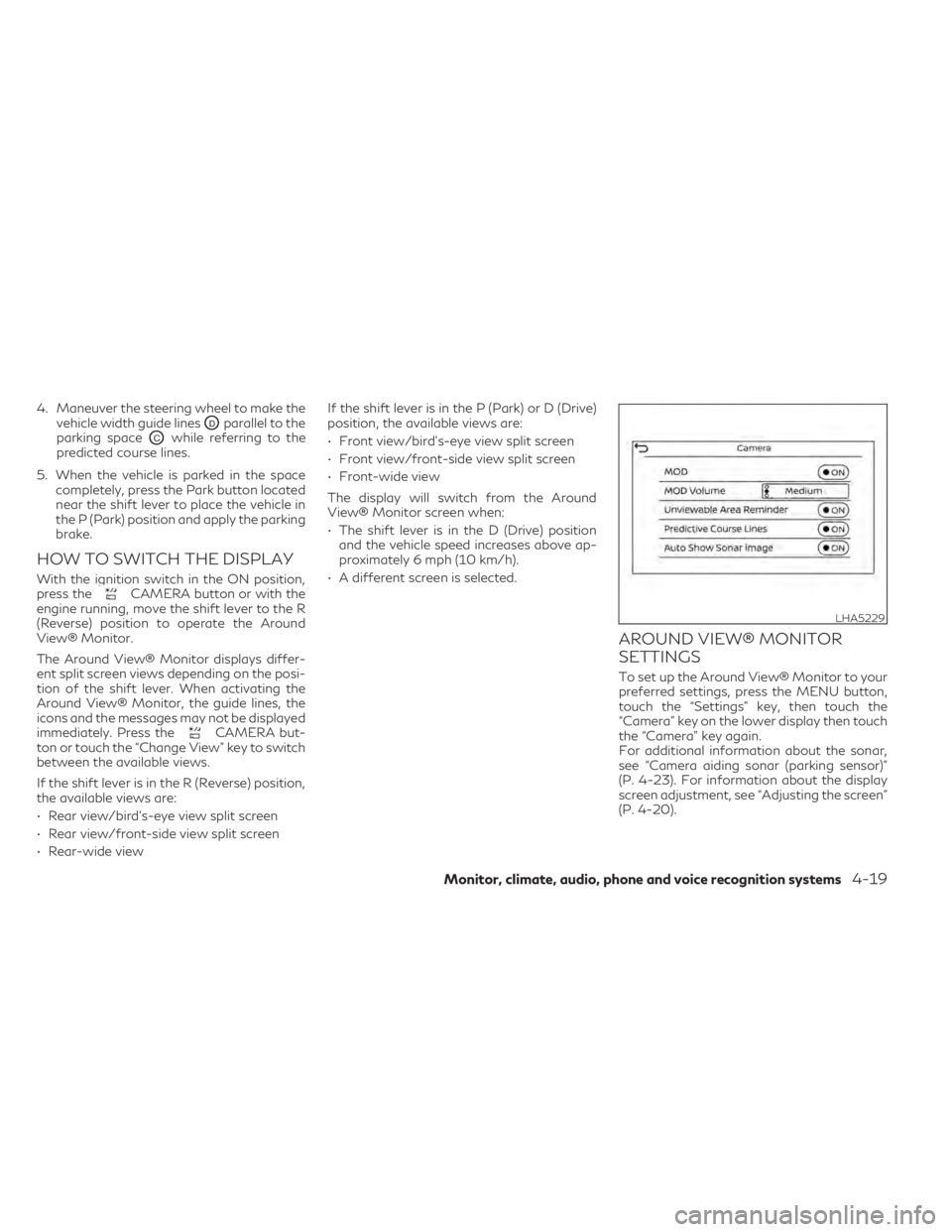
4. Maneuver the steering wheel to make thevehicle width guide lines
ODparallel to the
parking space
OCwhile referring to the
predicted course lines.
5. When the vehicle is parked in the space completely, press the Park button located
near the shift lever to place the vehicle in
the P (Park) position and apply the parking
brake.
HOW TO SWITCH THE DISPLAY
With the ignition switch in the ON position,
press theCAMERA button or with the
engine running, move the shift lever to the R
(Reverse) position to operate the Around
View® Monitor.
The Around View® Monitor displays differ-
ent split screen views depending on the posi-
tion of the shift lever. When activating the
Around View® Monitor, the guide lines, the
icons and the messages may not be displayed
immediately. Press the
CAMERA but-
ton or touch the “Change View” key to switch
between the available views.
If the shift lever is in the R (Reverse) position,
the available views are:
• Rear view/bird’s-eye view split screen
• Rear view/front-side view split screen
• Rear-wide view If the shift lever is in the P (Park) or D (Drive)
position, the available views are:
• Front view/bird’s-eye view split screen
• Front view/front-side view split screen
• Front-wide view
The display will switch from the Around
View® Monitor screen when:
• The shift lever is in the D (Drive) position
and the vehicle speed increases above ap-
proximately 6 mph (10 km/h).
• A different screen is selected.
AROUND VIEW® MONITOR
SETTINGS
To set up the Around View® Monitor to your
preferred settings, press the MENU button,
touch the “Settings” key, then touch the
“Camera” key on the lower display then touch
the “Camera” key again.
For additional information about the sonar,
see “Camera aiding sonar (parking sensor)”
(P. 4-23). For information about the display
screen adjustment, see “Adjusting the screen”
(P. 4-20).
LHA5229
Monitor, climate, audio, phone and voice recognition systems4-19
Page 221 of 542

SYSTEM MAINTENANCE
CAUTION
• Do not use alcohol, benzine or thinner to
clean the camera. This will cause
discoloration.
• Do not damage the cameras as the moni-
tor screen may be adversely affected.
If dirt, rain or snow accumulates on any of the
cameras
O1, the Around View® Monitor may
not display objects clearly. Clean the camera
by wiping with a cloth dampened with a di-
luted mild cleaning agent and then wiping
with a dry cloth.
WARNING
Failure to follow the warnings and instruc-
tions for proper use of the sonar function
as outlined in this section could result in
serious injury or death.
• The sonar is a convenience feature. It is
not a substitute for proper parking.
• This function is designed as an aid to the
driver in detecting large stationary ob-
jects to help avoid damaging the vehicle.
• The driver is always responsible for
safety during parking and other
maneuvers.
• Always look around and check that it is
safe to move before parking.
• Read and understand the limitations of
the sonar as contained in this section.
The sonar function helps to inform the driver
of large stationary objects around the vehicle
when parking by issuing an audible and visual
alert.
LHA4554
CAMERA AIDING SONAR (parking
sensor) (if so equipped)
Monitor, climate, audio, phone and voice recognition systems4-23
Page 224 of 542
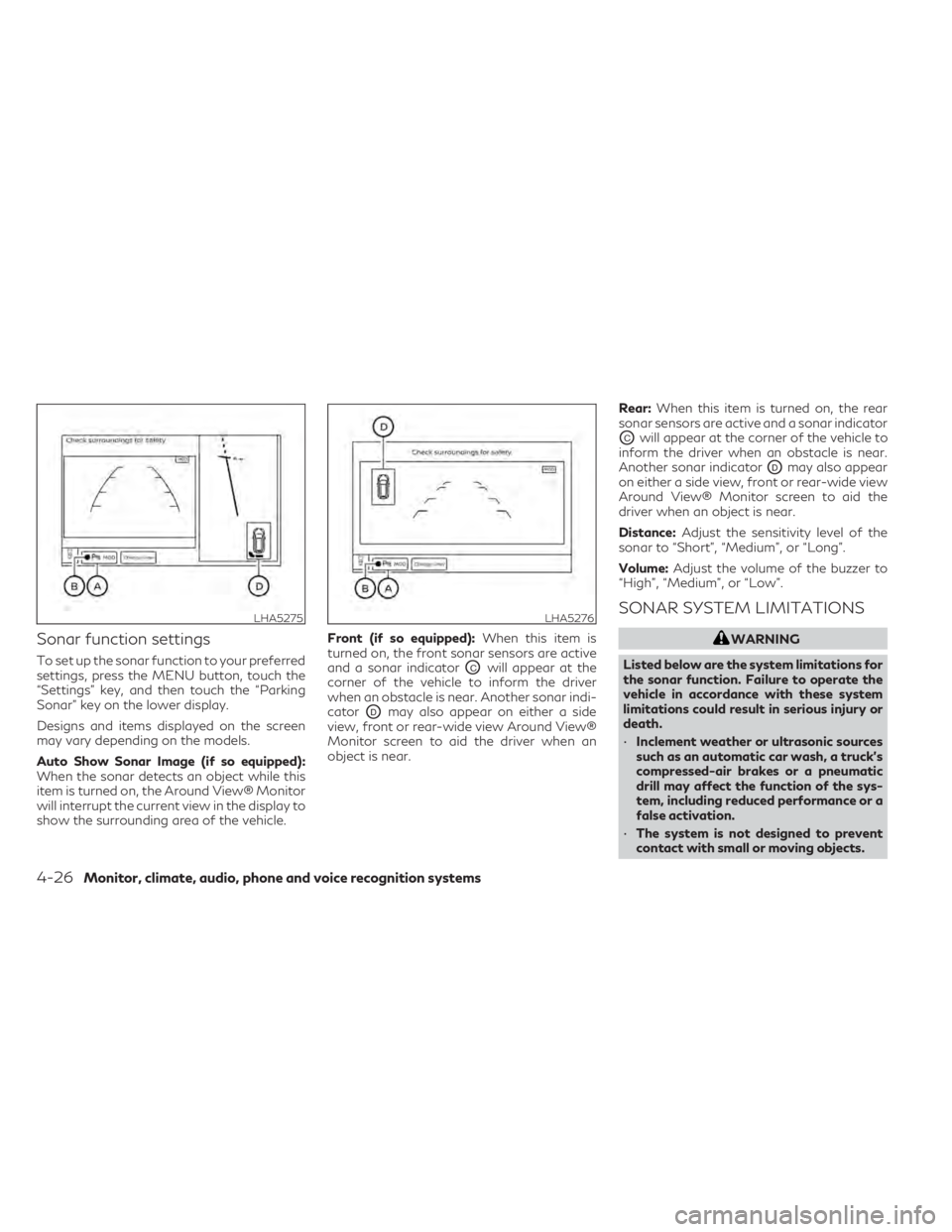
Sonar function settings
To set up the sonar function to your preferred
settings, press the MENU button, touch the
“Settings” key, and then touch the “Parking
Sonar” key on the lower display.
Designs and items displayed on the screen
may vary depending on the models.
Auto Show Sonar Image (if so equipped):
When the sonar detects an object while this
item is turned on, the Around View® Monitor
will interrupt the current view in the display to
show the surrounding area of the vehicle.Front (if so equipped):
When this item is
turned on, the front sonar sensors are active
and a sonar indicatorOCwill appear at the
corner of the vehicle to inform the driver
when an obstacle is near. Another sonar indi-
cator
ODmay also appear on either a side
view, front or rear-wide view Around View®
Monitor screen to aid the driver when an
object is near. Rear:
When this item is turned on, the rear
sonar sensors are active and a sonar indicator
OCwill appear at the corner of the vehicle to
inform the driver when an obstacle is near.
Another sonar indicator
ODmay also appear
on either a side view, front or rear-wide view
Around View® Monitor screen to aid the
driver when an object is near.
Distance: Adjust the sensitivity level of the
sonar to “Short”, “Medium”, or “Long”.
Volume: Adjust the volume of the buzzer to
“High”, “Medium”, or “Low”.
SONAR SYSTEM LIMITATIONS
WARNING
Listed below are the system limitations for
the sonar function. Failure to operate the
vehicle in accordance with these system
limitations could result in serious injury or
death.
• Inclement weather or ultrasonic sources
such as an automatic car wash, a truck’s
compressed-air brakes or a pneumatic
drill may affect the function of the sys-
tem, including reduced performance or a
false activation.
• The system is not designed to prevent
contact with small or moving objects.
LHA5275LHA5276
4-26Monitor, climate, audio, phone and voice recognition systems