information menu INFINITI QX55 2022 Workshop Manual
[x] Cancel search | Manufacturer: INFINITI, Model Year: 2022, Model line: QX55, Model: INFINITI QX55 2022Pages: 252, PDF Size: 1.52 MB
Page 128 of 252
![INFINITI QX55 2022 Workshop Manual 5. Information and vehicle settings
[New User]:
Add a new user. It can register a
maximum three persons. This key will
not be displayed when three users have
been already registered.
INFO:
. User name INFINITI QX55 2022 Workshop Manual 5. Information and vehicle settings
[New User]:
Add a new user. It can register a
maximum three persons. This key will
not be displayed when three users have
been already registered.
INFO:
. User name](/img/42/41124/w960_41124-127.png)
5. Information and vehicle settings
[New User]:
Add a new user. It can register a
maximum three persons. This key will
not be displayed when three users have
been already registered.
INFO:
. User name and user icon of the guest
user cannot be edited.
. [
] is also displayed on climate and
audio screen on the lower display.
. Change the user while the vehicle stops.
. The User Profiles screen can also be
accessed by touching [INFINITI InTui-
tion] on the MENU screen, and then
touching [User Profiles].
“How to view and operate MENU
screen” (page 2-17)
User edit screen
Touching [Edit] on the User Profiles screen
will display the user edit screen.
Available setting items may vary depending
on models, specifications and software ver-
sions.
Available setting items
Setting item Action
Name Edit the user name by
touching [Edit User Name].
Icon Edit the user picture by touching [Change Icon]. The
user icon can be selected
from the pre-installed pic-
tures and registered via a
USB memory device. Intelligent-
Key No.
Indicates the key number.
The key icon that is high-
lighted indicates that the key
is linked to the user.
The “
” mark above the key
icon indicates which one of
the keys is currently being
used.
[Copy] Copy user settings. Following settings can be copied.
.
Navigation and audio set-
tings
.Driver assistance settings.PERSONAL Mode settings.Air conditioner settings.Automatic drive positioner.Vehicle settings.Meter settings.Head Up Display settings
[Delete] Delete a user.
INFO:
. The number of characters for the user
name is limited.
. When a current user is deleted, the user
is changed to a guest user.
5-30
Page 129 of 252
![INFINITI QX55 2022 Workshop Manual Change the user picture
When you connect a USB device with image
data, you can download image and setting
picture.
1. Display the user edit screen and touch[Change Icon] beside the icon.
2. Connect US INFINITI QX55 2022 Workshop Manual Change the user picture
When you connect a USB device with image
data, you can download image and setting
picture.
1. Display the user edit screen and touch[Change Icon] beside the icon.
2. Connect US](/img/42/41124/w960_41124-128.png)
Change the user picture
When you connect a USB device with image
data, you can download image and setting
picture.
1. Display the user edit screen and touch[Change Icon] beside the icon.
2. Connect USB device and touch [+].
3. Touch preferred picture file name.
4. Touch [Select] to setting user picture.
When display picture-preview screen, touch
[Update Only] to only update picture list
from USB device.
SETTING INFINITI INTUITION
FEATURE
Push
Page 130 of 252

5. Information and vehicle settings
DRIVER ASSISTANCE SETTINGS
Various functions for supporting your drive can be set. Refer to the vehicle Owner’s Manual for the details of each function.
The displayed items vary depending on models, specifications and software versions.
Step 1Step 2 Setting Item Action
Push
Page 132 of 252
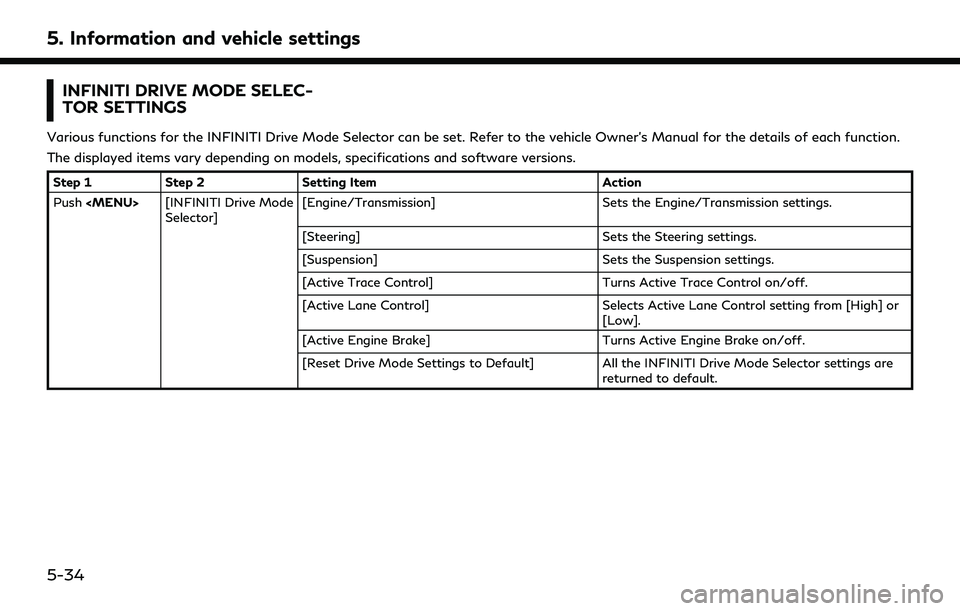
5. Information and vehicle settings
INFINITI DRIVE MODE SELEC-
TOR SETTINGS
Various functions for the INFINITI Drive Mode Selector can be set. Refer to the vehicle Owner’s Manual for the details of each function.
The displayed items vary depending on models, specifications and software versions.
Step 1Step 2 Setting Item Action
Push
Page 133 of 252
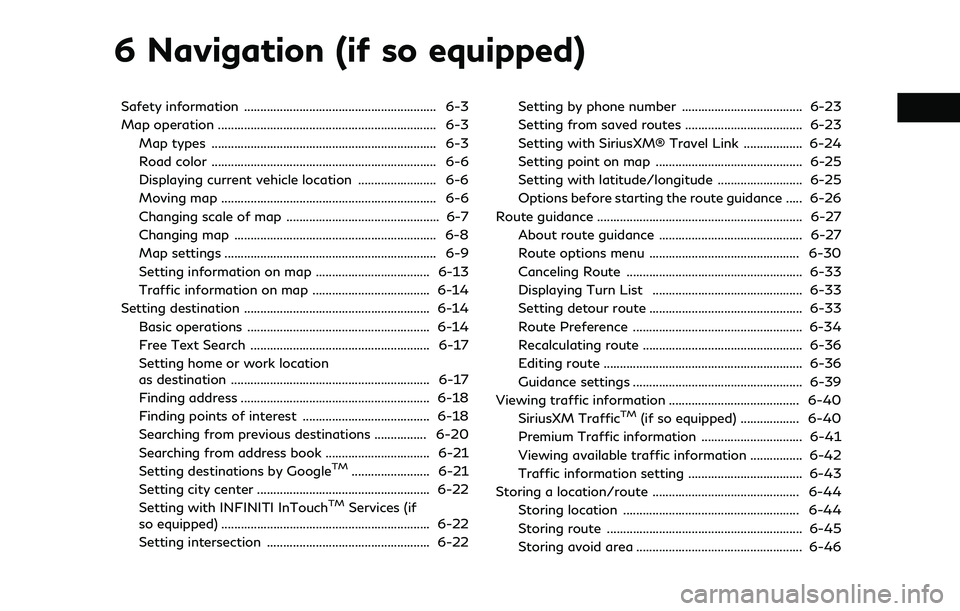
6 Navigation (if so equipped)
Safety information ........................................................... 6-3
Map operation ................................................................... 6-3Map types ..................................................................... 6-3
Road color ..................................................................... 6-6
Displaying current vehicle location ........................ 6-6
Moving map .................................................................. 6-6
Changing scale of map ............................................... 6-7
Changing map .............................................................. 6-8
Map settings ................................................................. 6-9
Setting information on map ................................... 6-13
Traffic information on map .................................... 6-14
Setting destination ......................................................... 6-14 Basic operations ........................................................ 6-14
Free Text Search ....................................................... 6-17
Setting home or work location
as destination ............................................................. 6-17
Finding address .......................................................... 6-18
Finding points of interest ....................................... 6-18
Searching from previous destinations ................ 6-20
Searching from address book ................................ 6-21
Setting destinations by Google
TM........................ 6-21
Setting city center ..................................................... 6-22
Setting with INFINITI InTouch
TMServices (if
so equipped) ................................................................ 6-22
Setting intersection .................................................. 6-22 Setting by phone number ..................................... 6-23
Setting from saved routes .................................... 6-23
Setting with SiriusXM® Travel Link .................. 6-24
Setting point on map ............................................. 6-25
Setting with latitude/longitude .......................... 6-25
Options before starting the route guidance ..... 6-26
Route guidance ............................................................... 6-27
About route guidance ............................................ 6-27
Route options menu .............................................. 6-30
Canceling Route ...................................................... 6-33
Displaying Turn List .............................................. 6-33
Setting detour route ............................................... 6-33
Route Preference .................................................... 6-34
Recalculating route ................................................. 6-36
Editing route ............................................................. 6-36
Guidance settings .................................................... 6-39
Viewing traffic information ........................................ 6-40 SiriusXM Traffic
TM(if so equipped) .................. 6-40
Premium Traffic information ............................... 6-41
Viewing available traffic information ................ 6-42
Traffic information setting ................................... 6-43
Storing a location/route ............................................. 6-44 Storing location ...................................................... 6-44
Storing route ............................................................ 6-45
Storing avoid area ................................................... 6-46
Page 137 of 252

(if so equipped):
Touch the icon to connect to the
INFINITI InTouch
TMServices Voice
Menu.
“Connecting to Interactive Voice
Menu” (page 5-12)
Scale indicator:
Indicates the scale of the map.
Touch the icon to display the scale bar.
The map scale can be adjusted using the
scale bar.
“Changing scale of map” (page 6-7)
Waypoint:
Displays the location of the waypoint
that the vehicle will stop by before
heading to the final destination.
Suggested route:
Appears in bold blue during route gui-
dance.
Street name:
Displays the name of the street that the
vehicle is currently driving on.
Vehicle icon:
Indicates the current vehicle location
and the direction of travel.
Traffic indicator:
Indicates the reception condition of the
traffic information.
Touch to display the traffic information
screen.
“Viewing traffic events from list”
(page 6-42)
[PREMIUM TRAFFIC]:
Displayed when [Use Premium Traffic]
is turned on and the traffic information
is available.
“Traffic information setting”
(page 6-43)
[SiriusXM TRAFFIC]:
Displayed when [Use Premium Traffic]
is turned off and the traffic information
is available.
“Traffic information setting”
(page 6-43)
A SiriusXM Traffic
TMsubscription is
necessary to receive SiriusXM® infor-
mation services.
[]:
Touch the icon to display the shortcut
menu.
“Shortcut menu” (page 2-12)
[]:
Indicates the directional setting of the
map.
Touch to change the map view and the
map orientation.
“Changing map view and map
orientation” (page 6-8)
3D map
The 3D map displays the map from an
elevated perspective. In 3D map, it is easy
to recognize an image of the route because it
provides a panoramic view over a long
distance.
INFO:
The 3D map always appears with the current
forward direction facing up.
6. Navigation (if so equipped)
6-5
Page 143 of 252
![INFINITI QX55 2022 Workshop Manual Menu itemAction
[Map Icons] Select the categories of POI icons to display on the map screen.
“Displaying map icons” (page 6-13)
[Map View] [North Up] Select one of the map views to be applied to t INFINITI QX55 2022 Workshop Manual Menu itemAction
[Map Icons] Select the categories of POI icons to display on the map screen.
“Displaying map icons” (page 6-13)
[Map View] [North Up] Select one of the map views to be applied to t](/img/42/41124/w960_41124-142.png)
Menu itemAction
[Map Icons] Select the categories of POI icons to display on the map screen.
“Displaying map icons” (page 6-13)
[Map View] [North Up] Select one of the map views to be applied to the map screen. [Heading Up]
[3D Map]
[Long Range] The position of the vehicle icon is located slightly lower than the center of the screen to view a wider area in the traveling direction. Long Range
is available only when the map view is in [Heading Up] mode.
[Left Split Map Settings] [Map Orientation] The map orientation for the left side of split screen can be selected from [North Up] or [Heading Up].
[Long Range] With this item turned on, the vehicle position icon on the left screen will be located slightly lower than the center of the screen so that a wider
area in the traveling direction can be viewed.
Long Range Map View is available only when the left side of split screen
is in [Heading Up] mode.
[Map Scale] Sets the map scale of the left screen.
[Audio Display on Map] Turns on/off the audio information displayed at the bottom of the map screen.
[Map Color] Sets map color from standard, emphasize roads, emphasize text and emphasize traffic.
[Map Text Size] [Large] Sets the font size of the text displayed on the map screen.
[Medium]
[Small]
6. Navigation (if so equipped)
6-11
Page 144 of 252
![INFINITI QX55 2022 Workshop Manual 6. Navigation (if so equipped)
Menu itemAction
[Select Text to Display on Map] [Place Names] Allows place, facility and road names to be displayed on the map screen.
[Facility Names]
[Road Names]
[Map INFINITI QX55 2022 Workshop Manual 6. Navigation (if so equipped)
Menu itemAction
[Select Text to Display on Map] [Place Names] Allows place, facility and road names to be displayed on the map screen.
[Facility Names]
[Road Names]
[Map](/img/42/41124/w960_41124-143.png)
6. Navigation (if so equipped)
Menu itemAction
[Select Text to Display on Map] [Place Names] Allows place, facility and road names to be displayed on the map screen.
[Facility Names]
[Road Names]
[Map Scrolling Information] Information about the location, on which the center of the cross pointer
is placed by scrolling on the map, can be set to be displayed.
“Displaying map scrolling information” (page 6-13)
[Tracking Dots Displayed on Map] [Record & Show Tracking Dots on Map] Turns the route tracking dots display on/off.
[Tracking Dot Distance] Select the interval between tracking dots.
[Delete Track to Current Location] Deletes the route tracking dots up to the current location.
[Small Step Zoom with Dial] Sets the free zoom function on or off. It is possible to adjust the scale in smaller steps than with normal scale adjustment.
[Show all Freeway Exits on Route] Turns on/off the freeway exit information display. When this setting is ON, the freeway exit information is displayed on the
turn list.
[Auto. Show Turn List on Freeway] The turn list can be displayed automatically while driving on a freeway.
“Turn list” (page 6-29)
[North Up when Zoomed Out] When this setting is ON, the orientation of the map is automatically changed to North Up when the widest map scale is selected.
6-12
Page 145 of 252

SETTING INFORMATION ON
MAP
Some information on the map can be
displayed or hidden.
Displaying map icons
Displays map icons of certain points of
interest (such as restaurants, gas stations,
etc.) on the map.
1. Push
Page 146 of 252
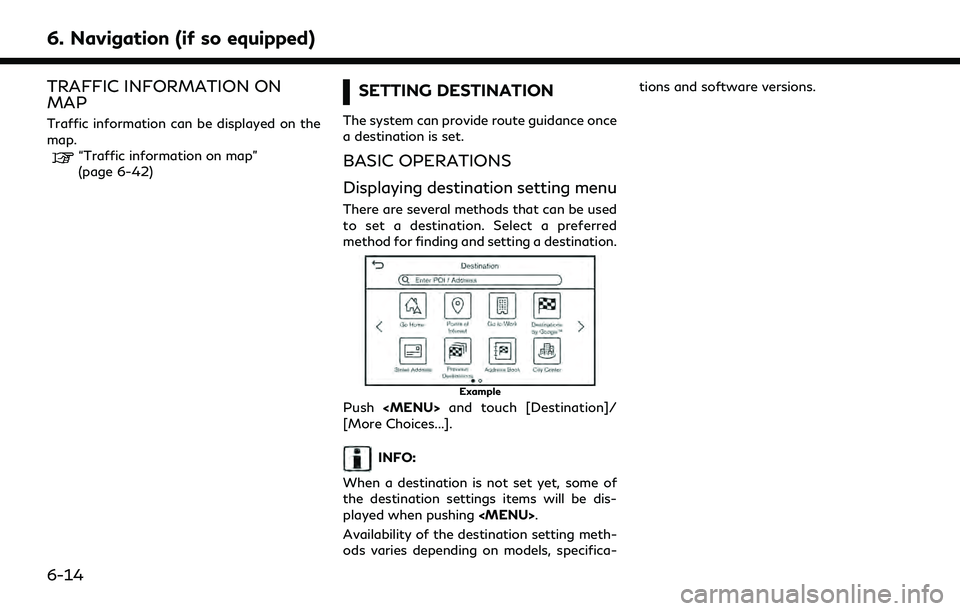
6. Navigation (if so equipped)
TRAFFIC INFORMATION ON
MAP
Traffic information can be displayed on the
map.
“Traffic information on map”
(page 6-42)
SETTING DESTINATION
The system can provide route guidance once
a destination is set.
BASIC OPERATIONS
Displaying destination setting menu
There are several methods that can be used
to set a destination. Select a preferred
method for finding and setting a destination.
Example
Push
[More Choices...].
INFO:
When a destination is not set yet, some of
the destination settings items will be dis-
played when pushing
Availability of the destination setting meth-
ods varies depending on models, specifica- tions and software versions.
6-14