information menu INFINITI QX55 2022 Manual Online
[x] Cancel search | Manufacturer: INFINITI, Model Year: 2022, Model line: QX55, Model: INFINITI QX55 2022Pages: 252, PDF Size: 1.52 MB
Page 181 of 252
![INFINITI QX55 2022 Manual Online [Distance]Sets the alarm to sound when reaching a specific
distance to the location.
[Phone No.] Registers a phone number for the location.
[Group] Registers a group of the entry.
[Entry Numbers] Regi INFINITI QX55 2022 Manual Online [Distance]Sets the alarm to sound when reaching a specific
distance to the location.
[Phone No.] Registers a phone number for the location.
[Group] Registers a group of the entry.
[Entry Numbers] Regi](/img/42/41124/w960_41124-180.png)
[Distance]Sets the alarm to sound when reaching a specific
distance to the location.
[Phone No.] Registers a phone number for the location.
[Group] Registers a group of the entry.
[Entry Numbers] Registers an entry number for the location.
[Move Location] Adjusts the stored location information.
[Delete] Deletes the stored location information.
[OK] Confirms and saves the edited stored location infor-
mation.
[Saved Routes] Edits the saved routes.
“Editing stored route” (page 6-50)
[Avoid Area] Edits the avoid area.
“Editing avoid area” (page 6-50)
[Delete Saved Items] Deletes the saved items.
“Deleting stored item” (page 6-50)
*: When home or work location has not been stored, [Add Home Location] or [Add Work Location] is displayed and a home or work location
can be stored from the menu.
6. Navigation (if so equipped)
6-49
Page 185 of 252
![INFINITI QX55 2022 Manual Online NAVIGATION SETTINGS
The navigation system can be customized according to the user’s preference.
1. Push<MENU> and touch [Settings].
2. Touch [Navigation].
3. Touch the item you would like to set.
Av INFINITI QX55 2022 Manual Online NAVIGATION SETTINGS
The navigation system can be customized according to the user’s preference.
1. Push<MENU> and touch [Settings].
2. Touch [Navigation].
3. Touch the item you would like to set.
Av](/img/42/41124/w960_41124-184.png)
NAVIGATION SETTINGS
The navigation system can be customized according to the user’s preference.
1. Push
Page 193 of 252

— Even if the ferry preference is set toOFF, a route that uses a ferry line
may be suggested.
HOW TO UPDATE MAP DATA
WARNING
TO AVOID RISK OF DEATH OR SER-
IOUS PERSONAL INJURY WHEN UP-
DATING THE MAP SOFTWARE:
If you choose to park the vehicle within
range of a TCU (Telematics Control Unit)
or a Wi-Fi connection (if so equipped),
park the vehicle in a secure, safe well-
ventilated location that is open to the air.
During the update process, if you choose
to park your vehicle, it should be kept in a
well-ventilated area to avoid exposure to
carbon monoxide. Do not breathe ex-
haust gases; they contain colorless and
odorless carbon monoxide. Carbon mon-
oxide is dangerous. It can cause uncon-
sciousness or death.
1.Apply the parking brake.
2. Remain with the vehicle while the
update is in process.
3. Do not allow children, pets or people
who may need assistance to remain in the vehicle while the software is
updating.
NOTE:
The vehicle is not required to be parked
during the map update process. If the
vehicle disconnects from the Wi-Fi connec-
tion (if so equipped), it will resume when the
vehicle reconnects to a known Wi-Fi con-
nection.
Navigation map data can be updated via
USB memory device, Wi-Fi (if so equipped)
or TCU (Telematics Control Unit).
Updating with USB memory
The navigation map data can be updated
with the latest information by downloading
a new map database to a USB memory
device and installing it in the vehicle.
For map update, use the USB memory with
the following specifications:
Supported media: USB2.0
Supported file system: FAT32
1. Push
Page 194 of 252
![INFINITI QX55 2022 Manual Online 6. Navigation (if so equipped)
12. Touch [Information] and then touch[System Information].
13. Touch [Map Update].
14. Touch [Update by USB device].
15. Touch [Install Map Update from USB].
16. Insert INFINITI QX55 2022 Manual Online 6. Navigation (if so equipped)
12. Touch [Information] and then touch[System Information].
13. Touch [Map Update].
14. Touch [Update by USB device].
15. Touch [Install Map Update from USB].
16. Insert](/img/42/41124/w960_41124-193.png)
6. Navigation (if so equipped)
12. Touch [Information] and then touch[System Information].
13. Touch [Map Update].
14. Touch [Update by USB device].
15. Touch [Install Map Update from USB].
16. Insert the USB memory into the USB connection port.
A confirmation message is displayed.
Confirm the contents of the message
and touch [Yes].
17. Touch [OK] after completing the update.
INFO:
.The navigation system cannot be operated while the map updates.
.Map data should be updated while the engine is running to prevent dis-
charge of the vehicle battery.
Updating using wireless LAN (Wi-
Fi) (if so equipped)
The map data can be updated using the
vehicle Wi-Fi connection. Wi-Fi communica-
tions can be made by using a Wi-Fi network,
smartphone, etc.
“Wi-Fi Setting” (page 2-29) 1. Connect the vehicle to an available Wi-Fi
network.
2. Push
3. Touch [Information] and then touch [System Information].
4. Touch [Map Update].
5. Touch [Update by Wi-Fi]. A confirmation message is displayed.
6. Select an area to be updated, and touch [Start Updating].
7. Touch [OK] after completing the update.
INFO:
. When the ignition switch is placed in the
OFF position, the map update is sus-
pended. When the map update is re-
sumed, select the same area to update
the map from [Update by Wi-Fi].
. When [Cancel] is displayed during the
map data update, touching the key can
cancel the update.
. The navigation system cannot be oper-
ated while the map updates.
. Do not turn off the power source of the
smartphone while updating. .
Map data should be updated while the
engine is running to prevent discharge of
the vehicle battery.
. The update is done in the background,
and the updates are reflected in the map
data the next time the system is started.
. The download data size of Map update
for one state (such as California or New
York, for example) or one regional zone
(such as Indiana/Michigan or Hawaii/
Alaska/Guam, for example) can vary
between 100 MB to 1 GB. Data size in
case of updating multiple states or
regional zones can be over 1 GB. Use of
Wi-Fi hotspot functionality of your
smartphone for Map updates may incur
additional data charges from your cellu-
lar provider. Please connect to your
home Wi-Fi network to avoid additional
phone data charges.
Automatic map update
The map data can be updated using the TCU
(Telematics Control Unit).
1. Push
2. Touch [Information] and then touch [System Information].
6-62
Page 225 of 252

INFINITI INTOUCHTMSERVICES
(if so equipped)
Symptom Possible cause Possible solution
The system cannot connect
to the INFINITI InTouch
TM
Services Data Center. A subscription for the INFINITI In-
Touch
TMServices has not been estab-
lished. Sign up for a subscription to the INFINITI InTouch
TMServices. For details
about subscriptions, contact the INFINITI InTouchTMServices support line
at 1-855-444-7244.
“INFINITI InTouchTMServices features” (page 5-8)
The communication line is busy. Try again after a short period of time.
The vehicle is in a location where it is
difficult to receive radio waves. When the vehicle moves to an area where radio waves can be transmitted
sufficiently, communication will be restored. When the icon on the display
shows that the vehicle is inside the communication area, the system can be
used.
TCU (Telematics Control Unit) is not
turned on. If the antenna icon does not show that the vehicle is inside the
communication area despite the fact that the vehicle is in that location,
contact the INFINITI InTouch
TMServices support line at 1-855-444-7244.“INFINITI InTouchTMServices features” (page 5-8)
Radio wave reception is not sufficient
for TCU (Telematics Control Unit) op-
eration. When the vehicle moves to an area where radio waves can be transmitted
sufficiently, communication will be restored. When the icon on the display
shows that the vehicle is inside the communication area, the system can be
used.
Some of the items that are
displayed on the menu
screen cannot be selected. The vehicle is being driven and some
menu items are disabled.
Stop the vehicle in a safe location and apply the parking brake before
operating the menu screen items.
Some parts of the screen are
not displayed. The vehicle is being driven and some
menu items are disabled. Operate the system after stopping the vehicle in a safe location and applying
the parking brake.
The system does not an-
nounce information. The volume level is set to the minimum. Adjust the volume level by operating
<-+> on the steering wheel while the system is announcing information.
8. Troubleshooting guide
8-19
Page 228 of 252

8. Troubleshooting guide
Android Auto
SymptomCause and Countermeasure
Cannot start Android Auto though it is connected to the
vehicle. The USB cable is not connected to the USB connection port. Properly connect the USB
cable to the USB connection port.
“USB (Universal Serial Bus) connection ports and AUX (auxiliary) input jack”
(page 2-7)
“USB connection ports” (page 2-8)
[Start-up Options] is set to [Never Start]. Change the setting to [Auto] or [Ask Every
Time].
“Android Auto settings” (page 5-25)
To activate Android Auto, push
the information screen and then touch [Android Auto].
“Information menu” (page 5-2)
The connected device is not compatible with Android Auto. Check the compatibility
requirements.
Your Android phone may not be recognized if its battery is low. Charge your Android
phone then try again.
Android Auto performance decreases. For example, slow
connectivity or slow application functionality.
or
An error message appears when trying to access features of
Android Auto. A blank screen appears when trying to access
maps. Confirm you have a compatible Android phone, a cellular connection and an active data
plan.
Use the Android phone OEM cable to connect your phone to the USB connection port.
Phone’s performance or cellular connection. Disconnect and reconnect your phone.
Phone’s performance or cellular connection. Close all apps and restart them.
Phone’s performance or cellular connection. Cycle phone power off/on to restart.
8-22
Page 243 of 252
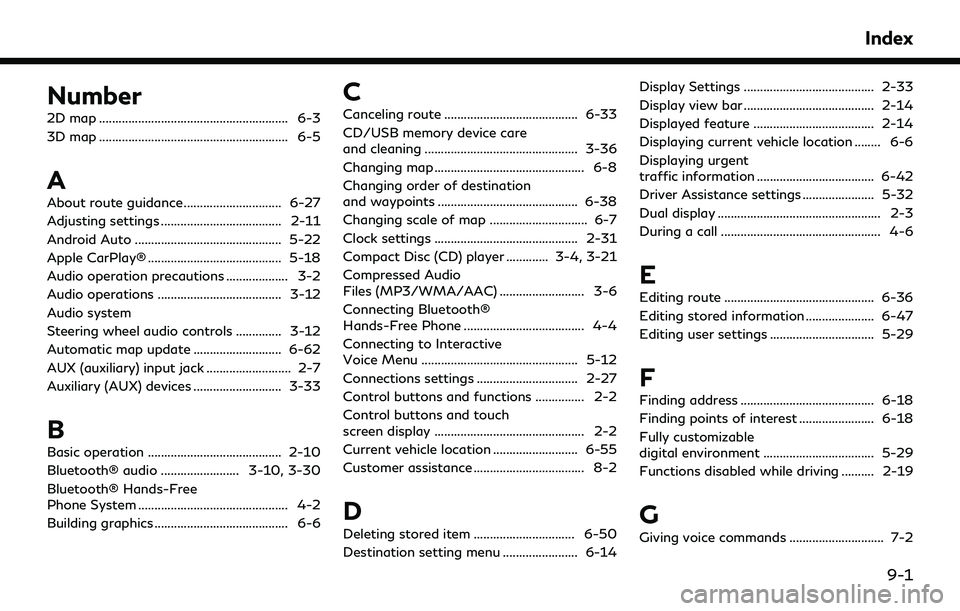
Number
2D map .......................................................... 6-3
3D map .......................................................... 6-5
A
About route guidance .............................. 6-27
Adjusting settings ..................................... 2-11
Android Auto ............................................. 5-22
Apple CarPlay® ......................................... 5-18
Audio operation precautions ................... 3-2
Audio operations ...................................... 3-12
Audio system
Steering wheel audio controls .............. 3-12
Automatic map update ........................... 6-62
AUX (auxiliary) input jack .......................... 2-7
Auxiliary (AUX) devices ........................... 3-33
B
Basic operation ......................................... 2-10
Bluetooth® audio ........................ 3-10, 3-30
Bluetooth® Hands-Free
Phone System .............................................. 4-2
Building graphics ......................................... 6-6
C
Canceling route ......................................... 6-33
CD/USB memory device care
and cleaning ............................................... 3-36
Changing map .............................................. 6-8
Changing order of destination
and waypoints ........................................... 6-38
Changing scale of map .............................. 6-7
Clock settings ............................................ 2-31
Compact Disc (CD) player ............. 3-4, 3-21
Compressed Audio
Files (MP3/WMA/AAC) .......................... 3-6
Connecting Bluetooth®
Hands-Free Phone ..................................... 4-4
Connecting to Interactive
Voice Menu ................................................ 5-12
Connections settings ............................... 2-27
Control buttons and functions ............... 2-2
Control buttons and touch
screen display .............................................. 2-2
Current vehicle location .......................... 6-55
Customer assistance .................................. 8-2
D
Deleting stored item ............................... 6-50
Destination setting menu ....................... 6-14Display Settings ........................................ 2-33
Display view bar ........................................ 2-14
Displayed feature ..................................... 2-14
Displaying current vehicle location ........ 6-6
Displaying urgent
traffic information .................................... 6-42
Driver Assistance settings ...................... 5-32
Dual display .................................................. 2-3
During a call ................................................. 4-6
E
Editing route .............................................. 6-36
Editing stored information ..................... 6-47
Editing user settings ................................ 5-29
F
Finding address ......................................... 6-18
Finding points of interest ....................... 6-18
Fully customizable
digital environment .................................. 5-29
Functions disabled while driving .......... 2-19
G
Giving voice commands ............................. 7-2
Index
9-1
Page 244 of 252

Index
H
Hands-free text messaging assistant ... 4-7
How to handle display .............................. 2-3
How to see voice command screen ....... 7-4
I
INFINITI controller ............................ 2-4, 2-5
INFINITI Drive Mode Selector .............. 5-34
INFINITI InTouch™ Services ..................... 5-7
INFINITI InTouch™
Services application ................................. 5-10
INFINITI InTouch™ Services feature ..... 5-8
INFINITI InTuition ................................... 5-31
Information menu ....................................... 5-2
InTouch Services settings ....................... 5-14
iPod® player ............................................... 3-26
L
Laser product ............................................... 1-4
Licenses .......................................................... 1-6
Log-in screen ............................................... 2-9
Lower display and menu buttons ........ 2-16
Lower touch screen display (lower
display) ........................................................ 2-16
M
Making a call ................................................ 4-5
Map types ..................................................... 6-3
Map view settings ...................................... 6-9
Moving map ................................................. 6-6
N
Navigation settings .................................. 6-53
Notes on SiriusXM
Traffic™ information ............................... 6-40
Number input screen ............................... 2-12
O
One Shot Call ................................................ 7-3
Options before starting the
route guidance ........................................... 6-26
P
Phone ............................................................. 4-4
Phone operation ...................................... 5-24
Phone selection ........................................... 4-4
Phone settings ........................................... 4-11
Q
Quick Dial .................................................... 4-13
R
Radio ................................................... 3-2, 3-14
Recalculating route .................................. 6-36
Receiving a call ............................................ 4-5
Route calculation ..................................... 6-60
Route guidance ............................. 6-27, 6-58
Route options menu ............................... 6-30
S
Safety information ............................ 1-3, 6-3
Searching from address book ............... 6-21
Searching from
previous destinations .............................. 6-20
Setting by phone number ....................... 6-23
Setting city center .................................... 6-22
Setting destinations by Google ............ 6-21
Setting detour route ................................ 6-33
Setting from stored routes .................... 6-23
Setting home as destination .................. 6-17
Setting information on map .................. 6-13
Setting intersection .................................. 6-22
9-2
Page 245 of 252
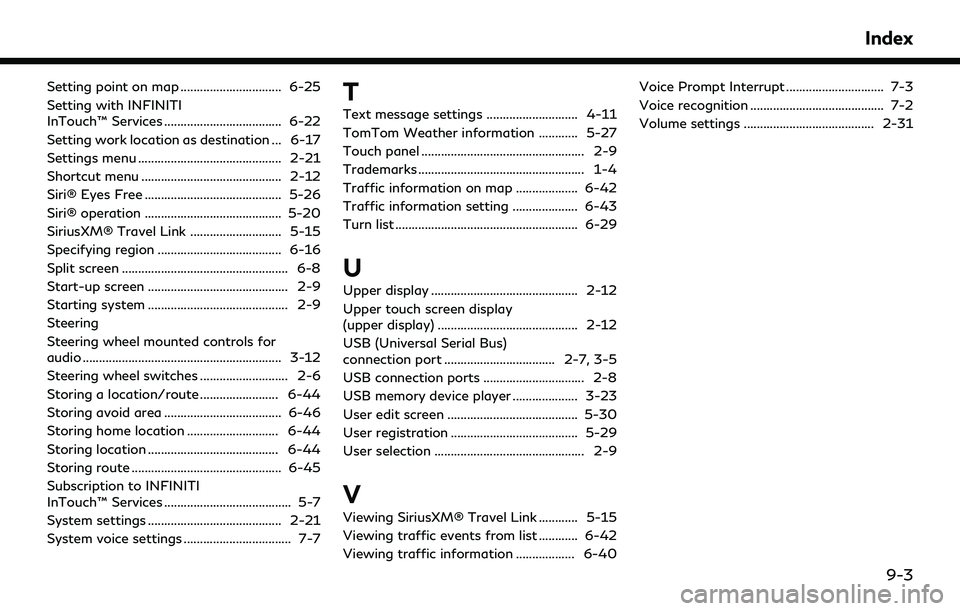
Setting point on map ............................... 6-25
Setting with INFINITI
InTouch™ Services .................................... 6-22
Setting work location as destination ... 6-17
Settings menu ............................................ 2-21
Shortcut menu ........................................... 2-12
Siri® Eyes Free .......................................... 5-26
Siri® operation .......................................... 5-20
SiriusXM® Travel Link ............................ 5-15
Specifying region ...................................... 6-16
Split screen ................................................... 6-8
Start-up screen ........................................... 2-9
Starting system ........................................... 2-9
Steering
Steering wheel mounted controls for
audio ............................................................. 3-12
Steering wheel switches ........................... 2-6
Storing a location/route ........................ 6-44
Storing avoid area .................................... 6-46
Storing home location ............................ 6-44
Storing location ........................................ 6-44
Storing route .............................................. 6-45
Subscription to INFINITI
InTouch™ Services ....................................... 5-7
System settings ......................................... 2-21
System voice settings ................................. 7-7T
Text message settings ............................ 4-11
TomTom Weather information ............ 5-27
Touch panel .................................................. 2-9
Trademarks ................................................... 1-4
Traffic information on map ................... 6-42
Traffic information setting .................... 6-43
Turn list ........................................................ 6-29
U
Upper display ............................................. 2-12
Upper touch screen display
(upper display) ........................................... 2-12
USB (Universal Serial Bus)
connection port .................................. 2-7, 3-5
USB connection ports ............................... 2-8
USB memory device player .................... 3-23
User edit screen ........................................ 5-30
User registration ....................................... 5-29
User selection .............................................. 2-9
V
Viewing SiriusXM® Travel Link ............ 5-15
Viewing traffic events from list ............ 6-42
Viewing traffic information .................. 6-40Voice Prompt Interrupt .............................. 7-3
Voice recognition ......................................... 7-2
Volume settings ........................................ 2-31
Index
9-3