display INFINITI QX55 2022 Manual PDF
[x] Cancel search | Manufacturer: INFINITI, Model Year: 2022, Model line: QX55, Model: INFINITI QX55 2022Pages: 252, PDF Size: 1.52 MB
Page 93 of 252
![INFINITI QX55 2022 Manual PDF .[Reply]:
A reply message can be selected from
the template.
“Sending a text message”
(page 4-9)
INFO:
. Available keys may vary depending on
the situations, the cellular phone and the
software ve INFINITI QX55 2022 Manual PDF .[Reply]:
A reply message can be selected from
the template.
“Sending a text message”
(page 4-9)
INFO:
. Available keys may vary depending on
the situations, the cellular phone and the
software ve](/img/42/41124/w960_41124-92.png)
.[Reply]:
A reply message can be selected from
the template.
“Sending a text message”
(page 4-9)
INFO:
. Available keys may vary depending on
the situations, the cellular phone and the
software versions.
. If the sender’s name and phone number
are registered in the Phonebook, the
name of the sender is displayed when a
message is received.
. To adjust the message reading voice
volume, push <-
+>on the steering
wheel or turn
Sending a text message
This function may not be supported depend-
ing on the cellular phone.
1. Push
Page 94 of 252
![INFINITI QX55 2022 Manual PDF 4. Hands-Free Phone
The following items are available.
Available itemAction
[To] [Enter Number by Keypad] Enter the phone number of the recipient using the keypad. Touch [OK] to confirm.
[Quick Dial] INFINITI QX55 2022 Manual PDF 4. Hands-Free Phone
The following items are available.
Available itemAction
[To] [Enter Number by Keypad] Enter the phone number of the recipient using the keypad. Touch [OK] to confirm.
[Quick Dial]](/img/42/41124/w960_41124-93.png)
4. Hands-Free Phone
The following items are available.
Available itemAction
[To] [Enter Number by Keypad] Enter the phone number of the recipient using the keypad. Touch [OK] to confirm.
[Quick Dial] Select a recipient from the Quick Dial list.
[Phonebook] Select a recipient from the Phonebook.
[Call History] Select a recipient/phone number from call history.
[Select Text] [Fixed] Touch to display a list of fixed text messages.
[Customized] Touch to display a list of custom text message templates.
Custom text can be created or edited from the setting menu.
“Phone and text message settings” (page 4-11)
[Send] Touch to send the message.
4-10
Page 95 of 252
![INFINITI QX55 2022 Manual PDF PHONE AND TEXT MESSAGE SETTINGS
Phone settings
Bluetooth® Hands-Free Phone System settings can be changed according to the user’s preference.
1. Push<MENU> and touch [Settings].
2. Touch [Phone].
A INFINITI QX55 2022 Manual PDF PHONE AND TEXT MESSAGE SETTINGS
Phone settings
Bluetooth® Hands-Free Phone System settings can be changed according to the user’s preference.
1. Push<MENU> and touch [Settings].
2. Touch [Phone].
A](/img/42/41124/w960_41124-94.png)
PHONE AND TEXT MESSAGE SETTINGS
Phone settings
Bluetooth® Hands-Free Phone System settings can be changed according to the user’s preference.
1. Push
Page 96 of 252
![INFINITI QX55 2022 Manual PDF 4. Hands-Free Phone
[Text Message][Text Message] Turns the text messaging function on/off.
[Text Message Ringtone] Turns the incoming message sound on/off.
[Signature] Turns the signature setting for INFINITI QX55 2022 Manual PDF 4. Hands-Free Phone
[Text Message][Text Message] Turns the text messaging function on/off.
[Text Message Ringtone] Turns the incoming message sound on/off.
[Signature] Turns the signature setting for](/img/42/41124/w960_41124-95.png)
4. Hands-Free Phone
[Text Message][Text Message] Turns the text messaging function on/off.
[Text Message Ringtone] Turns the incoming message sound on/off.
[Signature] Turns the signature setting for the outgoing text message on/off.
[Auto Reply] Turns on/off the automatic text message reply function.
[Auto Reply Text Message] Selects the text message to be used for the automatic reply function.
[Edit Custom Text] Creates or edits a customized text message reply.
[Notifications] [Driver Only] When this item is turned on, incoming call notification is displayed only
in the vehicle information display.
[Vehicle Ringtone] Turns the vehicle ringtone on/off.
[Automatic Hold] When this item turns on, an incoming phone call will be put on hold
automatically.
INFO:
. If [Allow 2 Phones Simultaneously] is turned on, available phone names are displayed on the Phone settings screen. You can select the
phone you wish to apply the settings. You can also display the Connections screen by touching [
].“Connections settings” (page 2-27)
. [Driver Only] is unavailable while Apple CarPlay® or Android Auto is active.
4-12
Page 100 of 252
![INFINITI QX55 2022 Manual PDF 5. Information and vehicle settings
INFORMATION MENU
The information screen sets or displays various information that is helpful for using the vehicle.
Push<MENU> and then touch [Information] to displ INFINITI QX55 2022 Manual PDF 5. Information and vehicle settings
INFORMATION MENU
The information screen sets or displays various information that is helpful for using the vehicle.
Push<MENU> and then touch [Information] to displ](/img/42/41124/w960_41124-99.png)
5. Information and vehicle settings
INFORMATION MENU
The information screen sets or displays various information that is helpful for using the vehicle.
Push
Page 101 of 252
![INFINITI QX55 2022 Manual PDF Menu itemAction
[System Information] [Version Information] Displays the information of the Software Version, etc.
[Software Update] The system software can be updated.
“Updating system software” ( INFINITI QX55 2022 Manual PDF Menu itemAction
[System Information] [Version Information] Displays the information of the Software Version, etc.
[Software Update] The system software can be updated.
“Updating system software” (](/img/42/41124/w960_41124-100.png)
Menu itemAction
[System Information] [Version Information] Displays the information of the Software Version, etc.
[Software Update] The system software can be updated.
“Updating system software” (page 5-5)
[Map Update] The map data can be updated.
“How to update map data” (page 6-61)
[SXM Information] Displays the SiriusXM® information.
The signal quality, subscription status and SiriusXM® radio ID, etc.
are displayed.
[License Information] Displays the Open Source Software (OSS) licenses information.
[GPS Position] Displays GPS information, such as number of satellites, latitude/
longitude, and approximate altitude, etc.
[Vehicle Data Transmission] When [OK] is touched, data transmission to INFINITI is enabled.
Touching [Decline] disables the INFINITI InTouch
TMServices,
Premium Traffic, Online Search, etc.
[Apps] [Apple CarPlay] Displays the Apple CarPlay® screen.
“Apple CarPlay®” (page 5-18)
[Android Auto] Displays the Android Auto screen.
“Android AutoTM” (page 5-22)
5. Information and vehicle settings
5-3
Page 102 of 252
![INFINITI QX55 2022 Manual PDF 5. Information and vehicle settings
Menu itemAction
[Vehicle] [Fuel Economy] Display the Fuel Economy screen.
The current and average fuel economy, the distance to empty can be
confirmed.
[History] Di INFINITI QX55 2022 Manual PDF 5. Information and vehicle settings
Menu itemAction
[Vehicle] [Fuel Economy] Display the Fuel Economy screen.
The current and average fuel economy, the distance to empty can be
confirmed.
[History] Di](/img/42/41124/w960_41124-101.png)
5. Information and vehicle settings
Menu itemAction
[Vehicle] [Fuel Economy] Display the Fuel Economy screen.
The current and average fuel economy, the distance to empty can be
confirmed.
[History] Display Fuel Economy history screen.
The Fuel Economy history screen can be scrolled.
[Reset] Reset the average Fuel Economy.
The average for the Reset-to-Reset period is stored as a fuel
economy history.
When reset average Fuel Economy on the screen, the average fuel
consumption on the trip computer is also reset at the same time.
[TomTom Weather] Displays the TomTom Weather information.
“TomTom Weather information” (page 5-27)
INFO:
A SiriusXM® Travel Link (if so equipped) or SiriusXM Traffic
TM(if so equipped) subscription is necessary to receive SiriusXM® information
services.
5-4
Page 109 of 252
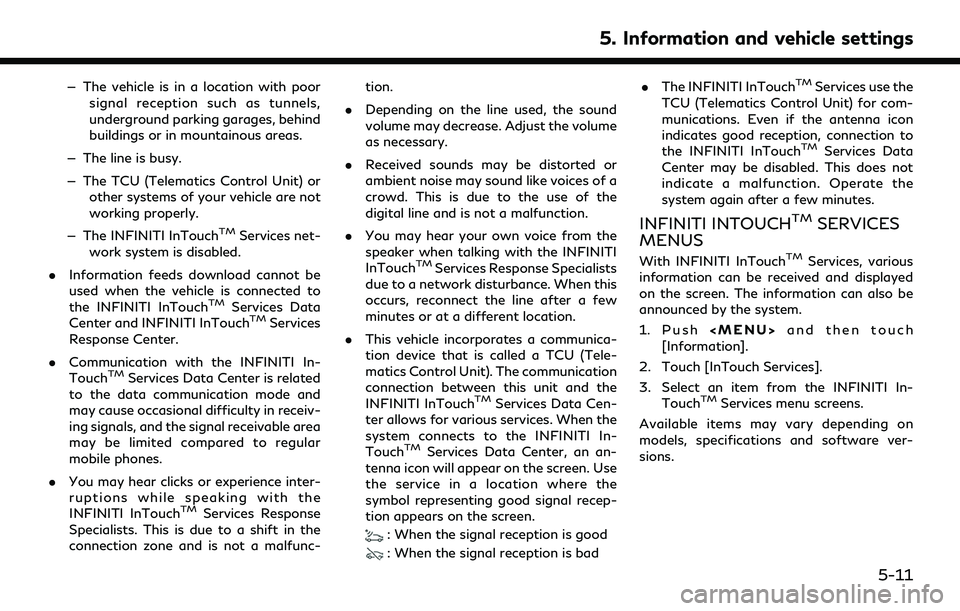
— The vehicle is in a location with poorsignal reception such as tunnels,
underground parking garages, behind
buildings or in mountainous areas.
— The line is busy.
— The TCU (Telematics Control Unit) or other systems of your vehicle are not
working properly.
— The INFINITI InTouch
TMServices net-
work system is disabled.
. Information feeds download cannot be
used when the vehicle is connected to
the INFINITI InTouch
TMServices Data
Center and INFINITI InTouchTMServices
Response Center.
. Communication with the INFINITI In-
Touch
TMServices Data Center is related
to the data communication mode and
may cause occasional difficulty in receiv-
ing signals, and the signal receivable area
may be limited compared to regular
mobile phones.
. You may hear clicks or experience inter-
ruptions while speaking with the
INFINITI InTouch
TMServices Response
Specialists. This is due to a shift in the
connection zone and is not a malfunc- tion.
. Depending on the line used, the sound
volume may decrease. Adjust the volume
as necessary.
. Received sounds may be distorted or
ambient noise may sound like voices of a
crowd. This is due to the use of the
digital line and is not a malfunction.
. You may hear your own voice from the
speaker when talking with the INFINITI
InTouch
TMServices Response Specialists
due to a network disturbance. When this
occurs, reconnect the line after a few
minutes or at a different location.
. This vehicle incorporates a communica-
tion device that is called a TCU (Tele-
matics Control Unit). The communication
connection between this unit and the
INFINITI InTouch
TMServices Data Cen-
ter allows for various services. When the
system connects to the INFINITI In-
Touch
TMServices Data Center, an an-
tenna icon will appear on the screen. Use
the service in a location where the
symbol representing good signal recep-
tion appears on the screen.
: When the signal reception is good
: When the signal reception is bad .
The INFINITI InTouch
TMServices use the
TCU (Telematics Control Unit) for com-
munications. Even if the antenna icon
indicates good reception, connection to
the INFINITI InTouch
TMServices Data
Center may be disabled. This does not
indicate a malfunction. Operate the
system again after a few minutes.
INFINITI INTOUCHTMSERVICES
MENUS
With INFINITI InTouchTMServices, various
information can be received and displayed
on the screen. The information can also be
announced by the system.
1. Push
Page 111 of 252
![INFINITI QX55 2022 Manual PDF 1. Push<MENU> and then touch
[Information].
2. Touch [InTouch Services].
3. Touch [History].
4. A message list is displayed. Touch pre- ferred message from the list.
INFO:
. Touch [Stop] during commun INFINITI QX55 2022 Manual PDF 1. Push<MENU> and then touch
[Information].
2. Touch [InTouch Services].
3. Touch [History].
4. A message list is displayed. Touch pre- ferred message from the list.
INFO:
. Touch [Stop] during commun](/img/42/41124/w960_41124-110.png)
1. Push
Page 112 of 252
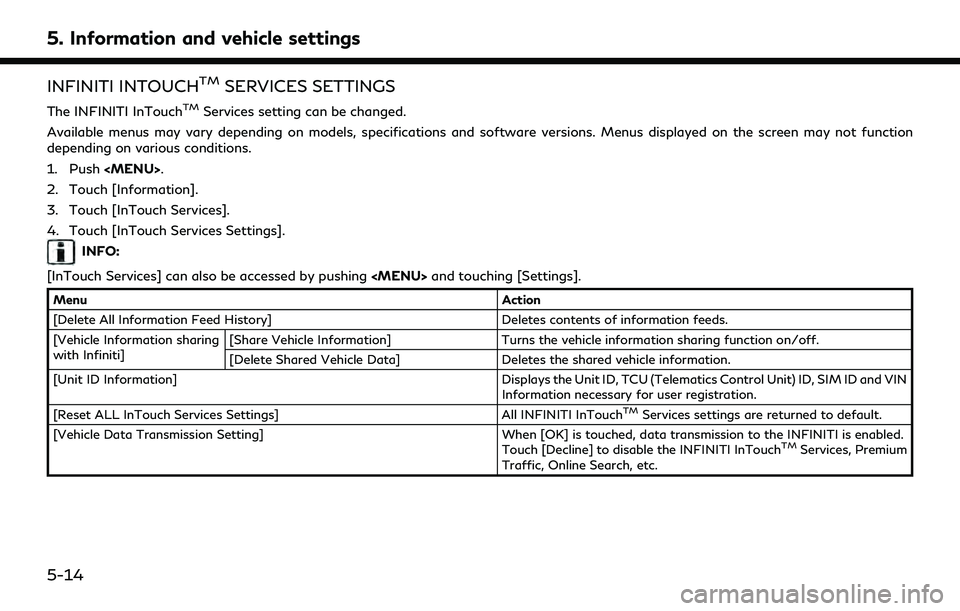
5. Information and vehicle settings
INFINITI INTOUCHTMSERVICES SETTINGS
The INFINITI InTouchTMServices setting can be changed.
Available menus may vary depending on models, specifications and software versions. Menus displayed on the screen may not function
depending on various conditions.
1. Push