TRANS INFINITI QX55 2022 Owners Manual
[x] Cancel search | Manufacturer: INFINITI, Model Year: 2022, Model line: QX55, Model: INFINITI QX55 2022Pages: 252, PDF Size: 1.52 MB
Page 3 of 252
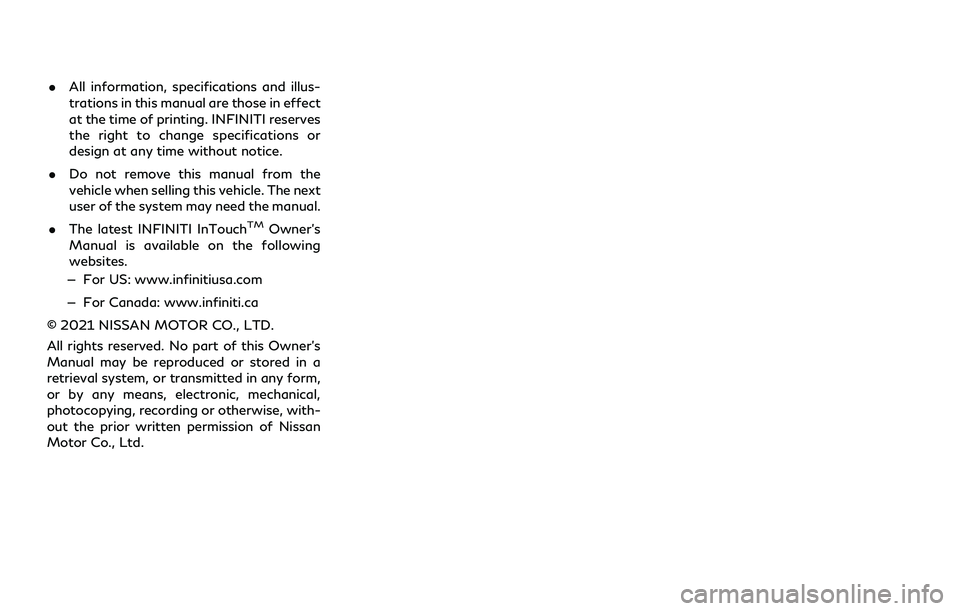
.All information, specifications and illus-
trations in this manual are those in effect
at the time of printing. INFINITI reserves
the right to change specifications or
design at any time without notice.
. Do not remove this manual from the
vehicle when selling this vehicle. The next
user of the system may need the manual.
. The latest INFINITI InTouch
TMOwner’s
Manual is available on the following
websites.
— For US: www.infinitiusa.com
— For Canada: www.infiniti.ca
© 2021 NISSAN MOTOR CO., LTD.
All rights reserved. No part of this Owner’s
Manual may be reproduced or stored in a
retrieval system, or transmitted in any form,
or by any means, electronic, mechanical,
photocopying, recording or otherwise, with-
out the prior written permission of Nissan
Motor Co., Ltd.
Page 16 of 252
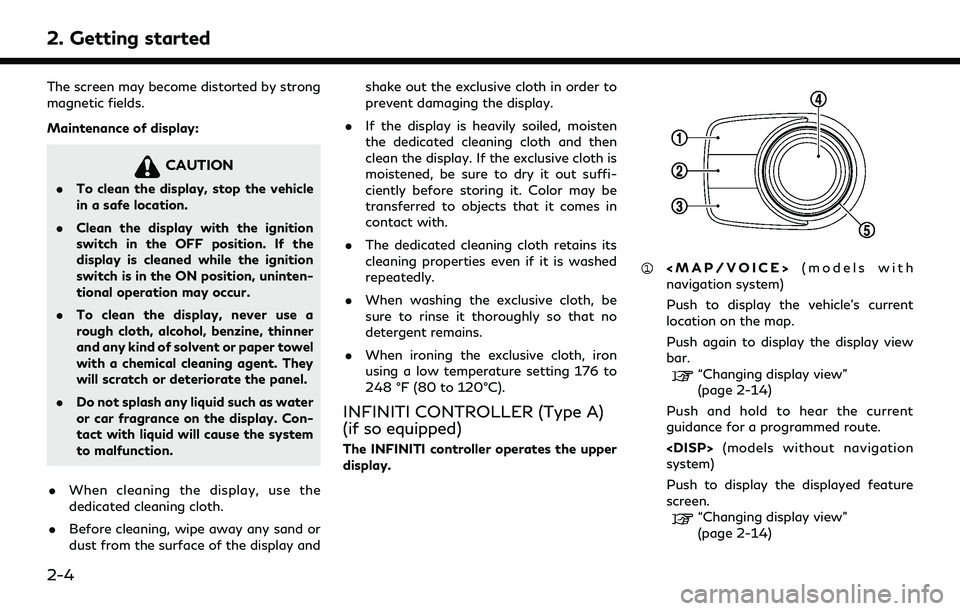
2. Getting started
The screen may become distorted by strong
magnetic fields.
Maintenance of display:
CAUTION
.To clean the display, stop the vehicle
in a safe location.
. Clean the display with the ignition
switch in the OFF position. If the
display is cleaned while the ignition
switch is in the ON position, uninten-
tional operation may occur.
. To clean the display, never use a
rough cloth, alcohol, benzine, thinner
and any kind of solvent or paper towel
with a chemical cleaning agent. They
will scratch or deteriorate the panel.
. Do not splash any liquid such as water
or car fragrance on the display. Con-
tact with liquid will cause the system
to malfunction.
. When cleaning the display, use the
dedicated cleaning cloth.
. Before cleaning, wipe away any sand or
dust from the surface of the display and shake out the exclusive cloth in order to
prevent damaging the display.
. If the display is heavily soiled, moisten
the dedicated cleaning cloth and then
clean the display. If the exclusive cloth is
moistened, be sure to dry it out suffi-
ciently before storing it. Color may be
transferred to objects that it comes in
contact with.
. The dedicated cleaning cloth retains its
cleaning properties even if it is washed
repeatedly.
. When washing the exclusive cloth, be
sure to rinse it thoroughly so that no
detergent remains.
. When ironing the exclusive cloth, iron
using a low temperature setting 176 to
248 °F (80 to 120°C).
INFINITI CONTROLLER (Type A)
(if so equipped)
The INFINITI controller operates the upper
display.
Page 37 of 252
![INFINITI QX55 2022 Owners Manual Setting itemResult
[Maintenance] [Oil and Filter] The following settings are available for each maintenance item.
[Distance]:
Sets the interval (mileage) of the maintenance schedule. To
determine the INFINITI QX55 2022 Owners Manual Setting itemResult
[Maintenance] [Oil and Filter] The following settings are available for each maintenance item.
[Distance]:
Sets the interval (mileage) of the maintenance schedule. To
determine the](/img/42/41124/w960_41124-36.png)
Setting itemResult
[Maintenance] [Oil and Filter] The following settings are available for each maintenance item.
[Distance]:
Sets the interval (mileage) of the maintenance schedule. To
determine the recommended maintenance interval, refer to the
separate maintenance booklet.
[Reminder]:
To display the reminder automatically when the desired distance is
reached, select the [Reminder] key.
[Reset Distance]:
Reset the driving distance to the new maintenance schedule.
[Tire]
[User]
[Alarms] [Low Temperature] Sets the low temperature alert to on/off.
[Timer Alert] Adjust the alert timer setting.
[Navigation] Sets turn by turn to on/off.
[Display Effect] Sets Illumination effect to on/off.
[TPMS setting] Sets the Tire Pressure Monitoring System (TPMS) settings such as
tire pressure unit change, etc.
[Cruise] [Cruise Screen Transition] To display the Intelligent Cruise Control (ICC) system display
automatically when the ICC system is activated. For detail of the
ICC system, refer to the vehicle Owner’s Manual.
[Language] Sets the preferred language for the meter.
[Factory Reset] Resets the meter to the default values.
[Others] [Climate] Sets the heater and air conditioner to your preferred settings.
Refer to the vehicle Owner’s manual for details.
[Language] Displays the language settings screen.
“Language setting” (page 2-34)
2. Getting started
2-25
Page 42 of 252
![INFINITI QX55 2022 Owners Manual 2. Getting started
INFO:
. Enter the password correctly, including
capitalization.
. Touching the [
] will display the net-
work information. Turning [Connect
Automatically] on will automatically con- INFINITI QX55 2022 Owners Manual 2. Getting started
INFO:
. Enter the password correctly, including
capitalization.
. Touching the [
] will display the net-
work information. Turning [Connect
Automatically] on will automatically con-](/img/42/41124/w960_41124-41.png)
2. Getting started
INFO:
. Enter the password correctly, including
capitalization.
. Touching the [
] will display the net-
work information. Turning [Connect
Automatically] on will automatically con-
nect the vehicle to the network if the
network is available.
. The system can connect to only WPA2
security network (not connect WEP,
WPA1 network).
. Wi-Fi networks that require a web
browser cannot be accessed through this
units.
Wi-Fi settings:
The Wi-Fi settings can be changed accord-
ing to your preference.
1. Push
Page 50 of 252
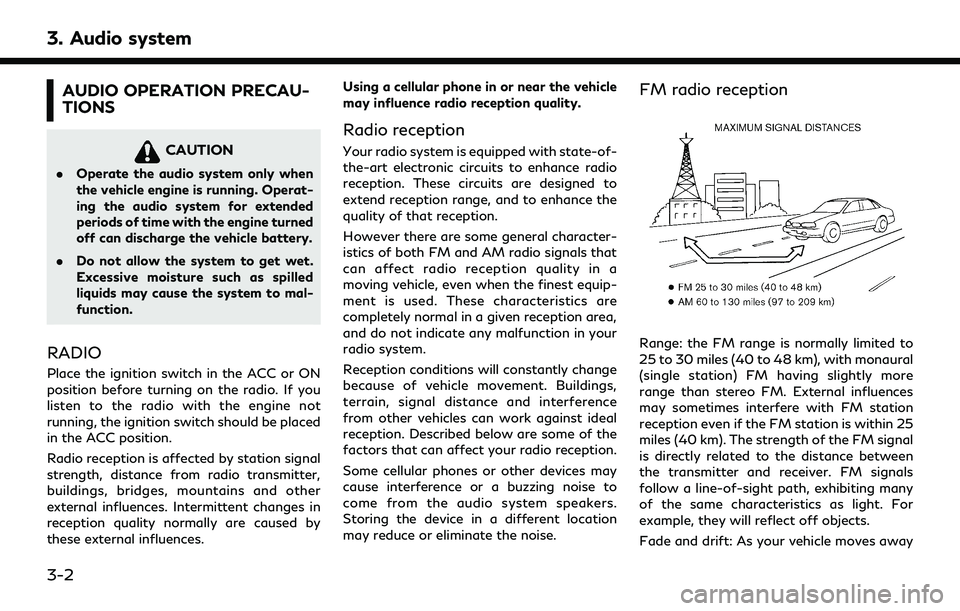
3. Audio system
AUDIO OPERATION PRECAU-
TIONS
CAUTION
.Operate the audio system only when
the vehicle engine is running. Operat-
ing the audio system for extended
periods of time with the engine turned
off can discharge the vehicle battery.
. Do not allow the system to get wet.
Excessive moisture such as spilled
liquids may cause the system to mal-
function.
RADIO
Place the ignition switch in the ACC or ON
position before turning on the radio. If you
listen to the radio with the engine not
running, the ignition switch should be placed
in the ACC position.
Radio reception is affected by station signal
strength, distance from radio transmitter,
buildings, bridges, mountains and other
external influences. Intermittent changes in
reception quality normally are caused by
these external influences. Using a cellular phone in or near the vehicle
may influence radio reception quality.
Radio reception
Your radio system is equipped with state-of-
the-art electronic circuits to enhance radio
reception. These circuits are designed to
extend reception range, and to enhance the
quality of that reception.
However there are some general character-
istics of both FM and AM radio signals that
can affect radio reception quality in a
moving vehicle, even when the finest equip-
ment is used. These characteristics are
completely normal in a given reception area,
and do not indicate any malfunction in your
radio system.
Reception conditions will constantly change
because of vehicle movement. Buildings,
terrain, signal distance and interference
from other vehicles can work against ideal
reception. Described below are some of the
factors that can affect your radio reception.
Some cellular phones or other devices may
cause interference or a buzzing noise to
come from the audio system speakers.
Storing the device in a different location
may reduce or eliminate the noise.
FM radio reception
Range: the FM range is normally limited to
25 to 30 miles (40 to 48 km), with monaural
(single station) FM having slightly more
range than stereo FM. External influences
may sometimes interfere with FM station
reception even if the FM station is within 25
miles (40 km). The strength of the FM signal
is directly related to the distance between
the transmitter and receiver. FM signals
follow a line-of-sight path, exhibiting many
of the same characteristics as light. For
example, they will reflect off objects.
Fade and drift: As your vehicle moves away
3-2
Page 51 of 252

from a station transmitter, the signals will
tend to fade and/or drift.
Static and flutter: During signal interference
from buildings, large hills or due to antenna
position, usually in conjunction with in-
creased distance from the station transmit-
ter, static or flutter can be heard. This can be
reduced by lowering the treble setting to
reduce the treble response.
Multipath reception: Because of the reflec-
tive characteristics of FM signals, direct and
reflected signals reach the receiver at the
same time. The signals may cancel each
other, resulting in momentary flutter or loss
of sound.
AM radio reception
AM signals, because of their low frequency,
can bend around objects and skip along the
ground. In addition, the signals can bounce
off the ionosphere and be bent back to
earth. Because of these characteristics, AM
signals are also subject to interference as
they travel from transmitter to receiver.
Fading: Occurs while the vehicle is passing
through freeway underpasses or in areas
with many tall buildings. It can also occur for
several seconds during ionospheric turbu-
lence even in areas where no obstacles exist.Static: Caused by thunderstorms, electrical
power lines, electric signs and even traffic
lights.
HD RadioTMTechnology reception
HD Radio Technology reception needs to be
activated to receive HD Radio broadcasts.
“Radio Menu” (page 3-18)
This enables you to receive radio broadcasts
digitally (where available), providing a better
quality sound with clear reception. When
this feature is not activated or HD Radio
broadcasts are not available, you will receive
analog radio (AM/FM) broadcasts.
Satellite radio reception
When the satellite radio is used for the first
time or the battery has been replaced, the
satellite radio may not work properly. This is
not a malfunction. Wait more than 10
minutes with the satellite radio ON and the
vehicle outside of any metal or large building
for the satellite radio to receive all of the
necessary data.
SiriusXM® services require a subscription
after trial period and are sold separately or
as a package. The satellite service is avail-
able only in the 48 contiguous USA and DC.
SiriusXM® service is also available in Cana- da; see www.siriusxm.ca.
The satellite radio performance may be
affected if cargo carried on the roof blocks
the satellite radio signal.
If possible, do not put cargo near the
satellite antenna.
A buildup of ice on the satellite radio
antenna can affect satellite radio perfor-
mance. Remove the ice to restore satellite
radio reception.
3. Audio system
3-3
Page 89 of 252
![INFINITI QX55 2022 Owners Manual INFO:
To select a phone, the Bluetooth® of the
cellular phone needs to be turned on.
Making a call
1. Push <MENU> and touch [Phone].
2. Select one of the following methods to make a call.
Available i INFINITI QX55 2022 Owners Manual INFO:
To select a phone, the Bluetooth® of the
cellular phone needs to be turned on.
Making a call
1. Push <MENU> and touch [Phone].
2. Select one of the following methods to make a call.
Available i](/img/42/41124/w960_41124-88.png)
INFO:
To select a phone, the Bluetooth® of the
cellular phone needs to be turned on.
Making a call
1. Push
2. Select one of the following methods to make a call.
Available items:
.[Quick Dial]:
Select a telephone number registered
as a Quick Dial number.
“Quick Dial” (page 4-13)
.[Phonebook]:Select a person and the phone number
you wish to call from the phonebook.
Depending on the device, the phone-
book will be downloaded from the
cellular phone automatically when it is
connected. If the automatic download does not take place, the telephone
number must be transferred to the
Hands-Free Phone System from the
cellular phone prior to using this
method.
“Phone settings” (page 4-11)
.[Call History]:
Select a telephone number from re-
cent incoming, outgoing or missed
calls.
.[Dial Number]:Enter the phone number manually
using the keypad displayed on the
screen.
“How to input letters and num-
bers” (page 2-11)
INFO:
Either of the connected phone devices
can be selected for dialing operation
when [Allow 2 Phones Simultaneously]
is turned on.
“Bluetooth® settings” (page 2-28)
3. Dialing will start and the screen will change to the call in progress screen.
Receiving a call
When you receive a phone call, the upper
display switches to the Incoming Call screen
and the ringtone is played through the
vehicle’s audio system.
Taking a call:
To answer the call, take one of the following
actions.
. Push <
>on the steering wheel.
. Touch [Answer].
Rejecting a call:
To reject the call, take one of the following
actions. . Push and hold <
>on the steering
wheel.
. Touch [Decline].
4. Hands-Free Phone
4-5
Page 90 of 252
![INFINITI QX55 2022 Owners Manual 4. Hands-Free Phone
Holding a call:
To hold the call, touch [Hold Call].
INFO:
If [Allow 2 Phones Simultaneously] is turned
on, two hands-free phone devices can be
connected at the same time. If one o INFINITI QX55 2022 Owners Manual 4. Hands-Free Phone
Holding a call:
To hold the call, touch [Hold Call].
INFO:
If [Allow 2 Phones Simultaneously] is turned
on, two hands-free phone devices can be
connected at the same time. If one o](/img/42/41124/w960_41124-89.png)
4. Hands-Free Phone
Holding a call:
To hold the call, touch [Hold Call].
INFO:
If [Allow 2 Phones Simultaneously] is turned
on, two hands-free phone devices can be
connected at the same time. If one of the
connected devices receives an incoming call
while the other device is already online, a
pop-up message will appear to inform that
answering the call will hang up the line of the
other connected device. Touch [Answer] to
answer the call and hang up the line on the
other device. Touch [Decline] to continue the
conversation on the other device.
“Bluetooth® settings” (page 2-28)
During a call
The Call in Progress screen will appear
during a call. To hang up the phone, touch [Hang up].
Operations during a call:
There are some options available other than
hanging up a call or answering/rejecting
incoming calls.
Touch one of the following displayed keys on
the screen to take action.
Available item Action
[Mute] When muted, your voice will not be heard by the person
on the other end of the line.
[Dial Number] Using the touch-tone, send digits to the connected
party for using services such
as voicemail.
[Use Handset] Transfer the call to the cellular phone.
[Switch Call]* Answer another incoming call. The person you are
talking to will be placed on
hold. Push once more to
speak to the person on hold
again.
*: Available when a call is received while on
the line with another person. The availability
of this function depends on the cellular phone.
INFO:
. To adjust the person’s voice to be louder
or quieter, push <-
+>on the steering
wheel or turn
on the phone.
. Models with navigation system:
If
Page 101 of 252
![INFINITI QX55 2022 Owners Manual Menu itemAction
[System Information] [Version Information] Displays the information of the Software Version, etc.
[Software Update] The system software can be updated.
“Updating system software” ( INFINITI QX55 2022 Owners Manual Menu itemAction
[System Information] [Version Information] Displays the information of the Software Version, etc.
[Software Update] The system software can be updated.
“Updating system software” (](/img/42/41124/w960_41124-100.png)
Menu itemAction
[System Information] [Version Information] Displays the information of the Software Version, etc.
[Software Update] The system software can be updated.
“Updating system software” (page 5-5)
[Map Update] The map data can be updated.
“How to update map data” (page 6-61)
[SXM Information] Displays the SiriusXM® information.
The signal quality, subscription status and SiriusXM® radio ID, etc.
are displayed.
[License Information] Displays the Open Source Software (OSS) licenses information.
[GPS Position] Displays GPS information, such as number of satellites, latitude/
longitude, and approximate altitude, etc.
[Vehicle Data Transmission] When [OK] is touched, data transmission to INFINITI is enabled.
Touching [Decline] disables the INFINITI InTouch
TMServices,
Premium Traffic, Online Search, etc.
[Apps] [Apple CarPlay] Displays the Apple CarPlay® screen.
“Apple CarPlay®” (page 5-18)
[Android Auto] Displays the Android Auto screen.
“Android AutoTM” (page 5-22)
5. Information and vehicle settings
5-3
Page 112 of 252
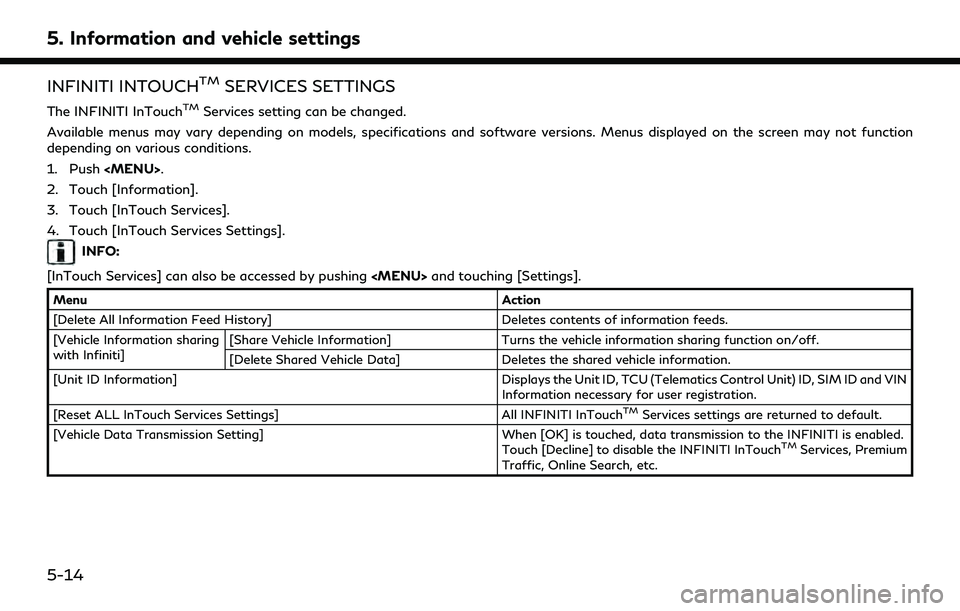
5. Information and vehicle settings
INFINITI INTOUCHTMSERVICES SETTINGS
The INFINITI InTouchTMServices setting can be changed.
Available menus may vary depending on models, specifications and software versions. Menus displayed on the screen may not function
depending on various conditions.
1. Push
2. Touch [Information].
3. Touch [InTouch Services].
4. Touch [InTouch Services Settings].
INFO:
[InTouch Services] can also be accessed by pushing
Menu Action
[Delete All Information Feed History] Deletes contents of information feeds.
[Vehicle Information sharing
with Infiniti] [Share Vehicle Information] Turns the vehicle information sharing function on/off.
[Delete Shared Vehicle Data] Deletes the shared vehicle information.
[Unit ID Information] Displays the Unit ID, TCU (Telematics Control Unit) ID, SIM ID and VIN Information necessary for user registration.
[Reset ALL InTouch Services Settings] All INFINITI InTouch
TMServices settings are returned to default.
[Vehicle Data Transmission Setting] When [OK] is touched, data transmission to the INFINITI is enabled.
Touch [Decline] to disable the INFINITI InTouch
TMServices, Premium
Traffic, Online Search, etc.
5-14