INFINITI QX55 2023 Owners Manual
Manufacturer: INFINITI, Model Year: 2023, Model line: QX55, Model: INFINITI QX55 2023Pages: 526, PDF Size: 5.75 MB
Page 201 of 526
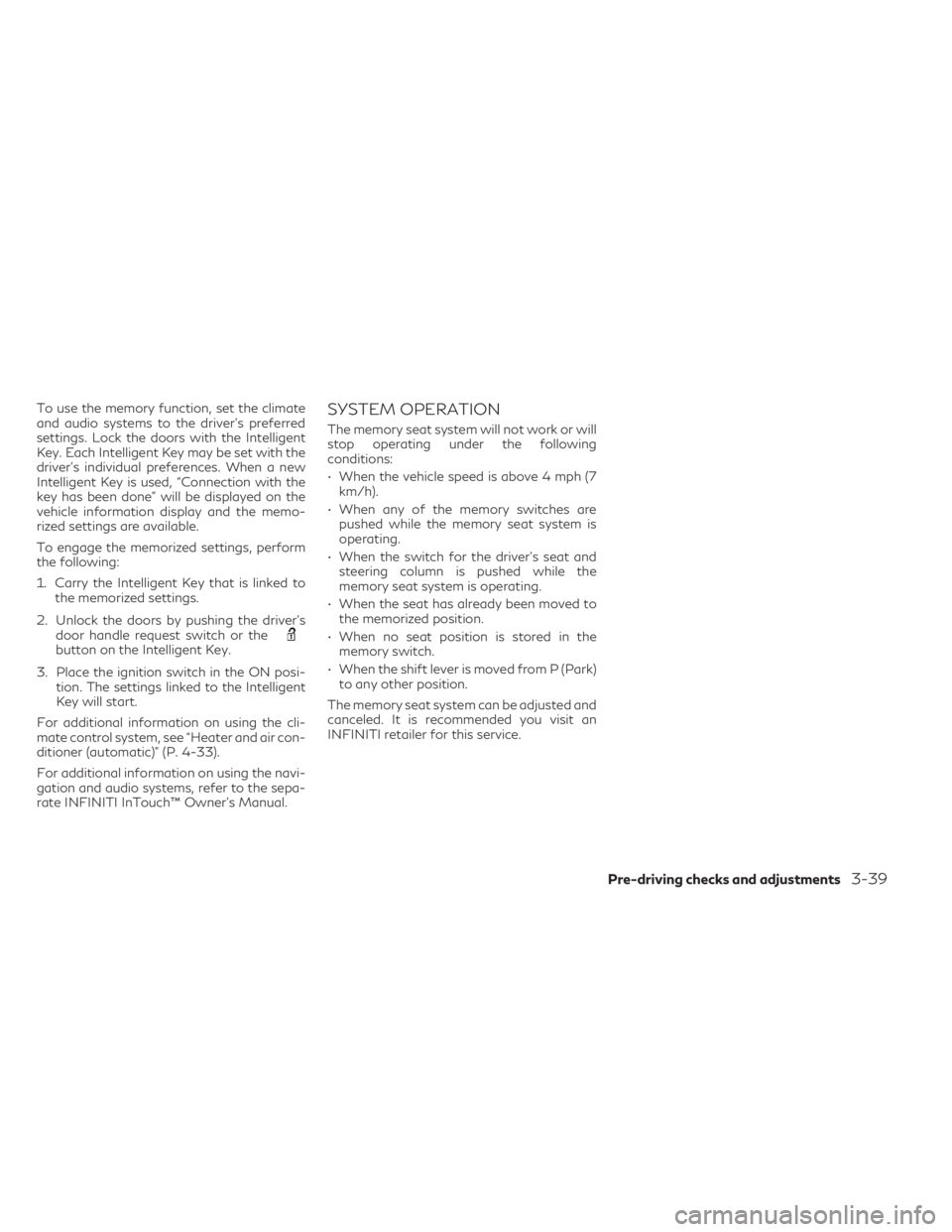
To use the memory function, set the climate
and audio systems to the driver's preferred
settings. Lock the doors with the Intelligent
Key. Each Intelligent Key may be set with the
driver's individual preferences. When a new
Intelligent Key is used, “Connection with the
key has been done” will be displayed on the
vehicle information display and the memo-
rized settings are available.
To engage the memorized settings, perform
the following:
1. Carry the Intelligent Key that is linked tothe memorized settings.
2. Unlock the doors by pushing the driver’s door handle request switch or the
button on the Intelligent Key.
3. Place the ignition switch in the ON posi- tion. The settings linked to the Intelligent
Key will start.
For additional information on using the cli-
mate control system, see “Heater and air con-
ditioner (automatic)” (P. 4-33).
For additional information on using the navi-
gation and audio systems, refer to the sepa-
rate INFINITI InTouch™ Owner’s Manual.
SYSTEM OPERATION
The memory seat system will not work or will
stop operating under the following
conditions:
• When the vehicle speed is above 4 mph (7 km/h).
• When any of the memory switches are pushed while the memory seat system is
operating.
• When the switch for the driver’s seat and steering column is pushed while the
memory seat system is operating.
• When the seat has already been moved to the memorized position.
• When no seat position is stored in the memory switch.
• When the shift lever is moved from P (Park) to any other position.
The memory seat system can be adjusted and
canceled. It is recommended you visit an
INFINITI retailer for this service.
Pre-driving checks and adjustments3-39
Page 202 of 526
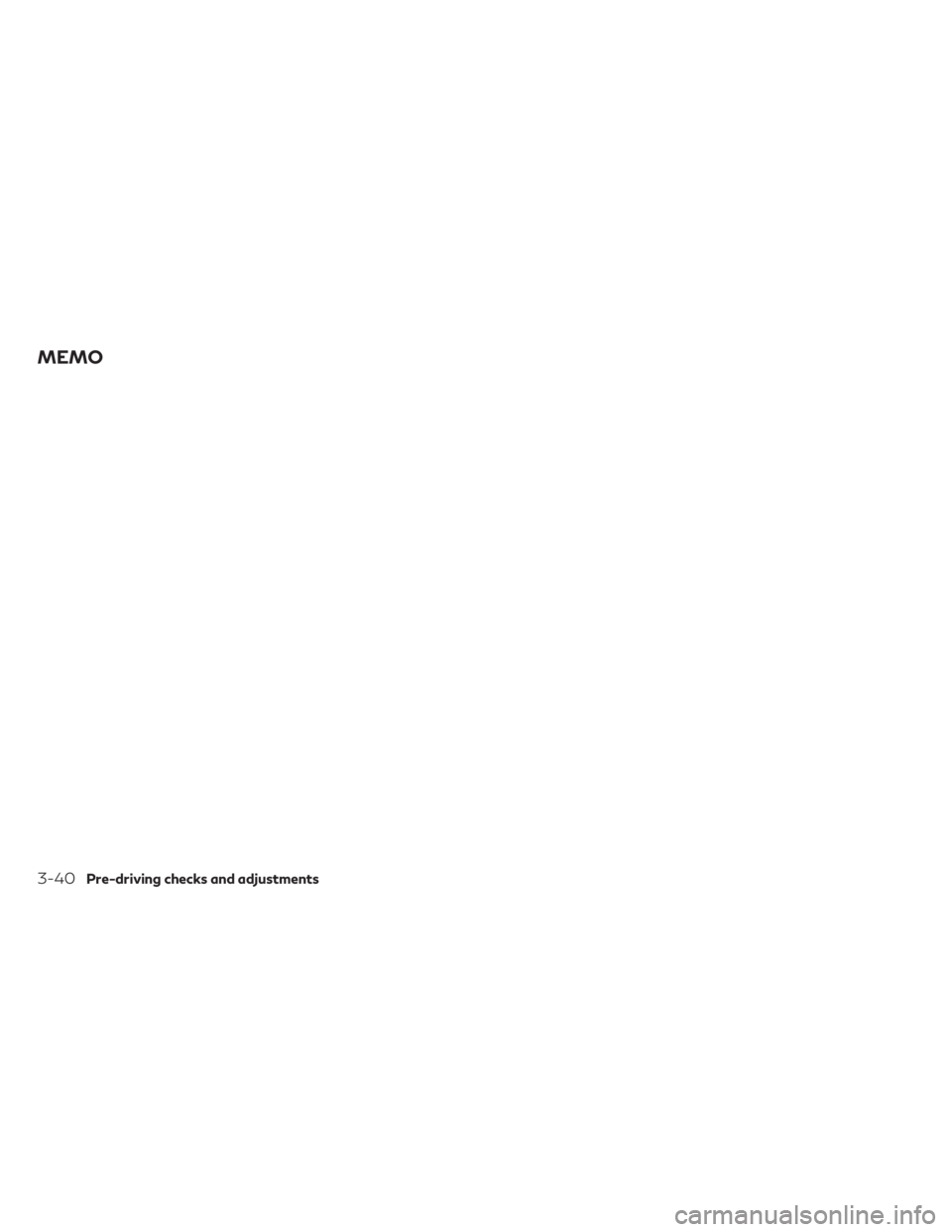
MEMO
3-40Pre-driving checks and adjustments
Page 203 of 526
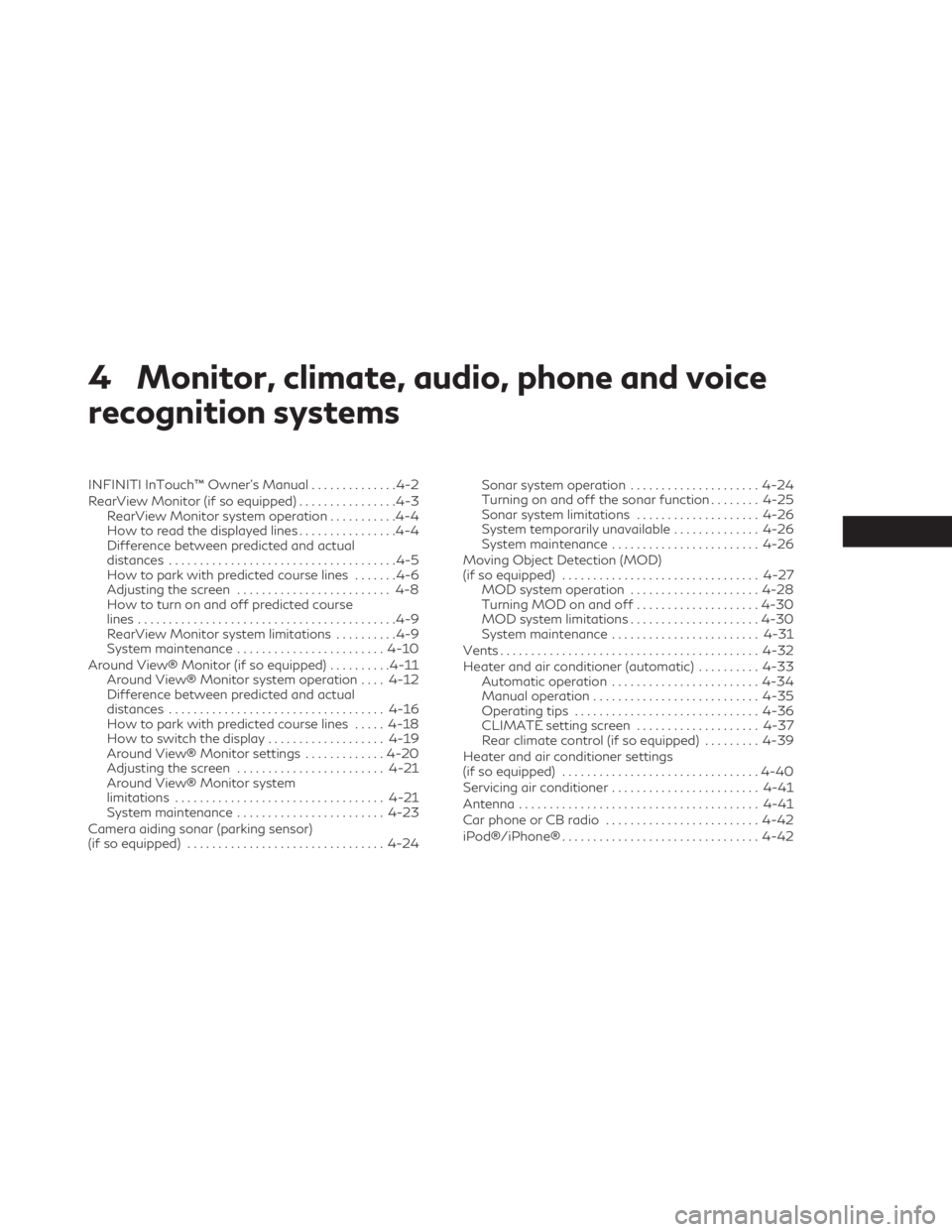
4 Monitor, climate, audio, phone and voice
recognition systems
INFINITI InTouch™ Owner’s Manual..............4-2
RearView Monitor (if so equipped) ................4-3
RearView Monitor system operation ...........4-4
How to read the displayed lines ................4-4
Difference between predicted and actual
distances .....................................4-5
How to park with predicted course lines .......4-6
Adjusting the screen ......................... 4-8
How to turn on and off predicted course
lines ..........................................4-9
RearView Monitor system limitations ..........4-9
System maintenance ........................ 4-10
Around View® Monitor (if so equipped) ..........4-11
Around View® Monitor system operation ....4-12
Difference between predicted and actual
distances ................................... 4-16
How to park with predicted course lines .....4-18
How to switch the display ...................4-19
Around View® Monitor settings .............4-20
Adjusting the screen ........................ 4-21
Around View® Monitor system
limitations .................................. 4-21
System maintenance ........................ 4-23
Camera aiding sonar (parking sensor)
(if so equipped) ................................ 4-24Sonar system operation
.....................4-24
Turning on and off the sonar function ........4-25
Sonar system limitations ....................4-26
System temporarily unavailable ..............4-26
System maintenance ........................ 4-26
Moving Object Detection (MOD)
(if so equipped) ................................ 4-27
MOD system operation .....................4-28
Turning MOD on and off ....................4-30
MOD system limitations .....................4-30
System maintenance ........................ 4-31
Vents .......................................... 4-32
Heater and air conditioner (automatic) ..........4-33
Automatic operation ........................ 4-34
Manual operation ........................... 4-35
Operating tips .............................. 4-36
CLIMATE setting screen ....................4-37
Rear climate control (if so equipped) .........4-39
Heater
and air conditioner settings
(if so equipped) ................................ 4-40
Servicing air conditioner ........................ 4-41
Antenna ....................................... 4-41
Car phone or CB radio ......................... 4-42
iPod®/iPhone® ................................ 4-42
Page 204 of 526
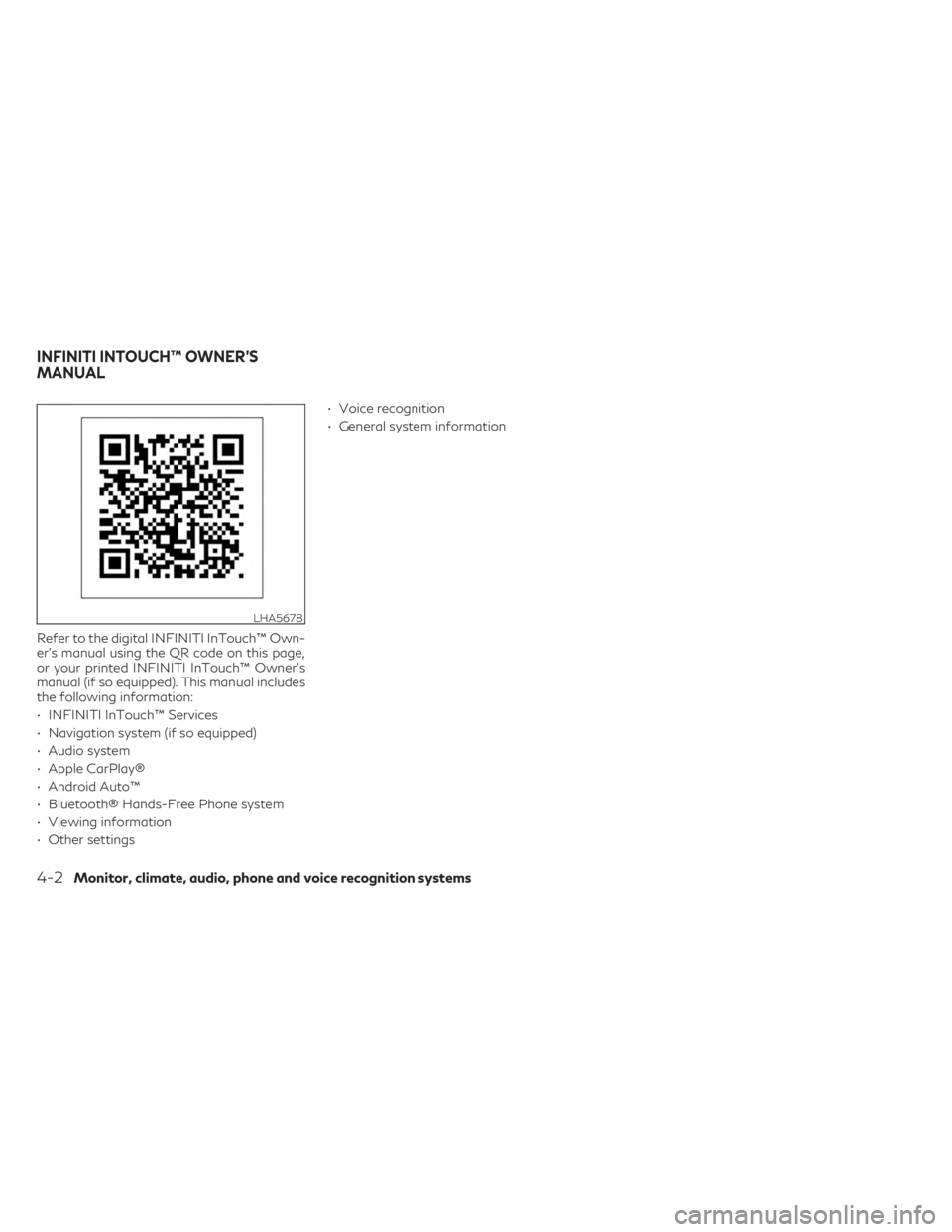
Refer to the digital INFINITI InTouch™ Own-
er’s manual using the QR code on this page,
or your printed INFINITI InTouch™ Owner’s
manual (if so equipped). This manual includes
the following information:
• INFINITI InTouch™ Services
• Navigation system (if so equipped)
• Audio system
• Apple CarPlay®
• Android Auto™
• Bluetooth® Hands-Free Phone system
• Viewing information
• Other settings• Voice recognition
• General system information
LHA5678
INFINITI INTOUCH™ OWNER’S
MANUAL
4-2Monitor, climate, audio, phone and voice recognition systems
Page 205 of 526
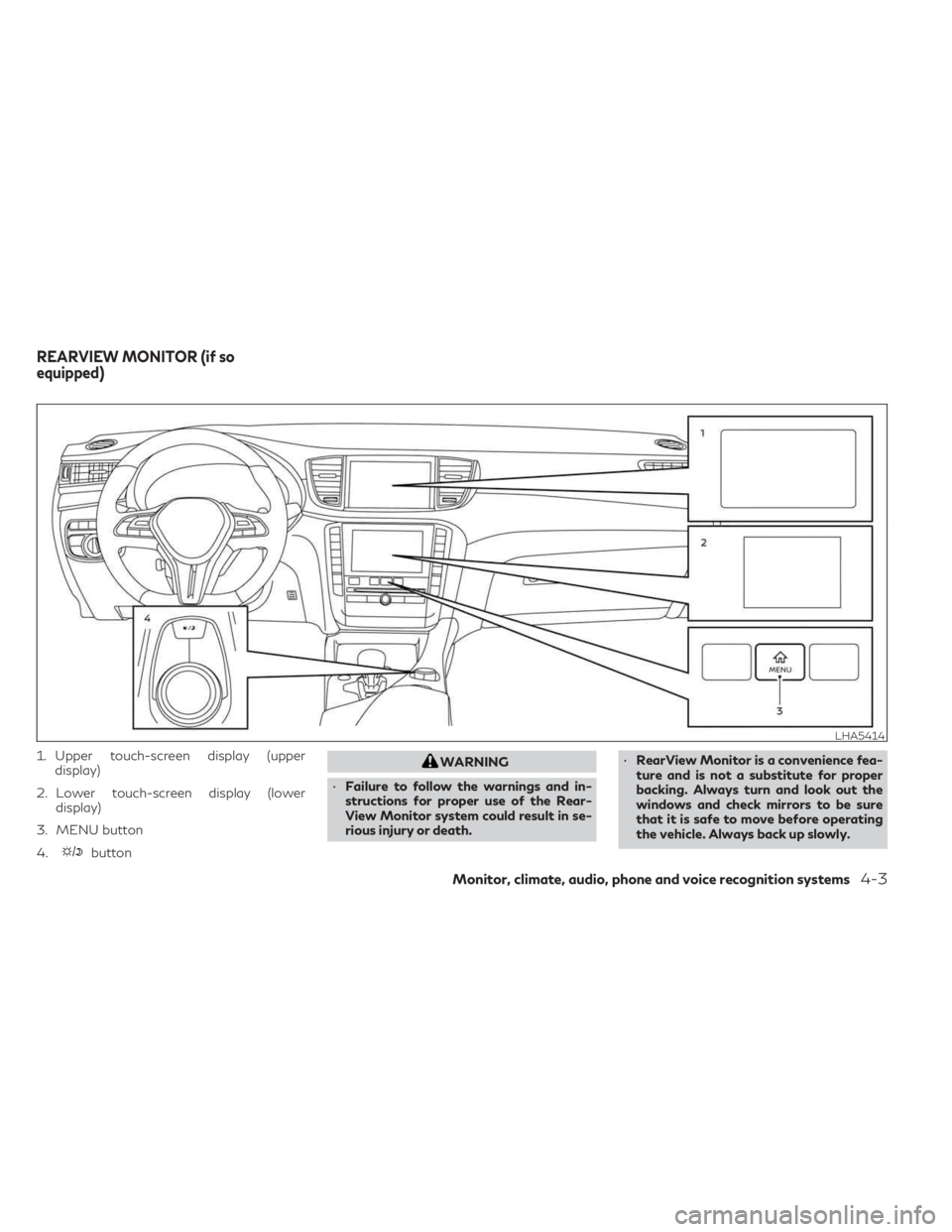
1. Upper touch-screen display (upperdisplay)
2. Lower touch-screen display (lower display)
3. MENU button
4.
button
WARNING
• Failure to follow the warnings and in-
structions for proper use of the Rear-
View Monitor system could result in se-
rious injury or death. •
RearView Monitor is a convenience fea-
ture and is not a substitute for proper
backing. Always turn and look out the
windows and check mirrors to be sure
that it is safe to move before operating
the vehicle. Always back up slowly.
LHA5414
REARVIEW MONITOR (if so
equipped)
Monitor, climate, audio, phone and voice recognition systems4-3
Page 206 of 526
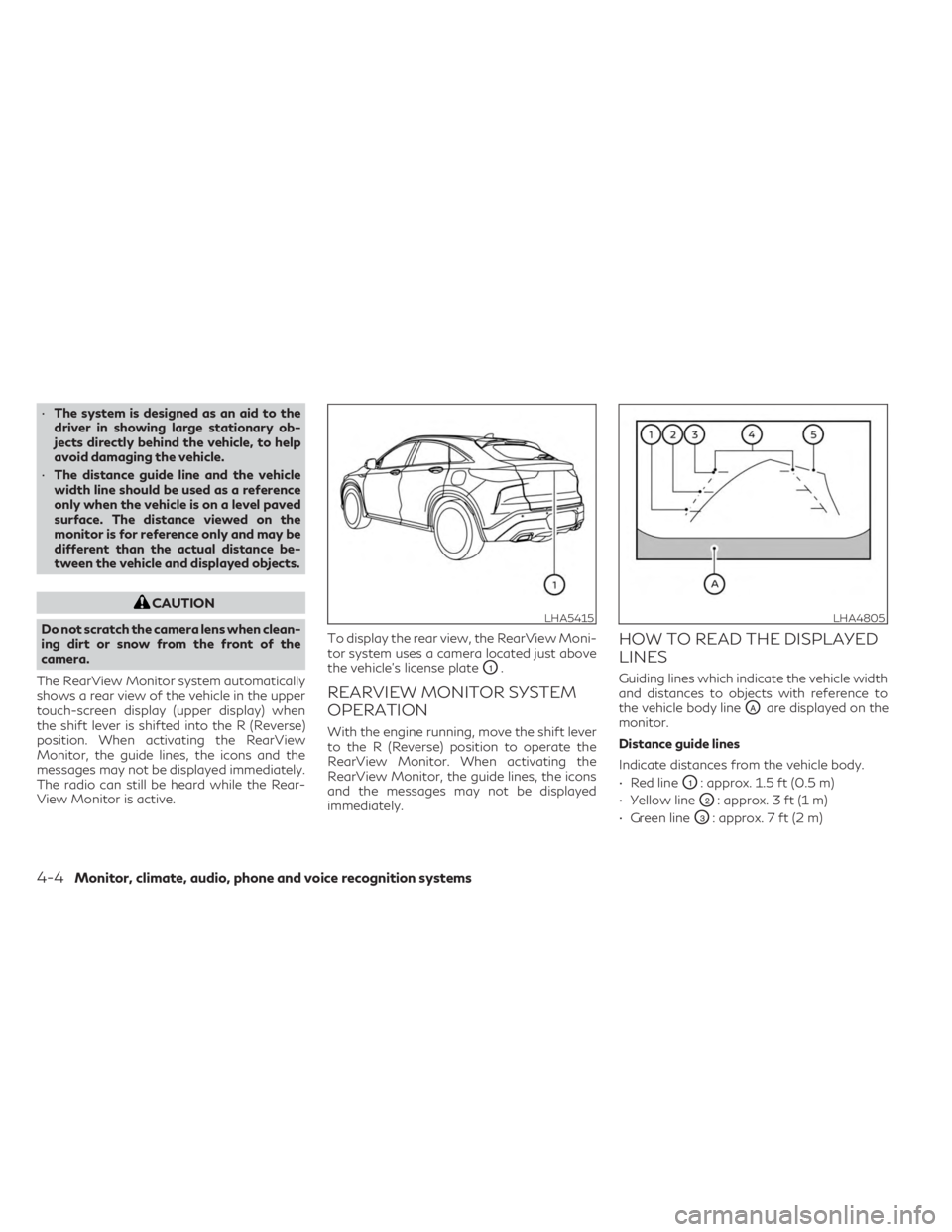
•The system is designed as an aid to the
driver in showing large stationary ob-
jects directly behind the vehicle, to help
avoid damaging the vehicle.
• The distance guide line and the vehicle
width line should be used as a reference
only when the vehicle is on a level paved
surface. The distance viewed on the
monitor is for reference only and may be
different than the actual distance be-
tween the vehicle and displayed objects.
CAUTION
Do not scratch the camera lens when clean-
ing dirt or snow from the front of the
camera.
The RearView Monitor system automatically
shows a rear view of the vehicle in the upper
touch-screen display (upper display) when
the shift lever is shifted into the R (Reverse)
position. When activating the RearView
Monitor, the guide lines, the icons and the
messages may not be displayed immediately.
The radio can still be heard while the Rear-
View Monitor is active. To display the rear view, the RearView Moni-
tor system uses a camera located just above
the vehicle’s license plate
O1.
REARVIEW MONITOR SYSTEM
OPERATION
With the engine running, move the shift lever
to the R (Reverse) position to operate the
RearView Monitor. When activating the
RearView Monitor, the guide lines, the icons
and the messages may not be displayed
immediately.
HOW TO READ THE DISPLAYED
LINES
Guiding lines which indicate the vehicle width
and distances to objects with reference to
the vehicle body line
OAare displayed on the
monitor.
Distance guide lines
Indicate distances from the vehicle body.
• Red line
O1: approx. 1.5 ft (0.5 m)
• Yellow line
O2: approx. 3 ft (1 m)
• Green line
O3: approx. 7 ft (2 m)
LHA5415LHA4805
4-4Monitor, climate, audio, phone and voice recognition systems
Page 207 of 526
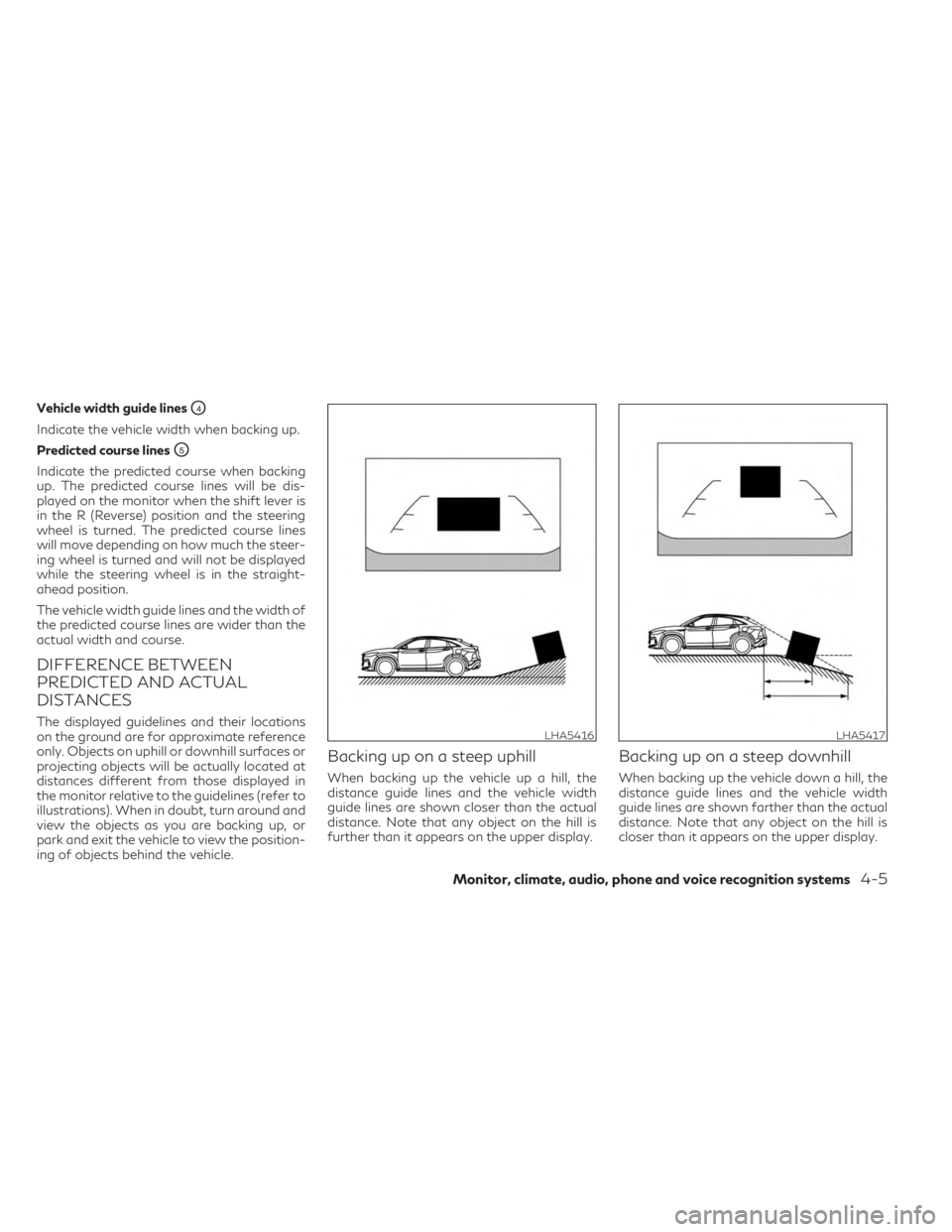
Vehicle width guide linesO4
Indicate the vehicle width when backing up.
Predicted course lines
O5
Indicate the predicted course when backing
up. The predicted course lines will be dis-
played on the monitor when the shift lever is
in the R (Reverse) position and the steering
wheel is turned. The predicted course lines
will move depending on how much the steer-
ing wheel is turned and will not be displayed
while the steering wheel is in the straight-
ahead position.
The vehicle width guide lines and the width of
the predicted course lines are wider than the
actual width and course.
DIFFERENCE BETWEEN
PREDICTED AND ACTUAL
DISTANCES
The displayed guidelines and their locations
on the ground are for approximate reference
only. Objects on uphill or downhill surfaces or
projecting objects will be actually located at
distances different from those displayed in
the monitor relative to the guidelines (refer to
illustrations). When in doubt, turn around and
view the objects as you are backing up, or
park and exit the vehicle to view the position-
ing of objects behind the vehicle.
Backing up on a steep uphill
When backing up the vehicle up a hill, the
distance guide lines and the vehicle width
guide lines are shown closer than the actual
distance. Note that any object on the hill is
further than it appears on the upper display.
Backing up on a steep downhill
When backing up the vehicle down a hill, the
distance guide lines and the vehicle width
guide lines are shown farther than the actual
distance. Note that any object on the hill is
closer than it appears on the upper display.
LHA5416LHA5417
Monitor, climate, audio, phone and voice recognition systems4-5
Page 208 of 526
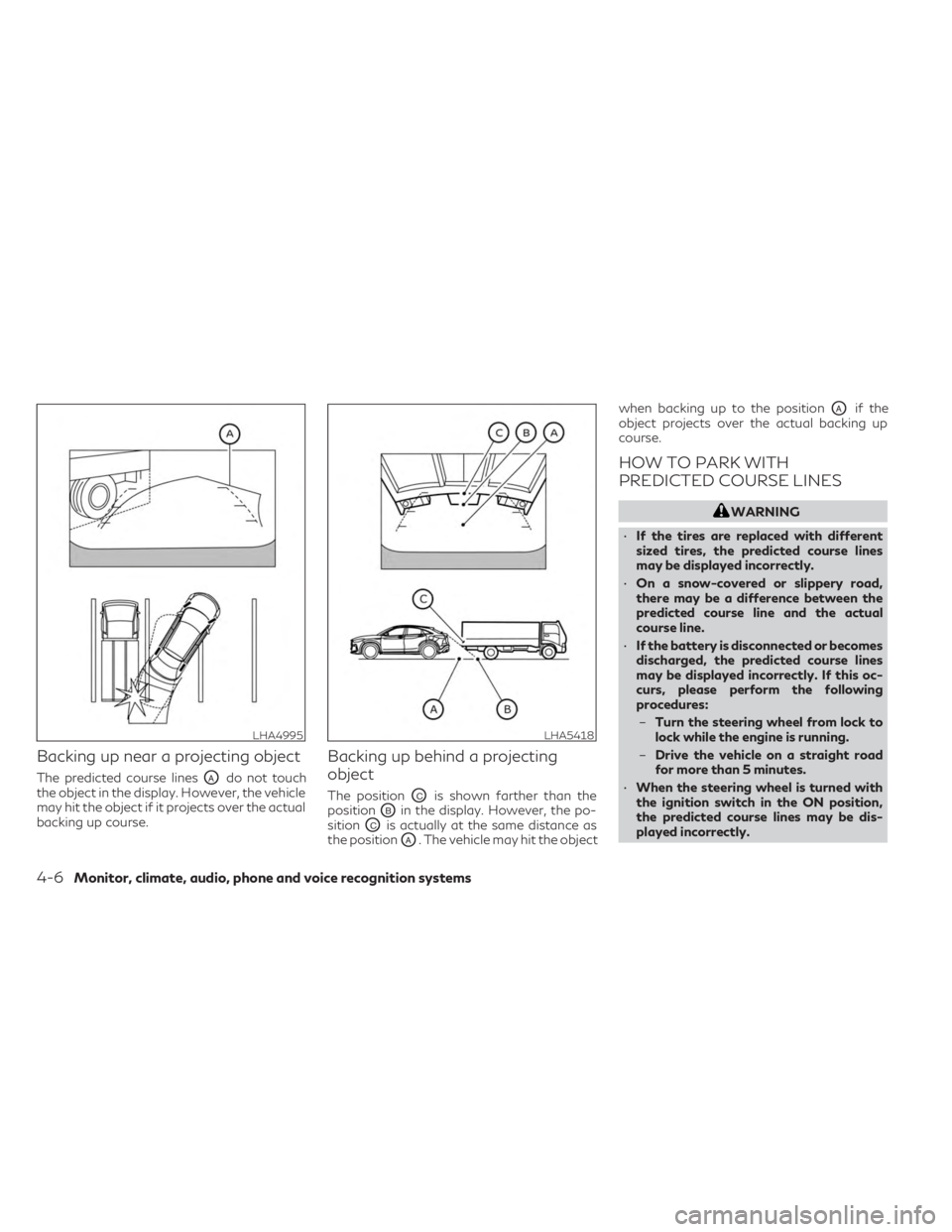
Backing up near a projecting object
The predicted course linesOAdo not touch
the object in the display. However, the vehicle
may hit the object if it projects over the actual
backing up course.
Backing up behind a projecting
object
The positionOCis shown farther than the
position
OBin the display. However, the po-
sition
OCis actually at the same distance as
the position
OA. The vehicle may hit the object when backing up to the position
OAif the
object projects over the actual backing up
course.
HOW TO PARK WITH
PREDICTED COURSE LINES
WARNING
• If the tires are replaced with different
sized tires, the predicted course lines
may be displayed incorrectly.
• On a snow-covered or slippery road,
there may be a difference between the
predicted course line and the actual
course line.
• If the battery is disconnected or becomes
discharged, the predicted course lines
may be displayed incorrectly. If this oc-
curs, please perform the following
procedures:
– Turn the steering wheel from lock to
lock while the engine is running.
– Drive the vehicle on a straight road
for more than 5 minutes.
• When the steering wheel is turned with
the ignition switch in the ON position,
the predicted course lines may be dis-
played incorrectly.
LHA4995LHA5418
4-6Monitor, climate, audio, phone and voice recognition systems
Page 209 of 526
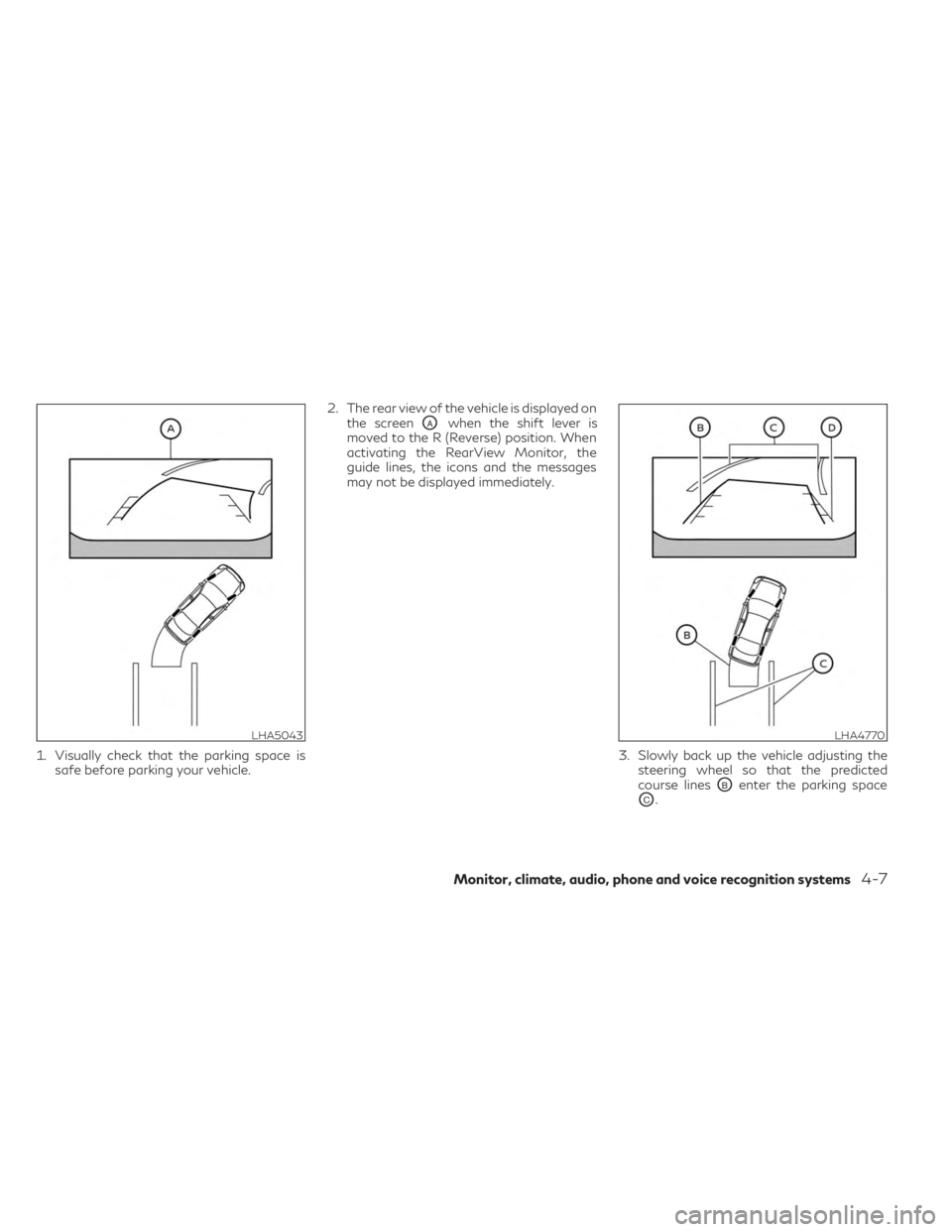
1. Visually check that the parking space issafe before parking your vehicle. 2. The rear view of the vehicle is displayed on
the screen
OAwhen the shift lever is
moved to the R (Reverse) position. When
activating the RearView Monitor, the
guide lines, the icons and the messages
may not be displayed immediately.
3. Slowly back up the vehicle adjusting thesteering wheel so that the predicted
course lines
OBenter the parking space
OC.
LHA5043LHA4770
Monitor, climate, audio, phone and voice recognition systems4-7
Page 210 of 526
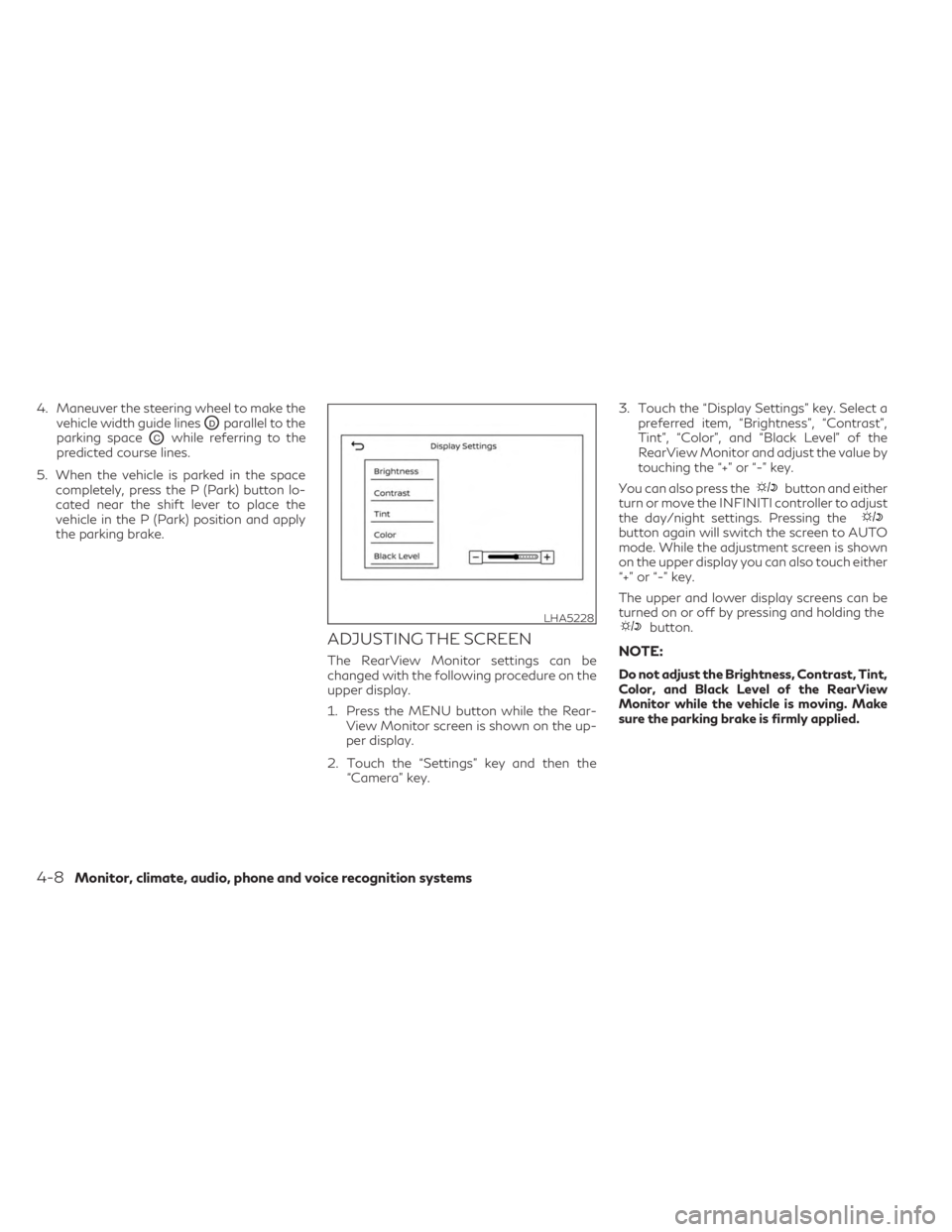
4. Maneuver the steering wheel to make thevehicle width guide lines
ODparallel to the
parking space
OCwhile referring to the
predicted course lines.
5. When the vehicle is parked in the space completely, press the P (Park) button lo-
cated near the shift lever to place the
vehicle in the P (Park) position and apply
the parking brake.
ADJUSTING THE SCREEN
The RearView Monitor settings can be
changed with the following procedure on the
upper display.
1. Press the MENU button while the Rear-View Monitor screen is shown on the up-
per display.
2. Touch the “Settings” key and then the “Camera” key. 3. Touch the “Display Settings” key. Select a
preferred item, “Brightness”, “Contrast”,
Tint”, “Color”, and “Black Level” of the
RearView Monitor and adjust the value by
touching the “+” or “-” key.
You can also press the
button and either
turn or move the INFINITI controller to adjust
the day/night settings. Pressing the
button again will switch the screen to AUTO
mode. While the adjustment screen is shown
on the upper display you can also touch either
“+” or “-” key.
The upper and lower display screens can be
turned on or off by pressing and holding the
button.
NOTE:
Do not adjust the Brightness, Contrast, Tint,
Color, and Black Level of the RearView
Monitor while the vehicle is moving. Make
sure the parking brake is firmly applied.
LHA5228
4-8Monitor, climate, audio, phone and voice recognition systems