navigation system INFINITI QX60 2014 Navigation Manual
[x] Cancel search | Manufacturer: INFINITI, Model Year: 2014, Model line: QX60, Model: INFINITI QX60 2014Pages: 267, PDF Size: 3.09 MB
Page 236 of 267
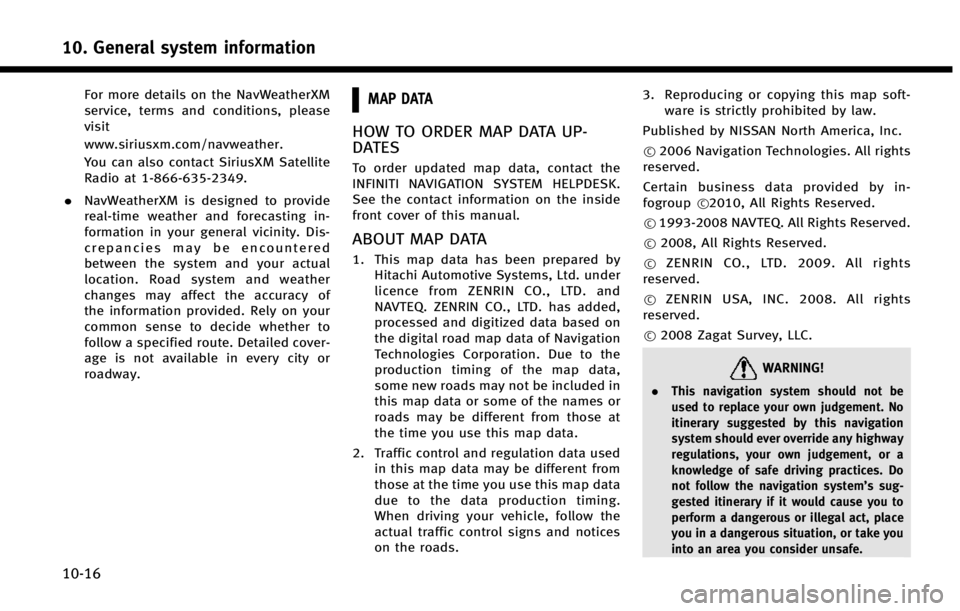
10. General system information
10-16
For more details on the NavWeatherXM
service, terms and conditions, please
visit
www.siriusxm.com/navweather.
You can also contact SiriusXM Satellite
Radio at 1-866-635-2349.
. NavWeatherXM is designed to provide
real-time weather and forecasting in-
formation in your general vicinity. Dis-
crepancies may be encountered
between the system and your actual
location. Road system and weather
changes may affect the accuracy of
the information provided. Rely on your
common sense to decide whether to
follow a specified route. Detailed cover-
age is not available in every city or
roadway.MAP DATA
HOW TO ORDER MAP DATA UP-
DATES
To order updated map data, contact the
INFINITI NAVIGATION SYSTEM HELPDESK.
See the contact information on the inside
front cover of this manual.
ABOUT MAP DATA
1. This map data has been prepared by
Hitachi Automotive Systems, Ltd. under
licence from ZENRIN CO., LTD. and
NAVTEQ. ZENRIN CO., LTD. has added,
processed and digitized data based on
the digital road map data of Navigation
Technologies Corporation. Due to the
production timing of the map data,
some new roads may not be included in
this map data or some of the names or
roads may be different from those at
the time you use this map data.
2. Traffic control and regulation data used in this map data may be different from
those at the time you use this map data
due to the data production timing.
When driving your vehicle, follow the
actual traffic control signs and notices
on the roads. 3. Reproducing or copying this map soft-
ware is strictly prohibited by law.
Published by NISSAN North America, Inc.
*
C2006 Navigation Technologies. All rights
reserved.
Certain business data provided by in-
fogroup *
C2010, All Rights Reserved.
*
C1993-2008 NAVTEQ. All Rights Reserved.
*
C2008, All Rights Reserved.
*
CZENRIN CO., LTD. 2009. All rights
reserved.
*
CZENRIN USA, INC. 2008. All rights
reserved.
*
C2008 Zagat Survey, LLC.
WARNING!
. This navigation system should not be
used to replace your own judgement. No
itinerary suggested by this navigation
system should ever override any highway
regulations, your own judgement, or a
knowledge of safe driving practices. Do
not follow the navigation system’s sug-
gested itinerary if it would cause you to
perform a dangerous or illegal act, place
you in a dangerous situation, or take you
into an area you consider unsafe.
Page 237 of 267
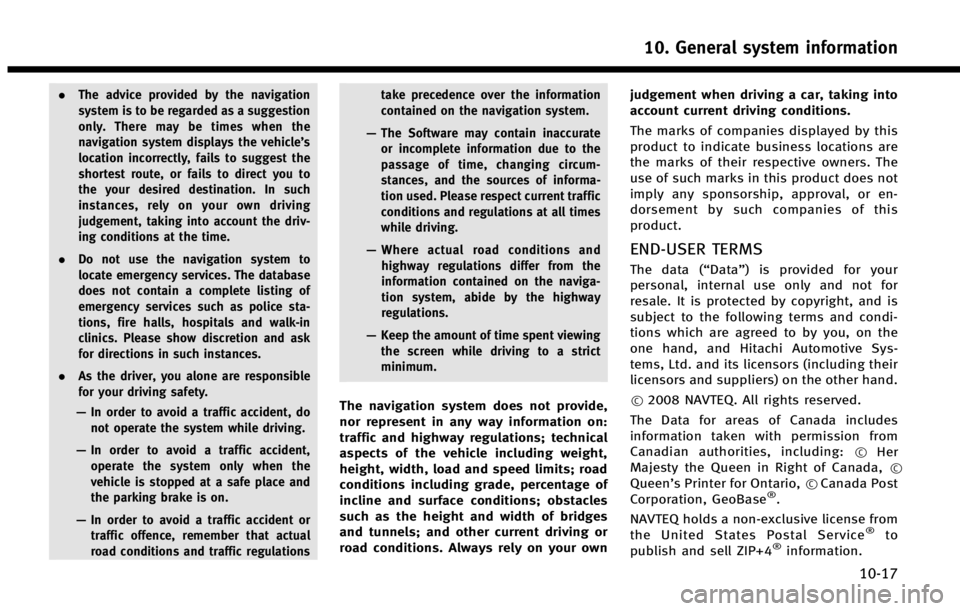
.The advice provided by the navigation
system is to be regarded as a suggestion
only. There may be times when the
navigation system displays the vehicle’s
location incorrectly, fails to suggest the
shortest route, or fails to direct you to
the your desired destination. In such
instances, rely on your own driving
judgement, taking into account the driv-
ing conditions at the time.
. Do not use the navigation system to
locate emergency services. The database
does not contain a complete listing of
emergency services such as police sta-
tions, fire halls, hospitals and walk-in
clinics. Please show discretion and ask
for directions in such instances.
. As the driver, you alone are responsible
for your driving safety.
— In order to avoid a traffic accident, do
not operate the system while driving.
— In order to avoid a traffic accident,
operate the system only when the
vehicle is stopped at a safe place and
the parking brake is on.
— In order to avoid a traffic accident or
traffic offence, remember that actual
road conditions and traffic regulations take precedence over the information
contained on the navigation system.
— The Software may contain inaccurate
or incomplete information due to the
passage of time, changing circum-
stances, and the sources of informa-
tion used. Please respect current traffic
conditions and regulations at all times
while driving.
— Where actual road conditions and
highway regulations differ from the
information contained on the naviga-
tion system, abide by the highway
regulations.
— Keep the amount of time spent viewing
the screen while driving to a strict
minimum.
The navigation system does not provide,
nor represent in any way information on:
traffic and highway regulations; technical
aspects of the vehicle including weight,
height, width, load and speed limits; road
conditions including grade, percentage of
incline and surface conditions; obstacles
such as the height and width of bridges
and tunnels; and other current driving or
road conditions. Always rely on your own judgement when driving a car, taking into
account current driving conditions.
The marks of companies displayed by this
product to indicate business locations are
the marks of their respective owners. The
use of such marks in this product does not
imply any sponsorship, approval, or en-
dorsement by such companies of this
product.
END-USER TERMS
The data (“Data”) is provided for your
personal, internal use only and not for
resale. It is protected by copyright, and is
subject to the following terms and condi-
tions which are agreed to by you, on the
one hand, and Hitachi Automotive Sys-
tems, Ltd. and its licensors (including their
licensors and suppliers) on the other hand.
*
C2008 NAVTEQ. All rights reserved.
The Data for areas of Canada includes
information taken with permission from
Canadian authorities, including: *
CHer
Majesty the Queen in Right of Canada, *C
Queen’s Printer for Ontario,*CCanada Post
Corporation, GeoBase®.
NAVTEQ holds a non-exclusive license from
the United States Postal Service
®to
publish and sell ZIP+4®information.
10. General system information
10-17
Page 239 of 267
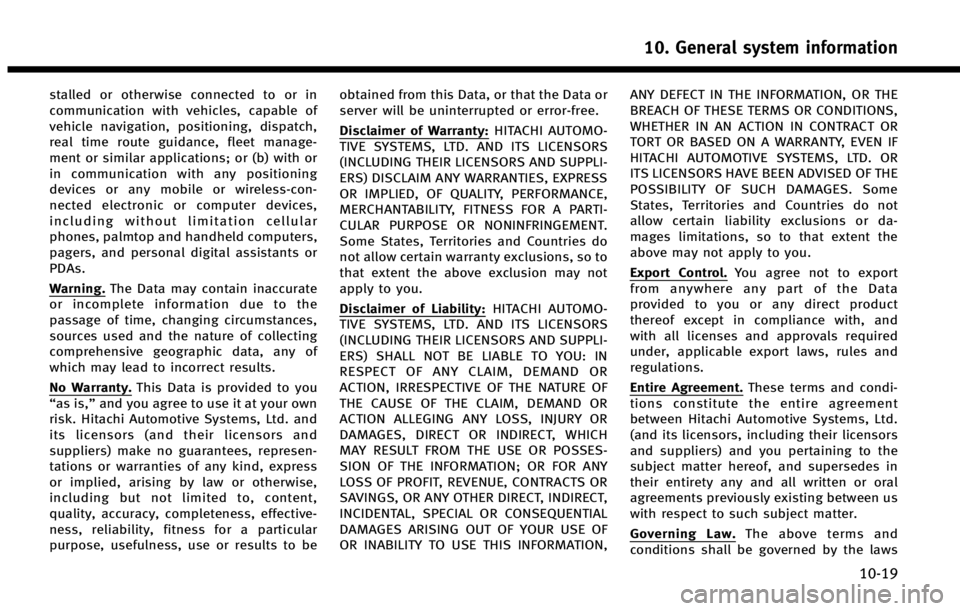
stalled or otherwise connected to or in
communication with vehicles, capable of
vehicle navigation, positioning, dispatch,
real time route guidance, fleet manage-
ment or similar applications; or (b) with or
in communication with any positioning
devices or any mobile or wireless-con-
nected electronic or computer devices,
including without limitation cellular
phones, palmtop and handheld computers,
pagers, and personal digital assistants or
PDAs.
Warning.The Data may contain inaccurate
or incomplete information due to the
passage of time, changing circumstances,
sources used and the nature of collecting
comprehensive geographic data, any of
which may lead to incorrect results.
No Warranty. This Data is provided to you
“as is,” and you agree to use it at your own
risk. Hitachi Automotive Systems, Ltd. and
its licensors (and their licensors and
suppliers) make no guarantees, represen-
tations or warranties of any kind, express
or implied, arising by law or otherwise,
including but not limited to, content,
quality, accuracy, completeness, effective-
ness, reliability, fitness for a particular
purpose, usefulness, use or results to be obtained from this Data, or that the Data or
server will be uninterrupted or error-free.
Disclaimer of Warranty:
HITACHI AUTOMO-
TIVE SYSTEMS, LTD. AND ITS LICENSORS
(INCLUDING THEIR LICENSORS AND SUPPLI-
ERS) DISCLAIM ANY WARRANTIES, EXPRESS
OR IMPLIED, OF QUALITY, PERFORMANCE,
MERCHANTABILITY, FITNESS FOR A PARTI-
CULAR PURPOSE OR NONINFRINGEMENT.
Some States, Territories and Countries do
not allow certain warranty exclusions, so to
that extent the above exclusion may not
apply to you.
Disclaimer of Liability: HITACHI AUTOMO-
TIVE SYSTEMS, LTD. AND ITS LICENSORS
(INCLUDING THEIR LICENSORS AND SUPPLI-
ERS) SHALL NOT BE LIABLE TO YOU: IN
RESPECT OF ANY CLAIM, DEMAND OR
ACTION, IRRESPECTIVE OF THE NATURE OF
THE CAUSE OF THE CLAIM, DEMAND OR
ACTION ALLEGING ANY LOSS, INJURY OR
DAMAGES, DIRECT OR INDIRECT, WHICH
MAY RESULT FROM THE USE OR POSSES-
SION OF THE INFORMATION; OR FOR ANY
LOSS OF PROFIT, REVENUE, CONTRACTS OR
SAVINGS, OR ANY OTHER DIRECT, INDIRECT,
INCIDENTAL, SPECIAL OR CONSEQUENTIAL
DAMAGES ARISING OUT OF YOUR USE OF
OR INABILITY TO USE THIS INFORMATION, ANY DEFECT IN THE INFORMATION, OR THE
BREACH OF THESE TERMS OR CONDITIONS,
WHETHER IN AN ACTION IN CONTRACT OR
TORT OR BASED ON A WARRANTY, EVEN IF
HITACHI AUTOMOTIVE SYSTEMS, LTD. OR
ITS LICENSORS HAVE BEEN ADVISED OF THE
POSSIBILITY OF SUCH DAMAGES. Some
States, Territories and Countries do not
allow certain liability exclusions or da-
mages limitations, so to that extent the
above may not apply to you.
Export Control.
You agree not to export
from anywhere any part of the Data
provided to you or any direct product
thereof except in compliance with, and
with all licenses and approvals required
under, applicable export laws, rules and
regulations.
Entire Agreement. These terms and condi-
tions constitute the entire agreement
between Hitachi Automotive Systems, Ltd.
(and its licensors, including their licensors
and suppliers) and you pertaining to the
subject matter hereof, and supersedes in
their entirety any and all written or oral
agreements previously existing between us
with respect to such subject matter.
Governing Law. The above terms and
conditions shall be governed by the laws
10. General system information
10-19
Page 244 of 267
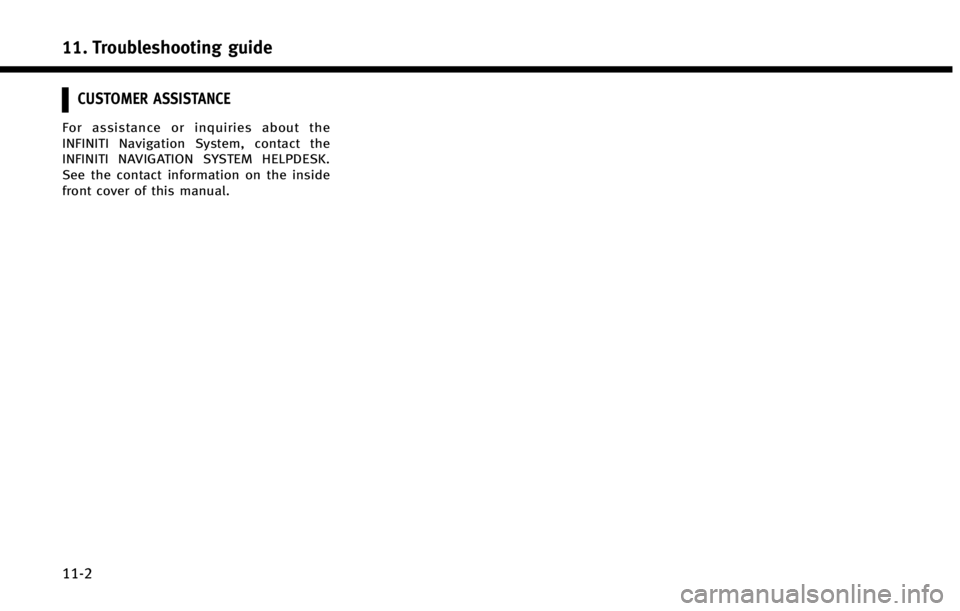
11. Troubleshooting guide
11-2
CUSTOMER ASSISTANCE
For assistance or inquiries about the
INFINITI Navigation System, contact the
INFINITI NAVIGATION SYSTEM HELPDESK.
See the contact information on the inside
front cover of this manual.
Page 245 of 267
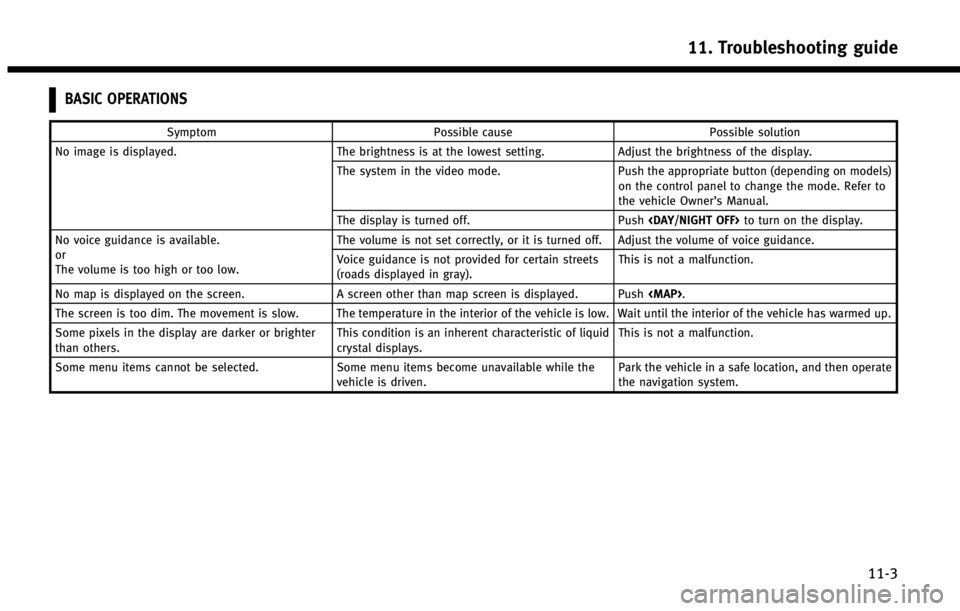
BASIC OPERATIONS
SymptomPossible cause Possible solution
No image is displayed. The brightness is at the lowest setting.Adjust the brightness of the display.
The system in the video mode. Push the appropriate button (depending on models)
on the control panel to change the mode. Refer to
the vehicle Owner’s Manual.
The display is turned off. Push
No voice guidance is available.
or
The volume is too high or too low. The volume is not set correctly, or it is turned off. Adjust the volume of voice guidance.
Voice guidance is not provided for certain streets
(roads displayed in gray).
This is not a malfunction.
No map is displayed on the screen. A screen other than map screen is displayed. Push
Page 246 of 267
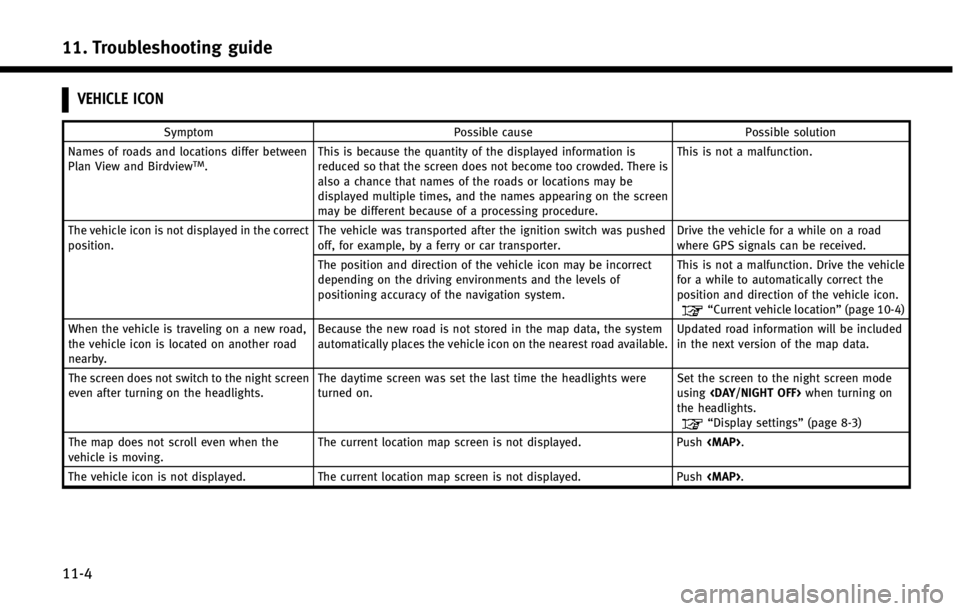
11. Troubleshooting guide
11-4
VEHICLE ICON
SymptomPossible cause Possible solution
Names of roads and locations differ between
Plan View and Birdview
TM. This is because the quantity of the displayed information is
reduced so that the screen does not become too crowded. There is
also a chance that names of the roads or locations may be
displayed multiple times, and the names appearing on the screen
may be different because of a processing procedure. This is not a malfunction.
The vehicle icon is not displayed in the correct
position. The vehicle was transported after the ignition switch was pushed
off, for example, by a ferry or car transporter. Drive the vehicle for a while on a road
where GPS signals can be received.
The position and direction of the vehicle icon may be incorrect
depending on the driving environments and the levels of
positioning accuracy of the navigation system. This is not a malfunction. Drive the vehicle
for a while to automatically correct the
position and direction of the vehicle icon.
“Current vehicle location”
(page 10-4)
When the vehicle is traveling on a new road,
the vehicle icon is located on another road
nearby. Because the new road is not stored in the map data, the system
automatically places the vehicle icon on the nearest road available.
Updated road information will be included
in the next version of the map data.
The screen does not switch to the night screen
even after turning on the headlights. The daytime screen was set the last time the headlights were
turned on. Set the screen to the night screen mode
using
the headlights.
“Display settings” (page 8-3)
The map does not scroll even when the
vehicle is moving. The current location map screen is not displayed. Push
Page 247 of 267
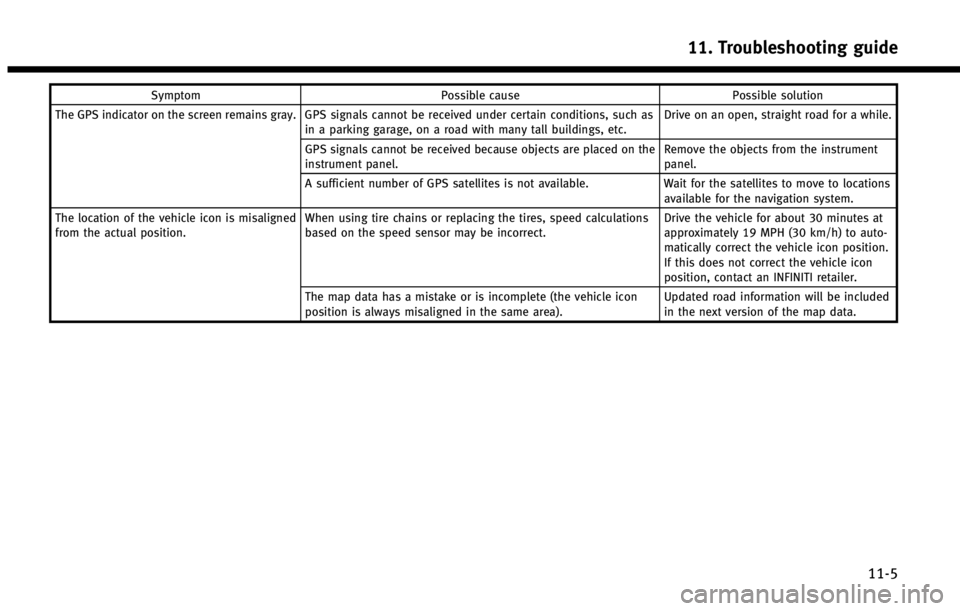
SymptomPossible cause Possible solution
The GPS indicator on the screen remains gray. GPS signals cannot be received under certain conditions, such as in a parking garage, on a road with many tall buildings, etc. Drive on an open, straight road for a while.
GPS signals cannot be received because objects are placed on the
instrument panel. Remove the objects from the instrument
panel.
A sufficient number of GPS satellites is not available. Wait for the satellites to move to locations
available for the navigation system.
The location of the vehicle icon is misaligned
from the actual position. When using tire chains or replacing the tires, speed calculations
based on the speed sensor may be incorrect. Drive the vehicle for about 30 minutes at
approximately 19 MPH (30 km/h) to auto-
matically correct the vehicle icon position.
If this does not correct the vehicle icon
position, contact an INFINITI retailer.
The map data has a mistake or is incomplete (the vehicle icon
position is always misaligned in the same area). Updated road information will be included
in the next version of the map data.
11. Troubleshooting guide
11-5
Page 253 of 267
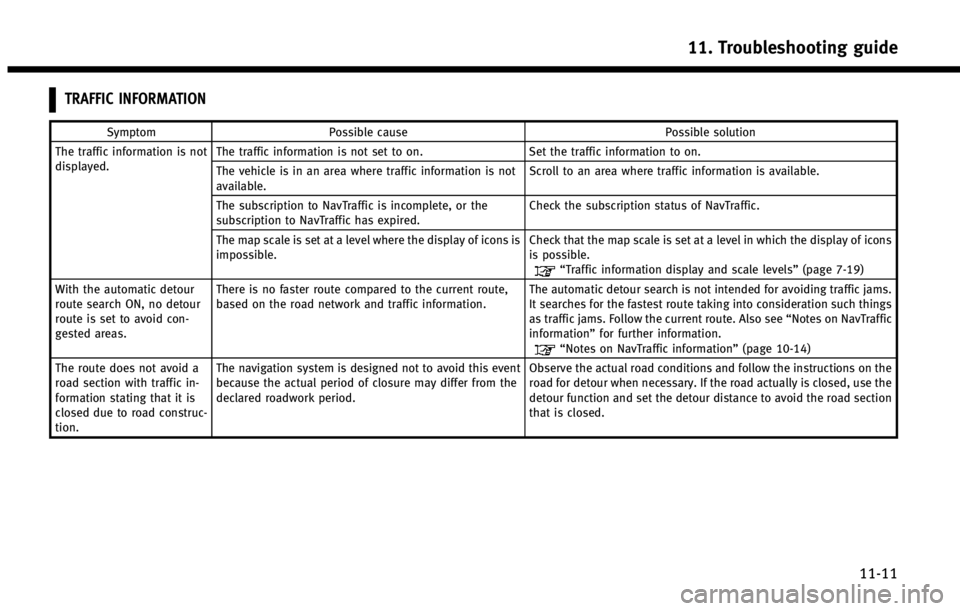
TRAFFIC INFORMATION
SymptomPossible cause Possible solution
The traffic information is not
displayed. The traffic information is not set to on.
Set the traffic information to on.
The vehicle is in an area where traffic information is not
available. Scroll to an area where traffic information is available.
The subscription to NavTraffic is incomplete, or the
subscription to NavTraffic has expired. Check the subscription status of NavTraffic.
The map scale is set at a level where the display of icons is
impossible. Check that the map scale is set at a level in which the display of icons
is possible.
“Traffic information display and scale levels”
(page 7-19)
With the automatic detour
route search ON, no detour
route is set to avoid con-
gested areas. There is no faster route compared to the current route,
based on the road network and traffic information.
The automatic detour search is not intended for avoiding traffic jams.
It searches for the fastest route taking into consideration such things
as traffic jams. Follow the current route. Also see
“Notes on NavTraffic
information” for further information.
“Notes on NavTraffic information” (page 10-14)
The route does not avoid a
road section with traffic in-
formation stating that it is
closed due to road construc-
tion. The navigation system is designed not to avoid this event
because the actual period of closure may differ from the
declared roadwork period.
Observe the actual road conditions and follow the instructions on the
road for detour when necessary. If the road actually is closed, use the
detour function and set the detour distance to avoid the road section
that is closed.
11. Troubleshooting guide
11-11
Page 263 of 267
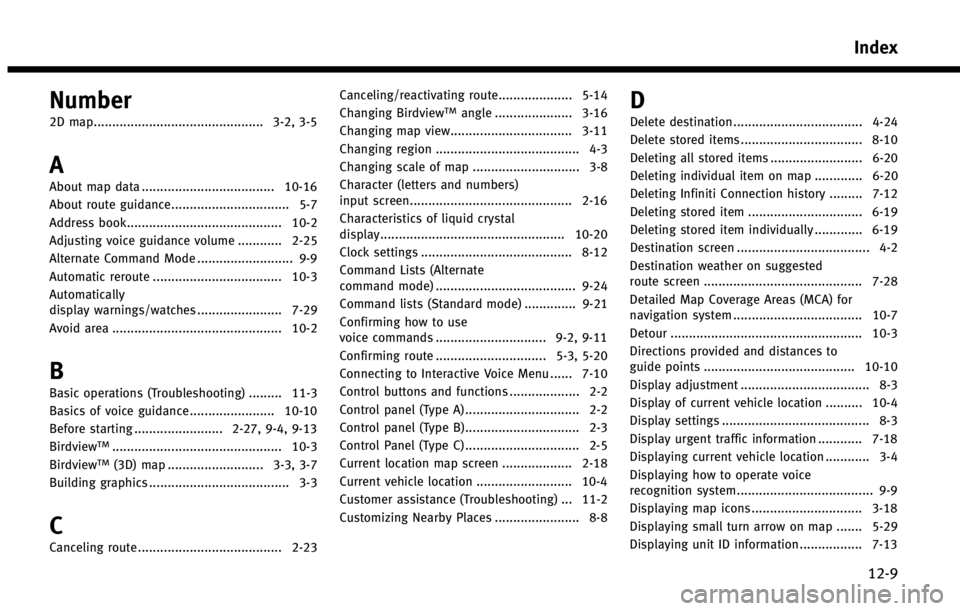
Number
2D map.............................................. 3-2, 3-5
A
About map data .................................... 10-16
About route guidance................................ 5-7
Address book.......................................... 10-2
Adjusting voice guidance volume ............ 2-25
Alternate Command Mode .......................... 9-9
Automatic reroute ................................... 10-3
Automatically
display warnings/watches ....................... 7-29
Avoid area .............................................. 10-2
B
Basic operations (Troubleshooting) ......... 11-3
Basics of voice guidance ....................... 10-10
Before starting ........................ 2-27, 9-4, 9-13
Birdview
TM.............................................. 10-3
BirdviewTM(3D) map .......................... 3-3, 3-7
Building graphics ...................................... 3-3
C
Canceling route ....................................... 2-23 Canceling/reactivating route.................... 5-14
Changing Birdview
TMangle ..................... 3-16
Changing map view................................. 3-11
Changing region ....................................... 4-3
Changing scale of map ............................. 3-8
Character (letters and numbers)
input screen............................................ 2-16
Characteristics of liquid crystal
display.................................................. 10-20
Clock settings ......................................... 8-12
Command Lists (Alternate
command mode) ...................................... 9-24
Command lists (Standard mode) .............. 9-21
Confirming how to use
voice commands .............................. 9-2, 9-11
Confirming route .............................. 5-3, 5-20
Connecting to Interactive Voice Menu ...... 7-10
Control buttons and functions ................... 2-2
Control panel (Type A) ............................... 2-2
Control panel (Type B)............................... 2-3
Control Panel (Type C) ............................... 2-5
Current location map screen ................... 2-18
Current vehicle location .......................... 10-4
Customer assistance (Troubleshooting) ... 11-2
Customizing Nearby Places ....................... 8-8D
Delete destination ................................... 4-24
Delete stored items ................................. 8-10
Deleting all stored items ......................... 6-20
Deleting individual item on map ............. 6-20
Deleting Infiniti Connection history ......... 7-12
Deleting stored item ............................... 6-19
Deleting stored item individually ............. 6-19
Destination screen .................................... 4-2
Destination weather on suggested
route screen ........................................... 7-28
Detailed Map Coverage Areas (MCA) for
navigation system ................................... 10-7
Detour .................................................... 10-3
Directions provided and distances to
guide points ......................................... 10-10
Display adjustment ................................... 8-3
Display of current vehicle location .......... 10-4
Display settings ........................................ 8-3
Display urgent traffic information ............ 7-18
Displaying current vehicle location ............ 3-4
Displaying how to operate voice
recognition system..................................... 9-9
Displaying map icons .............................. 3-18
Displaying small turn arrow on map ....... 5-29
Displaying unit ID information ................. 7-13
Index
12-9
Page 264 of 267
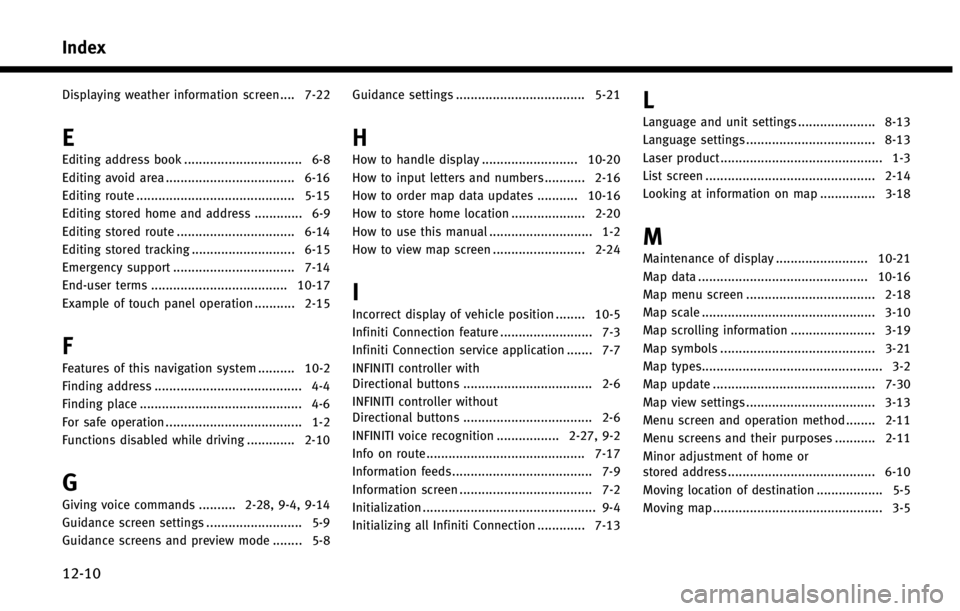
Index
12-10
Displaying weather information screen .... 7-22
E
Editing address book ................................ 6-8Editing avoid area ................................... 6-16
Editing route ........................................... 5-15
Editing stored home and address ............. 6-9
Editing stored route ................................ 6-14
Editing stored tracking ............................ 6-15
Emergency support ................................. 7-14
End-user terms ..................................... 10-17
Example of touch panel operation ........... 2-15
F
Features of this navigation system .......... 10-2
Finding address ........................................ 4-4
Finding place ............................................ 4-6
For safe operation ..................................... 1-2
Functions disabled while driving ............. 2-10
G
Giving voice commands .......... 2-28, 9-4, 9-14
Guidance screen settings .......................... 5-9
Guidance screens and preview mode ........ 5-8 Guidance settings ................................... 5-21
H
How to handle display .......................... 10-20
How to input letters and numbers ........... 2-16
How to order map data updates ........... 10-16
How to store home location .................... 2-20
How to use this manual ............................ 1-2
How to view map screen ......................... 2-24
I
Incorrect display of vehicle position ........ 10-5
Infiniti Connection feature ......................... 7-3
Infiniti Connection service application ....... 7-7
INFINITI controller with
Directional buttons ................................... 2-6
INFINITI controller without
Directional buttons ................................... 2-6
INFINITI voice recognition ................. 2-27, 9-2
Info on route........................................... 7-17
Information feeds...................................... 7-9
Information screen .................................... 7-2
Initialization ............................................... 9-4
Initializing all Infiniti Connection ............. 7-13
L
Language and unit settings ..................... 8-13
Language settings ................................... 8-13
Laser product............................................ 1-3
List screen .............................................. 2-14
Looking at information on map ............... 3-18
M
Maintenance of display ......................... 10-21
Map data .............................................. 10-16
Map menu screen ................................... 2-18
Map scale ............................................... 3-10
Map scrolling information ....................... 3-19
Map symbols .......................................... 3-21
Map types................................................. 3-2
Map update ............................................ 7-30
Map view settings ................................... 3-13
Menu screen and operation method ........ 2-11
Menu screens and their purposes ........... 2-11 Minor adjustment of home or
stored address ........................................ 6-10
Moving location of destination .................. 5-5
Moving map .............................................. 3-5