navigation system INFINITI QX60 2014 Navigation Manual
[x] Cancel search | Manufacturer: INFINITI, Model Year: 2014, Model line: QX60, Model: INFINITI QX60 2014Pages: 267, PDF Size: 3.09 MB
Page 184 of 267
![INFINITI QX60 2014 Navigation Manual 8. Other settings
8-6
“Changing map view”(page 3-11)
. [Map Icons]:
Set the map icons to display on the
map.
“Displaying map icons”
(page 3-18)
. [Guidance Settings]:
Set the various functions INFINITI QX60 2014 Navigation Manual 8. Other settings
8-6
“Changing map view”(page 3-11)
. [Map Icons]:
Set the map icons to display on the
map.
“Displaying map icons”
(page 3-18)
. [Guidance Settings]:
Set the various functions](/img/42/35043/w960_35043-183.png)
8. Other settings
8-6
“Changing map view”(page 3-11)
. [Map Icons]:
Set the map icons to display on the
map.
“Displaying map icons”
(page 3-18)
. [Guidance Settings]:
Set the various functions for the route
guidance.
“Guidance settings” (page 5-21)
. [Route Settings]:
Change the routing preferences.
“Detailed route settings”
(page 5-26)
. [Traffic Info Settings]:
Set the various functions of the Nav-
Traffic information system.
“Traffic information settings”
(page 7-20)
. [Weather Info Setting]:
Set the functions of the NavWeatherXM
information system.
“Weather information settings”
(page 7-29)
. [Speed Limit Info]:
Display speed limit information.
“Speed limit indication on map”
(page 8-6)
. [Others]:
Display other setting items.
“Other navigation settings”
(page 8-7)
. [Delete Stored Information]:
Delete stored locations and the home
setting in the Address Book.
“Delete stored items” (page 8-10)
. [Delete Connected Search History] (if so
equipped):
Delete all connected search histories.
“Delete stored items” (page 8-10)
. [Delete All Previous Destinations]:
Delete all previous destinations.
“Delete stored items” (page 8-10)
. [Delete Previous Starting Point]:
Delete all previous starting points.
“Delete stored items” (page 8-10)
. [Reset All Navigation Settings to De-
fault]:
Reset all of the settings to default.
“Reset all navigation settings to
default” (page 8-10)
SPEED LIMIT INDICATION ON MAP
Turn the [Speed Limit Info] display on or
off. The indicator light illuminates when the
speed limit display function is set to on.
1. Highlight [Speed Limit Info] and push
2. Highlight [Speed Limit Indication onMap] to toggle the function between on
and off. The indicator light illuminates
when the speed limit display function is
set to on.
Page 185 of 267
![INFINITI QX60 2014 Navigation Manual OTHER NAVIGATION SETTINGS
Basic Operation
1. Push<SETTING>.
2. Highlight [Navigation] and push <ENTER>.
3. Highlight [Others] and push <ENTER>.
4. Highlight the preferred setting item and push <ENTER> INFINITI QX60 2014 Navigation Manual OTHER NAVIGATION SETTINGS
Basic Operation
1. Push<SETTING>.
2. Highlight [Navigation] and push <ENTER>.
3. Highlight [Others] and push <ENTER>.
4. Highlight the preferred setting item and push <ENTER>](/img/42/35043/w960_35043-184.png)
OTHER NAVIGATION SETTINGS
Basic Operation
1. Push
2. Highlight [Navigation] and push
3. Highlight [Others] and push
4. Highlight the preferred setting item and push
Available setting items . [Audio Display on Map]:
Allows the audio information to be
displayed at all times.
“Displaying audio information on
map screen” (page 8-7)
. [Small Step Zoom by Dial]:
Sets the free zoom function on or off.
When this setting is on, it is possible to
adjust the scale in smaller steps than with normal scale adjustment.
. [Map Scrolling Information]:
Sets the system so that when the map
scrolls the information about the loca-
tion aligned at the center of the cross
pointer is displayed.
“Map scrolling information”
(page 3-19)
. [Customize Nearby Places]:
Set the category of frequently visited
landmarks.
“Customizing Nearby Places”
(page 8-8)
. [Keyboard Type]:
Switches the keyboard layout for the
character input screen.
“Settings keyboard layout of char-
acter input screen” (page 8-8)
. [North Up when Zoom Out]:
When this setting is ON, the orientation
of the map is automatically changed to
North Up when the widest map scale is
selected. The orientation is changed to
North Up even when Heading Up is set.
. [Adjust Current Location]:
Corrects the position of the current
location.
“Adjusting current vehicle loca-
tion” (page 8-9)
Displaying audio information on
map screen
The operating status of audio functions can
be displayed on the map screen.
1. Highlight [Others] and push
2. Highlight [Audio Display on Map] and push
when the item is set.
3. Push
Page 189 of 267
![INFINITI QX60 2014 Navigation Manual 1. Highlight [Navigation] and push<ENTER>.
2. Highlight [Reset All Navigation Settings to Default] and push <ENTER>.
3. A confirmation message is displayed.
Confirm the contents of the message,
highli INFINITI QX60 2014 Navigation Manual 1. Highlight [Navigation] and push<ENTER>.
2. Highlight [Reset All Navigation Settings to Default] and push <ENTER>.
3. A confirmation message is displayed.
Confirm the contents of the message,
highli](/img/42/35043/w960_35043-188.png)
1. Highlight [Navigation] and push
2. Highlight [Reset All Navigation Settings to Default] and push
3. A confirmation message is displayed.
Confirm the contents of the message,
highlight [Yes] and push
VOLUME ADJUSTMENT
This turns on and off, as well as adjusts,
the phone function (ringer, incoming and
outgoing volume), the voice guide function,
Infiniti Connection function (if so equipped)
and the beep function.
BASIC OPERATION
1. Push
2. Highlight [Volume & Beeps] and push
3. Highlight the preferred adjustment item and push
4. Use the INFINITI controller to adjust the volume. Push
off.
5. After setting, push
to apply the setting. 6. Push
screen. Push
Page 194 of 267
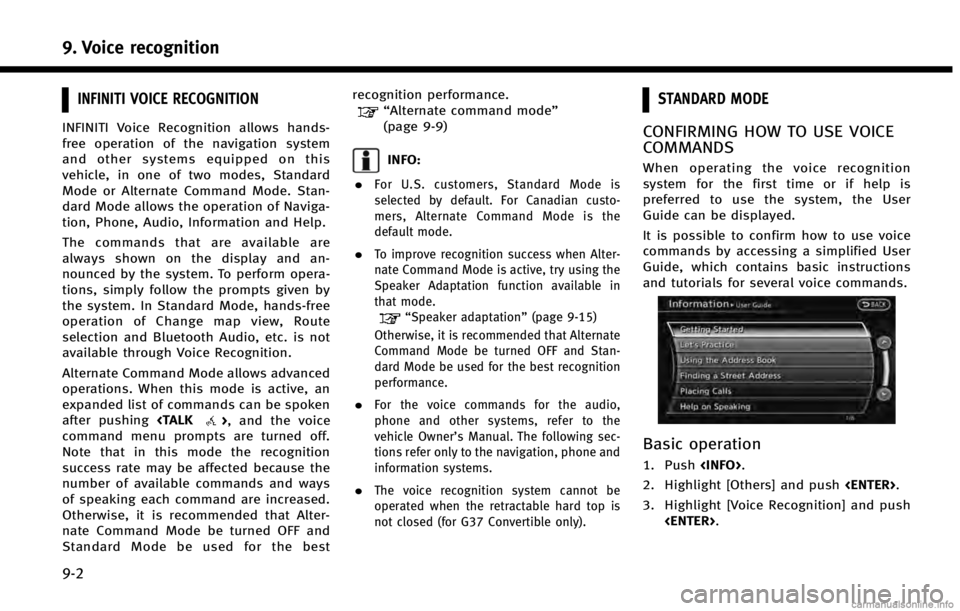
9. Voice recognition
9-2
INFINITI VOICE RECOGNITION
INFINITI Voice Recognition allows hands-
free operation of the navigation system
and other systems equipped on this
vehicle, in one of two modes, Standard
Mode or Alternate Command Mode. Stan-
dard Mode allows the operation of Naviga-
tion, Phone, Audio, Information and Help.
The commands that are available are
always shown on the display and an-
nounced by the system. To perform opera-
tions, simply follow the prompts given by
the system. In Standard Mode, hands-free
operation of Change map view, Route
selection and Bluetooth Audio, etc. is not
available through Voice Recognition.
Alternate Command Mode allows advanced
operations. When this mode is active, an
expanded list of commands can be spoken
after pushing
command menu prompts are turned off.
Note that in this mode the recognition
success rate may be affected because the
number of available commands and ways
of speaking each command are increased.
Otherwise, it is recommended that Alter-
nate Command Mode be turned OFF and
Standard Mode be used for the best recognition performance.
“Alternate command mode”
(page 9-9)
INFO:
.
For U.S. customers, Standard Mode is
selected by default. For Canadian custo-
mers, Alternate Command Mode is the
default mode.
.To improve recognition success when Alter-
nate Command Mode is active, try using the
Speaker Adaptation function available in
that mode.
“Speaker adaptation” (page 9-15)
Otherwise, it is recommended that Alternate
Command Mode be turned OFF and Stan-
dard Mode be used for the best recognition
performance.
.For the voice commands for the audio,
phone and other systems, refer to the
vehicle Owner’s Manual. The following sec-
tions refer only to the navigation, phone and
information systems.
.The voice recognition system cannot be
operated when the retractable hard top is
not closed (for G37 Convertible only).
STANDARD MODE
CONFIRMING HOW TO USE VOICE
COMMANDS
When operating the voice recognition
system for the first time or if help is
preferred to use the system, the User
Guide can be displayed.
It is possible to confirm how to use voice
commands by accessing a simplified User
Guide, which contains basic instructions
and tutorials for several voice commands.
Basic operation
1. Push
2. Highlight [Others] and push
3. Highlight [Voice Recognition] and push
Page 196 of 267
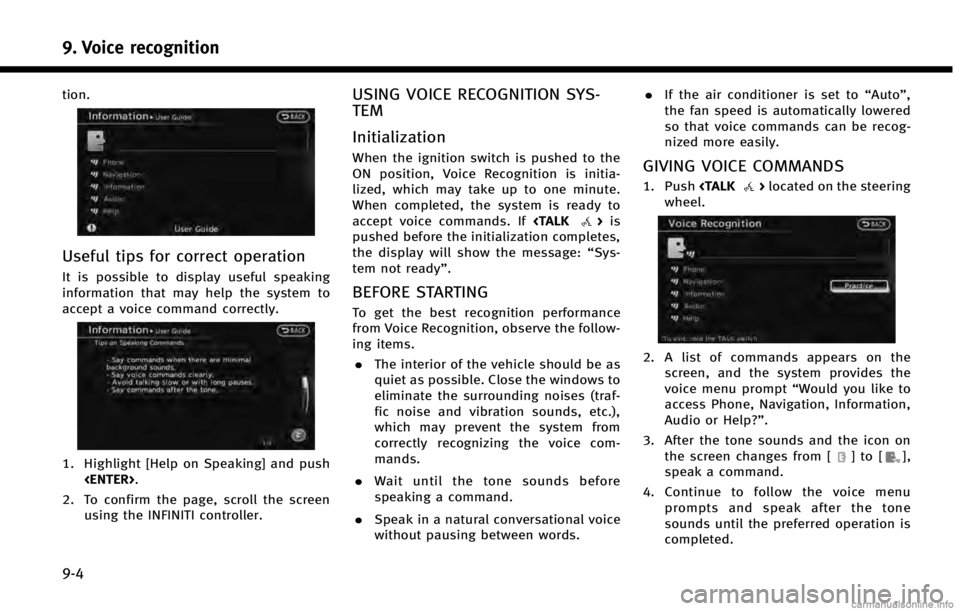
9. Voice recognition
9-4
tion.
Useful tips for correct operation
It is possible to display useful speaking
information that may help the system to
accept a voice command correctly.
1. Highlight [Help on Speaking] and push
2. To confirm the page, scroll the screen using the INFINITI controller.
USING VOICE RECOGNITION SYS-
TEM
Initialization
When the ignition switch is pushed to the
ON position, Voice Recognition is initia-
lized, which may take up to one minute.
When completed, the system is ready to
accept voice commands. If
pushed before the initialization completes,
the display will show the message: “Sys-
tem not ready”.
BEFORE STARTING
To get the best recognition performance
from Voice Recognition, observe the follow-
ing items.
. The interior of the vehicle should be as
quiet as possible. Close the windows to
eliminate the surrounding noises (traf-
fic noise and vibration sounds, etc.),
which may prevent the system from
correctly recognizing the voice com-
mands.
. Wait until the tone sounds before
speaking a command.
. Speak in a natural conversational voice
without pausing between words. .
If the air conditioner is set to “Auto”,
the fan speed is automatically lowered
so that voice commands can be recog-
nized more easily.
GIVING VOICE COMMANDS
1. Push
wheel.
2. A list of commands appears on the screen, and the system provides the
voice menu prompt “Would you like to
access Phone, Navigation, Information,
Audio or Help?”.
3. After the tone sounds and the icon on the screen changes from [
]to[],
speak a command.
4. Continue to follow the voice menu prompts and speak after the tone
sounds until the preferred operation is
completed.
Page 197 of 267
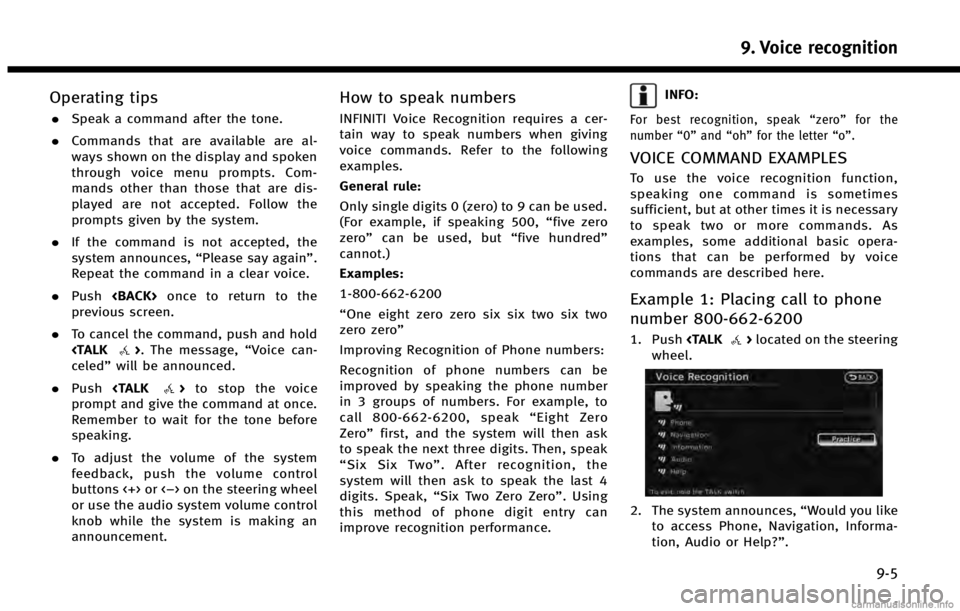
Operating tips
.Speak a command after the tone.
. Commands that are available are al-
ways shown on the display and spoken
through voice menu prompts. Com-
mands other than those that are dis-
played are not accepted. Follow the
prompts given by the system.
. If the command is not accepted, the
system announces, “Please say again”.
Repeat the command in a clear voice.
. Push
previous screen.
. To cancel the command, push and hold
celed” will be announced.
. Push
prompt and give the command at once.
Remember to wait for the tone before
speaking.
. To adjust the volume of the system
feedback, push the volume control
buttons <+> or <−> on the steering wheel
or use the audio system volume control
knob while the system is making an
announcement.
How to speak numbers
INFINITI Voice Recognition requires a cer-
tain way to speak numbers when giving
voice commands. Refer to the following
examples.
General rule:
Only single digits 0 (zero) to 9 can be used.
(For example, if speaking 500, “five zero
zero” can be used, but “five hundred”
cannot.)
Examples:
1-800-662-6200
“One eight zero zero six six two six two
zero zero”
Improving Recognition of Phone numbers:
Recognition of phone numbers can be
improved by speaking the phone number
in 3 groups of numbers. For example, to
call 800-662-6200, speak “Eight Zero
Zero” first, and the system will then ask
to speak the next three digits. Then, speak
“ Six Six Two” . After recognition, the
system will then ask to speak the last 4
digits. Speak, “Six Two Zero Zero”. Using
this method of phone digit entry can
improve recognition performance.
INFO:
For best recognition, speak “zero” for the
number “0”and “oh” for the letter “o”.
VOICE COMMAND EXAMPLES
To use the voice recognition function,
speaking one command is sometimes
sufficient, but at other times it is necessary
to speak two or more commands. As
examples, some additional basic opera-
tions that can be performed by voice
commands are described here.
Example 1: Placing call to phone
number 800-662-6200
1. Push
wheel.
2. The system announces, “Would you like
to access Phone, Navigation, Informa-
tion, Audio or Help?”.
9. Voice recognition
9-5
Page 199 of 267
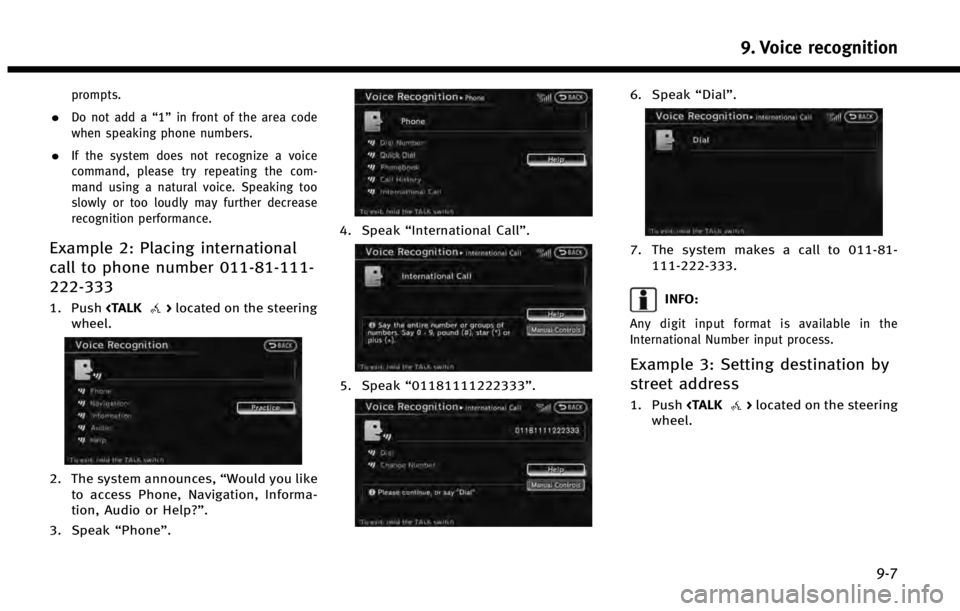
prompts.
.Do not add a“1”in front of the area code
when speaking phone numbers.
.If the system does not recognize a voice
command, please try repeating the com-
mand using a natural voice. Speaking too
slowly or too loudly may further decrease
recognition performance.
Example 2: Placing international
call to phone number 011-81-111-
222-333
1. Push
wheel.
2. The system announces, “Would you like
to access Phone, Navigation, Informa-
tion, Audio or Help?”.
3. Speak “Phone”.
4. Speak“International Call ”.
5. Speak“01181111222333”.
6. Speak“Dial”.
7. The system makes a call to 011-81-
111-222-333.
INFO:
Any digit input format is available in the
International Number input process.
Example 3: Setting destination by
street address
1. Push
wheel.
9. Voice recognition
9-7
Page 200 of 267
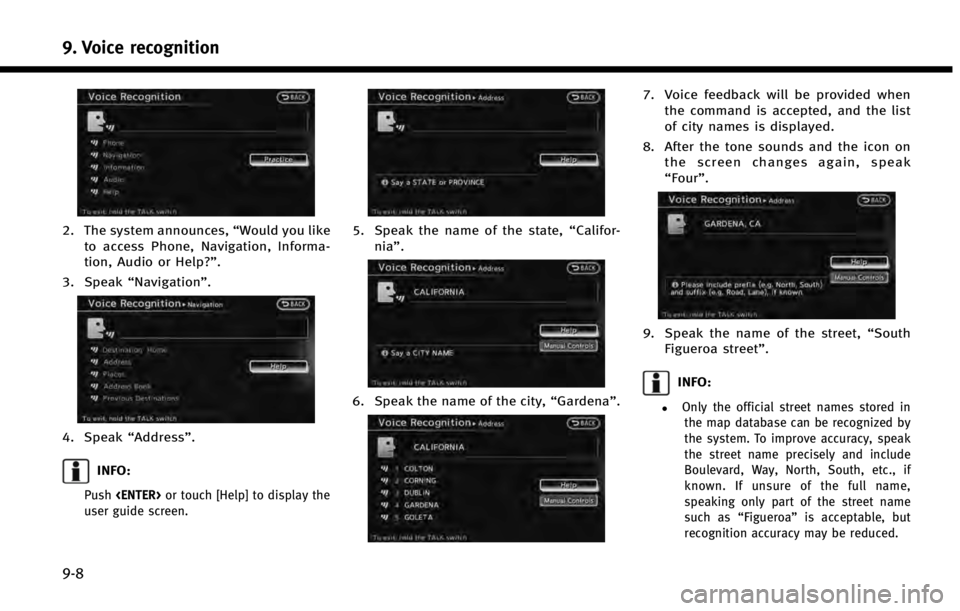
9. Voice recognition
9-8
2. The system announces,“Would you like
to access Phone, Navigation, Informa-
tion, Audio or Help?”.
3. Speak “Navigation”.
4. Speak“Address”.
INFO:
Push
user guide screen.
5. Speak the name of the state, “Califor-
nia”.
6. Speak the name of the city, “Gardena”.
7. Voice feedback will be provided when
the command is accepted, and the list
of city names is displayed.
8. After the tone sounds and the icon on the screen changes again, speak
“Four”.
9. Speak the name of the street, “South
Figueroa street”.
INFO:
.Only the official street names stored in
the map database can be recognized by
the system. To improve accuracy, speak
the street name precisely and include
Boulevard, Way, North, South, etc., if
known. If unsure of the full name,
speaking only part of the street name
such as “Figueroa” is acceptable, but
recognition accuracy may be reduced.
Page 202 of 267
![INFINITI QX60 2014 Navigation Manual 9. Voice recognition
9-10
Basic operation
1. Push<INFO>.
2. Highlight [Others] and push <ENTER>.
3. Highlight [Voice Recognition] and push <ENTER>.
4. Highlight the preferred item and push <ENTER>.
Av INFINITI QX60 2014 Navigation Manual 9. Voice recognition
9-10
Basic operation
1. Push<INFO>.
2. Highlight [Others] and push <ENTER>.
3. Highlight [Voice Recognition] and push <ENTER>.
4. Highlight the preferred item and push <ENTER>.
Av](/img/42/35043/w960_35043-201.png)
9. Voice recognition
9-10
Basic operation
1. Push
2. Highlight [Others] and push
3. Highlight [Voice Recognition] and push
4. Highlight the preferred item and push
Available items
. [Command List]:
A list of voice commands that the
system can accept is displayed.
. [User Guide]:
A simplified operation manual of the
voice recognition system can be dis-
played and how to use the voice
commands can be confirmed.
INFO:
The Command List feature is only available
when Alternate Command Mode is active.
Confirming voice commands
When controlling the system by voice
commands for the first time or if an
appropriate voice command is unknown,
confirm using the voice command lists.
The following information describes how to
display the navigation command list and
the help list. For information about the
operations of other functions, refer to the
vehicle Owner’s Manual.
Example: Displaying the navigation com-
mand list
1. Push
2. Highlight [Others] and push
3. Highlight [Voice Recognition] and push
4. Highlight [Command List] and push
5. Highlight the preferred item and push
“Command Lists (Alternate com-
mand mode)” (page 9-24)
Available items
.Phone Commands
.Navigation Commands
Page 217 of 267
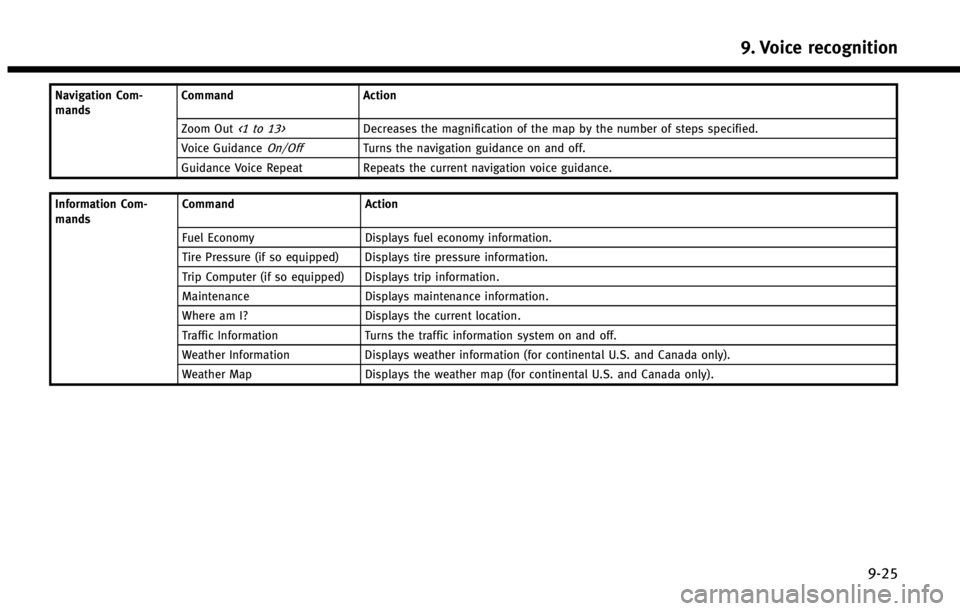
Navigation Com-
mandsCommand Action
Zoom Out
<1 to 13>Decreases the magnification of the map by the number of steps specified.
Voice Guidance
On/OffTurns the navigation guidance on and off.
Guidance Voice Repeat Repeats the current navigation voice guidance.
Information Com-
mands Command Action
Fuel Economy Displays fuel economy information.
Tire Pressure (if so equipped) Displays tire pressure information.
Trip Computer (if so equipped) Displays trip information.
Maintenance Displays maintenance information.
Where am I? Displays the current location.
Traffic Information Turns the traffic information system on and off.
Weather Information Displays weather information (for continental U.S. and Canada only).
Weather Map Displays the weather map (for continental U.S. and Canada only).
9. Voice recognition
9-25