lock INFINITI QX60 2014 Navigation Manual
[x] Cancel search | Manufacturer: INFINITI, Model Year: 2014, Model line: QX60, Model: INFINITI QX60 2014Pages: 267, PDF Size: 3.09 MB
Page 4 of 267
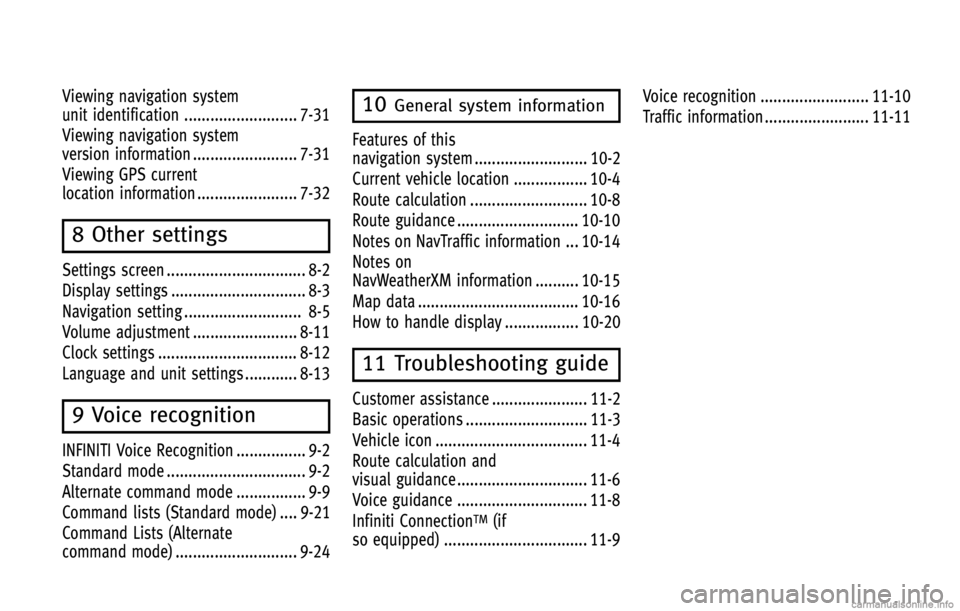
Viewing navigation system
unit identification .......................... 7-31
Viewing navigation system
version information ........................ 7-31
Viewing GPS current
location information ....................... 7-32
8 Other settings
Settings screen ................................ 8-2
Display settings ............................... 8-3
Navigation setting ........................... 8-5
Volume adjustment ........................ 8-11
Clock settings ................................ 8-12
Language and unit settings ............ 8-13
9 Voice recognition
INFINITI Voice Recognition ................ 9-2
Standard mode ................................ 9-2
Alternate command mode ................ 9-9
Command lists (Standard mode) .... 9-21
Command Lists (Alternate
command mode) ............................ 9-24
10General system information
Features of this
navigation system .......................... 10-2
Current vehicle location ................. 10-4
Route calculation ........................... 10-8
Route guidance ............................ 10-10
Notes on NavTraffic information ... 10-14
Notes on
NavWeatherXM information .......... 10-15
Map data ..................................... 10-16
How to handle display ................. 10-20
11 Troubleshooting guide
Customer assistance ...................... 11-2
Basic operations ............................ 11-3
Vehicle icon ................................... 11-4
Route calculation and
visual guidance .............................. 11-6
Voice guidance .............................. 11-8
Infiniti Connection
TM(if
so equipped) ................................. 11-9 Voice recognition ......................... 11-10
Traffic information ........................ 11-11
Page 51 of 267
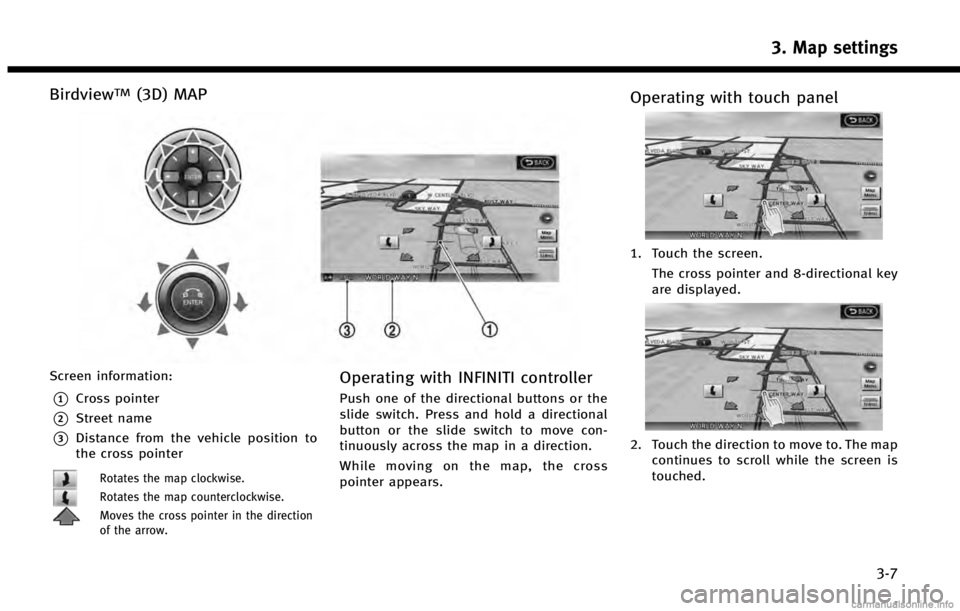
BirdviewTM(3D) MAP
Screen information:
*1Cross pointer
*2Street name
*3Distance from the vehicle position to
the cross pointer
Rotates the map clockwise.
Rotates the map counterclockwise.
Moves the cross pointer in the direction
of the arrow.
Operating with INFINITI controller
Push one of the directional buttons or the
slide switch. Press and hold a directional
button or the slide switch to move con-
tinuously across the map in a direction.
While moving on the map, the cross
pointer appears.
Operating with touch panel
1. Touch the screen.The cross pointer and 8-directional key
are displayed.
2. Touch the direction to move to. The mapcontinues to scroll while the screen is
touched.
3. Map settings
3-7
Page 52 of 267
![INFINITI QX60 2014 Navigation Manual 3. Map settings
3-8
3. Touch []or[] to change the
direction of the map.
: Rotates the map clockwise.
: Rotates the map counterclockwise.
INFO:
While driving, one touch continuous scrolling is
disabled INFINITI QX60 2014 Navigation Manual 3. Map settings
3-8
3. Touch []or[] to change the
direction of the map.
: Rotates the map clockwise.
: Rotates the map counterclockwise.
INFO:
While driving, one touch continuous scrolling is
disabled](/img/42/35043/w960_35043-51.png)
3. Map settings
3-8
3. Touch []or[] to change the
direction of the map.
: Rotates the map clockwise.
: Rotates the map counterclockwise.
INFO:
While driving, one touch continuous scrolling is
disabled. Touch the screen again to scroll
further.
CHANGING SCALE OF MAP
OPERATING WITH ZOOM BUTTONS (if so equipped)
Page 53 of 267
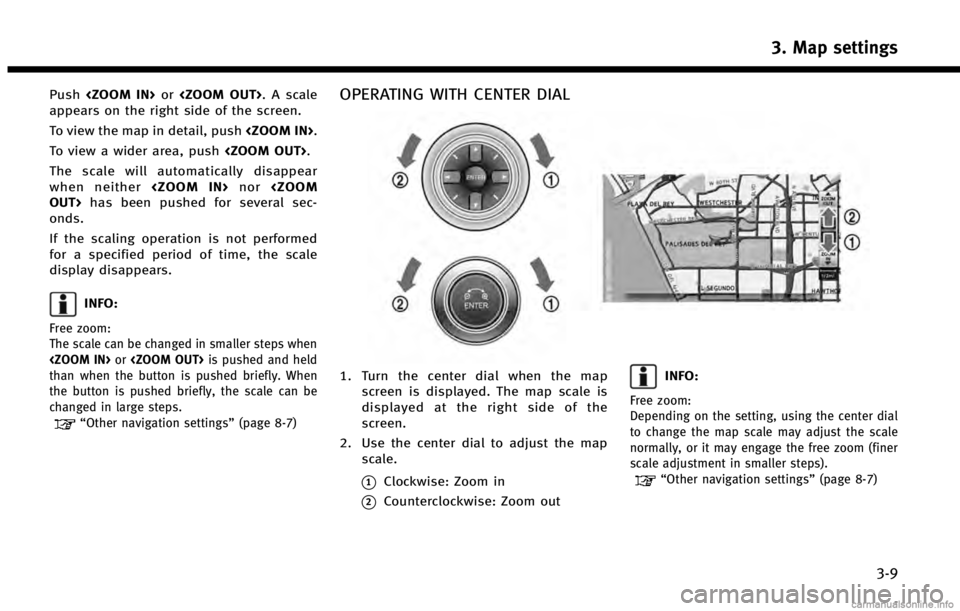
Push
appears on the right side of the screen.
To view the map in detail, push
To view a wider area, push
The scale will automatically disappear
when neither
onds.
If the scaling operation is not performed
for a specified period of time, the scale
display disappears.
INFO:
Free zoom:
The scale can be changed in smaller steps when
than when the button is pushed briefly. When
the button is pushed briefly, the scale can be
changed in large steps.
“Other navigation settings” (page 8-7)
OPERATING WITH CENTER DIAL
1. Turn the center dial when the map
screen is displayed. The map scale is
displayed at the right side of the
screen.
2. Use the center dial to adjust the map scale.
*1Clockwise: Zoom in
*2Counterclockwise: Zoom out
INFO:
Free zoom:
Depending on the setting, using the center dial
to change the map scale may adjust the scale
normally, or it may engage the free zoom (finer
scale adjustment in smaller steps).
“Other navigation settings” (page 8-7)
3. Map settings
3-9
Page 151 of 267
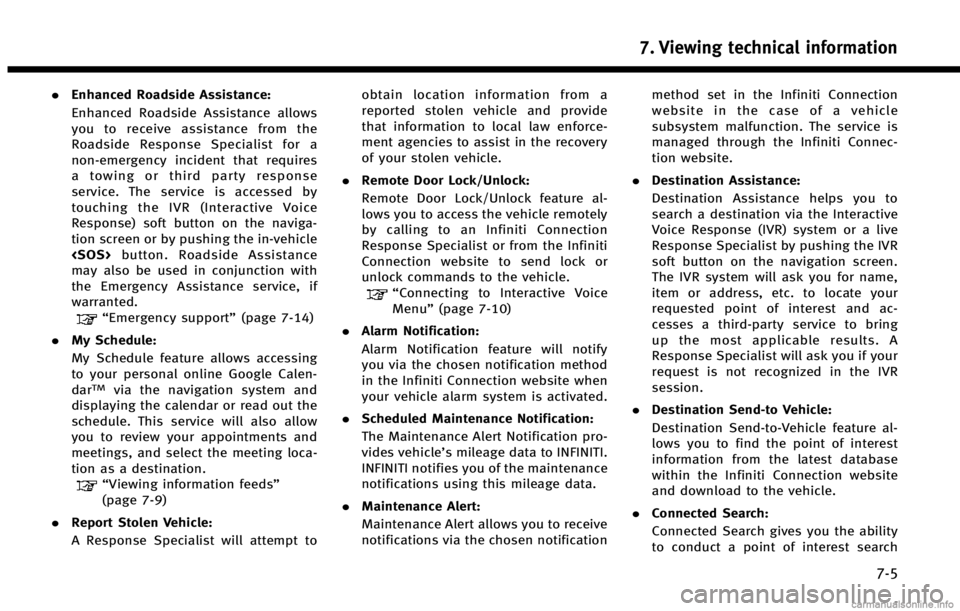
.Enhanced Roadside Assistance:
Enhanced Roadside Assistance allows
you to receive assistance from the
Roadside Response Specialist for a
non‐emergency incident that requires
a towing or third party response
service. The service is accessed by
touching the IVR (Interactive Voice
Response) soft button on the naviga-
tion screen or by pushing the in-vehicle
may also be used in conjunction with
the Emergency Assistance service, if
warranted.
“Emergency support” (page 7-14)
. My Schedule:
My Schedule feature allows accessing
to your personal online Google Calen-
dar
TMvia the navigation system and
displaying the calendar or read out the
schedule. This service will also allow
you to review your appointments and
meetings, and select the meeting loca-
tion as a destination.
“Viewing information feeds”
(page 7-9)
. Report Stolen Vehicle:
A Response Specialist will attempt to obtain location information from a
reported stolen vehicle and provide
that information to local law enforce-
ment agencies to assist in the recovery
of your stolen vehicle.
. Remote Door Lock/Unlock:
Remote Door Lock/Unlock feature al-
lows you to access the vehicle remotely
by calling to an Infiniti Connection
Response Specialist or from the Infiniti
Connection website to send lock or
unlock commands to the vehicle.
“Connecting to Interactive Voice
Menu” (page 7-10)
. Alarm Notification:
Alarm Notification feature will notify
you via the chosen notification method
in the Infiniti Connection website when
your vehicle alarm system is activated.
. Scheduled Maintenance Notification:
The Maintenance Alert Notification pro-
vides vehicle’s mileage data to INFINITI.
INFINITI notifies you of the maintenance
notifications using this mileage data.
. Maintenance Alert:
Maintenance Alert allows you to receive
notifications via the chosen notification method set in the Infiniti Connection
website in the case of a vehicle
subsystem malfunction. The service is
managed through the Infiniti Connec-
tion website.
. Destination Assistance:
Destination Assistance helps you to
search a destination via the Interactive
Voice Response (IVR) system or a live
Response Specialist by pushing the IVR
soft button on the navigation screen.
The IVR system will ask you for name,
item or address, etc. to locate your
requested point of interest and ac-
cesses a third-party service to bring
up the most applicable results. A
Response Specialist will ask you if your
request is not recognized in the IVR
session.
. Destination Send‐to Vehicle:
Destination Send-to-Vehicle feature al-
lows you to find the point of interest
information from the latest database
within the Infiniti Connection website
and download to the vehicle.
. Connected Search:
Connected Search gives you the ability
to conduct a point of interest search
7. Viewing technical information
7-5
Page 179 of 267
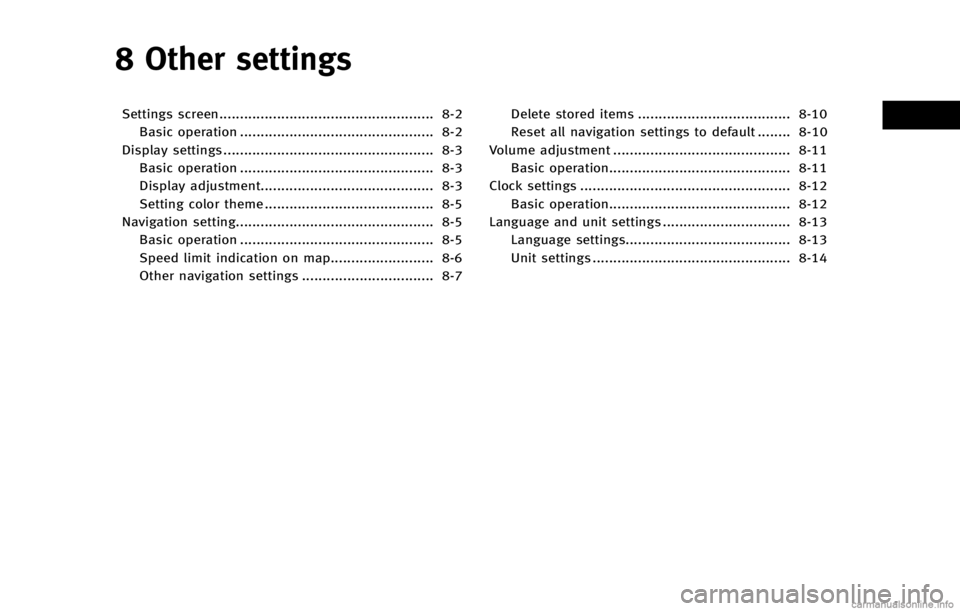
8 Other settings
Settings screen.................................................... 8-2Basic operation ............................................... 8-2
Display settings ................................................... 8-3 Basic operation ............................................... 8-3
Display adjustment.......................................... 8-3
Setting color theme ......................................... 8-5
Navigation setting................................................ 8-5
Basic operation ............................................... 8-5
Speed limit indication on map......................... 8-6
Other navigation settings ................................ 8-7 Delete stored items ..................................... 8-10
Reset all navigation settings to default ........ 8-10
Volume adjustment ........................................... 8-11 Basic operation............................................ 8-11
Clock settings ................................................... 8-12 Basic operation............................................ 8-12
Language and unit settings ............................... 8-13
Language settings........................................ 8-13
Unit settings ................................................ 8-14
Page 180 of 267

8. Other settings
8-2
SETTINGS SCREEN
The navigation system can be customized
to make it easier for you to use.
BASIC OPERATION
1. Push
2. Highlight the preferred setting item and push
Available setting items
. [Navigation]:
Adjust various settings of the naviga-
tion system.
“Navigation setting” (page 8-5)
. [Audio]:
Refer to the vehicle Owner’s Manual.
. [Phone]:
Refer to the vehicle Owner’s Manual. .
[Bluetooth]:
Set Bluetooth
®Audio and Phone.
Refer to the vehicle Owner’s Manual.
. [Volume & Beeps]:
“Volume adjustment” (page 8-11)
. [Rear Display] (if so equipped):
Refer to the vehicle Owner’s Manual.
. [ECO DRIVE] (if so equipped):
Refer to the vehicle Owner’s Manual.
. [Driver Assistance] (if so equipped):
Refer to the vehicle Owner’s Manual.
. [Others]:
—
[Rear Display] (if so equipped):
Refer to the vehicle Owner’s Manual.
—[Display]:“Display settings” (page 8-3)
—[Comfort]:
This item is displayed when the ignition
switch is in the ON position.
Refer to the vehicle Owner’s Manual.
—[Language & Units]:“Language and unit settings”
(page 8-13)
—[Clock]:“Clock settings” (page 8-12)
—[Voice Recognition]:“System feedback announcement
modes”(page 9-15)
—[Infiniti Connection] (if so equipped):“Infiniti ConnectionTM”(page 7-3)
—[Camera] (if so equipped):
Refer to the vehicle Owner’s Manual.
—[Sonar] (if so equipped):Adjust the parking sonar detection
sensitivity, etc.
Refer to the vehicle Owner’s Manual.
—[Image Viewer]:Refer to the vehicle Owner’s Manual.
INFO:
The displayed items vary depending on the
equipped options.
Page 190 of 267
![INFINITI QX60 2014 Navigation Manual 8. Other settings
8-12
using the INFINITI controller in the
direction of [+] or [−].
. [Switch Beeps]:
Select to toggle the beep function
between on and off. The indicator light
illuminates when the INFINITI QX60 2014 Navigation Manual 8. Other settings
8-12
using the INFINITI controller in the
direction of [+] or [−].
. [Switch Beeps]:
Select to toggle the beep function
between on and off. The indicator light
illuminates when the](/img/42/35043/w960_35043-189.png)
8. Other settings
8-12
using the INFINITI controller in the
direction of [+] or [−].
. [Switch Beeps]:
Select to toggle the beep function
between on and off. The indicator light
illuminates when the beep function is
set to on. The beep sounds when
pushing and holding a button or when
a prohibited operation is performed.
. [Guidance Voice]:
Select to toggle the voice guidance
function between on and off. The
indicator light illuminates when the
voice guidance function is set to on.
INFO:
For more details about [Ringtone], [Incoming
Call] and [Outgoing Call], refer to the vehicle
Owner’s Manual.
CLOCK SETTINGS
This changes the clock settings.
BASIC OPERATION
1. Push
2. Highlight [Clock] and push
3. Highlight the preferred adjustment item and push
4. Use the INFINITI controller to adjust to the preferred setting. Push
set on or off.
5. After setting, push
to apply the setting.
6. Push
screen. Push
Page 216 of 267
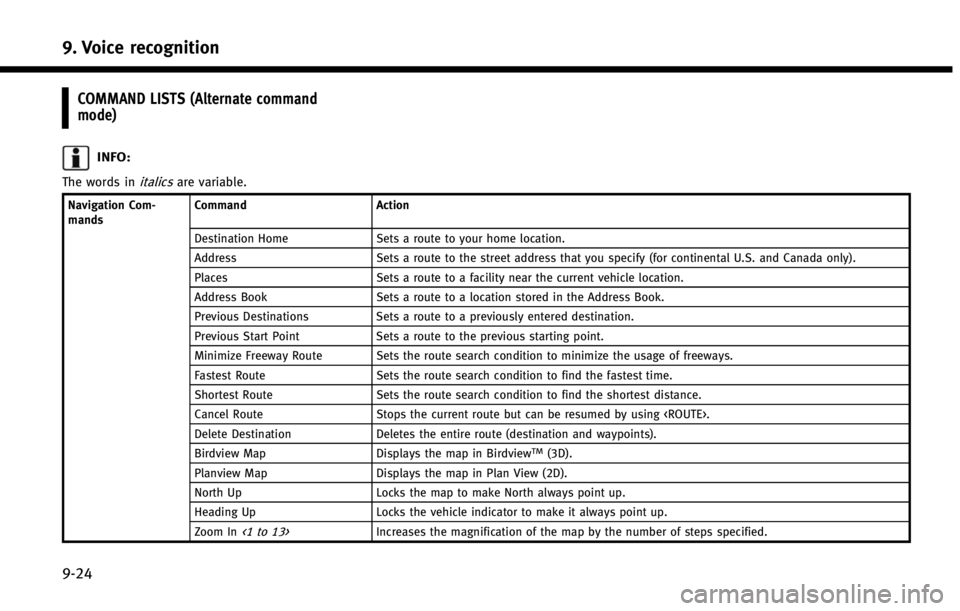
9. Voice recognition
9-24
COMMAND LISTS (Alternate command
mode)
INFO:
The words initalicsare variable.
Navigation Com-
mandsCommand
Action
Destination Home Sets a route to your home location.
Address Sets a route to the street address that you specify (for continental U.S. and Canada only).
Places Sets a route to a facility near the current vehicle location.
Address Book Sets a route to a location stored in the Address Book.
Previous Destinations Sets a route to a previously entered destination.
Previous Start Point Sets a route to the previous starting point.
Minimize Freeway Route Sets the route search condition to minimize the usage of freeways.
Fastest Route Sets the route search condition to find the fastest time.
Shortest Route Sets the route search condition to find the shortest distance.
Cancel Route Stops the current route but can be resumed by using
Delete Destination Deletes the entire route (destination and waypoints).
Birdview Map Displays the map in Birdview
TM(3D).
Planview Map Displays the map in Plan View (2D).
North Up Locks the map to make North always point up.
Heading Up Locks the vehicle indicator to make it always point up.
Zoom In
<1 to 13>Increases the magnification of the map by the number of steps specified.
Page 229 of 267
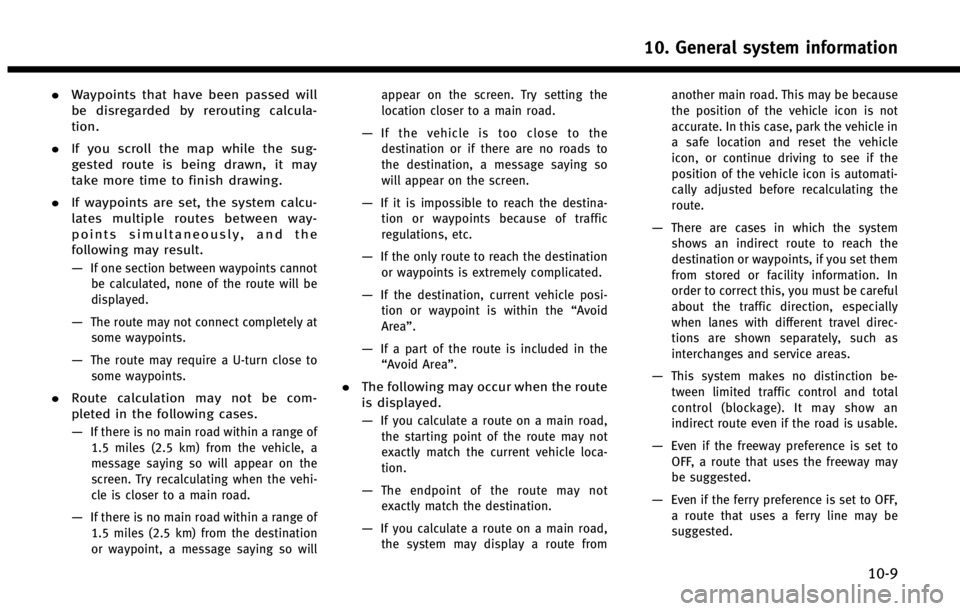
.Waypoints that have been passed will
be disregarded by rerouting calcula-
tion.
. If you scroll the map while the sug-
gested route is being drawn, it may
take more time to finish drawing.
. If waypoints are set, the system calcu-
lates multiple routes between way-
points simultaneously, and the
following may result.
—
If one section between waypoints cannot
be calculated, none of the route will be
displayed.
—The route may not connect completely at
some waypoints.
—The route may require a U-turn close tosome waypoints.
. Route calculation may not be com-
pleted in the following cases.
—
If there is no main road within a range of
1.5 miles (2.5 km) from the vehicle, a
message saying so will appear on the
screen. Try recalculating when the vehi-
cle is closer to a main road.
—If there is no main road within a range of1.5 miles (2.5 km) from the destination
or waypoint, a message saying so will appear on the screen. Try setting the
location closer to a main road.
—If the vehicle is too close to the
destination or if there are no roads to
the destination, a message saying so
will appear on the screen.
—If it is impossible to reach the destina- tion or waypoints because of traffic
regulations, etc.
—If the only route to reach the destination
or waypoints is extremely complicated.
—If the destination, current vehicle posi-tion or waypoint is within the “Avoid
Area”.
—If a part of the route is included in the “Avoid Area”.
. The following may occur when the route
is displayed.
—
If you calculate a route on a main road,
the starting point of the route may not
exactly match the current vehicle loca-
tion.
—The endpoint of the route may notexactly match the destination.
—If you calculate a route on a main road, the system may display a route from another main road. This may be because
the position of the vehicle icon is not
accurate. In this case, park the vehicle in
a safe location and reset the vehicle
icon, or continue driving to see if the
position of the vehicle icon is automati-
cally adjusted before recalculating the
route.
—There are cases in which the system
shows an indirect route to reach the
destination or waypoints, if you set them
from stored or facility information. In
order to correct this, you must be careful
about the traffic direction, especially
when lanes with different travel direc-
tions are shown separately, such as
interchanges and service areas.
—This system makes no distinction be-
tween limited traffic control and total
control (blockage). It may show an
indirect route even if the road is usable.
—Even if the freeway preference is set toOFF, a route that uses the freeway may
be suggested.
—Even if the ferry preference is set to OFF,a route that uses a ferry line may be
suggested.
10. General system information
10-9