display INFINITI QX60 2014 Workshop Manual
[x] Cancel search | Manufacturer: INFINITI, Model Year: 2014, Model line: QX60, Model: INFINITI QX60 2014Pages: 547, PDF Size: 7.39 MB
Page 204 of 547
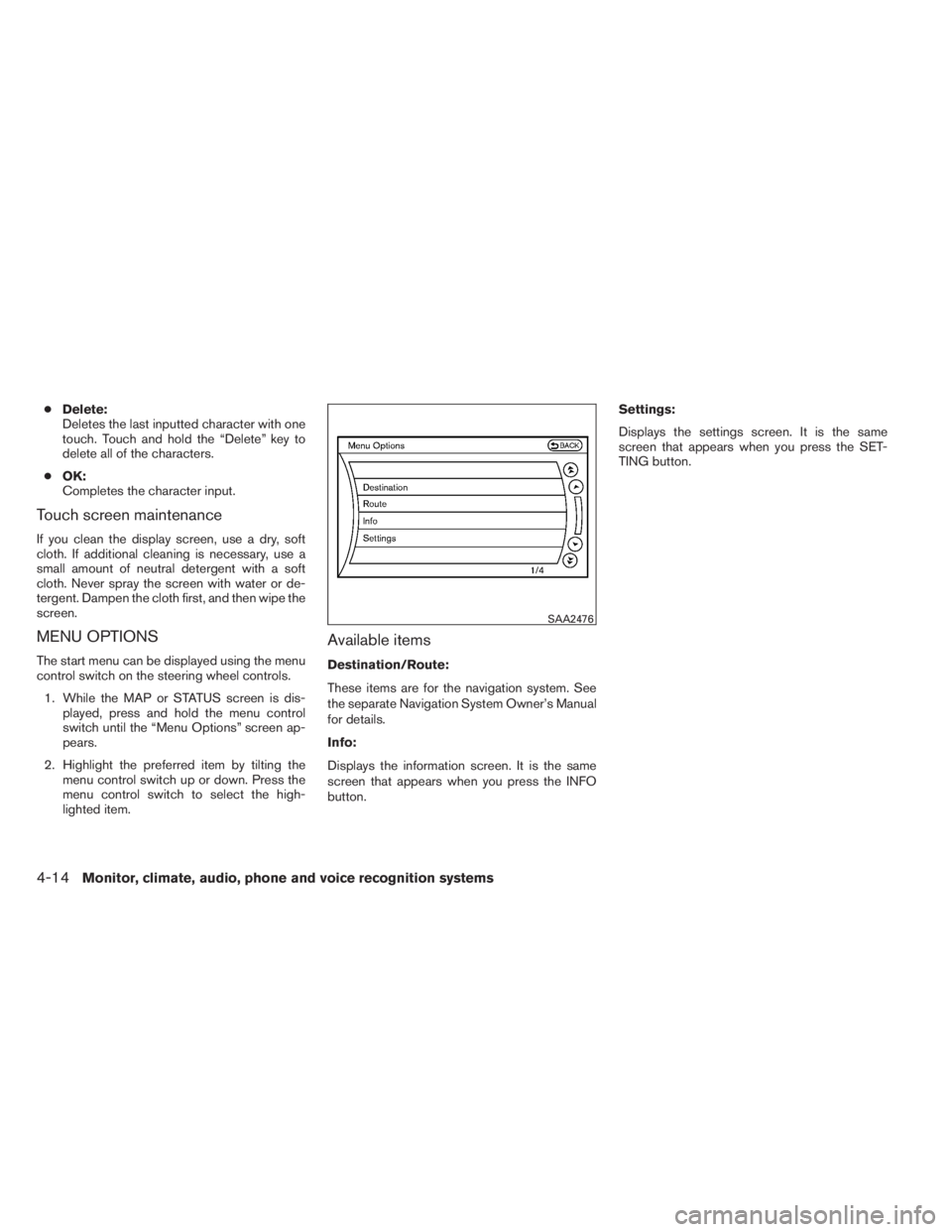
●Delete:
Deletes the last inputted character with one
touch. Touch and hold the “Delete” key to
delete all of the characters.
●OK:
Completes the character input.
Touch screen maintenance
If you clean the display screen, use a dry, soft
cloth. If additional cleaning is necessary, use a
small amount of neutral detergent with a soft
cloth. Never spray the screen with water or de-
tergent. Dampen the cloth first, and then wipe the
screen.
MENU OPTIONS
The start menu can be displayed using the menu
control switch on the steering wheel controls.
1. While the MAP or STATUS screen is dis-
played, press and hold the menu control
switch until the “Menu Options” screen ap-
pears.
2. Highlight the preferred item by tilting the
menu control switch up or down. Press the
menu control switch to select the high-
lighted item.
Available items
Destination/Route:
These items are for the navigation system. See
the separate Navigation System Owner’s Manual
for details.
Info:
Displays the information screen. It is the same
screen that appears when you press the INFO
button.Settings:
Displays the settings screen. It is the same
screen that appears when you press the SET-
TING button.
SAA2476
4-14Monitor, climate, audio, phone and voice recognition systems
Page 205 of 547
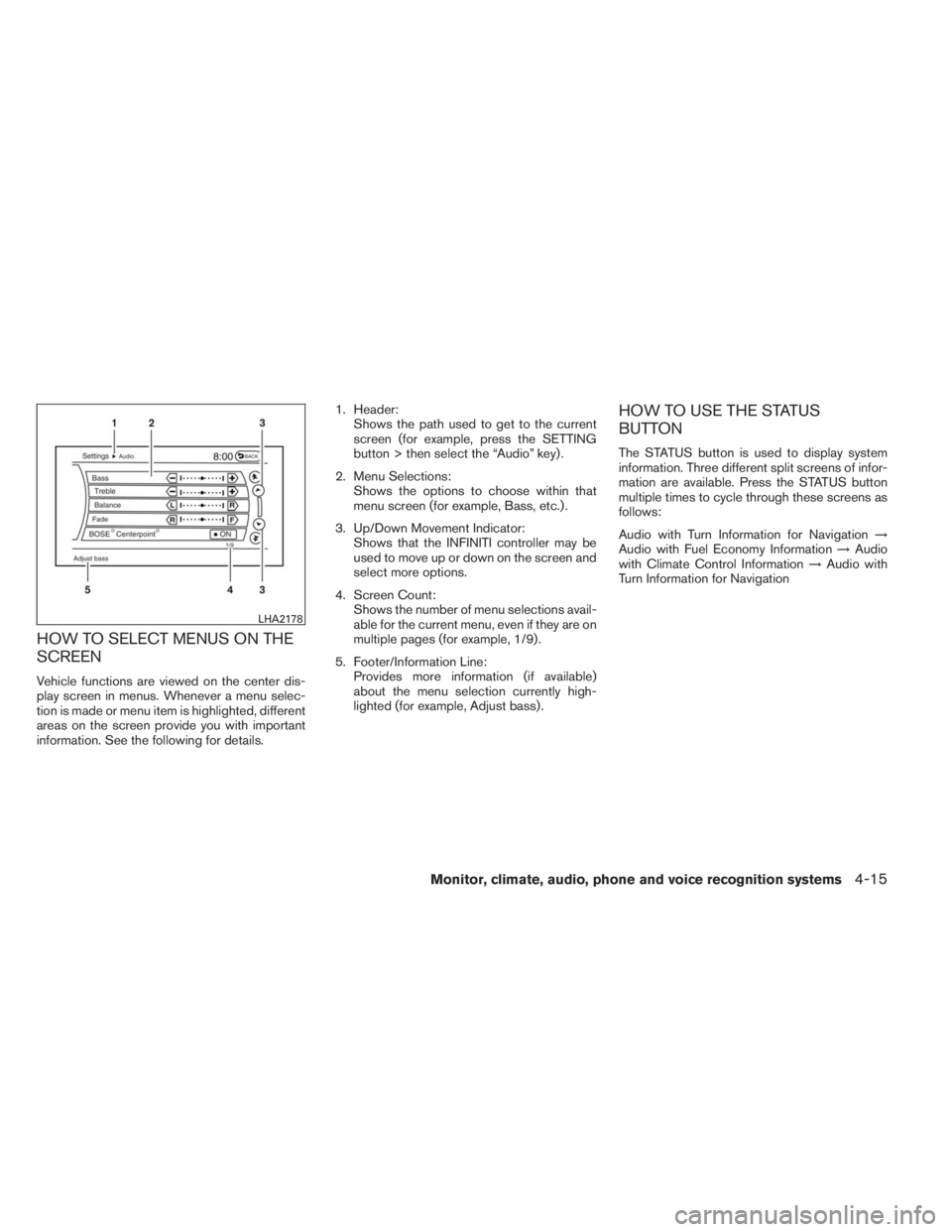
HOW TO SELECT MENUS ON THE
SCREEN
Vehicle functions are viewed on the center dis-
play screen in menus. Whenever a menu selec-
tion is made or menu item is highlighted, different
areas on the screen provide you with important
information. See the following for details.1. Header:
Shows the path used to get to the current
screen (for example, press the SETTING
button > then select the “Audio” key) .
2. Menu Selections:
Shows the options to choose within that
menu screen (for example, Bass, etc.) .
3. Up/Down Movement Indicator:
Shows that the INFINITI controller may be
used to move up or down on the screen and
select more options.
4. Screen Count:
Shows the number of menu selections avail-
able for the current menu, even if they are on
multiple pages (for example, 1/9) .
5. Footer/Information Line:
Provides more information (if available)
about the menu selection currently high-
lighted (for example, Adjust bass) .
HOW TO USE THE STATUS
BUTTON
The STATUS button is used to display system
information. Three different split screens of infor-
mation are available. Press the STATUS button
multiple times to cycle through these screens as
follows:
Audio with Turn Information for Navigation→
Audio with Fuel Economy Information→Audio
with Climate Control Information→Audio with
Turn Information for Navigation
LHA2178
Monitor, climate, audio, phone and voice recognition systems4-15
Page 206 of 547
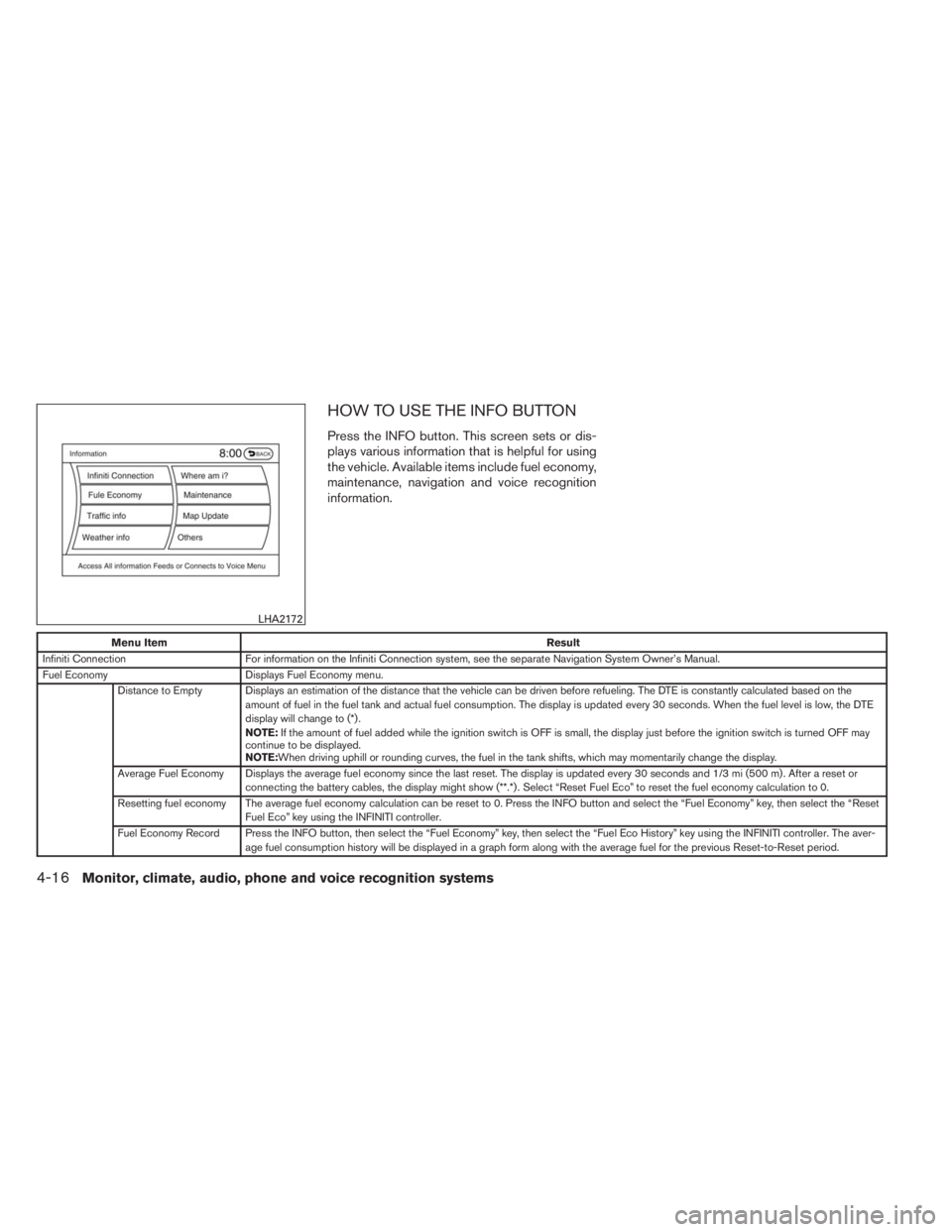
HOW TO USE THE INFO BUTTON
Press the INFO button. This screen sets or dis-
plays various information that is helpful for using
the vehicle. Available items include fuel economy,
maintenance, navigation and voice recognition
information.
Menu ItemResult
Infiniti Connection For information on the Infiniti Connection system, see the separate Navigation System Owner’s Manual.
Fuel Economy Displays Fuel Economy menu.
Distance to Empty Displays an estimation of the distance that the vehicle can be driven before refueling. The DTE is constantly calculated based on the
amount of fuel in the fuel tank and actual fuel consumption. The display is updated every 30 seconds. When the fuel level is low, the DTE
display will change to (*) .
NOTE:If the amount of fuel added while the ignition switch is OFF is small, the display just before the ignition switch is turned OFF may
continue to be displayed.
NOTE:When driving uphill or rounding curves, the fuel in the tank shifts, which may momentarily change the display.
Average Fuel Economy Displays the average fuel economy since the last reset. The display is updated every 30 seconds and 1/3 mi (500 m) . After a reset or
connecting the battery cables, the display might show (**.*) . Select “Reset Fuel Eco” to reset the fuel economy calculation to 0.
Resetting fuel economy The average fuel economy calculation can be reset to 0. Press the INFO button and select the “Fuel Economy” key, then select the “Reset
Fuel Eco” key using the INFINITI controller.
Fuel Economy Record Press the INFO button, then select the “Fuel Economy” key, then select the “Fuel Eco History” key using the INFINITI controller. The aver-
age fuel consumption history will be displayed in a graph form along with the average fuel for the previous Reset-to-Reset period.
LHA2172
4-16Monitor, climate, audio, phone and voice recognition systems
Page 207 of 547
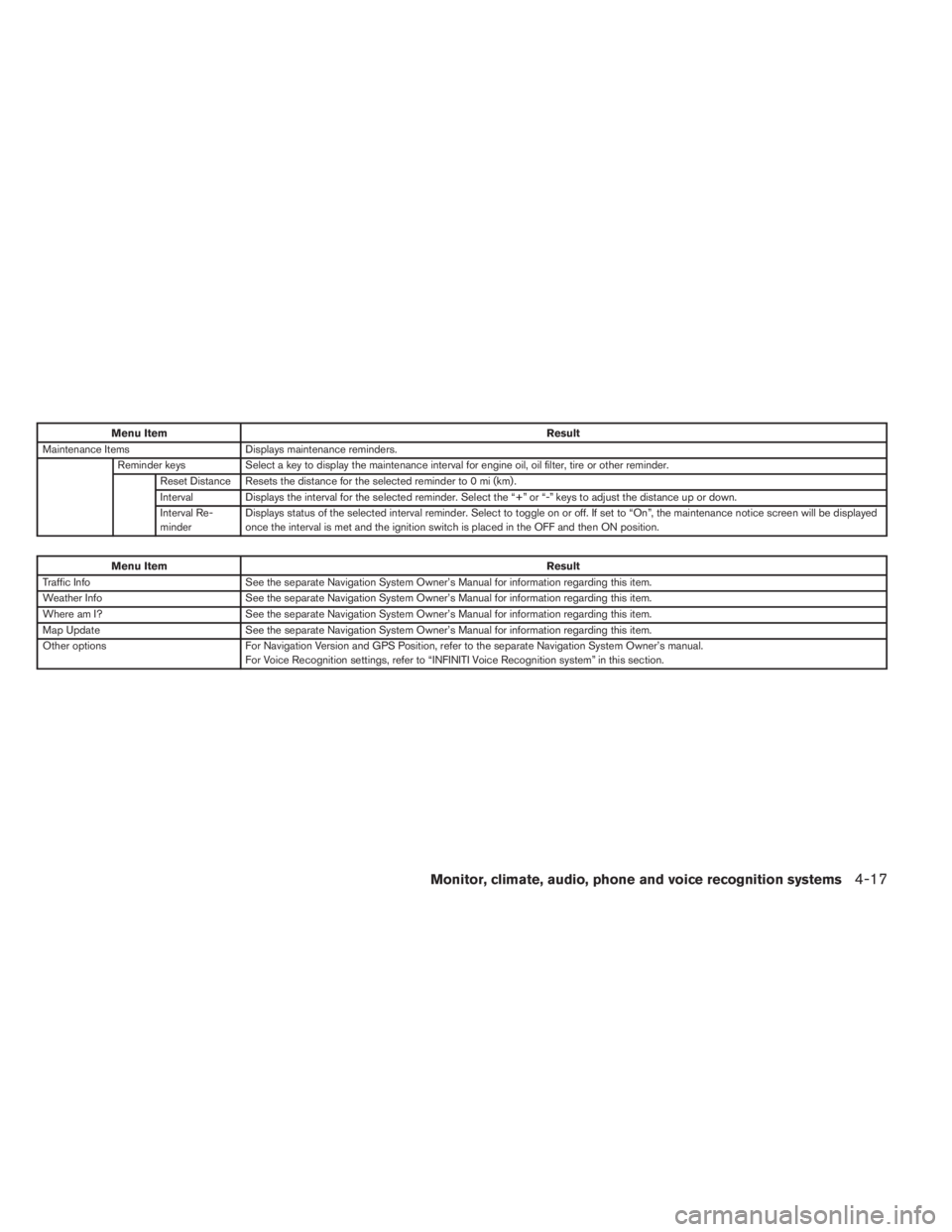
Menu ItemResult
Maintenance Items Displays maintenance reminders.
Reminder keys Select a key to display the maintenance interval for engine oil, oil filter, tire or other reminder.
Reset Distance Resets the distance for the selected reminder to 0 mi (km) .
Interval Displays the interval for the selected reminder. Select the “+” or “-” keys to adjust the distance up or down.
Interval Re-
minderDisplays status of the selected interval reminder. Select to toggle on or off. If set to “On”, the maintenance notice screen will be displayed
once the interval is met and the ignition switch is placed in the OFF and then ON position.
Menu ItemResult
Traffic Info See the separate Navigation System Owner’s Manual for information regarding this item.
Weather Info See the separate Navigation System Owner’s Manual for information regarding this item.
Where am I? See the separate Navigation System Owner’s Manual for information regarding this item.
Map Update See the separate Navigation System Owner’s Manual for information regarding this item.
Other options For Navigation Version and GPS Position, refer to the separate Navigation System Owner’s manual.
For Voice Recognition settings, refer to “INFINITI Voice Recognition system” in this section.
Monitor, climate, audio, phone and voice recognition systems4-17
Page 208 of 547
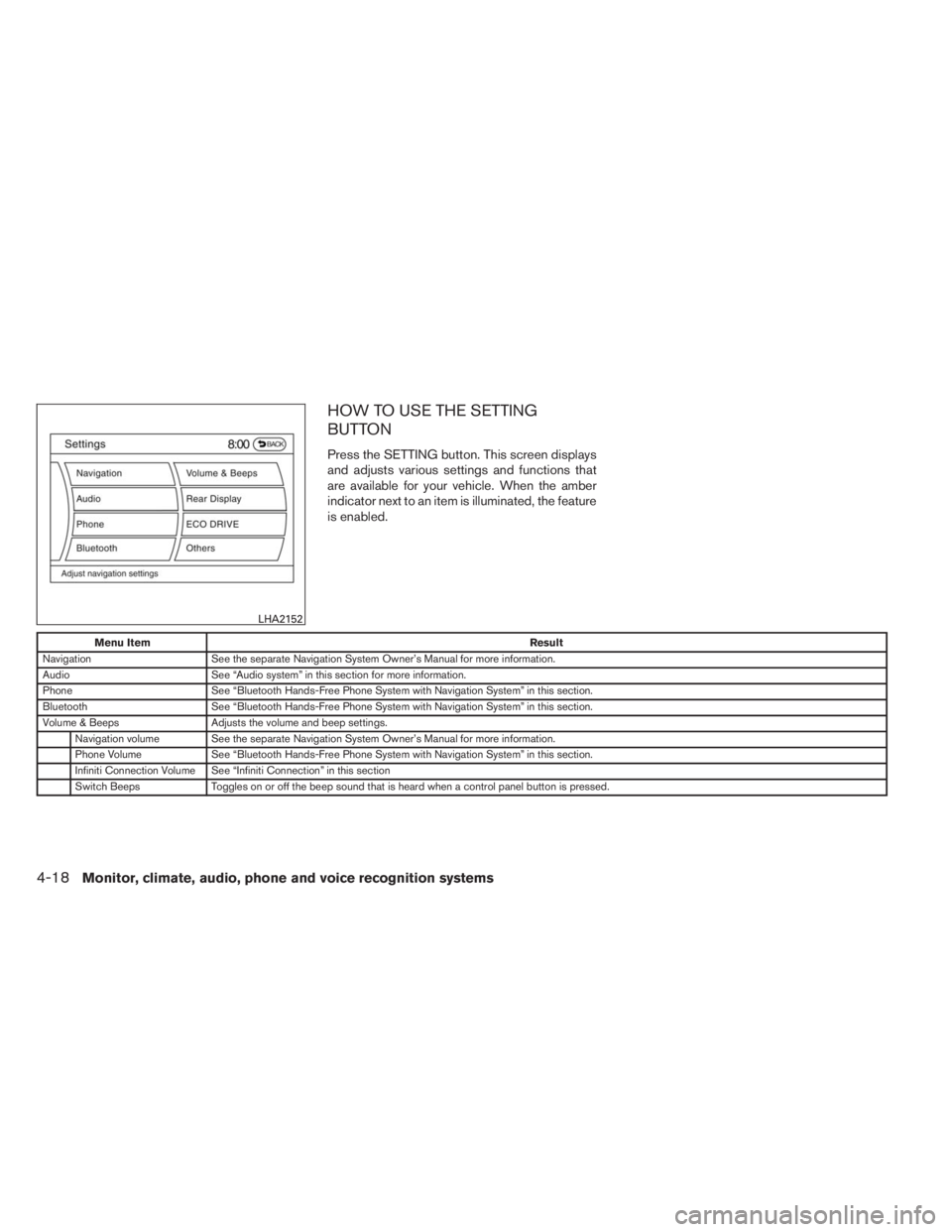
HOW TO USE THE SETTING
BUTTON
Press the SETTING button. This screen displays
and adjusts various settings and functions that
are available for your vehicle. When the amber
indicator next to an item is illuminated, the feature
is enabled.
Menu ItemResult
Navigation See the separate Navigation System Owner’s Manual for more information.
Audio See “Audio system” in this section for more information.
Phone See “Bluetooth Hands-Free Phone System with Navigation System” in this section.
Bluetooth See “Bluetooth Hands-Free Phone System with Navigation System” in this section.
Volume & Beeps Adjusts the volume and beep settings.
Navigation volume See the separate Navigation System Owner’s Manual for more information.
Phone Volume See “Bluetooth Hands-Free Phone System with Navigation System” in this section.
Infiniti Connection Volume See “Infiniti Connection” in this section
Switch Beeps Toggles on or off the beep sound that is heard when a control panel button is pressed.
LHA2152
4-18Monitor, climate, audio, phone and voice recognition systems
Page 209 of 547
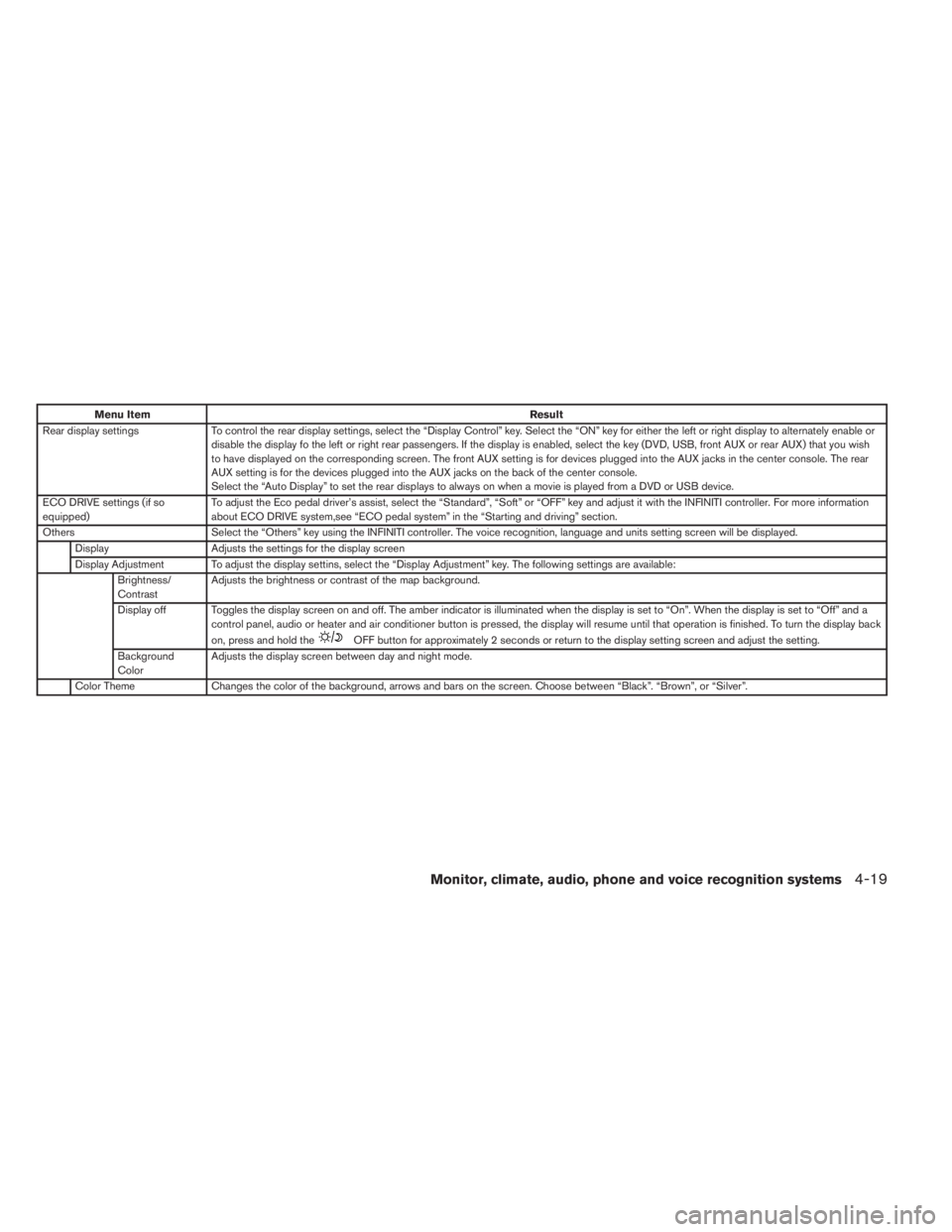
Menu ItemResult
Rear display settings To control the rear display settings, select the “Display Control” key. Select the “ON” key for either the left or right display to alternately enable or
disable the display fo the left or right rear passengers. If the display is enabled, select the key (DVD, USB, front AUX or rear AUX) that you wish
to have displayed on the corresponding screen. The front AUX setting is for devices plugged into the AUX jacks in the center console. The rear
AUX setting is for the devices plugged into the AUX jacks on the back of the center console.
Select the “Auto Display” to set the rear displays to always on when a movie is played from a DVD or USB device.
ECO DRIVE settings (if so
equipped)To adjust the Eco pedal driver’s assist, select the “Standard”, “Soft” or “OFF” key and adjust it with the INFINITI controller. For more information
about ECO DRIVE system,see “ECO pedal system” in the “Starting and driving” section.
Others Select the “Others” key using the INFINITI controller. The voice recognition, language and units setting screen will be displayed.
Display Adjusts the settings for the display screen
Display Adjustment To adjust the display settins, select the “Display Adjustment” key. The following settings are available:
Brightness/
ContrastAdjusts the brightness or contrast of the map background.
Display off Toggles the display screen on and off. The amber indicator is illuminated when the display is set to “On”. When the display is set to “Off” anda
control panel, audio or heater and air conditioner button is pressed, the display will resume until that operation is finished. To turn the display back
on, press and hold the
OFF button for approximately 2 seconds or return to the display setting screen and adjust the setting.
Background
ColorAdjusts the display screen between day and night mode.
Color Theme Changes the color of the background, arrows and bars on the screen. Choose between “Black”. “Brown”, or “Silver”.
Monitor, climate, audio, phone and voice recognition systems4-19
Page 210 of 547
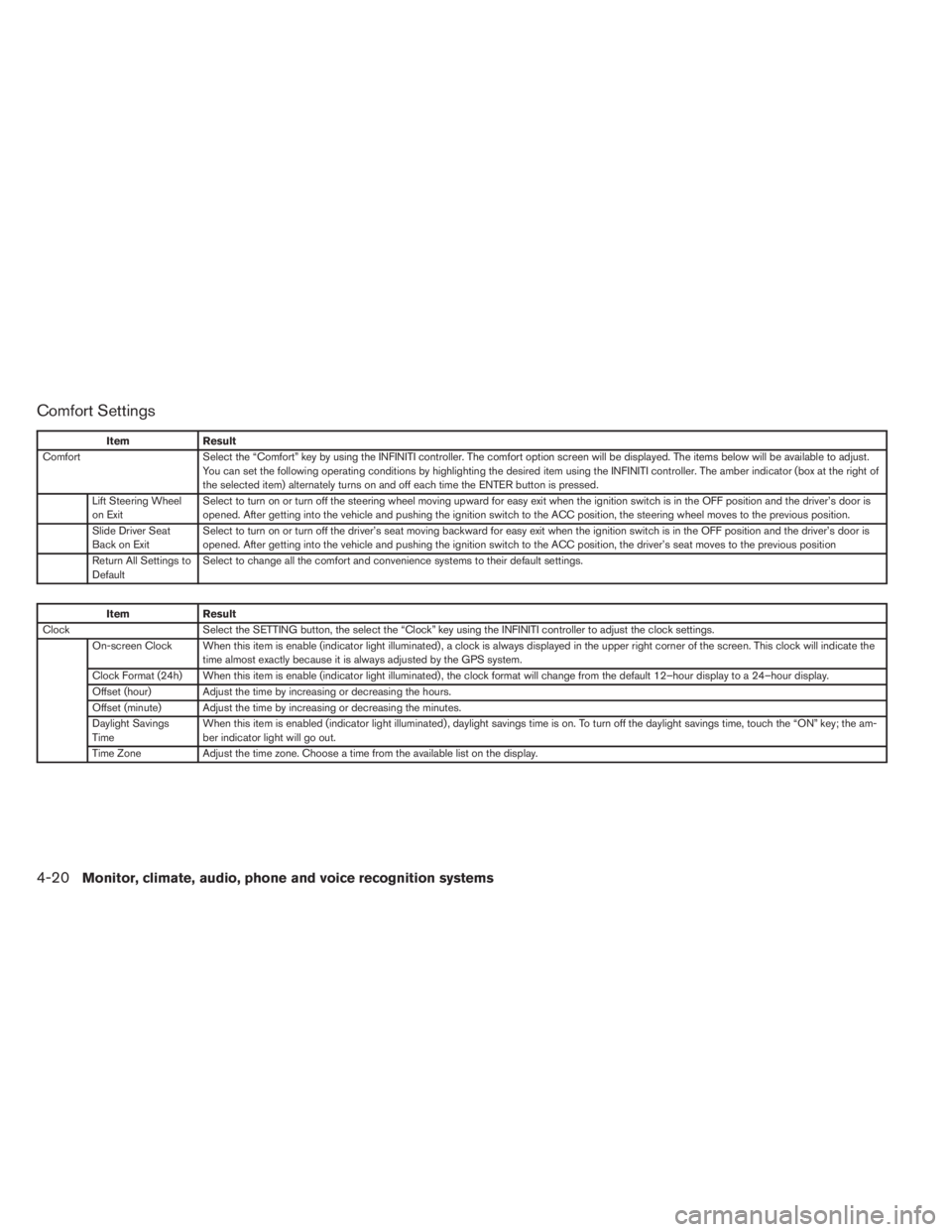
Comfort Settings
Item Result
Comfort Select the “Comfort” key by using the INFINITI controller. The comfort option screen will be displayed. The items below will be available to adjust.
You can set the following operating conditions by highlighting the desired item using the INFINITI controller. The amber indicator (box at the right of
the selected item) alternately turns on and off each time the ENTER button is pressed.
Lift Steering Wheel
on ExitSelect to turn on or turn off the steering wheel moving upward for easy exit when the ignition switch is in the OFF position and the driver’s door is
opened. After getting into the vehicle and pushing the ignition switch to the ACC position, the steering wheel moves to the previous position.
Slide Driver Seat
Back on ExitSelect to turn on or turn off the driver’s seat moving backward for easy exit when the ignition switch is in the OFF position and the driver’s door is
opened. After getting into the vehicle and pushing the ignition switch to the ACC position, the driver’s seat moves to the previous position
Return All Settings to
DefaultSelect to change all the comfort and convenience systems to their default settings.
Item Result
Clock Select the SETTING button, the select the “Clock” key using the INFINITI controller to adjust the clock settings.
On-screen Clock When this item is enable (indicator light illuminated) , a clock is always displayed in the upper right corner of the screen. This clockwill indicate the
time almost exactly because it is always adjusted by the GPS system.
Clock Format (24h) When this item is enable (indicator light illuminated) , the clock format will change from the default 12–hour display to a 24–hour display.
Offset (hour) Adjust the time by increasing or decreasing the hours.
Offset (minute) Adjust the time by increasing or decreasing the minutes.
Daylight Savings
TimeWhen this item is enabled (indicator light illuminated) , daylight savings time is on. To turn off the daylight savings time, touch the “ON” key; the am-
ber indicator light will go out.
Time Zone Adjust the time zone. Choose a time from the available list on the display.
4-20Monitor, climate, audio, phone and voice recognition systems
Page 211 of 547
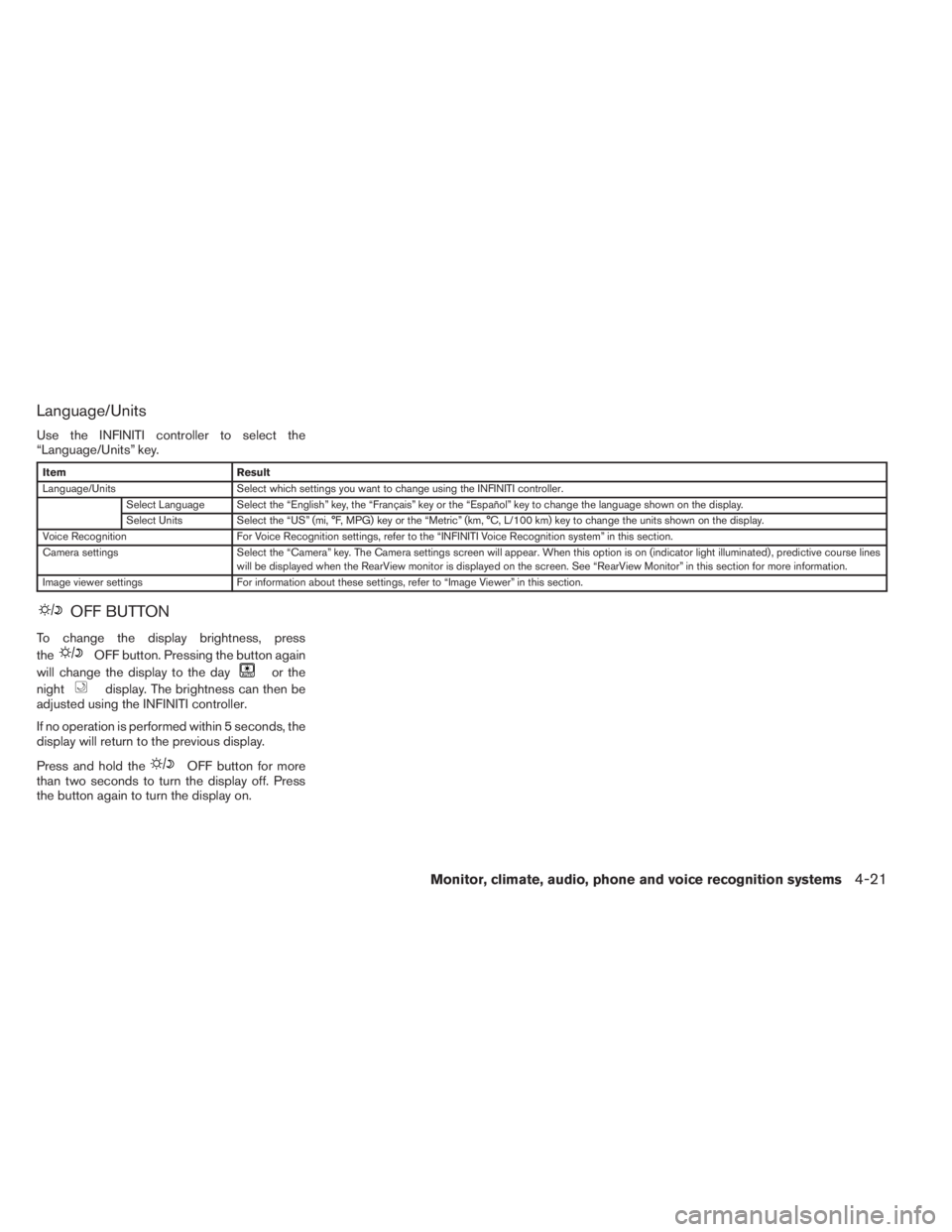
Language/Units
Use the INFINITI controller to select the
“Language/Units” key.
Item Result
Language/Units Select which settings you want to change using the INFINITI controller.
Select Language Select the “English” key, the “Français” key or the “Español” key to change the language shown on the display.
Select Units Select the “US” (mi, °F, MPG) key or the “Metric” (km, °C, L/100 km) key to change the units shown on the display.
Voice Recognition For Voice Recognition settings, refer to the “INFINITI Voice Recognition system” in this section.
Camera settings Select the “Camera” key. The Camera settings screen will appear. When this option is on (indicator light illuminated) , predictive course lines
will be displayed when the RearView monitor is displayed on the screen. See “RearView Monitor” in this section for more information.
Image viewer settings For information about these settings, refer to “Image Viewer” in this section.
OFF BUTTON
To change the display brightness, press
the
OFF button. Pressing the button again
will change the display to the day
or the
night
display. The brightness can then be
adjusted using the INFINITI controller.
If no operation is performed within 5 seconds, the
display will return to the previous display.
Press and hold the
OFF button for more
than two seconds to turn the display off. Press
the button again to turn the display on.
Monitor, climate, audio, phone and voice recognition systems4-21
Page 212 of 547
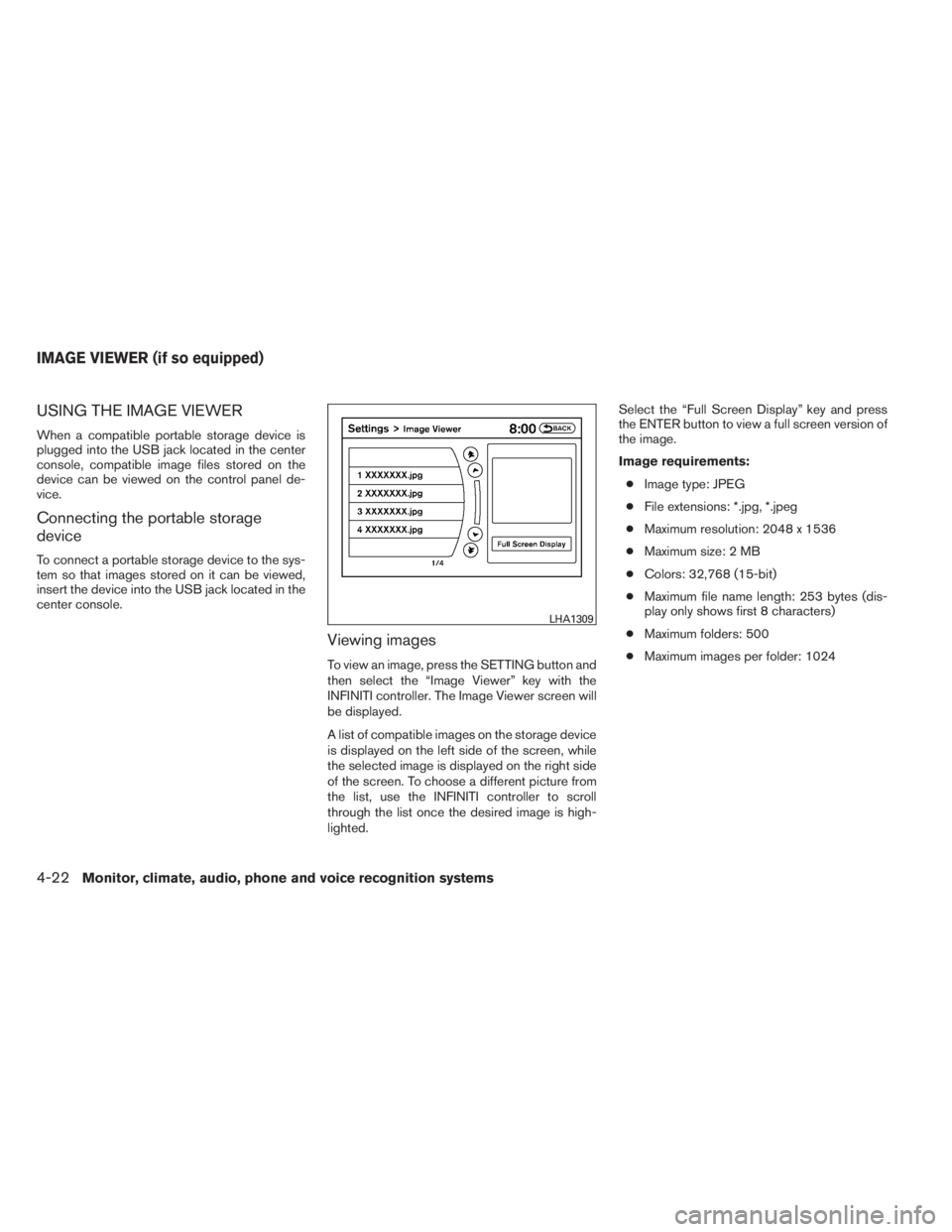
USING THE IMAGE VIEWER
When a compatible portable storage device is
plugged into the USB jack located in the center
console, compatible image files stored on the
device can be viewed on the control panel de-
vice.
Connecting the portable storage
device
To connect a portable storage device to the sys-
tem so that images stored on it can be viewed,
insert the device into the USB jack located in the
center console.
Viewing images
To view an image, press the SETTING button and
then select the “Image Viewer” key with the
INFINITI controller. The Image Viewer screen will
be displayed.
A list of compatible images on the storage device
is displayed on the left side of the screen, while
the selected image is displayed on the right side
of the screen. To choose a different picture from
the list, use the INFINITI controller to scroll
through the list once the desired image is high-
lighted.Select the “Full Screen Display” key and press
the ENTER button to view a full screen version of
the image.
Image requirements:
●Image type: JPEG
●File extensions: *.jpg, *.jpeg
●Maximum resolution: 2048 x 1536
●Maximum size: 2 MB
●Colors: 32,768 (15-bit)
●Maximum file name length: 253 bytes (dis-
play only shows first 8 characters)
●Maximum folders: 500
●Maximum images per folder: 1024
LHA1309
IMAGE VIEWER (if so equipped)
4-22Monitor, climate, audio, phone and voice recognition systems
Page 213 of 547
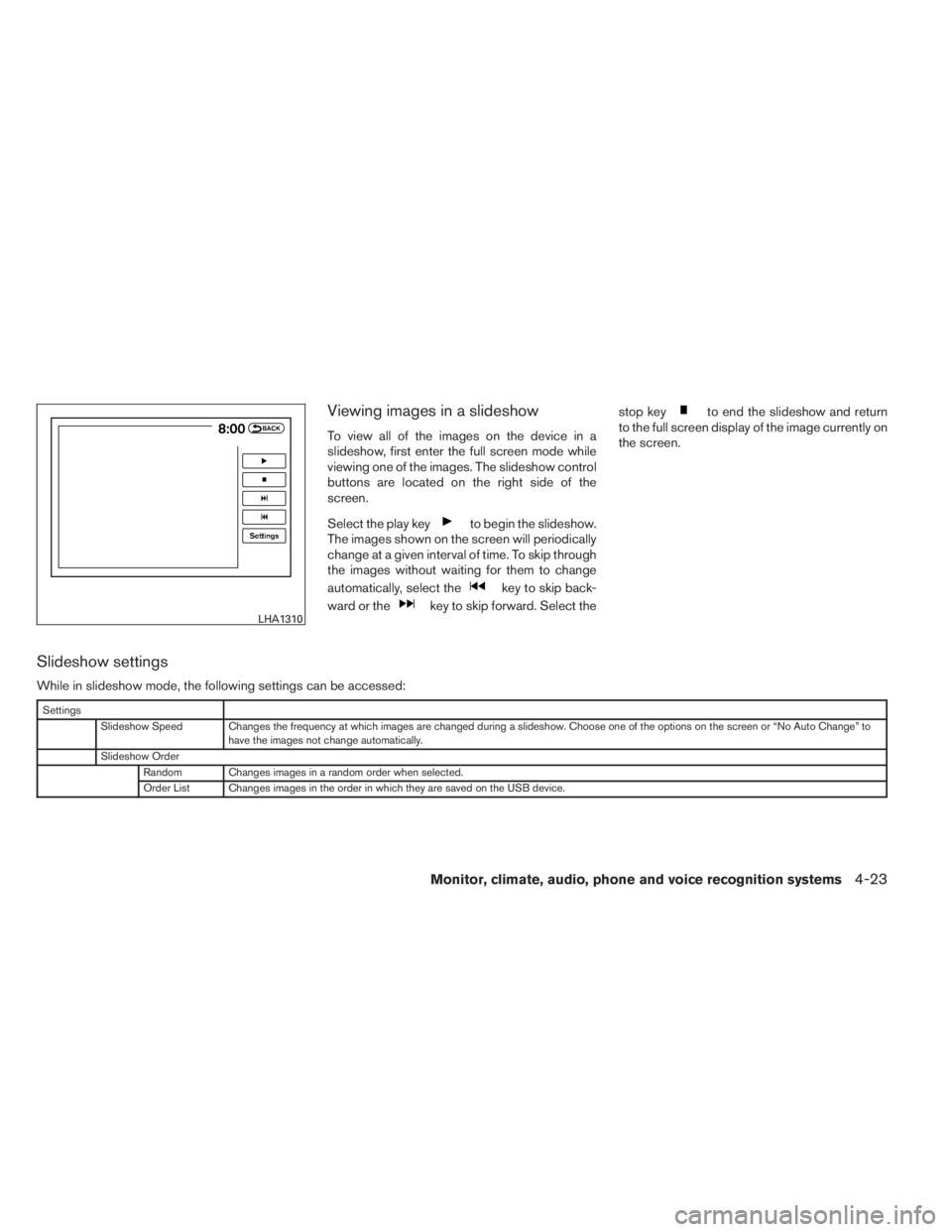
Viewing images in a slideshow
To view all of the images on the device in a
slideshow, first enter the full screen mode while
viewing one of the images. The slideshow control
buttons are located on the right side of the
screen.
Select the play key
to begin the slideshow.
The images shown on the screen will periodically
change at a given interval of time. To skip through
the images without waiting for them to change
automatically, select the
key to skip back-
ward or the
key to skip forward. Select thestop key
to end the slideshow and return
to the full screen display of the image currently on
the screen.
Slideshow settings
While in slideshow mode, the following settings can be accessed:
Settings
Slideshow Speed Changes the frequency at which images are changed during a slideshow. Choose one of the options on the screen or “No Auto Change” to
have the images not change automatically.
Slideshow Order
Random Changes images in a random order when selected.
Order List Changes images in the order in which they are saved on the USB device.
LHA1310
Monitor, climate, audio, phone and voice recognition systems4-23