display INFINITI QX60 2014 Owners Manual
[x] Cancel search | Manufacturer: INFINITI, Model Year: 2014, Model line: QX60, Model: INFINITI QX60 2014Pages: 547, PDF Size: 7.39 MB
Page 250 of 547
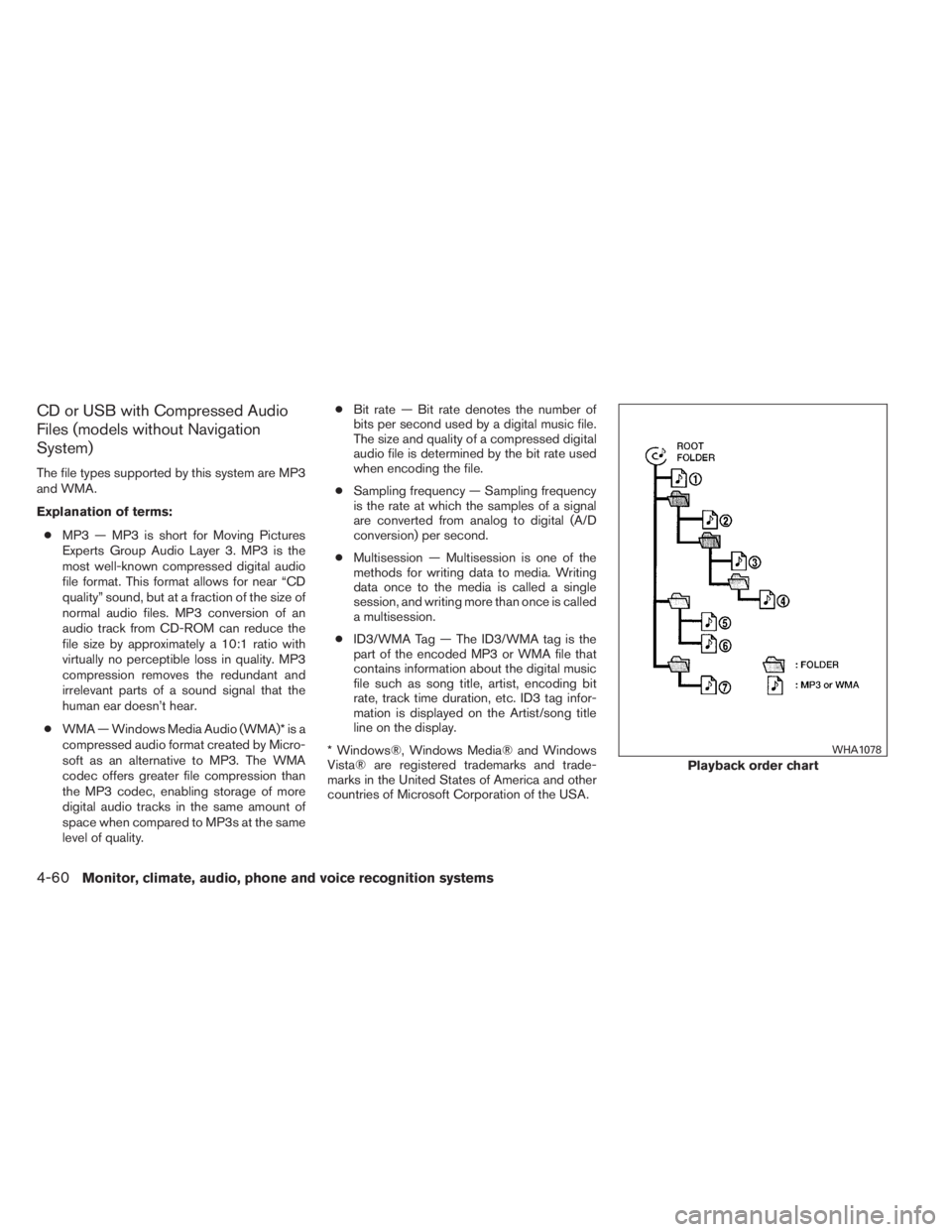
CD or USB with Compressed Audio
Files (models without Navigation
System)
The file types supported by this system are MP3
and WMA.
Explanation of terms:
●MP3 — MP3 is short for Moving Pictures
Experts Group Audio Layer 3. MP3 is the
most well-known compressed digital audio
file format. This format allows for near “CD
quality” sound, but at a fraction of the size of
normal audio files. MP3 conversion of an
audio track from CD-ROM can reduce the
file size by approximately a 10:1 ratio with
virtually no perceptible loss in quality. MP3
compression removes the redundant and
irrelevant parts of a sound signal that the
human ear doesn’t hear.
●WMA — Windows Media Audio (WMA)* is a
compressed audio format created by Micro-
soft as an alternative to MP3. The WMA
codec offers greater file compression than
the MP3 codec, enabling storage of more
digital audio tracks in the same amount of
space when compared to MP3s at the same
level of quality.●Bit rate — Bit rate denotes the number of
bits per second used by a digital music file.
The size and quality of a compressed digital
audio file is determined by the bit rate used
when encoding the file.
●Sampling frequency — Sampling frequency
is the rate at which the samples of a signal
are converted from analog to digital (A/D
conversion) per second.
●Multisession — Multisession is one of the
methods for writing data to media. Writing
data once to the media is called a single
session, and writing more than once is called
a multisession.
●ID3/WMA Tag — The ID3/WMA tag is the
part of the encoded MP3 or WMA file that
contains information about the digital music
file such as song title, artist, encoding bit
rate, track time duration, etc. ID3 tag infor-
mation is displayed on the Artist/song title
line on the display.
* Windows®, Windows Media® and Windows
Vista® are registered trademarks and trade-
marks in the United States of America and other
countries of Microsoft Corporation of the USA.
Playback order chart
WHA1078
4-60Monitor, climate, audio, phone and voice recognition systems
Page 251 of 547
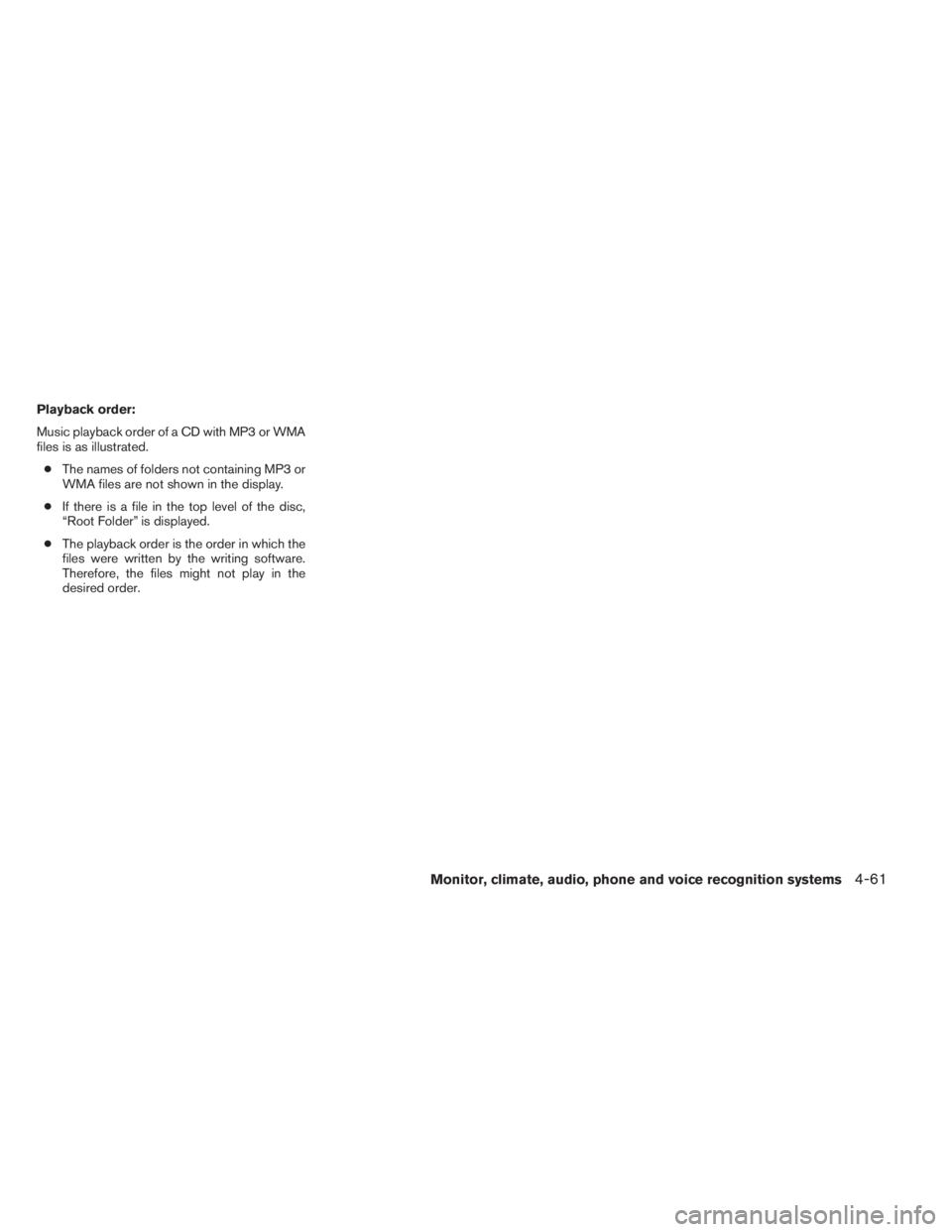
Playback order:
Music playback order of a CD with MP3 or WMA
files is as illustrated.
●The names of folders not containing MP3 or
WMA files are not shown in the display.
●If there is a file in the top level of the disc,
“Root Folder” is displayed.
●The playback order is the order in which the
files were written by the writing software.
Therefore, the files might not play in the
desired order.
Monitor, climate, audio, phone and voice recognition systems4-61
Page 252 of 547
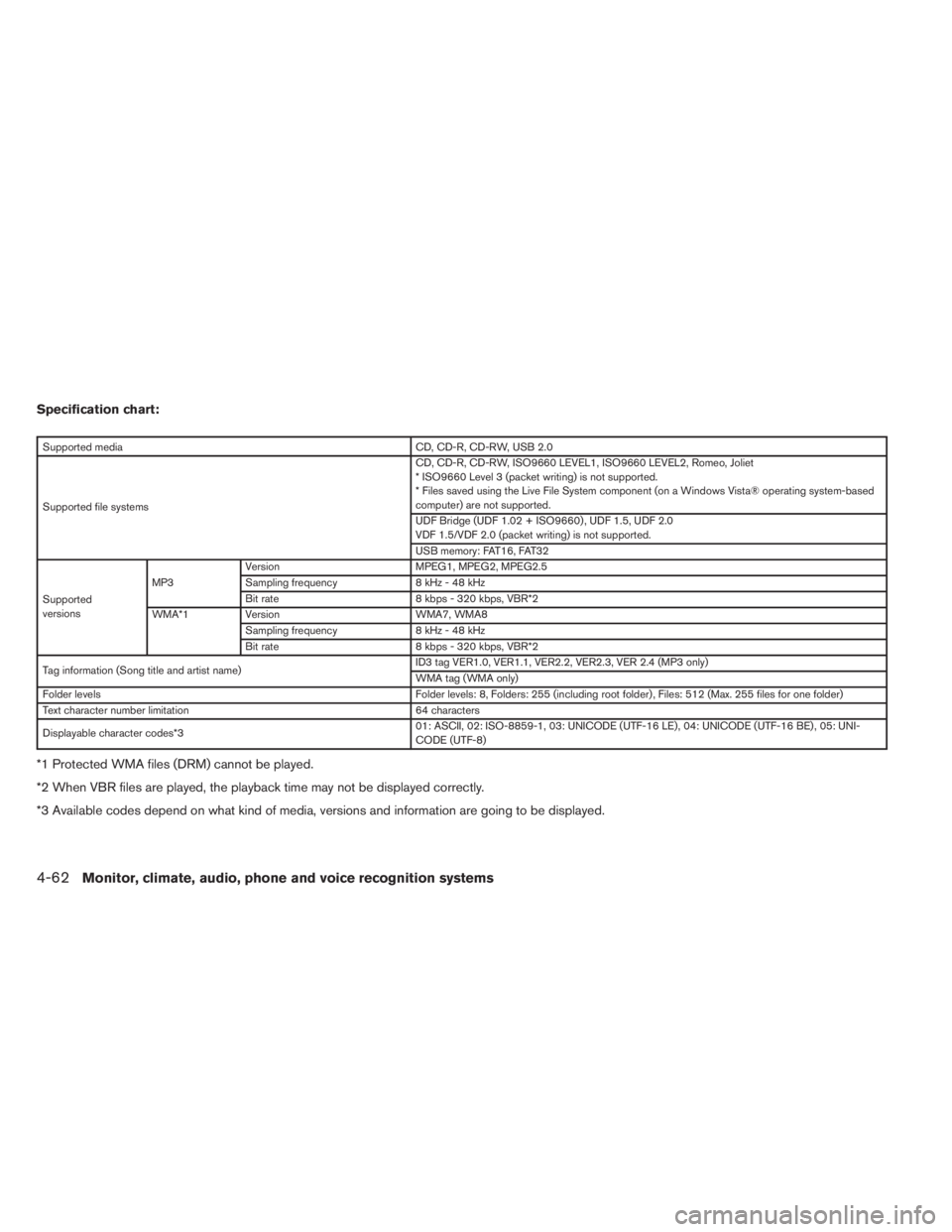
Specification chart:
Supported media CD, CD-R, CD-RW, USB 2.0
Supported file systemsCD, CD-R, CD-RW, ISO9660 LEVEL1, ISO9660 LEVEL2, Romeo, Joliet
* ISO9660 Level 3 (packet writing) is not supported.
* Files saved using the Live File System component (on a Windows Vista® operating system-based
computer) are not supported.
UDF Bridge (UDF 1.02 + ISO9660) , UDF 1.5, UDF 2.0
VDF 1.5/VDF 2.0 (packet writing) is not supported.
USB memory: FAT16, FAT32
Supported
versionsMP3Version MPEG1, MPEG2, MPEG2.5
Sampling frequency 8 kHz - 48 kHz
Bit rate 8 kbps - 320 kbps, VBR*2
WMA*1 Version WMA7, WMA8
Sampling frequency 8 kHz - 48 kHz
Bit rate 8 kbps - 320 kbps, VBR*2
Tag information (Song title and artist name)ID3 tag VER1.0, VER1.1, VER2.2, VER2.3, VER 2.4 (MP3 only)
WMA tag (WMA only)
Folder levels Folder levels: 8, Folders: 255 (including root folder) , Files: 512 (Max. 255 files for one folder)
Text character number limitation 64 characters
Displayable character codes*301: ASCII, 02: ISO-8859-1, 03: UNICODE (UTF-16 LE) , 04: UNICODE (UTF-16 BE) , 05: UNI-
CODE (UTF-8)
*1 Protected WMA files (DRM) cannot be played.
*2 When VBR files are played, the playback time may not be displayed correctly.
*3 Available codes depend on what kind of media, versions and information are going to be displayed.
4-62Monitor, climate, audio, phone and voice recognition systems
Page 254 of 547
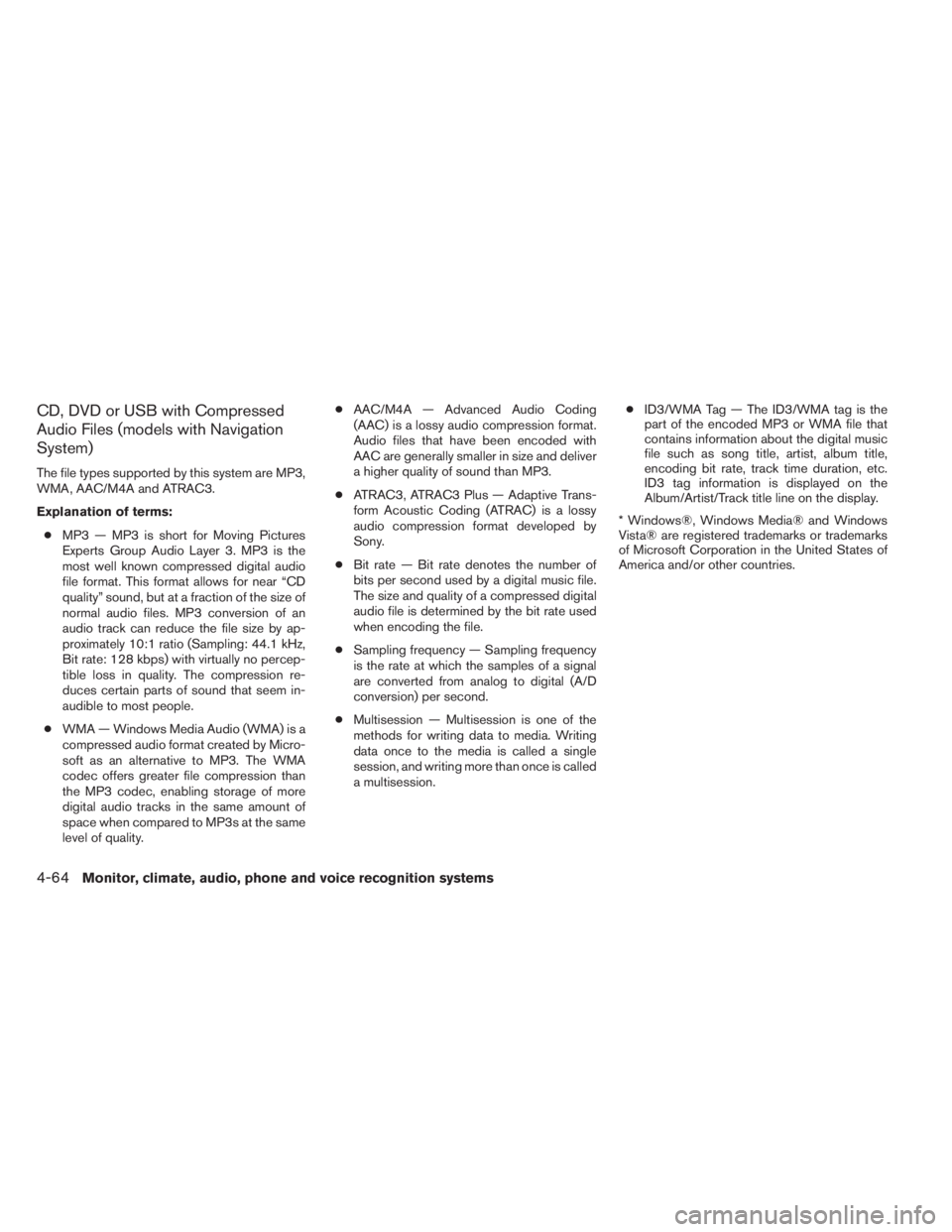
CD, DVD or USB with Compressed
Audio Files (models with Navigation
System)
The file types supported by this system are MP3,
WMA, AAC/M4A and ATRAC3.
Explanation of terms:
●MP3 — MP3 is short for Moving Pictures
Experts Group Audio Layer 3. MP3 is the
most well known compressed digital audio
file format. This format allows for near “CD
quality” sound, but at a fraction of the size of
normal audio files. MP3 conversion of an
audio track can reduce the file size by ap-
proximately 10:1 ratio (Sampling: 44.1 kHz,
Bit rate: 128 kbps) with virtually no percep-
tible loss in quality. The compression re-
duces certain parts of sound that seem in-
audible to most people.
●WMA — Windows Media Audio (WMA) is a
compressed audio format created by Micro-
soft as an alternative to MP3. The WMA
codec offers greater file compression than
the MP3 codec, enabling storage of more
digital audio tracks in the same amount of
space when compared to MP3s at the same
level of quality.●AAC/M4A — Advanced Audio Coding
(AAC) is a lossy audio compression format.
Audio files that have been encoded with
AAC are generally smaller in size and deliver
a higher quality of sound than MP3.
●ATRAC3, ATRAC3 Plus — Adaptive Trans-
form Acoustic Coding (ATRAC) is a lossy
audio compression format developed by
Sony.
●Bit rate — Bit rate denotes the number of
bits per second used by a digital music file.
The size and quality of a compressed digital
audio file is determined by the bit rate used
when encoding the file.
●Sampling frequency — Sampling frequency
is the rate at which the samples of a signal
are converted from analog to digital (A/D
conversion) per second.
●Multisession — Multisession is one of the
methods for writing data to media. Writing
data once to the media is called a single
session, and writing more than once is called
a multisession.●ID3/WMA Tag — The ID3/WMA tag is the
part of the encoded MP3 or WMA file that
contains information about the digital music
file such as song title, artist, album title,
encoding bit rate, track time duration, etc.
ID3 tag information is displayed on the
Album/Artist/Track title line on the display.
* Windows®, Windows Media® and Windows
Vista® are registered trademarks or trademarks
of Microsoft Corporation in the United States of
America and/or other countries.
4-64Monitor, climate, audio, phone and voice recognition systems
Page 255 of 547
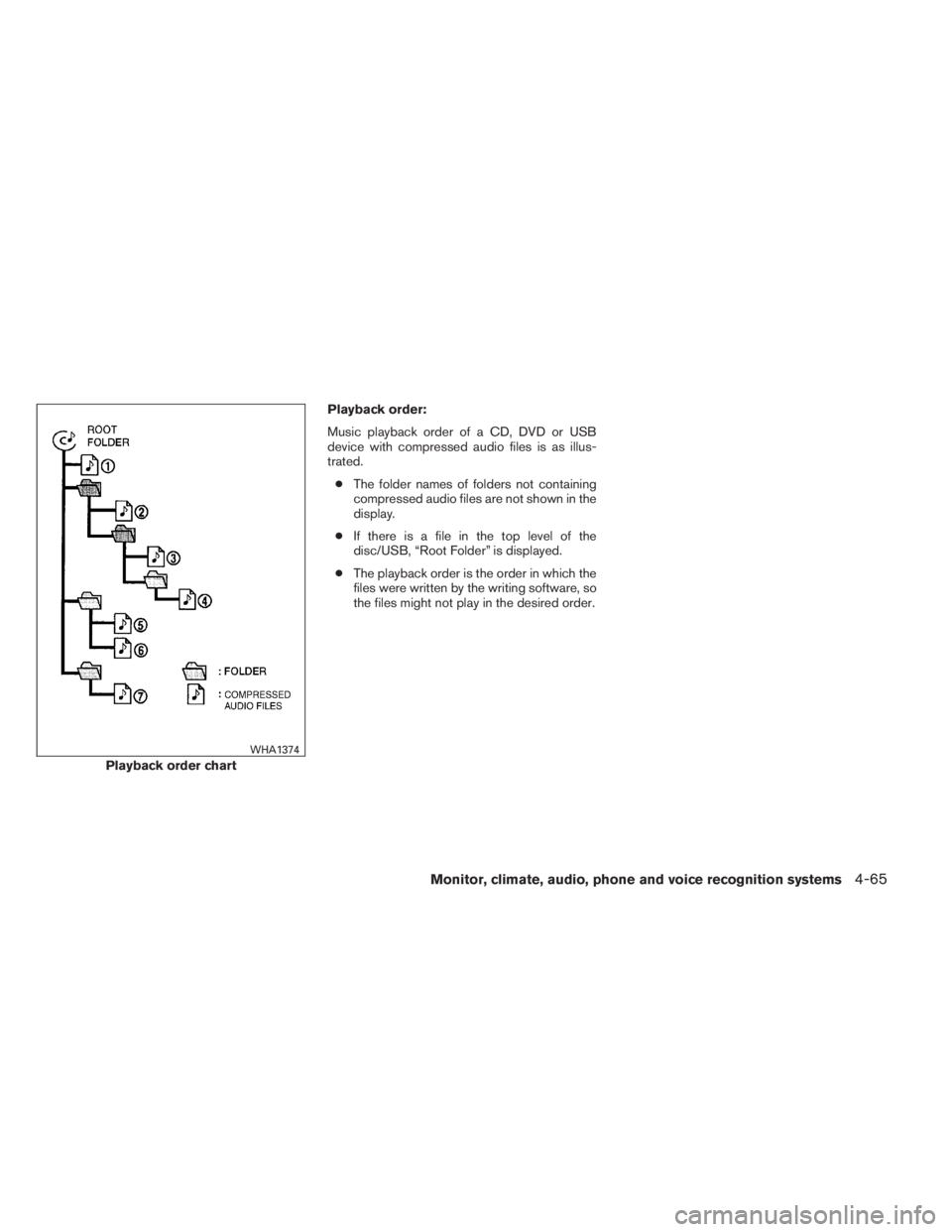
Playback order:
Music playback order of a CD, DVD or USB
device with compressed audio files is as illus-
trated.
●The folder names of folders not containing
compressed audio files are not shown in the
display.
●If there is a file in the top level of the
disc/USB, “Root Folder” is displayed.
●The playback order is the order in which the
files were written by the writing software, so
the files might not play in the desired order.
Playback order chart
WHA1374
Monitor, climate, audio, phone and voice recognition systems4-65
Page 256 of 547
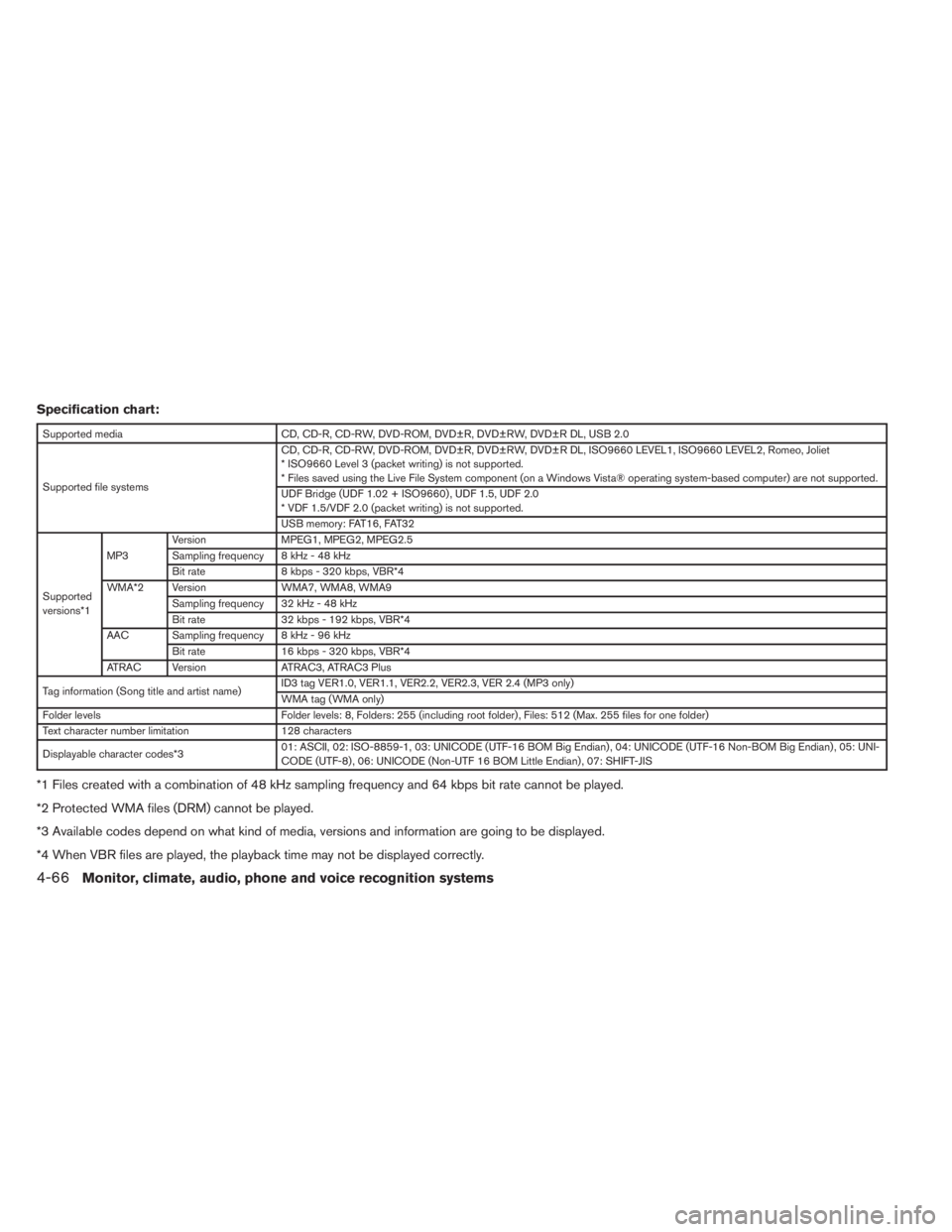
Specification chart:
Supported media CD, CD-R, CD-RW, DVD-ROM, DVD±R, DVD±RW, DVD±R DL, USB 2.0
Supported file systemsCD, CD-R, CD-RW, DVD-ROM, DVD±R, DVD±RW, DVD±R DL, ISO9660 LEVEL1, ISO9660 LEVEL2, Romeo, Joliet
* ISO9660 Level 3 (packet writing) is not supported.
* Files saved using the Live File System component (on a Windows Vista® operating system-based computer) are not supported.
UDF Bridge (UDF 1.02 + ISO9660) , UDF 1.5, UDF 2.0
* VDF 1.5/VDF 2.0 (packet writing) is not supported.
USB memory: FAT16, FAT32
Supported
versions*1MP3Version MPEG1, MPEG2, MPEG2.5
Sampling frequency 8 kHz - 48 kHz
Bit rate 8 kbps - 320 kbps, VBR*4
WMA*2 Version WMA7, WMA8, WMA9
Sampling frequency 32 kHz - 48 kHz
Bit rate 32 kbps - 192 kbps, VBR*4
AAC Sampling frequency 8 kHz - 96 kHz
Bit rate 16 kbps - 320 kbps, VBR*4
ATRAC Version ATRAC3, ATRAC3 Plus
Tag information (Song title and artist name)ID3 tag VER1.0, VER1.1, VER2.2, VER2.3, VER 2.4 (MP3 only)
WMA tag (WMA only)
Folder levels Folder levels: 8, Folders: 255 (including root folder) , Files: 512 (Max. 255 files for one folder)
Text character number limitation 128 characters
Displayable character codes*301: ASCII, 02: ISO-8859-1, 03: UNICODE (UTF-16 BOM Big Endian) , 04: UNICODE (UTF-16 Non-BOM Big Endian) , 05: UNI-
CODE (UTF-8) , 06: UNICODE (Non-UTF 16 BOM Little Endian) , 07: SHIFT-JIS
*1 Files created with a combination of 48 kHz sampling frequency and 64 kbps bit rate cannot be played.
*2 Protected WMA files (DRM) cannot be played.
*3 Available codes depend on what kind of media, versions and information are going to be displayed.
*4 When VBR files are played, the playback time may not be displayed correctly.
4-66Monitor, climate, audio, phone and voice recognition systems
Page 262 of 547
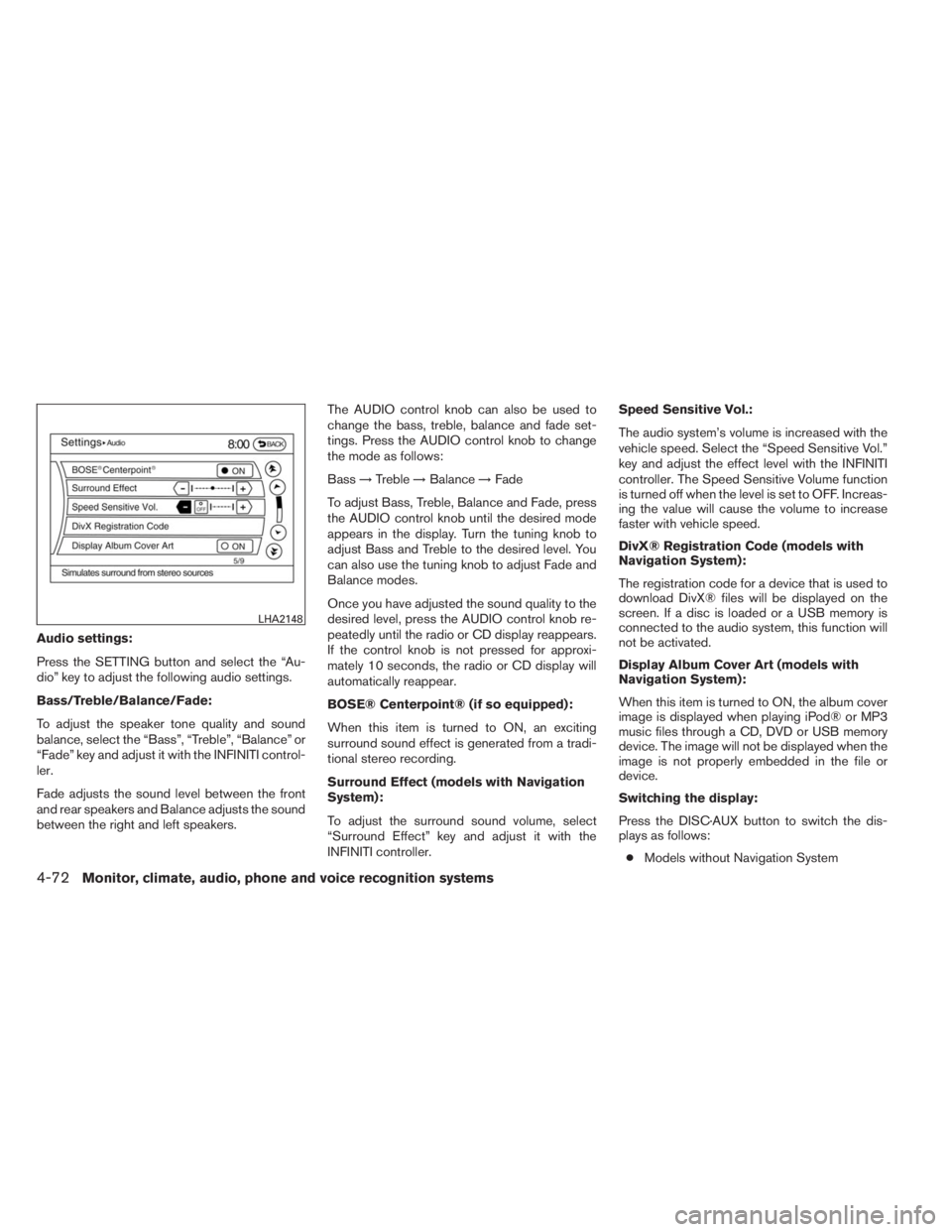
Audio settings:
Press the SETTING button and select the “Au-
dio” key to adjust the following audio settings.
Bass/Treble/Balance/Fade:
To adjust the speaker tone quality and sound
balance, select the “Bass”, “Treble”, “Balance” or
“Fade” key and adjust it with the INFINITI control-
ler.
Fade adjusts the sound level between the front
and rear speakers and Balance adjusts the sound
between the right and left speakers.The AUDIO control knob can also be used to
change the bass, treble, balance and fade set-
tings. Press the AUDIO control knob to change
the mode as follows:
Bass→Treble→Balance→Fade
To adjust Bass, Treble, Balance and Fade, press
the AUDIO control knob until the desired mode
appears in the display. Turn the tuning knob to
adjust Bass and Treble to the desired level. You
can also use the tuning knob to adjust Fade and
Balance modes.
Once you have adjusted the sound quality to the
desired level, press the AUDIO control knob re-
peatedly until the radio or CD display reappears.
If the control knob is not pressed for approxi-
mately 10 seconds, the radio or CD display will
automatically reappear.
BOSE® Centerpoint® (if so equipped):
When this item is turned to ON, an exciting
surround sound effect is generated from a tradi-
tional stereo recording.
Surround Effect (models with Navigation
System):
To adjust the surround sound volume, select
“Surround Effect” key and adjust it with the
INFINITI controller.Speed Sensitive Vol.:
The audio system’s volume is increased with the
vehicle speed. Select the “Speed Sensitive Vol.”
key and adjust the effect level with the INFINITI
controller. The Speed Sensitive Volume function
is turned off when the level is set to OFF. Increas-
ing the value will cause the volume to increase
faster with vehicle speed.
DivX® Registration Code (models with
Navigation System):
The registration code for a device that is used to
download DivX® files will be displayed on the
screen. If a disc is loaded or a USB memory is
connected to the audio system, this function will
not be activated.
Display Album Cover Art (models with
Navigation System):
When this item is turned to ON, the album cover
image is displayed when playing iPod® or MP3
music files through a CD, DVD or USB memory
device. The image will not be displayed when the
image is not properly embedded in the file or
device.
Switching the display:
Press the DISC·AUX button to switch the dis-
plays as follows:
●Models without Navigation System
LHA2148
4-72Monitor, climate, audio, phone and voice recognition systems
Page 263 of 547
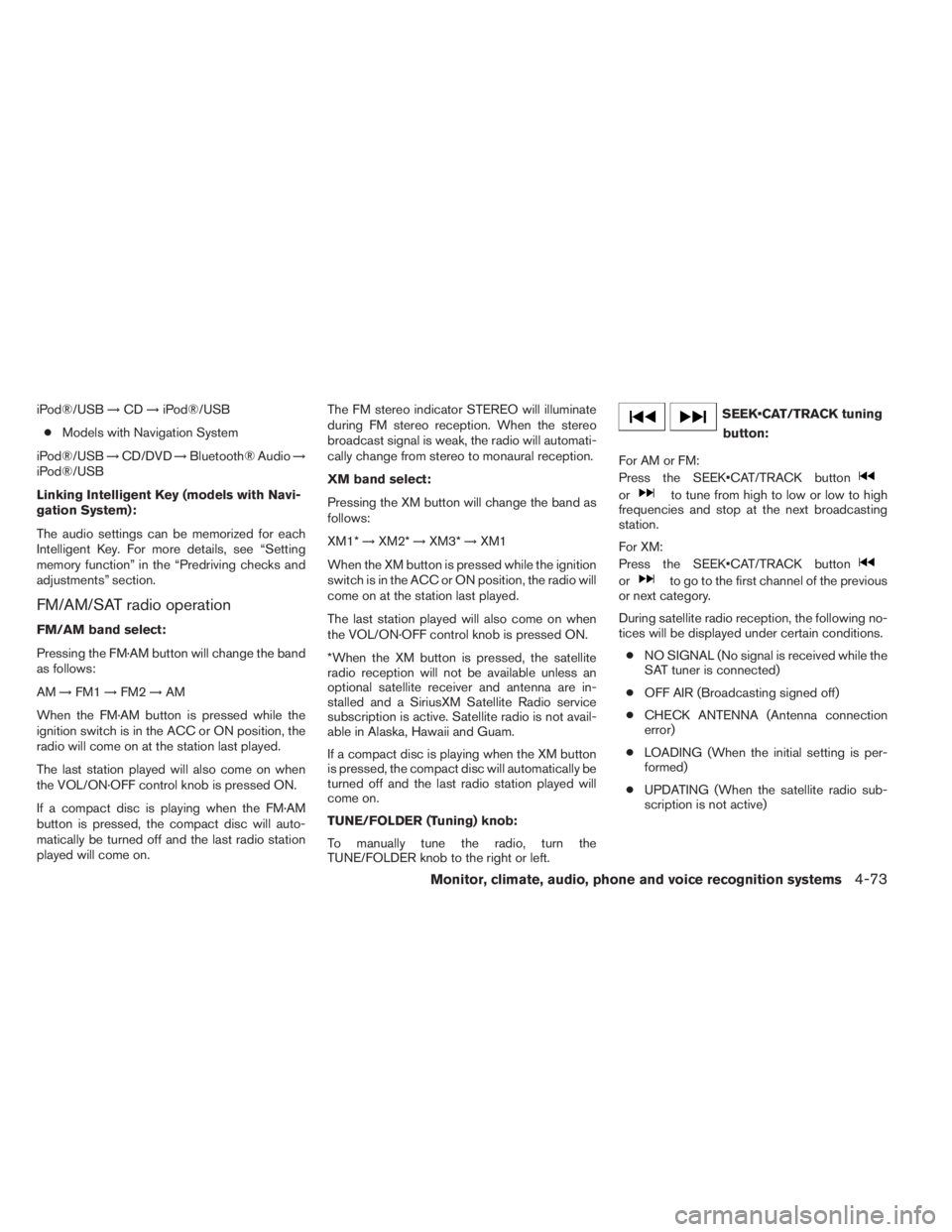
iPod®/USB→CD→iPod®/USB
●Models with Navigation System
iPod®/USB→CD/DVD→Bluetooth® Audio→
iPod®/USB
Linking Intelligent Key (models with Navi-
gation System):
The audio settings can be memorized for each
Intelligent Key. For more details, see “Setting
memory function” in the “Predriving checks and
adjustments” section.
FM/AM/SAT radio operation
FM/AM band select:
Pressing the FM·AM button will change the band
as follows:
AM→FM1→FM2→AM
When the FM·AM button is pressed while the
ignition switch is in the ACC or ON position, the
radio will come on at the station last played.
The last station played will also come on when
the VOL/ON·OFF control knob is pressed ON.
If a compact disc is playing when the FM·AM
button is pressed, the compact disc will auto-
matically be turned off and the last radio station
played will come on.The FM stereo indicator STEREO will illuminate
during FM stereo reception. When the stereo
broadcast signal is weak, the radio will automati-
cally change from stereo to monaural reception.
XM band select:
Pressing the XM button will change the band as
follows:
XM1*→XM2*→XM3*→XM1
When the XM button is pressed while the ignition
switch is in the ACC or ON position, the radio will
come on at the station last played.
The last station played will also come on when
the VOL/ON·OFF control knob is pressed ON.
*When the XM button is pressed, the satellite
radio reception will not be available unless an
optional satellite receiver and antenna are in-
stalled and a SiriusXM Satellite Radio service
subscription is active. Satellite radio is not avail-
able in Alaska, Hawaii and Guam.
If a compact disc is playing when the XM button
is pressed, the compact disc will automatically be
turned off and the last radio station played will
come on.
TUNE/FOLDER (Tuning) knob:
To manually tune the radio, turn the
TUNE/FOLDER knob to the right or left.
SEEK•CAT/TRACK tuning
button:
For AM or FM:
Press the SEEK•CAT/TRACK button
orto tune from high to low or low to high
frequencies and stop at the next broadcasting
station.
For XM:
Press the SEEK•CAT/TRACK button
orto go to the first channel of the previous
or next category.
During satellite radio reception, the following no-
tices will be displayed under certain conditions.
●NO SIGNAL (No signal is received while the
SAT tuner is connected)
●OFF AIR (Broadcasting signed off)
●CHECK ANTENNA (Antenna connection
error)
●LOADING (When the initial setting is per-
formed)
●UPDATING (When the satellite radio sub-
scription is not active)
Monitor, climate, audio, phone and voice recognition systems4-73
Page 264 of 547
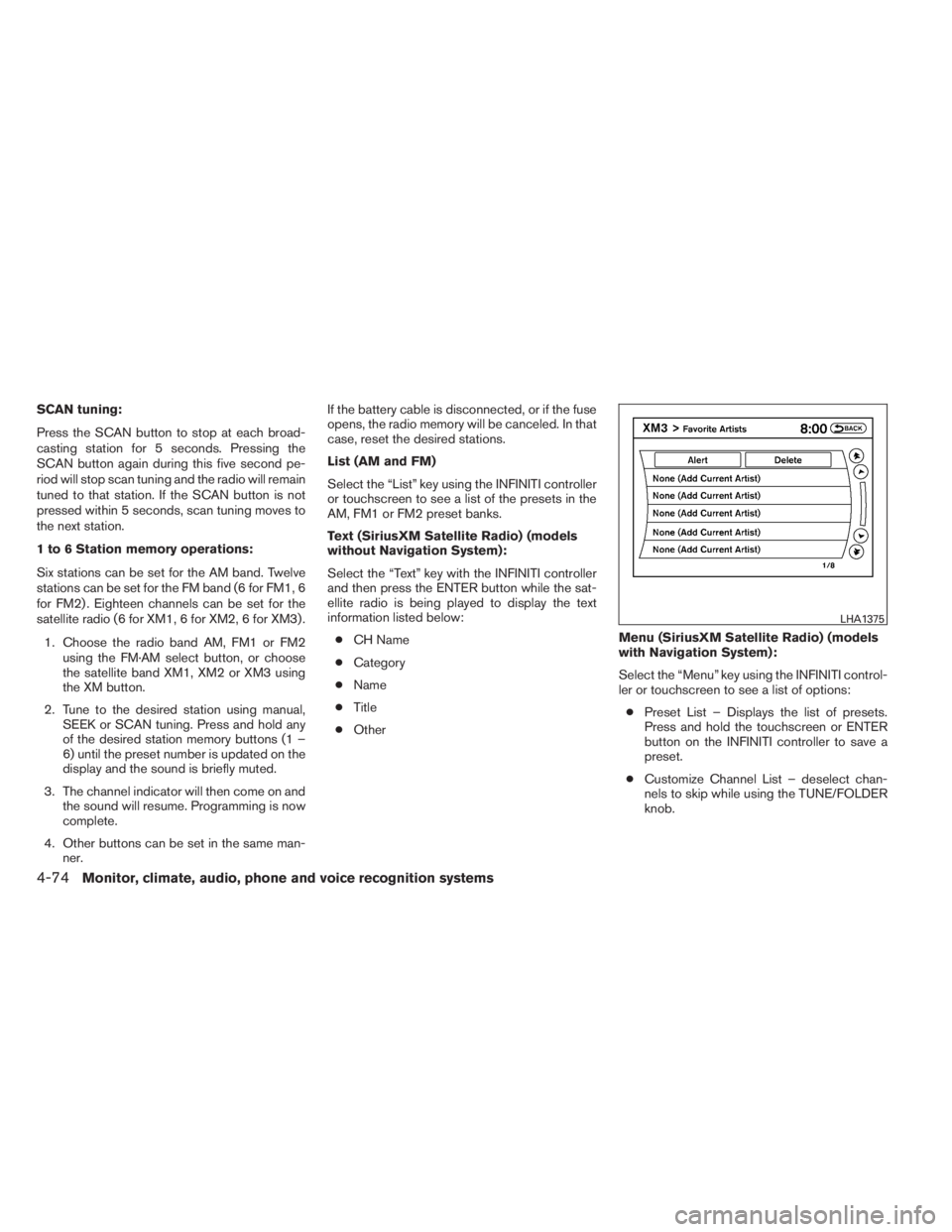
SCAN tuning:
Press the SCAN button to stop at each broad-
casting station for 5 seconds. Pressing the
SCAN button again during this five second pe-
riod will stop scan tuning and the radio will remain
tuned to that station. If the SCAN button is not
pressed within 5 seconds, scan tuning moves to
the next station.
1 to 6 Station memory operations:
Six stations can be set for the AM band. Twelve
stations can be set for the FM band (6 for FM1, 6
for FM2) . Eighteen channels can be set for the
satellite radio (6 for XM1, 6 for XM2, 6 for XM3) .
1. Choose the radio band AM, FM1 or FM2
using the FM·AM select button, or choose
the satellite band XM1, XM2 or XM3 using
the XM button.
2. Tune to the desired station using manual,
SEEK or SCAN tuning. Press and hold any
of the desired station memory buttons (1 –
6) until the preset number is updated on the
display and the sound is briefly muted.
3. The channel indicator will then come on and
the sound will resume. Programming is now
complete.
4. Other buttons can be set in the same man-
ner.If the battery cable is disconnected, or if the fuse
opens, the radio memory will be canceled. In that
case, reset the desired stations.
List (AM and FM)
Select the “List” key using the INFINITI controller
or touchscreen to see a list of the presets in the
AM, FM1 or FM2 preset banks.
Text (SiriusXM Satellite Radio) (models
without Navigation System):
Select the “Text” key with the INFINITI controller
and then press the ENTER button while the sat-
ellite radio is being played to display the text
information listed below:
●CH Name
●Category
●Name
●Title
●OtherMenu (SiriusXM Satellite Radio) (models
with Navigation System):
Select the “Menu” key using the INFINITI control-
ler or touchscreen to see a list of options:
●Preset List – Displays the list of presets.
Press and hold the touchscreen or ENTER
button on the INFINITI controller to save a
preset.
●Customize Channel List – deselect chan-
nels to skip while using the TUNE/FOLDER
knob.
LHA1375
4-74Monitor, climate, audio, phone and voice recognition systems
Page 265 of 547
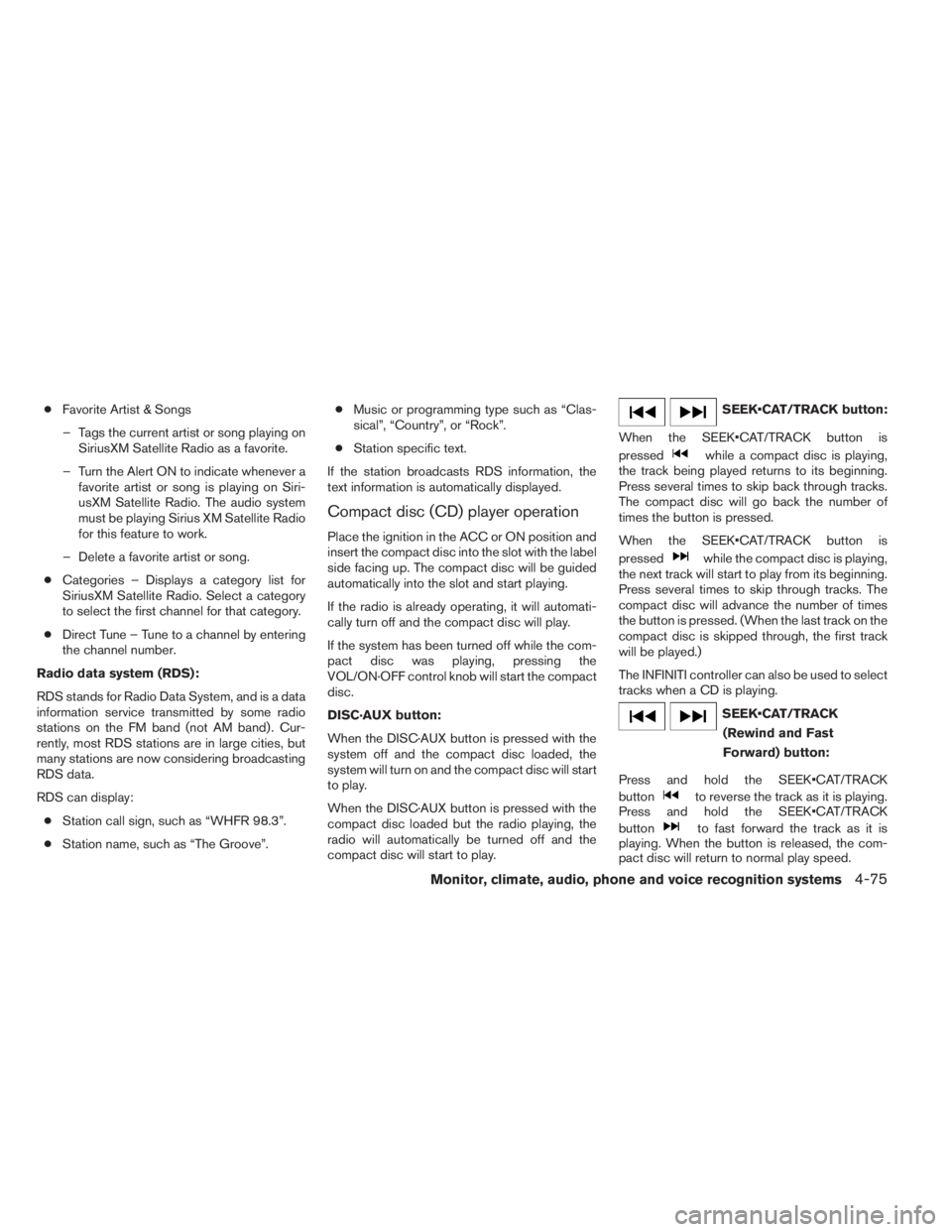
●Favorite Artist & Songs
– Tags the current artist or song playing on
SiriusXM Satellite Radio as a favorite.
– Turn the Alert ON to indicate whenever a
favorite artist or song is playing on Siri-
usXM Satellite Radio. The audio system
must be playing Sirius XM Satellite Radio
for this feature to work.
– Delete a favorite artist or song.
●Categories – Displays a category list for
SiriusXM Satellite Radio. Select a category
to select the first channel for that category.
●Direct Tune – Tune to a channel by entering
the channel number.
Radio data system (RDS):
RDS stands for Radio Data System, and is a data
information service transmitted by some radio
stations on the FM band (not AM band) . Cur-
rently, most RDS stations are in large cities, but
many stations are now considering broadcasting
RDS data.
RDS can display:
●Station call sign, such as “WHFR 98.3”.
●Station name, such as “The Groove”.●Music or programming type such as “Clas-
sical”, “Country”, or “Rock”.
●Station specific text.
If the station broadcasts RDS information, the
text information is automatically displayed.
Compact disc (CD) player operation
Place the ignition in the ACC or ON position and
insert the compact disc into the slot with the label
side facing up. The compact disc will be guided
automatically into the slot and start playing.
If the radio is already operating, it will automati-
cally turn off and the compact disc will play.
If the system has been turned off while the com-
pact disc was playing, pressing the
VOL/ON·OFF control knob will start the compact
disc.
DISC·AUX button:
When the DISC·AUX button is pressed with the
system off and the compact disc loaded, the
system will turn on and the compact disc will start
to play.
When the DISC·AUX button is pressed with the
compact disc loaded but the radio playing, the
radio will automatically be turned off and the
compact disc will start to play.
SEEK•CAT/TRACK button:
When the SEEK•CAT/TRACK button is
pressed
while a compact disc is playing,
the track being played returns to its beginning.
Press several times to skip back through tracks.
The compact disc will go back the number of
times the button is pressed.
When the SEEK•CAT/TRACK button is
pressed
while the compact disc is playing,
the next track will start to play from its beginning.
Press several times to skip through tracks. The
compact disc will advance the number of times
the button is pressed. (When the last track on the
compact disc is skipped through, the first track
will be played.)
The INFINITI controller can also be used to select
tracks when a CD is playing.
SEEK•CAT/TRACK
(Rewind and Fast
Forward) button:
Press and hold the SEEK•CAT/TRACK
button
to reverse the track as it is playing.
Press and hold the SEEK•CAT/TRACK
button
to fast forward the track as it is
playing. When the button is released, the com-
pact disc will return to normal play speed.
Monitor, climate, audio, phone and voice recognition systems4-75