INFINITI QX60 2014 Quick Reference Guide
Manufacturer: INFINITI, Model Year: 2014, Model line: QX60, Model: INFINITI QX60 2014Pages: 36, PDF Size: 1.85 MB
Page 31 of 36
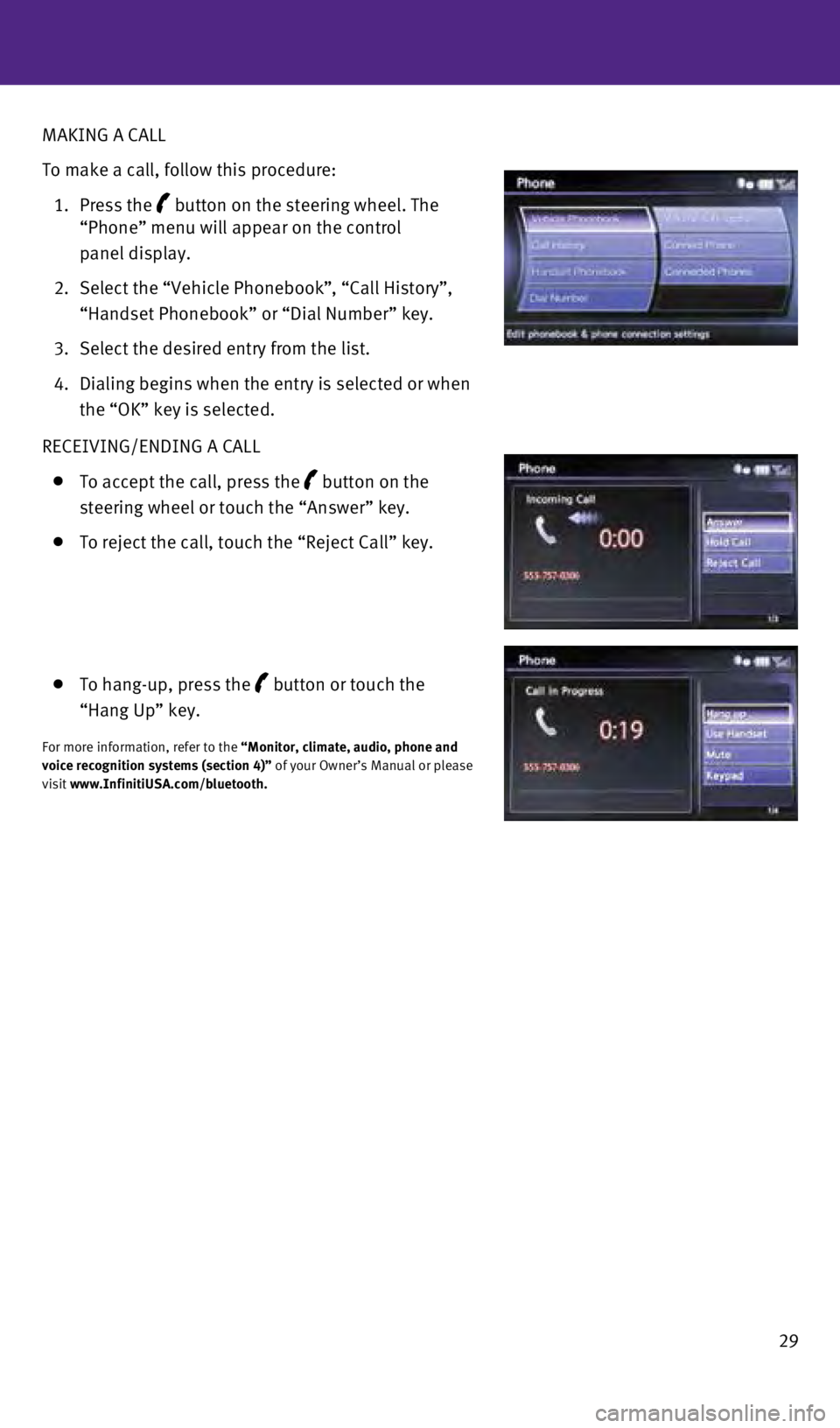
29
MAKING A CALL
To make a call, follow this procedure:
1.
Press the
button on the steering wheel. The
“Phone” menu will appear on the control
panel display.
2.
Select the “Vehicle Phonebook”
, “Call History”,
“Handset Phonebook” or “Dial Number” key.
3.
Select the desired entry from the list.
4.
Dialing begins when the entry is selected or when
the “OK” key is selected.
RECEIVING/ENDING A CALL
To accept the call, press the button on the
steering wheel or touch the “Answer” key.
To reject the call, touch the “Reject Call” key.
To hang-up, press the
button or touch the
“Hang Up” key.
For more information, refer to the “Monitor, climate, audio, phone and
voice recognition systems (section 4)” of your Owner’s Manual or please
visit www.InfinitiUSA.com/bluetooth.
1591599_14b_Infiniti_QX60_QRG_100913.indd 2910/9/13 11:09 AM
Page 32 of 36
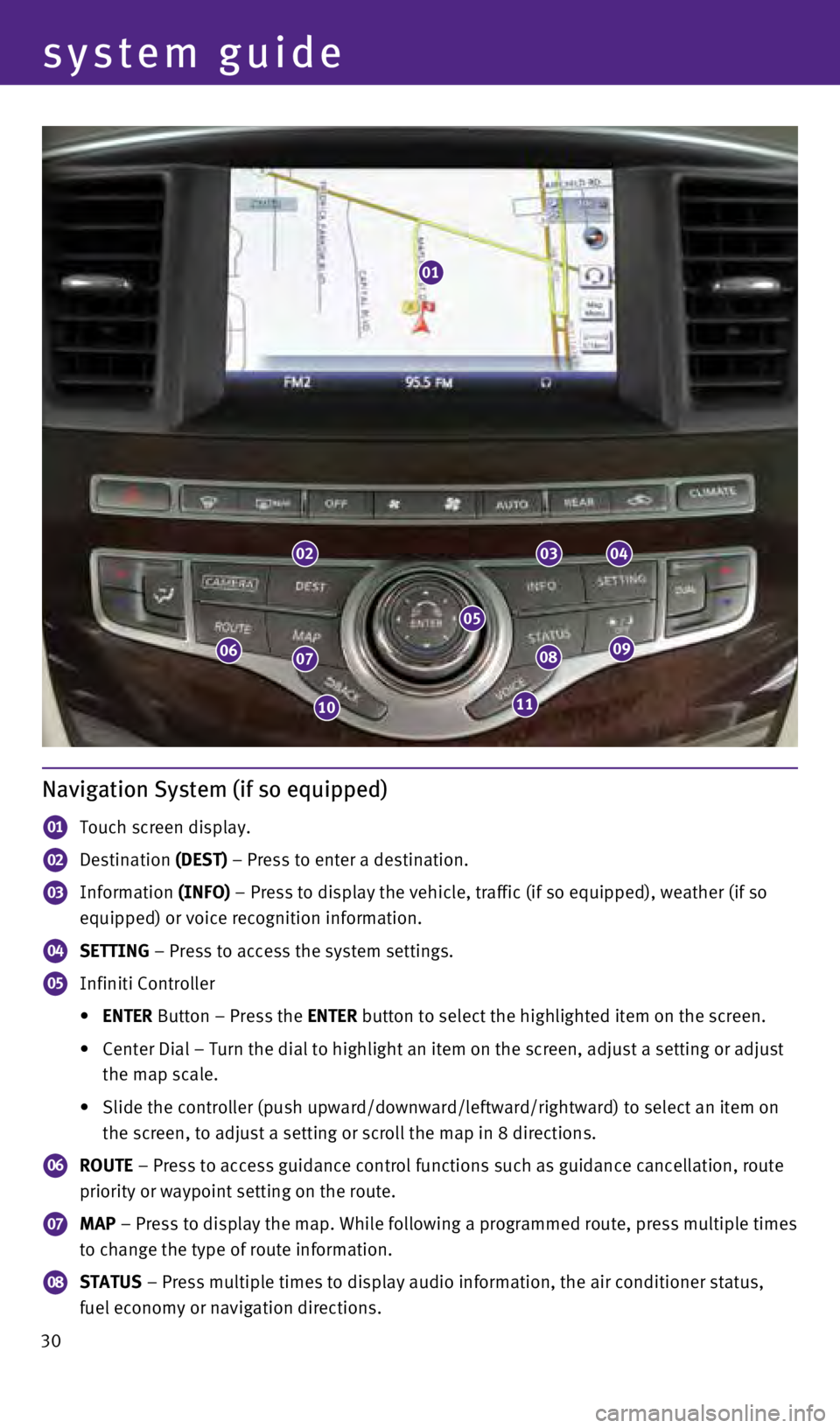
system guide
Navigation System (if so equipped)
01 Touch screen display.
02 Destination (DEST) – Press to enter a destination.
03 Information
(INFO) – Press to display the vehicle, traffic (if so equipped), weather \
(if so
equipped) or voice recognition information.
04 SETTING – Press to access the system settings.
05 Infiniti Controller
• ENTER Button – Press the ENTER button to select the highlighted item on the screen.
•
Center
Dial – Turn the dial to highlight an item on the screen, adjust a setting or adjust
the map scale.
•
Slide
the controller (push upward/downward/leftward/rightward) to select an item on
the screen, to adjust a setting or scroll the map in 8 directions.
06 ROUTE – Press to access guidance control functions such as guidance cancel\
lation, route
priority or waypoint setting on the route.
07 MAP – Press to display the map. While following a programmed route, pres\
s multiple times
to change the type of route information.
08 STATUS – Press multiple times to display audio information, the air conditioner status,
fuel economy or navigation directions.
01
020304
0908
1110
0706
05
30
1591599_14b_Infiniti_QX60_QRG_100913.indd 3010/9/13 11:09 AM
Page 33 of 36
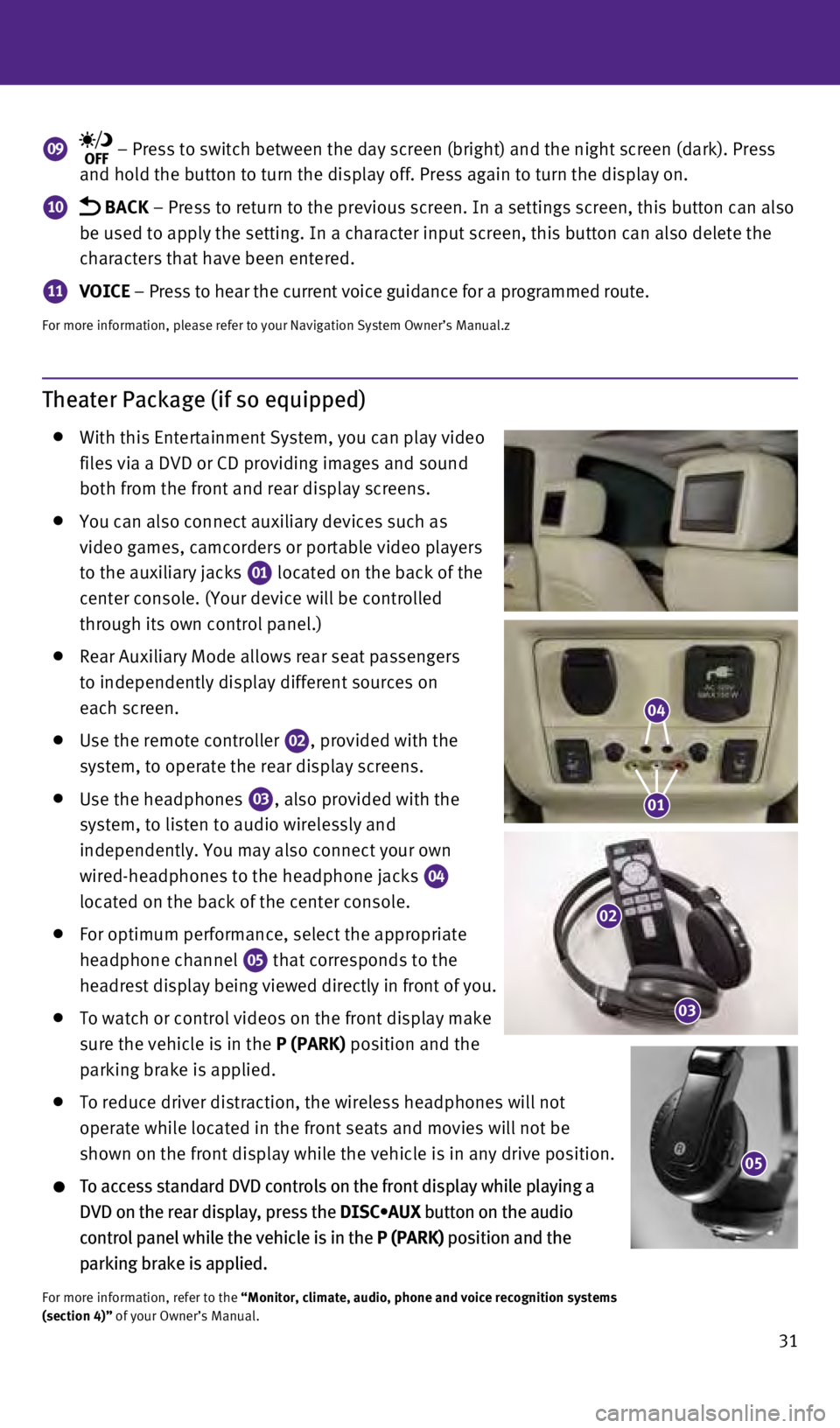
31
Theater Package (if so equipped)
With this Entertainment System, you can play video
files via a DVD or CD providing images and sound
both from the front and rear display screens.
y ou can also connect auxiliary devices such as
video games, camcorders or portable video players
to the auxiliary jacks
01 located on the back of the
center console. (
y
our device will be controlled
through its own control panel.)
Rear Auxiliary Mode allows rear seat passengers
to independently display different sources on
each screen.
Use the remote controller 02, provided with the
system, to operate the rear display screens.
Use the headphones 03, also provided with the
system, to listen to audio wirelessly and
independently.
y
ou may also connect your own
wired-headphones to the headphone jacks
04
located on the back of the center console.
For optimum performance, select the appropriate
headphone channel
05 that corresponds to the
headrest display being viewed directly in front of you.
To watch or control videos on the front display make
sure the vehicle is in the P (PARK) position and the
parking brake is applied.
To reduce driver distraction, the wireless headphones will not
operate while located in the front seats and movies will not be
shown on the front display while the vehicle is in any drive position.
To access standard DVD controls on the front display while play ing a
DVD on the rear display, press the DISC•AUX button on the audio
control panel while the vehicle is in the P (PARK) position and the
parking brake is applied.
For more information, refer to the “Monitor, climate, audio, phone and voice recognition systems
(section 4)” of your Owner’s Manual.
09 – Press to switch between the day screen (bright) and the night sc\
reen (dark). Press
and hold the button to turn the display off. Press again to turn the dis\
play on.
10 BACK – Press to return to the previous screen. In a settings screen, this\
button can also
be used to apply the setting. In a character input screen, this button c\
an also delete the
characters that have been entered.
11 VOICE – Press to hear the current voice guidance for a programmed route.
For more information, please refer to your Navigation System Owner’s \
Manual.z
05
04
01
02
03
1591599_14b_Infiniti_QX60_QRG_100913.indd 3110/9/13 11:09 AM
Page 34 of 36
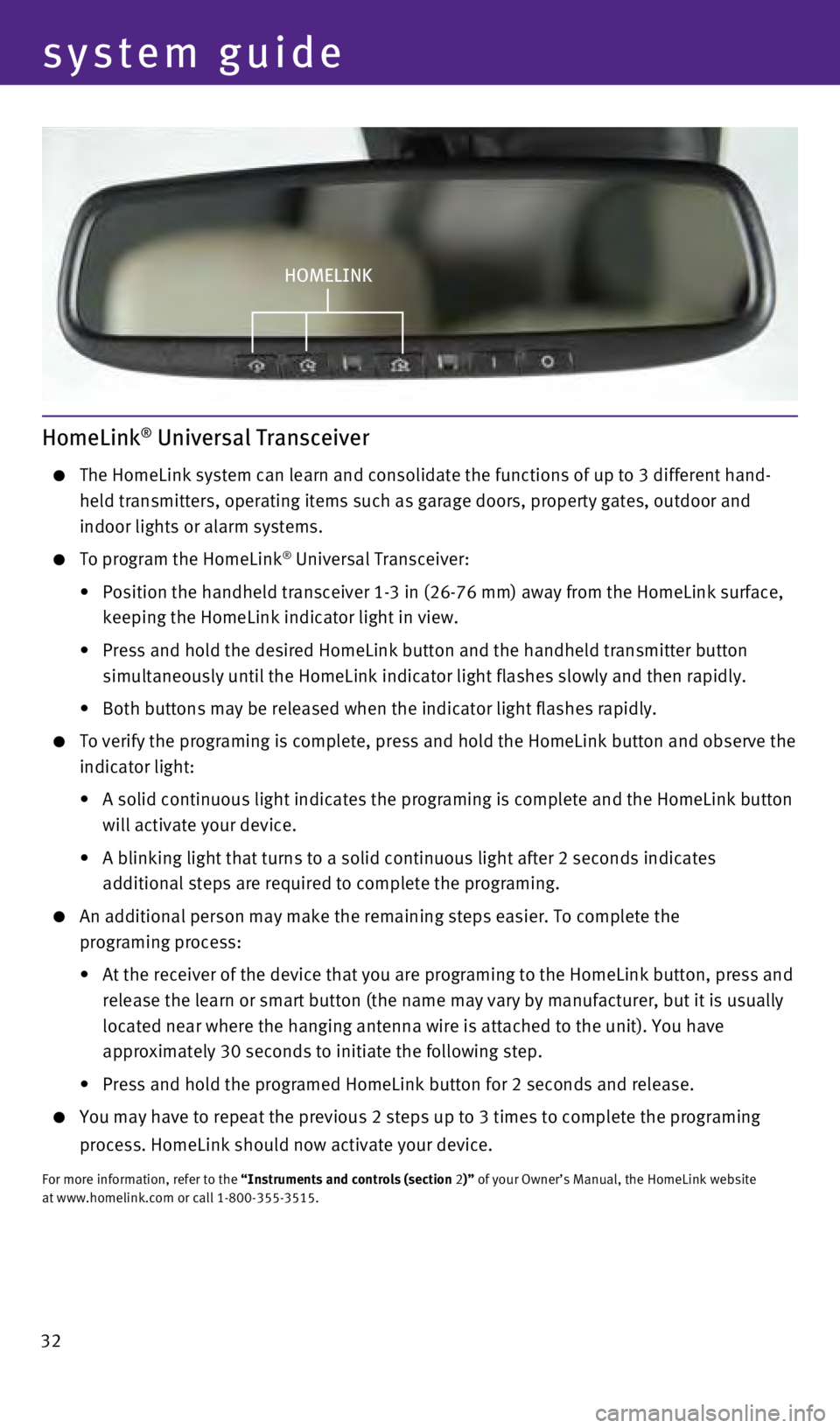
HomeLink® Universal Transceiver
The HomeLink system can learn and consolidate the functions of up to 3 d\
ifferent hand-
held transmitters, operating items such as garage doors, property gates,\
outdoor and
indoor lights or alarm systems.
To program the HomeLink® Universal Transceiver:
•
Position
the
handheld
transceiver 1-3 in (26-76 mm) away from the HomeLink surface,
keeping the HomeLink indicator light in view.
•
Press
and
hold
the
desired HomeLink button and the handheld transmitter button
simultaneously until the HomeLink indicator light flashes slowly and the\
n rapidly.
•
Both
buttons
may
be
released when the indicator light flashes rapidly.
To verify the programing is complete, press and hold the HomeLink button\
and observe the
indicator light:
•
A
solid continuous light indicates the programing is complete and the HomeLink button
will activate your device.
•
A
blinking light that turns to a solid continuous light after 2 seconds indicates
additional steps are required to complete the programing.
An additional person may make the remaining steps easier. To complete th\
e
programing process:
•
At
the receiver of the device that you are programing to the HomeLink button, press and
release the learn or smart button (the name may vary by manufacturer, b\
ut it is usually
located near where the hanging antenna wire is attached to the unit).
y ou have
approximately 30 seconds to initiate the following step.
•
Press
and hold the programed HomeLink button for 2 seconds and release.
y ou may have to repeat the previous 2 steps up to 3 times to complete the\
programing
process. HomeLink should now activate your device.
For more information, refer to the “Instruments and controls (section 2)” of your Owner’s Manual, the HomeLink website
at www.homelink.com or call 1-800-355-3515.
HOMELINk
32
system guide
1591599_14b_Infiniti_QX60_QRG_100913.indd 3210/9/13 11:09 AM
Page 35 of 36
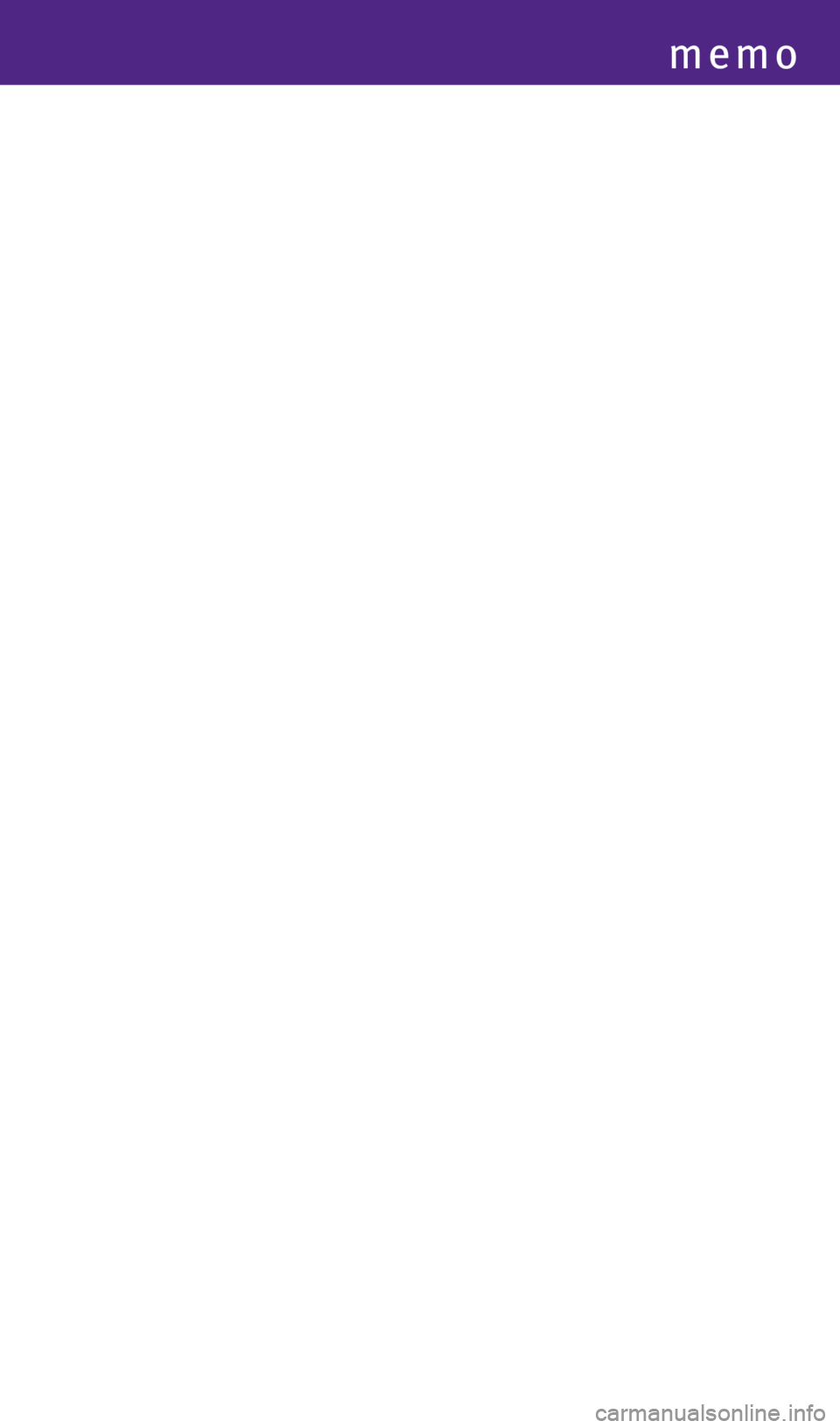
memo
1591599_14b_Infiniti_QX60_QRG_100913.indd 3310/9/13 11:09 AM
Page 36 of 36
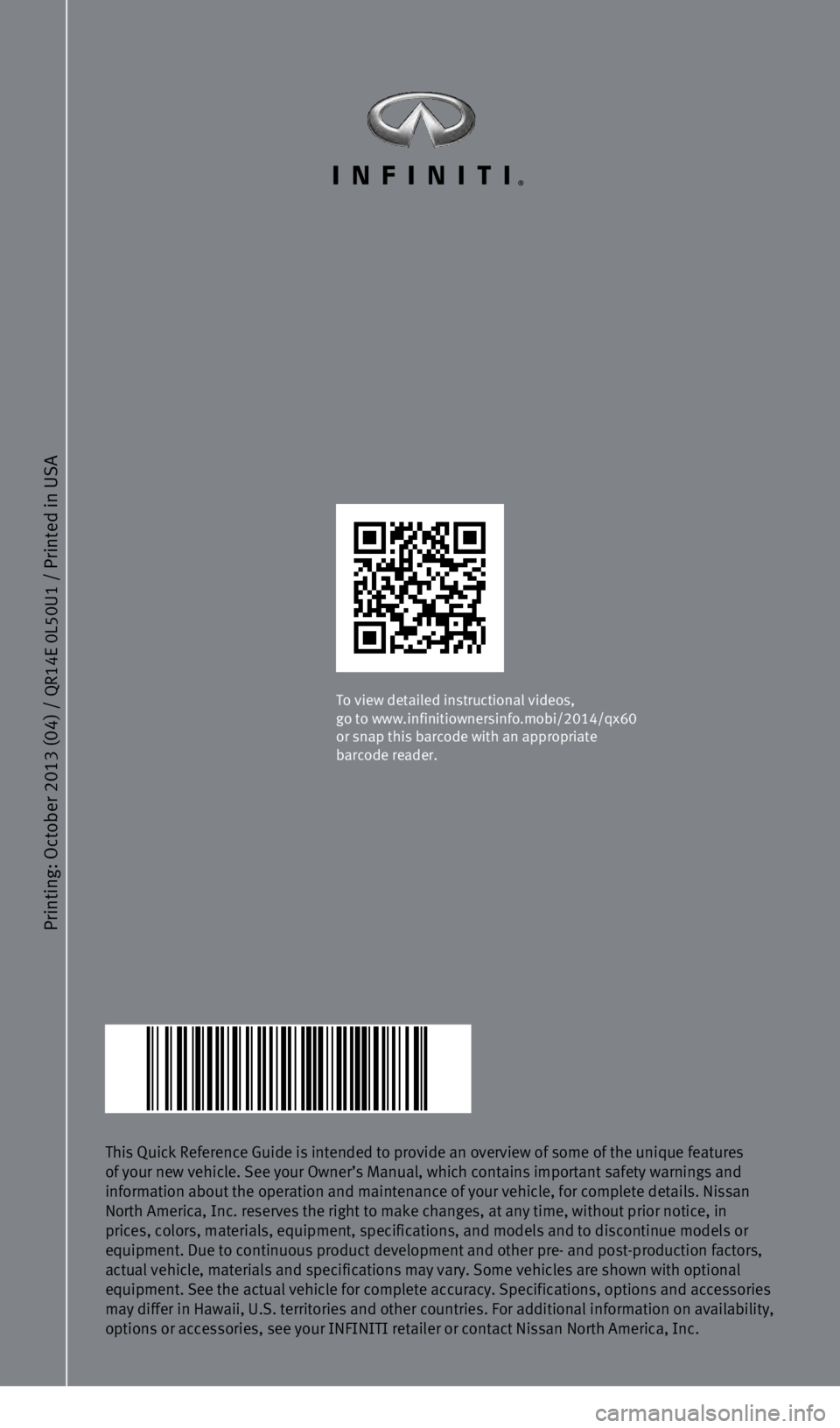
Printing: October 2013 (04) /
QR14E 0L50U1
/ Printed in USA
This Quick Reference Guide is intended to provide an overview of some of\
the unique features
of your new vehicle. See your Owner’s Manual, which contains importan\
t safety warnings and
information about the operation and maintenance of your vehicle, for com\
plete details. Nissan
North America, Inc. reserves the right to make changes, at any time, wit\
hout prior notice, in
prices, colors, materials, equipment, specifications, and models and to \
discontinue models or
equipment. Due to continuous product development and other pre- and post\
-production factors,
actual vehicle, materials and specifications may vary. Some vehicles are\
shown with optional
equipment. See the actual vehicle for complete accuracy. Specifications,\
options and accessories
may differ in Hawaii, U.S. territories and other countries. For addition\
al information on availability,
options or accessories, see your INFINITI retailer or contact Nissan Nor\
th America, Inc.
To view detailed instructional videos,
go to www.infinitiownersinfo.mobi/2014/qx60
or snap this barcode with an appropriate
barcode reader.
1591599_14b_Infiniti_QX60_QRG_100913.indd 210/9/13 11:08 AM