bluetooth INFINITI QX60 2016 Owner's Manual
[x] Cancel search | Manufacturer: INFINITI, Model Year: 2016, Model line: QX60, Model: INFINITI QX60 2016Pages: 635, PDF Size: 8.96 MB
Page 17 of 635
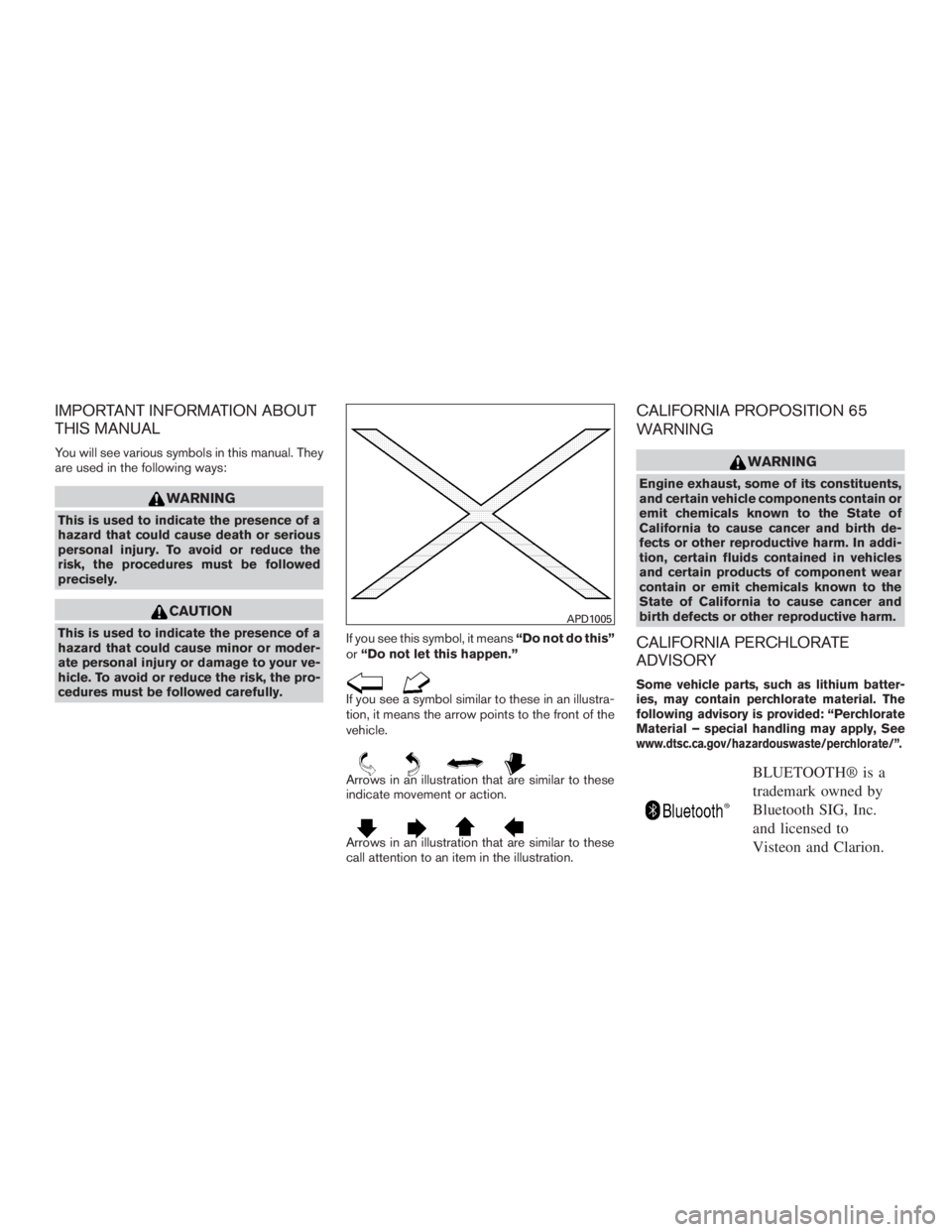
IMPORTANT INFORMATION ABOUT
THIS MANUAL
You will see various symbols in this manual. They
are used in the following ways:
WARNING
This is used to indicate the presence of a
hazard that could cause death or serious
personal injury. To avoid or reduce the
risk, the procedures must be followed
precisely.
CAUTION
This is used to indicate the presence of a
hazard that could cause minor or moder-
ate personal injury or damage to your ve-
hicle. To avoid or reduce the risk, the pro-
cedures must be followed carefully.If you see this symbol, it means“Do not do this”
or“Do not let this happen.”
If you see a symbol similar to these in an illustra-
tion, it means the arrow points to the front of the
vehicle.
Arrows in an illustration that are similar to these
indicate movement or action.
Arrows in an illustration that are similar to these
call attention to an item in the illustration.
CALIFORNIA PROPOSITION 65
WARNING
WARNING
Engine exhaust, some of its constituents,
and certain vehicle components contain or
emit chemicals known to the State of
California to cause cancer and birth de-
fects or other reproductive harm. In addi-
tion, certain fluids contained in vehicles
and certain products of component wear
contain or emit chemicals known to the
State of California to cause cancer and
birth defects or other reproductive harm.
CALIFORNIA PERCHLORATE
ADVISORY
Some vehicle parts, such as lithium batter-
ies, may contain perchlorate material. The
following advisory is provided: “Perchlorate
Material – special handling may apply, See
www.dtsc.ca.gov/hazardouswaste/perchlorate/”.
BLUETOOTH® is a
trademark owned by
Bluetooth SIG, Inc.
and licensed to
Visteon and Clarion.
APD1005
Page 29 of 635
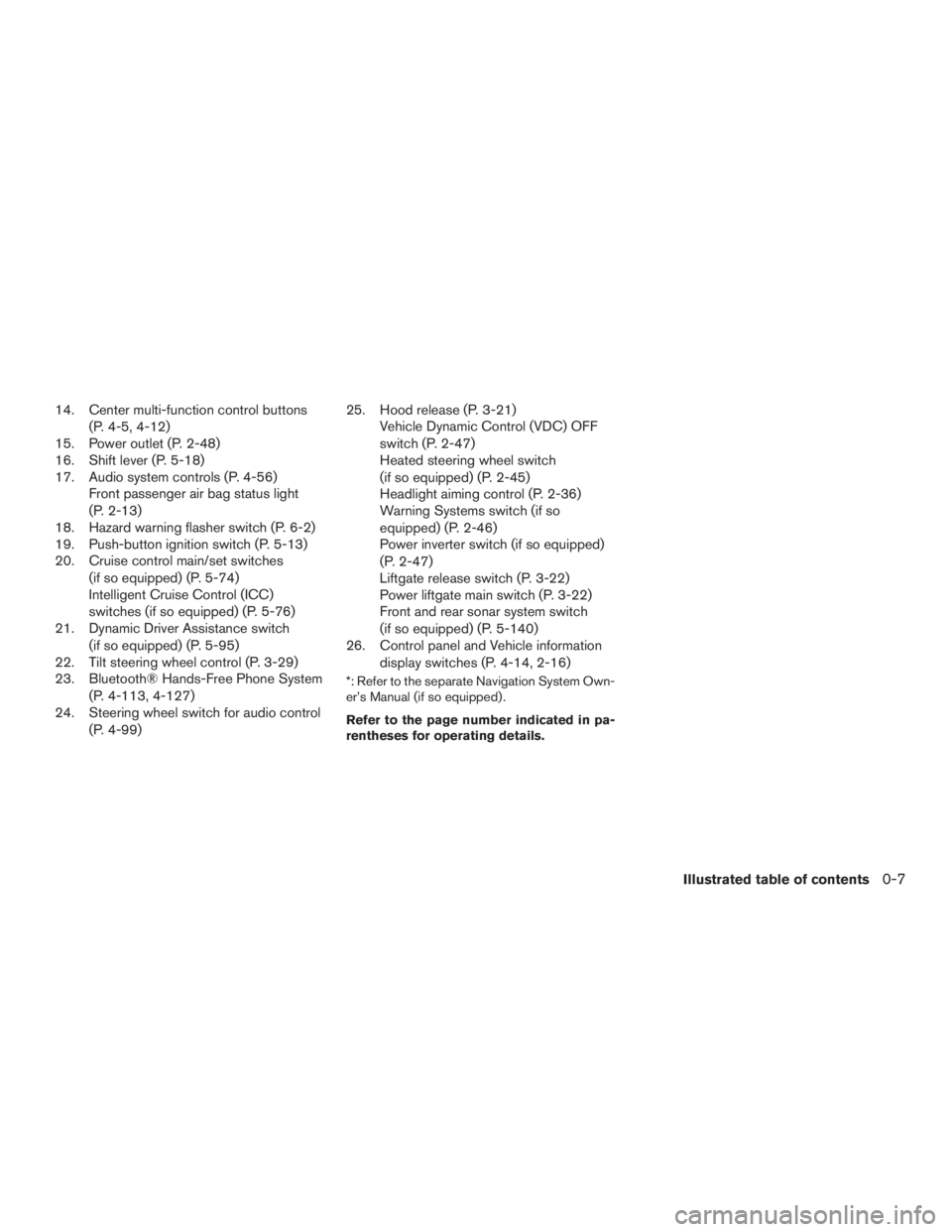
14. Center multi-function control buttons
(P. 4-5, 4-12)
15. Power outlet (P. 2-48)
16. Shift lever (P. 5-18)
17. Audio system controls (P. 4-56)
Front passenger air bag status light
(P. 2-13)
18. Hazard warning flasher switch (P. 6-2)
19. Push-button ignition switch (P. 5-13)
20. Cruise control main/set switches
(if so equipped) (P. 5-74)
Intelligent Cruise Control (ICC)
switches (if so equipped) (P. 5-76)
21. Dynamic Driver Assistance switch
(if so equipped) (P. 5-95)
22. Tilt steering wheel control (P. 3-29)
23. Bluetooth® Hands-Free Phone System
(P. 4-113, 4-127)
24. Steering wheel switch for audio control
(P. 4-99)25. Hood release (P. 3-21)
Vehicle Dynamic Control (VDC) OFF
switch (P. 2-47)
Heated steering wheel switch
(if so equipped) (P. 2-45)
Headlight aiming control (P. 2-36)
Warning Systems switch (if so
equipped) (P. 2-46)
Power inverter switch (if so equipped)
(P. 2-47)
Liftgate release switch (P. 3-22)
Power liftgate main switch (P. 3-22)
Front and rear sonar system switch
(if so equipped) (P. 5-140)
26. Control panel and Vehicle information
display switches (P. 4-14, 2-16)
*: Refer to the separate Navigation System Own-
er’s Manual (if so equipped) .
Refer to the page number indicated in pa-
rentheses for operating details.
Illustrated table of contents0-7
Page 105 of 635
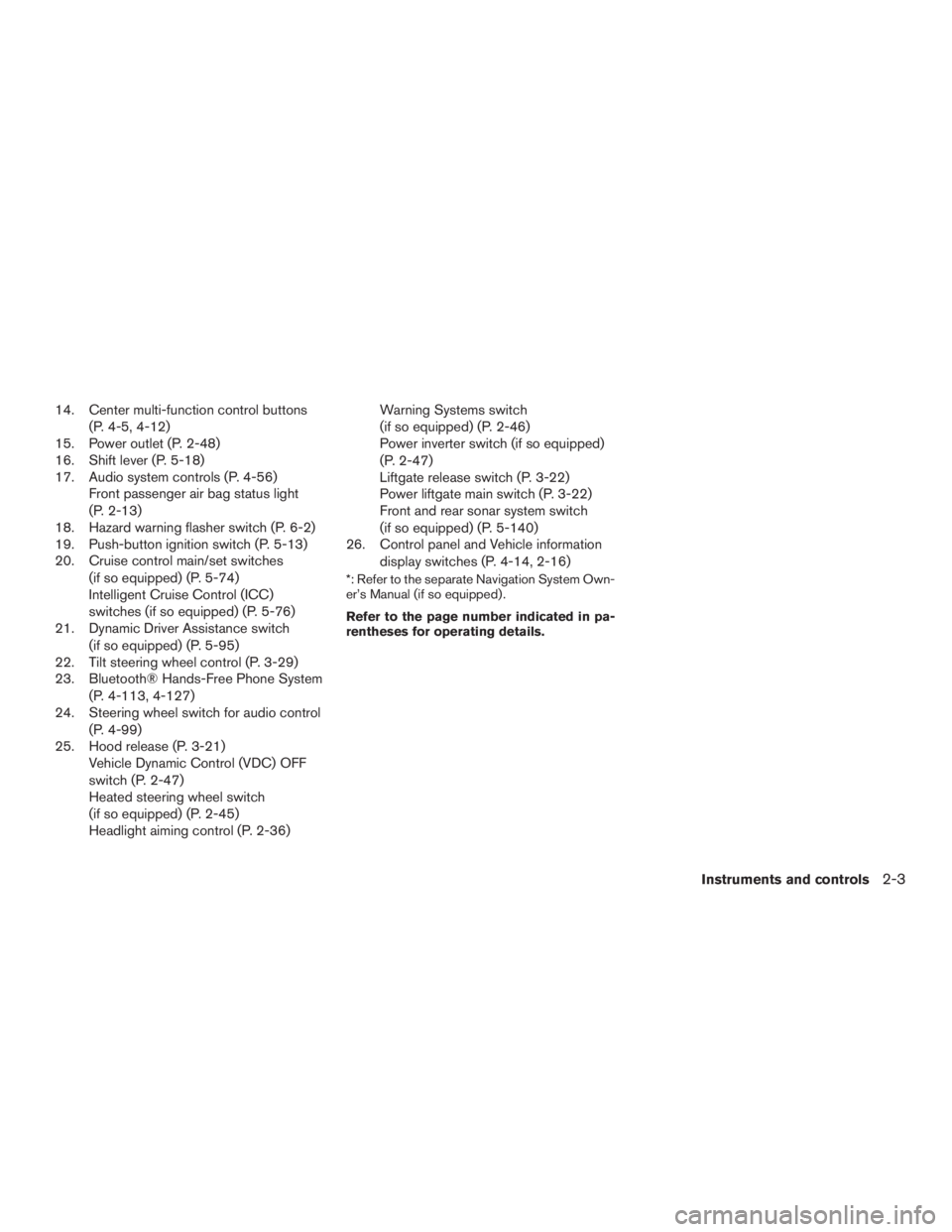
14. Center multi-function control buttons
(P. 4-5, 4-12)
15. Power outlet (P. 2-48)
16. Shift lever (P. 5-18)
17. Audio system controls (P. 4-56)
Front passenger air bag status light
(P. 2-13)
18. Hazard warning flasher switch (P. 6-2)
19. Push-button ignition switch (P. 5-13)
20. Cruise control main/set switches
(if so equipped) (P. 5-74)
Intelligent Cruise Control (ICC)
switches (if so equipped) (P. 5-76)
21. Dynamic Driver Assistance switch
(if so equipped) (P. 5-95)
22. Tilt steering wheel control (P. 3-29)
23. Bluetooth® Hands-Free Phone System
(P. 4-113, 4-127)
24. Steering wheel switch for audio control
(P. 4-99)
25. Hood release (P. 3-21)
Vehicle Dynamic Control (VDC) OFF
switch (P. 2-47)
Heated steering wheel switch
(if so equipped) (P. 2-45)
Headlight aiming control (P. 2-36)Warning Systems switch
(if so equipped) (P. 2-46)
Power inverter switch (if so equipped)
(P. 2-47)
Liftgate release switch (P. 3-22)
Power liftgate main switch (P. 3-22)
Front and rear sonar system switch
(if so equipped) (P. 5-140)
26. Control panel and Vehicle information
display switches (P. 4-14, 2-16)
*: Refer to the separate Navigation System Own-
er’s Manual (if so equipped) .
Refer to the page number indicated in pa-
rentheses for operating details.
Instruments and controls2-3
Page 212 of 635
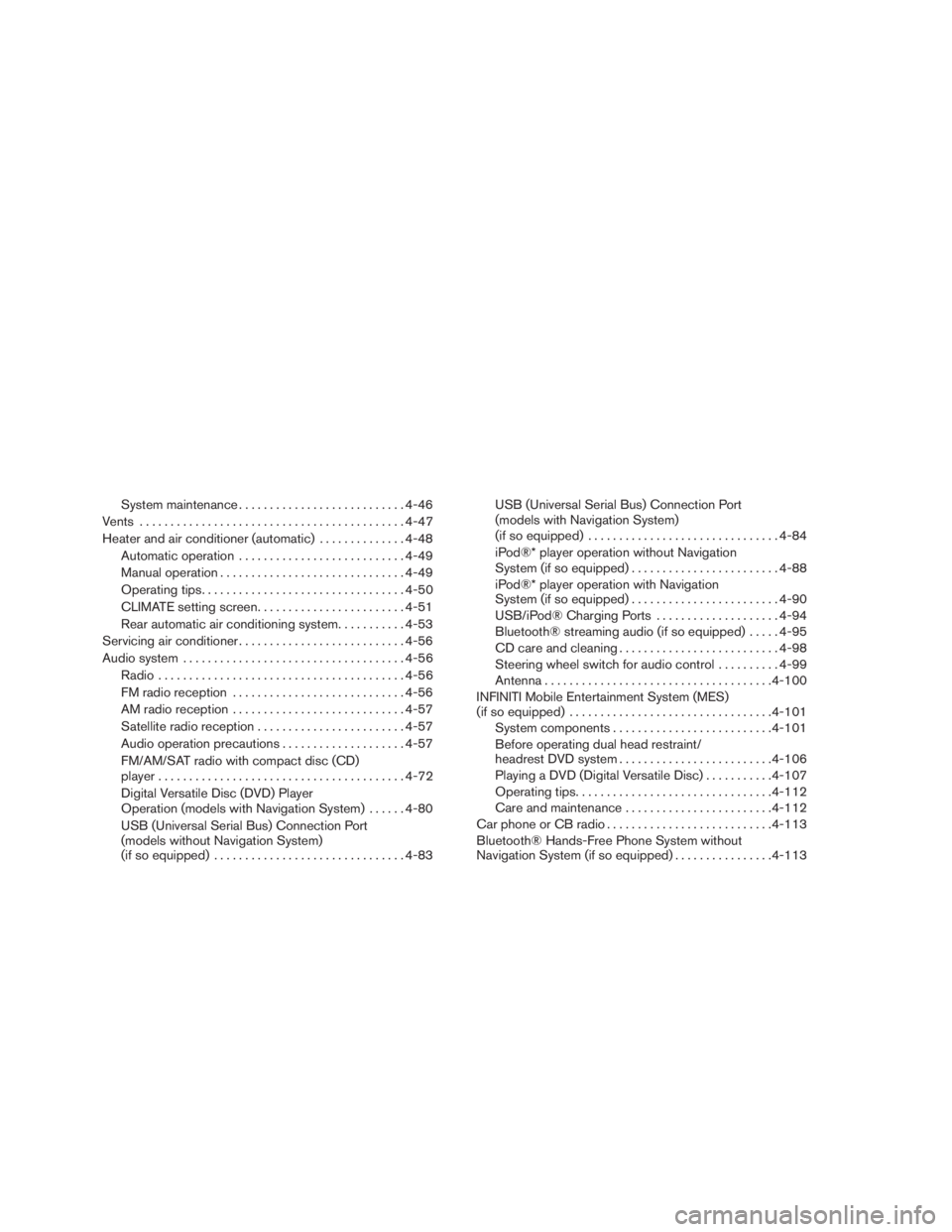
System maintenance...........................4-46
Vents...........................................4-47
Heater and air conditioner (automatic)..............4-48
Automatic operation...........................4-49
Manual operation..............................4-49
Operating tips.................................4-50
CLIMATE setting screen........................4-51
Rear automatic air conditioning system. ..........4-53
Servicing air conditioner...........................4-56
Audio system....................................4-56
Radio........................................4-56
FM radio reception............................4-56
AM radio reception............................4-57
Satellite radio reception........................4-57
Audio operation precautions....................4-57
FM/AM/SAT radio with compact disc (CD)
player........................................4-72
Digital Versatile Disc (DVD) Player
Operation (models with Navigation System)......4-80
USB (Universal Serial Bus) Connection Port
(models without Navigation System)
(if so equipped)...............................4-83USB (Universal Serial Bus) Connection Port
(models with Navigation System)
(if so equipped)...............................4-84
iPod®* player operation without Navigation
System (if so equipped)........................4-88
iPod®* player operation with Navigation
System (if so equipped)........................4-90
USB/iPod® Charging Ports....................4-94
Bluetooth® streaming audio (if so equipped).....4-95
CD care and cleaning..........................4-98
Steering wheel switch for audio control..........4-99
Antenna.....................................4-100
INFINITI Mobile Entertainment System (MES)
(if so equipped).................................4-101
System components..........................4-101
Before operating dual head restraint/
headrest DVD system.........................4-106
Playing a DVD (Digital Versatile Disc)...........4-107
Operating tips................................4-112
Care and maintenance........................4-112
Car phone or CB radio...........................4-113
Bluetooth® Hands-Free Phone System without
Navigation System (if so equipped)................4-113
Page 213 of 635
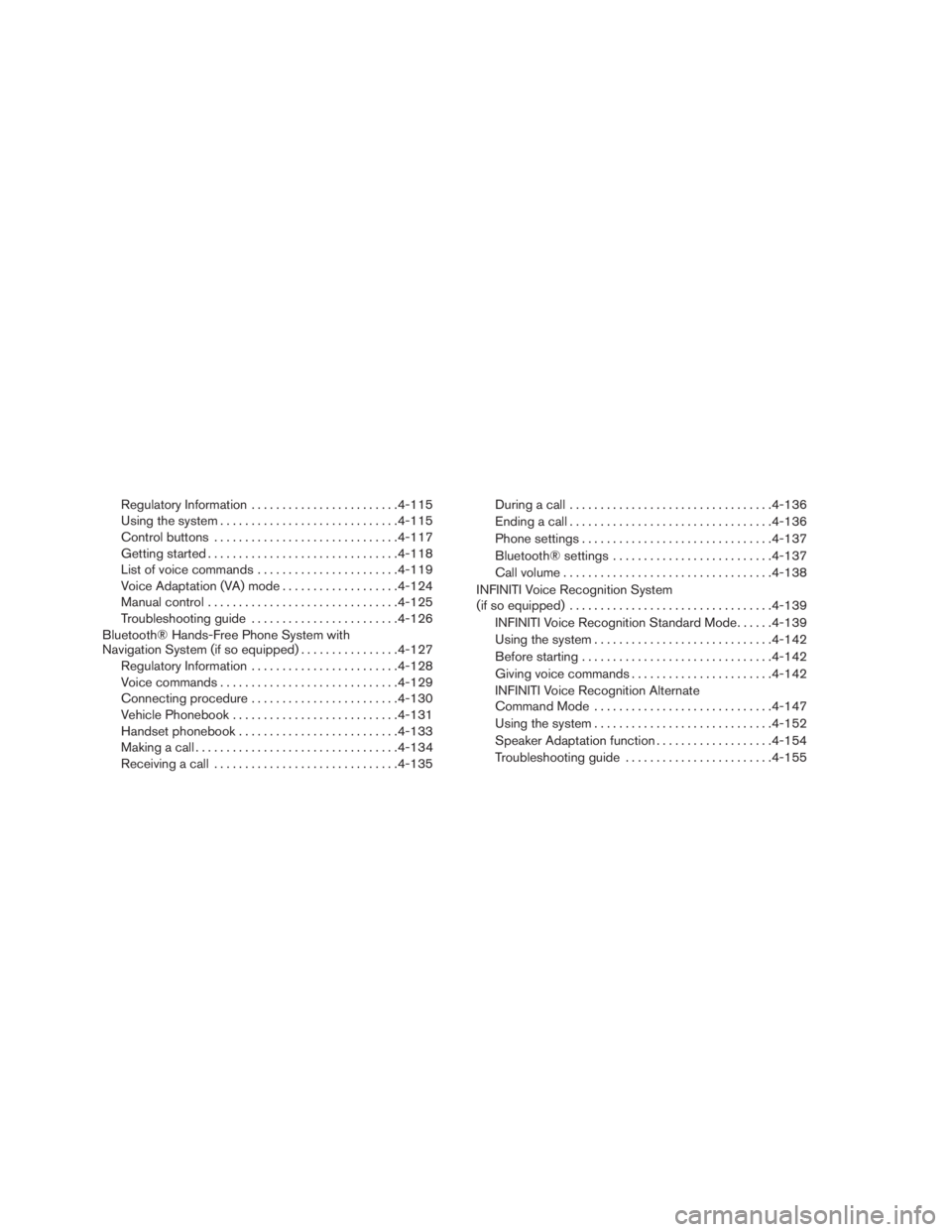
Regulatory Information........................4-115
Using the system.............................4-115
Control buttons..............................4-117
Getting started...............................4-118
List of voice commands.......................4-119
Voice Adaptation (VA) mode...................4-124
Manual control...............................4-125
Troubleshooting guide........................4-126
Bluetooth® Hands-Free Phone System with
Navigation System (if so equipped)................4-127
Regulatory Information........................4-128
Voice commands.............................4-129
Connecting procedure........................4-130
Vehicle Phonebook...........................4-131
Handset phonebook..........................4-133
Making a call.................................4-134
Receiving a call..............................4-135During a call.................................4-136
Ending a call.................................4-136
Phone settings...............................4-137
Bluetooth® settings..........................4-137
Call volume..................................4-138
INFINITI Voice Recognition System
(if so equipped).................................4-139
INFINITI Voice Recognition Standard Mode......4-139
Using the system.............................4-142
Before starting . ..............................4-142
Giving voice commands.......................4-142
INFINITI Voice Recognition Alternate
Command Mode.............................4-147
Using the system.............................4-152
Speaker Adaptation function...................4-154
Troubleshooting guide........................4-155
Page 228 of 635
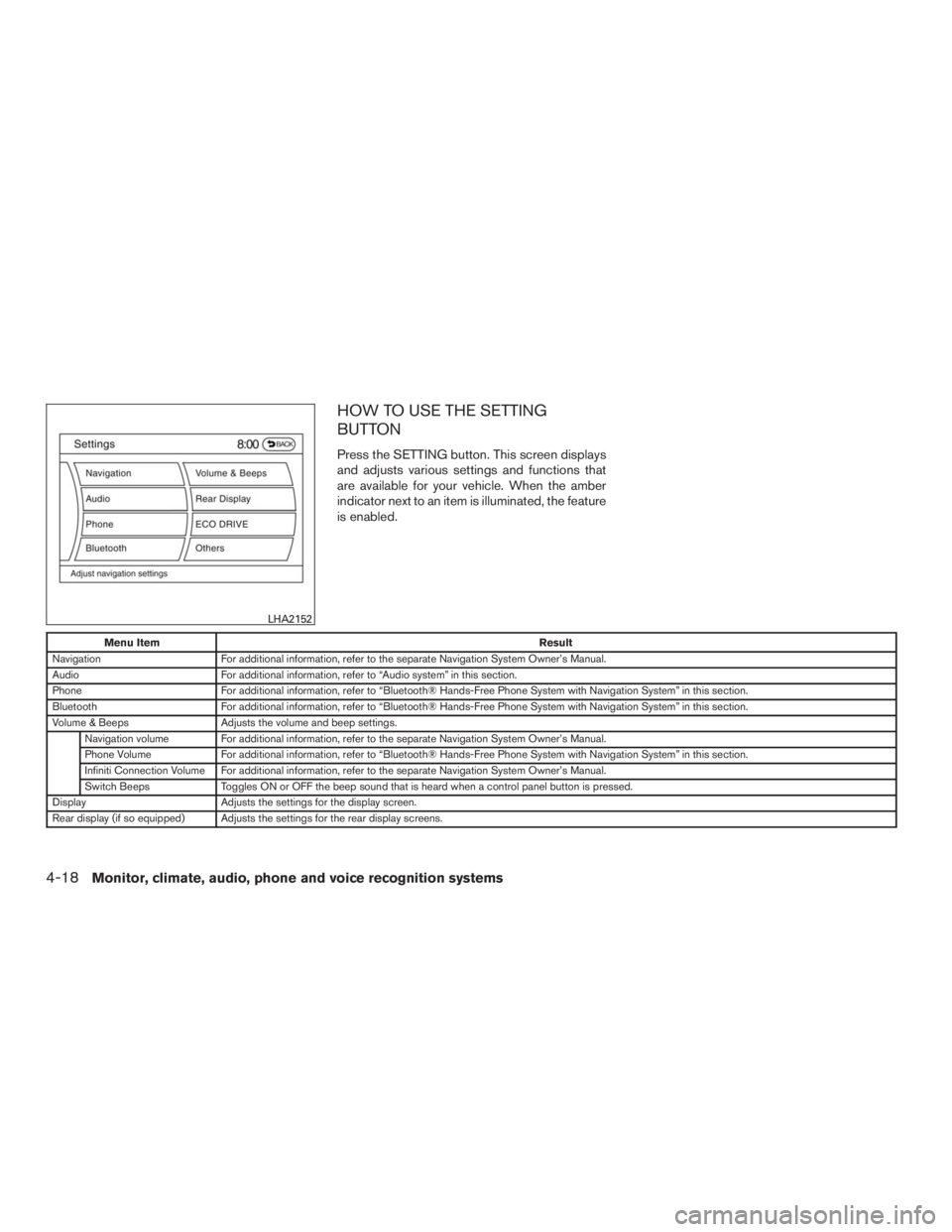
HOW TO USE THE SETTING
BUTTON
Press the SETTING button. This screen displays
and adjusts various settings and functions that
are available for your vehicle. When the amber
indicator next to an item is illuminated, the feature
is enabled.
Menu ItemResult
Navigation For additional information, refer to the separate Navigation System Owner’s Manual.
Audio For additional information, refer to “Audio system” in this section.
Phone For additional information, refer to “Bluetooth® Hands-Free Phone System with Navigation System” in this section.
Bluetooth For additional information, refer to “Bluetooth® Hands-Free Phone System with Navigation System” in this section.
Volume & Beeps Adjusts the volume and beep settings.
Navigation volume For additional information, refer to the separate Navigation System Owner’s Manual.
Phone Volume For additional information, refer to “Bluetooth® Hands-Free Phone System with Navigation System” in this section.
Infiniti Connection Volume For additional information, refer to the separate Navigation System Owner’s Manual.
Switch Beeps Toggles ON or OFF the beep sound that is heard when a control panel button is pressed.
Display Adjusts the settings for the display screen.
Rear display (if so equipped) Adjusts the settings for the rear display screens.
LHA2152
4-18Monitor, climate, audio, phone and voice recognition systems
Page 271 of 635
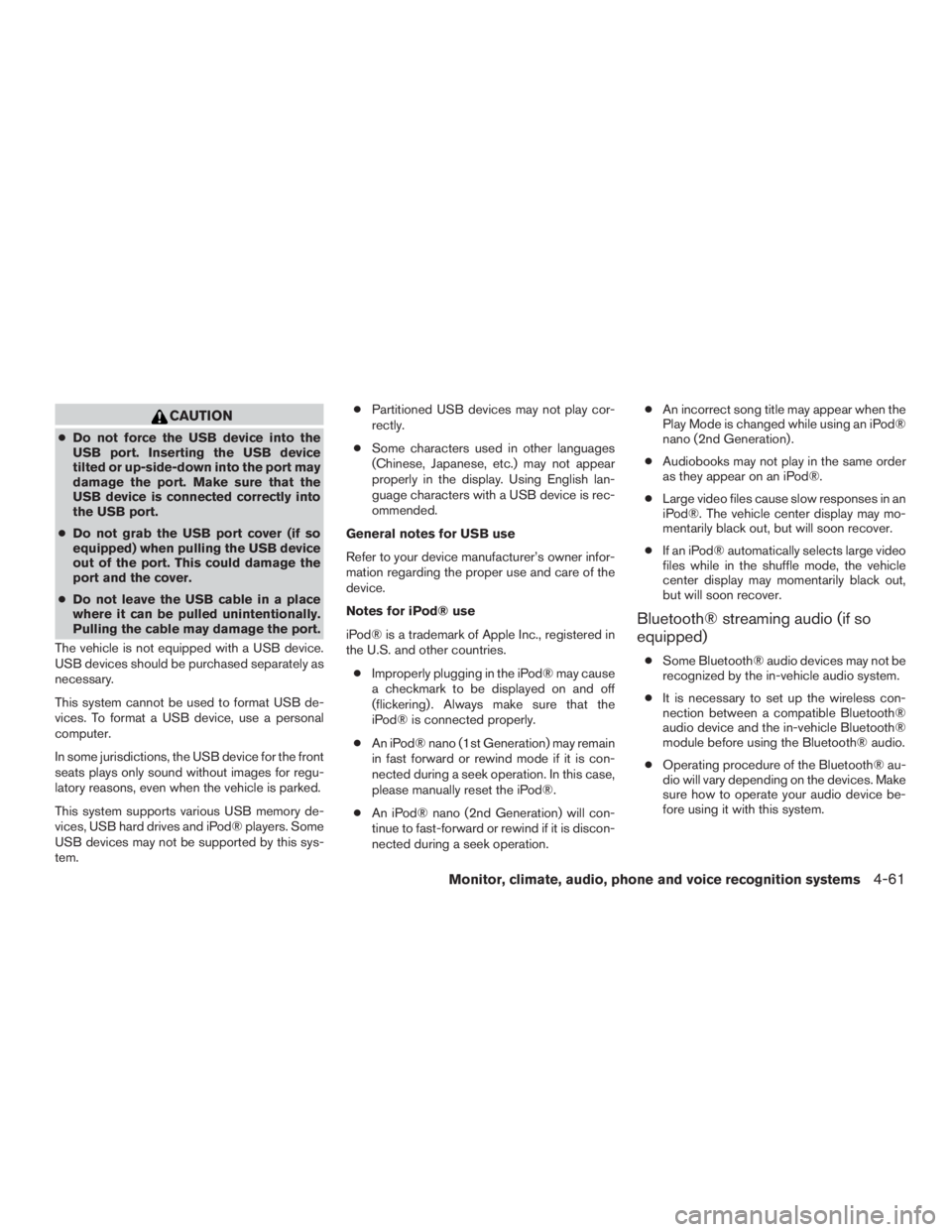
CAUTION
●Do not force the USB device into the
USB port. Inserting the USB device
tilted or up-side-down into the port may
damage the port. Make sure that the
USB device is connected correctly into
the USB port.
●Do not grab the USB port cover (if so
equipped) when pulling the USB device
out of the port. This could damage the
port and the cover.
●Do not leave the USB cable in a place
where it can be pulled unintentionally.
Pulling the cable may damage the port.
The vehicle is not equipped with a USB device.
USB devices should be purchased separately as
necessary.
This system cannot be used to format USB de-
vices. To format a USB device, use a personal
computer.
In some jurisdictions, the USB device for the front
seats plays only sound without images for regu-
latory reasons, even when the vehicle is parked.
This system supports various USB memory de-
vices, USB hard drives and iPod® players. Some
USB devices may not be supported by this sys-
tem.●Partitioned USB devices may not play cor-
rectly.
●Some characters used in other languages
(Chinese, Japanese, etc.) may not appear
properly in the display. Using English lan-
guage characters with a USB device is rec-
ommended.
General notes for USB use
Refer to your device manufacturer’s owner infor-
mation regarding the proper use and care of the
device.
Notes for iPod® use
iPod® is a trademark of Apple Inc., registered in
the U.S. and other countries.
●Improperly plugging in the iPod® may cause
a checkmark to be displayed on and off
(flickering) . Always make sure that the
iPod® is connected properly.
●An iPod® nano (1st Generation) may remain
in fast forward or rewind mode if it is con-
nected during a seek operation. In this case,
please manually reset the iPod®.
●An iPod® nano (2nd Generation) will con-
tinue to fast-forward or rewind if it is discon-
nected during a seek operation.●An incorrect song title may appear when the
Play Mode is changed while using an iPod®
nano (2nd Generation) .
●Audiobooks may not play in the same order
as they appear on an iPod®.
●Large video files cause slow responses in an
iPod®. The vehicle center display may mo-
mentarily black out, but will soon recover.
●If an iPod® automatically selects large video
files while in the shuffle mode, the vehicle
center display may momentarily black out,
but will soon recover.
Bluetooth® streaming audio (if so
equipped)
●Some Bluetooth® audio devices may not be
recognized by the in-vehicle audio system.
●It is necessary to set up the wireless con-
nection between a compatible Bluetooth®
audio device and the in-vehicle Bluetooth®
module before using the Bluetooth® audio.
●Operating procedure of the Bluetooth® au-
dio will vary depending on the devices. Make
sure how to operate your audio device be-
fore using it with this system.
Monitor, climate, audio, phone and voice recognition systems4-61
Page 272 of 635
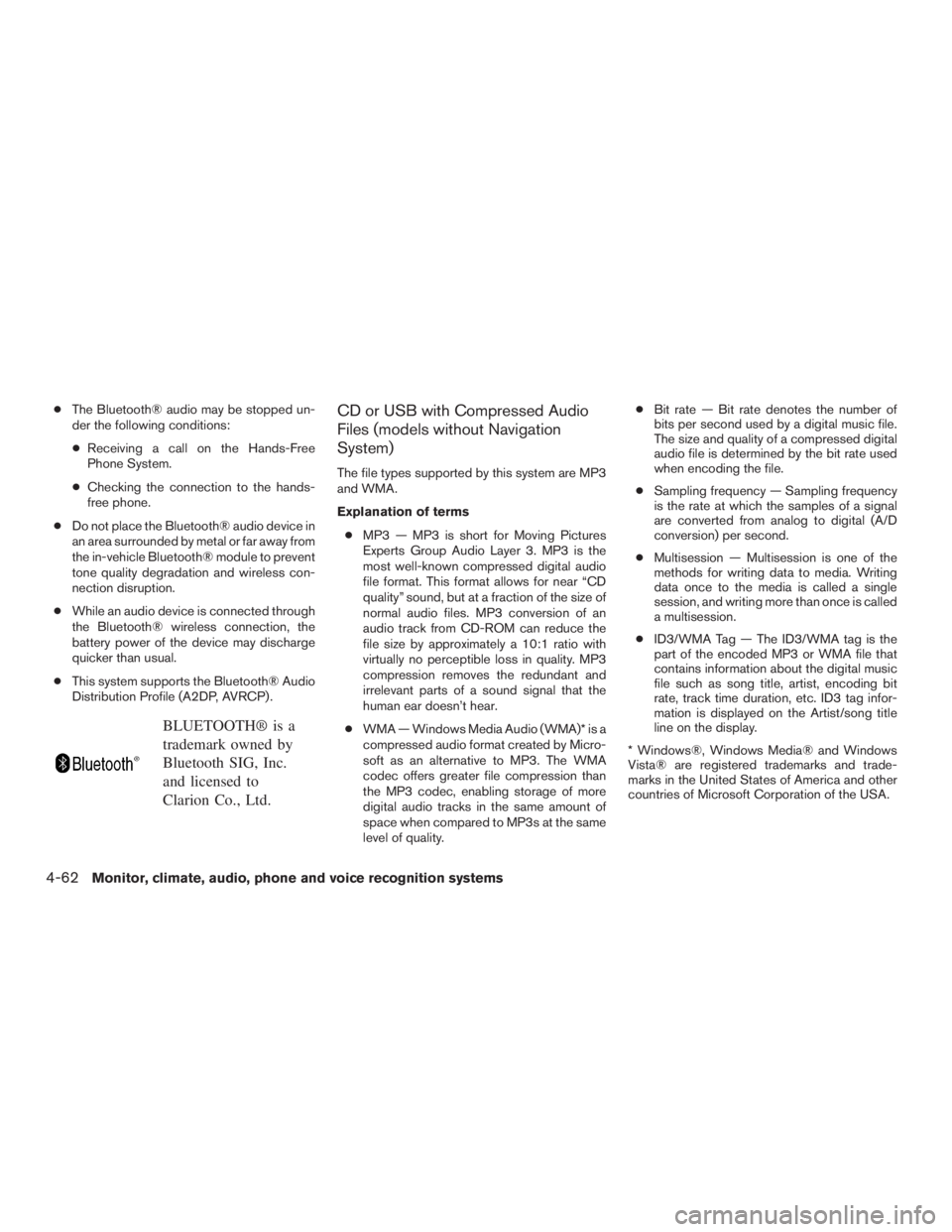
●The Bluetooth® audio may be stopped un-
der the following conditions:
●Receiving a call on the Hands-Free
Phone System.
●Checking the connection to the hands-
free phone.
●Do not place the Bluetooth® audio device in
an area surrounded by metal or far away from
the in-vehicle Bluetooth® module to prevent
tone quality degradation and wireless con-
nection disruption.
●While an audio device is connected through
the Bluetooth® wireless connection, the
battery power of the device may discharge
quicker than usual.
●This system supports the Bluetooth® Audio
Distribution Profile (A2DP, AVRCP) .
BLUETOOTH® is a
trademark owned by
Bluetooth SIG, Inc.
and licensed to
Clarion Co., Ltd.
CD or USB with Compressed Audio
Files (models without Navigation
System)
The file types supported by this system are MP3
and WMA.
Explanation of terms
●MP3 — MP3 is short for Moving Pictures
Experts Group Audio Layer 3. MP3 is the
most well-known compressed digital audio
file format. This format allows for near “CD
quality” sound, but at a fraction of the size of
normal audio files. MP3 conversion of an
audio track from CD-ROM can reduce the
file size by approximately a 10:1 ratio with
virtually no perceptible loss in quality. MP3
compression removes the redundant and
irrelevant parts of a sound signal that the
human ear doesn’t hear.
●WMA — Windows Media Audio (WMA)* is a
compressed audio format created by Micro-
soft as an alternative to MP3. The WMA
codec offers greater file compression than
the MP3 codec, enabling storage of more
digital audio tracks in the same amount of
space when compared to MP3s at the same
level of quality.●Bit rate — Bit rate denotes the number of
bits per second used by a digital music file.
The size and quality of a compressed digital
audio file is determined by the bit rate used
when encoding the file.
●Sampling frequency — Sampling frequency
is the rate at which the samples of a signal
are converted from analog to digital (A/D
conversion) per second.
●Multisession — Multisession is one of the
methods for writing data to media. Writing
data once to the media is called a single
session, and writing more than once is called
a multisession.
●ID3/WMA Tag — The ID3/WMA tag is the
part of the encoded MP3 or WMA file that
contains information about the digital music
file such as song title, artist, encoding bit
rate, track time duration, etc. ID3 tag infor-
mation is displayed on the Artist/song title
line on the display.
* Windows®, Windows Media® and Windows
Vista® are registered trademarks and trade-
marks in the United States of America and other
countries of Microsoft Corporation of the USA.
4-62Monitor, climate, audio, phone and voice recognition systems
Page 284 of 635
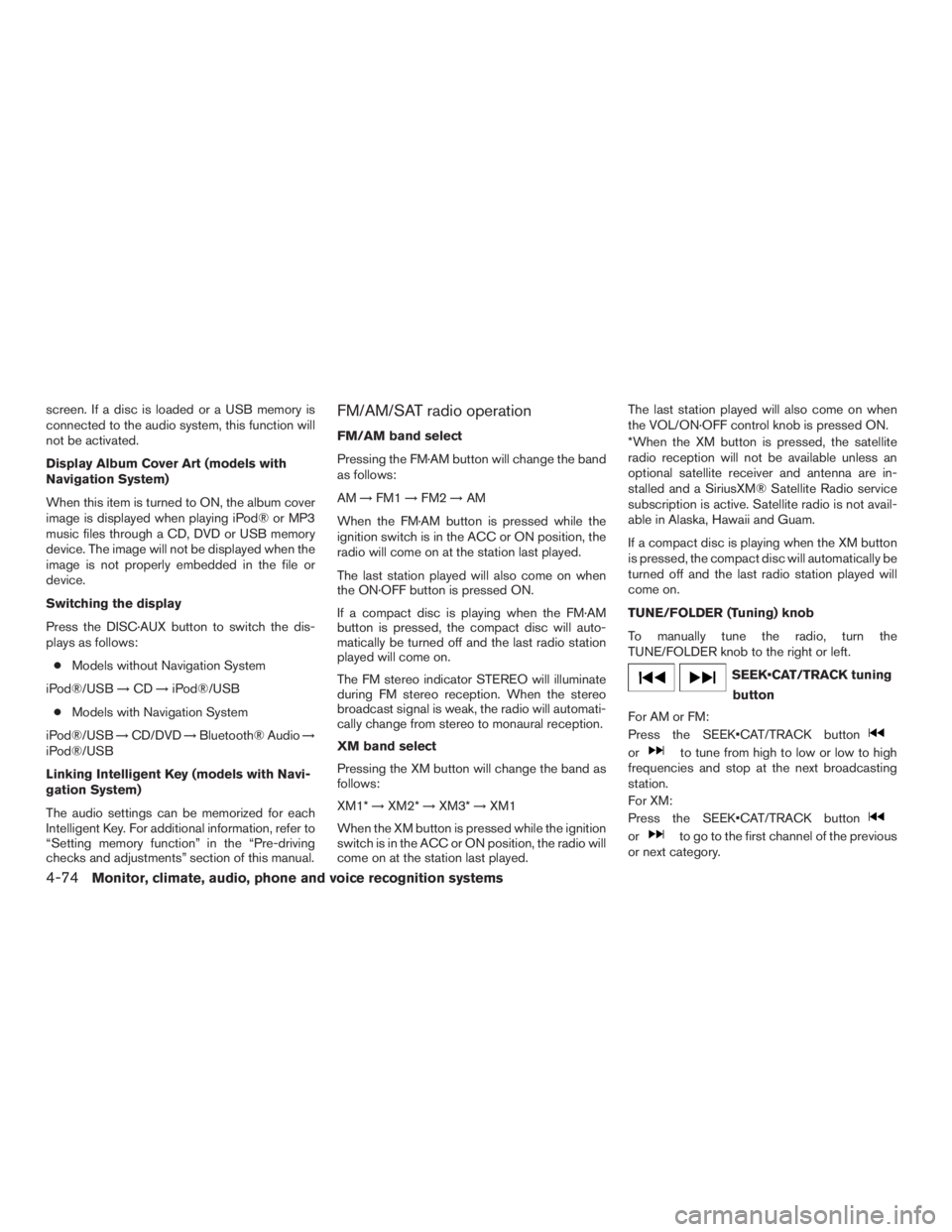
screen. If a disc is loaded or a USB memory is
connected to the audio system, this function will
not be activated.
Display Album Cover Art (models with
Navigation System)
When this item is turned to ON, the album cover
image is displayed when playing iPod® or MP3
music files through a CD, DVD or USB memory
device. The image will not be displayed when the
image is not properly embedded in the file or
device.
Switching the display
Press the DISC·AUX button to switch the dis-
plays as follows:
●Models without Navigation System
iPod®/USB→CD→iPod®/USB
●Models with Navigation System
iPod®/USB→CD/DVD→Bluetooth® Audio→
iPod®/USB
Linking Intelligent Key (models with Navi-
gation System)
The audio settings can be memorized for each
Intelligent Key. For additional information, refer to
“Setting memory function” in the “Pre-driving
checks and adjustments” section of this manual.FM/AM/SAT radio operation
FM/AM band select
Pressing the FM·AM button will change the band
as follows:
AM→FM1→FM2→AM
When the FM·AM button is pressed while the
ignition switch is in the ACC or ON position, the
radio will come on at the station last played.
The last station played will also come on when
the ON·OFF button is pressed ON.
If a compact disc is playing when the FM·AM
button is pressed, the compact disc will auto-
matically be turned off and the last radio station
played will come on.
The FM stereo indicator STEREO will illuminate
during FM stereo reception. When the stereo
broadcast signal is weak, the radio will automati-
cally change from stereo to monaural reception.
XM band select
Pressing the XM button will change the band as
follows:
XM1*→XM2*→XM3*→XM1
When the XM button is pressed while the ignition
switch is in the ACC or ON position, the radio will
come on at the station last played.The last station played will also come on when
the VOL/ON·OFF control knob is pressed ON.
*When the XM button is pressed, the satellite
radio reception will not be available unless an
optional satellite receiver and antenna are in-
stalled and a SiriusXM® Satellite Radio service
subscription is active. Satellite radio is not avail-
able in Alaska, Hawaii and Guam.
If a compact disc is playing when the XM button
is pressed, the compact disc will automatically be
turned off and the last radio station played will
come on.
TUNE/FOLDER (Tuning) knob
To manually tune the radio, turn the
TUNE/FOLDER knob to the right or left.
SEEK•CAT/TRACK tuning
button
For AM or FM:
Press the SEEK•CAT/TRACK button
orto tune from high to low or low to high
frequencies and stop at the next broadcasting
station.
For XM:
Press the SEEK•CAT/TRACK button
orto go to the first channel of the previous
or next category.
4-74Monitor, climate, audio, phone and voice recognition systems
Page 290 of 635
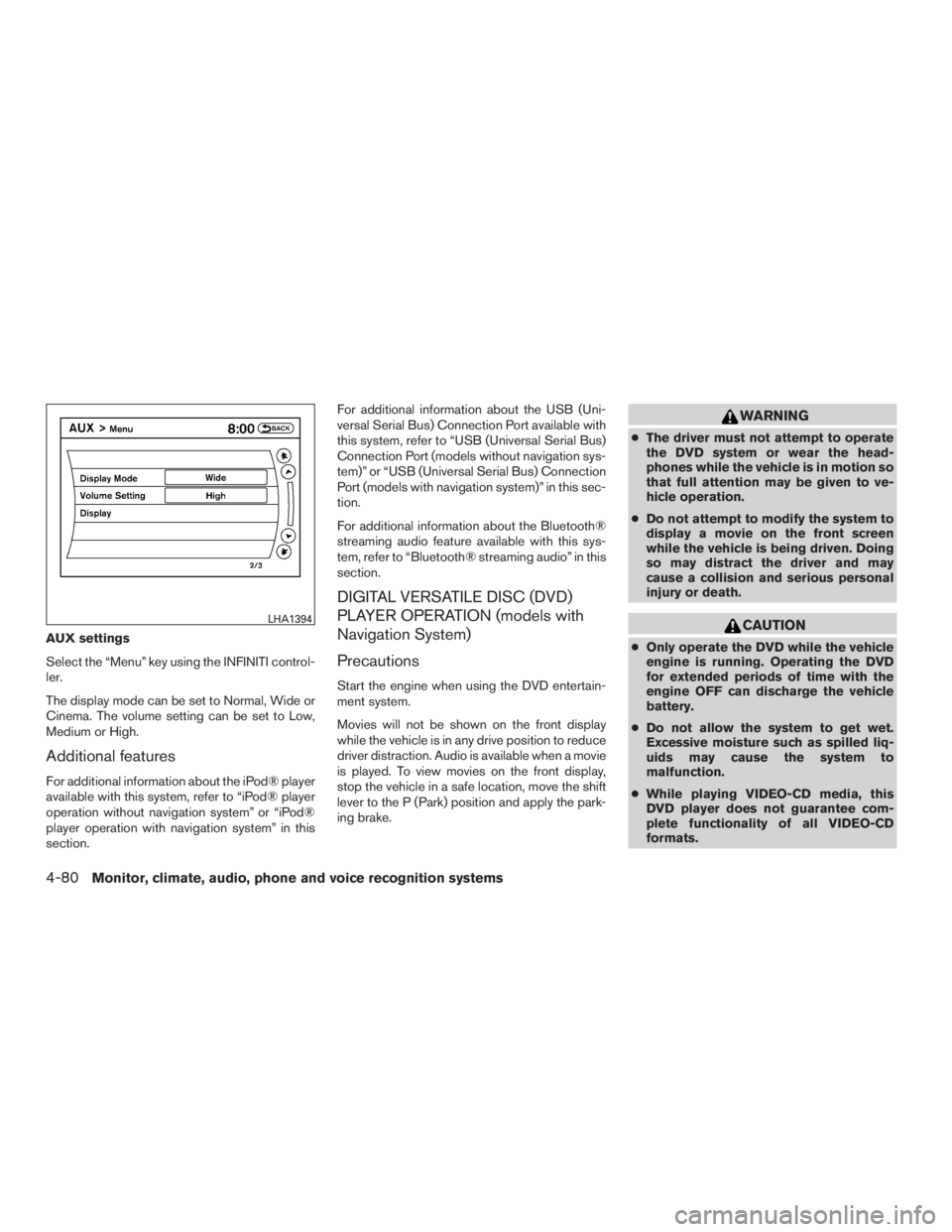
AUX settings
Select the “Menu” key using the INFINITI control-
ler.
The display mode can be set to Normal, Wide or
Cinema. The volume setting can be set to Low,
Medium or High.
Additional features
For additional information about the iPod® player
available with this system, refer to “iPod® player
operation without navigation system” or “iPod®
player operation with navigation system” in this
section.For additional information about the USB (Uni-
versal Serial Bus) Connection Port available with
this system, refer to “USB (Universal Serial Bus)
Connection Port (models without navigation sys-
tem)” or “USB (Universal Serial Bus) Connection
Port (models with navigation system)” in this sec-
tion.
For additional information about the Bluetooth®
streaming audio feature available with this sys-
tem, refer to “Bluetooth® streaming audio” in this
section.
DIGITAL VERSATILE DISC (DVD)
PLAYER OPERATION (models with
Navigation System)
Precautions
Start the engine when using the DVD entertain-
ment system.
Movies will not be shown on the front display
while the vehicle is in any drive position to reduce
driver distraction. Audio is available when a movie
is played. To view movies on the front display,
stop the vehicle in a safe location, move the shift
lever to the P (Park) position and apply the park-
ing brake.
WARNING
●The driver must not attempt to operate
the DVD system or wear the head-
phones while the vehicle is in motion so
that full attention may be given to ve-
hicle operation.
●Do not attempt to modify the system to
display a movie on the front screen
while the vehicle is being driven. Doing
so may distract the driver and may
cause a collision and serious personal
injury or death.
CAUTION
●Only operate the DVD while the vehicle
engine is running. Operating the DVD
for extended periods of time with the
engine OFF can discharge the vehicle
battery.
●Do not allow the system to get wet.
Excessive moisture such as spilled liq-
uids may cause the system to
malfunction.
●While playing VIDEO-CD media, this
DVD player does not guarantee com-
plete functionality of all VIDEO-CD
formats.
LHA1394
4-80Monitor, climate, audio, phone and voice recognition systems