pairing phone INFINITI QX60 2016 Quick Reference Guide
[x] Cancel search | Manufacturer: INFINITI, Model Year: 2016, Model line: QX60, Model: INFINITI QX60 2016Pages: 40, PDF Size: 2.69 MB
Page 28 of 40
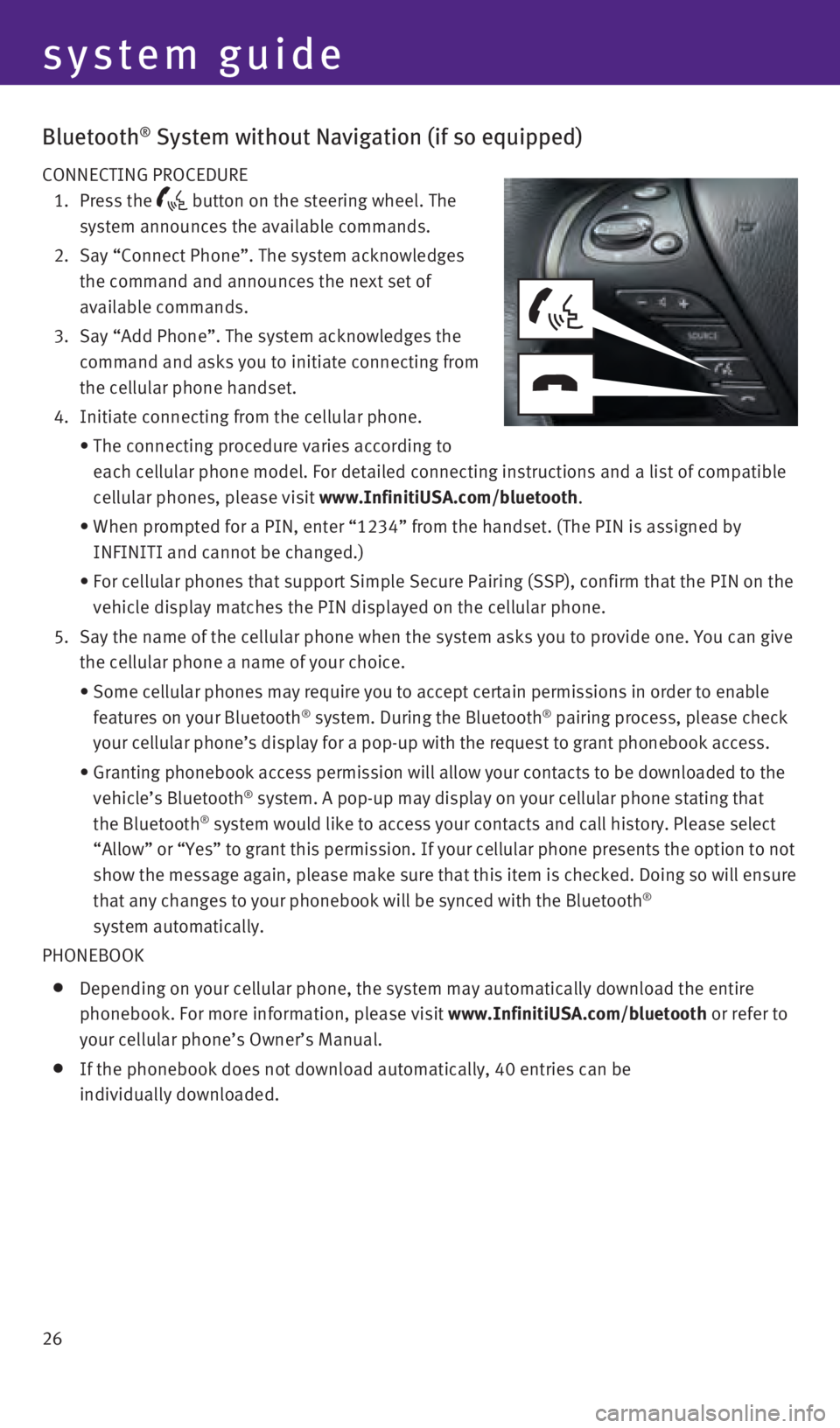
26
Bluetooth® System without Navigation (if so equipped)
CONNECTING PROCEDURE
1.
Press
the
button on the steering wheel. The
system announces the available commands.
2.
Say “Connect Phone”. The system acknowledges
the command and announces the next set of
available commands.
3.
Say “Add Phone”. The system acknowledges the
command and asks you to initiate connecting from
the cellular phone handset.
4. Initiate connecting from the cellular phone.
• The connecting procedure varies according to
each cellular phone model. For detailed connecting instructions and a li\
st of compatible
cellular phones, please visit www.InfinitiUSA.com/bluetooth
.
• When prompted for a PIN, enter “1234” from the handset. (The PIN \
is assigned by
INFINITI and cannot be changed.)
• For cellular phones that support Simple Secure Pairing (SSP), confirm \
that the PIN on the
vehicle display matches the PIN displayed on the cellular phone.
5.
Say the name of the cellular phone when the system asks you to provide o\
ne. You can give
the cellular phone a name of your choice.
• Some cellular phones may require you to accept certain permissions in or\
der to enable
features on your Bluetooth® system. During the Bluetooth® pairing process, please check
your cellular phone’s display for a pop-up with the request to grant \
phonebook access.
• Granting phonebook access permission will allow your contacts to be down\
loaded to the
vehicle’s Bluetooth® system. A pop-up may display on your cellular phone stating that
the Bluetooth® system would like to access your contacts and call history. Please sele\
ct
“Allow” or “Yes” to grant this permission. If your cellular \
phone presents the option to not
show the message again, please make sure that this item is checked. Doin\
g so will ensure
that any changes to your phonebook will be synced with the Bluetooth
®
system automatically.
PHONEBOOK
Depending on your cellular phone, the system may automatically download \
the entire
phonebook. For more information, please visit www.InfinitiUSA.com/bluetooth or refer to
your cellular phone’s Owner’s Manual.
If the phonebook does not download automatically, 40 entries can be
individually downloaded.
system guide
2460934_16b_Infiniti_QX60_QRG_031716_b.indd 263/17/16 2:23 PM
Page 30 of 40
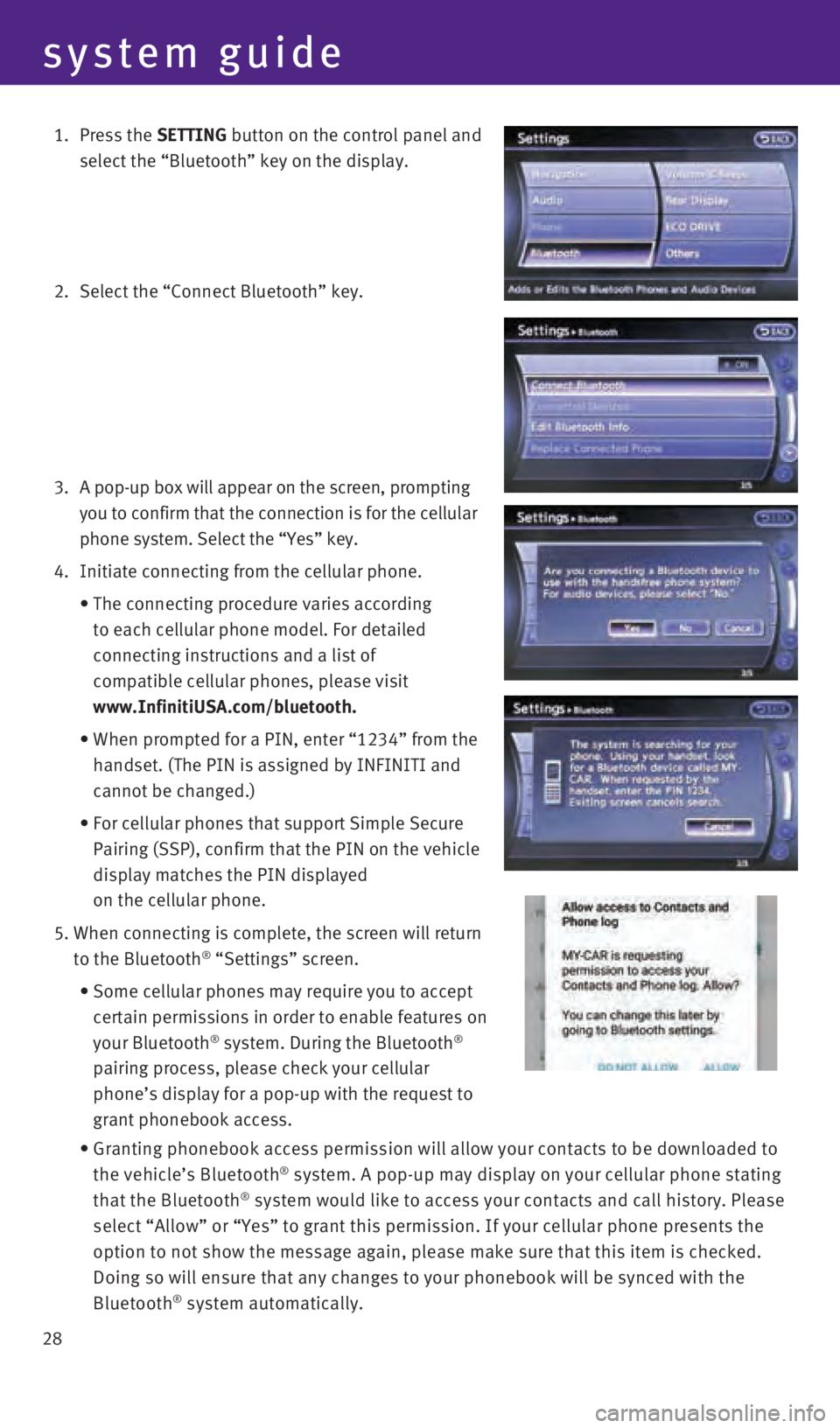
28
system guide
1. Press the SETTING button on the control panel and
select the “Bluetooth” key on the display.
2. Select the “Connect Bluetooth” key.
3.
A pop-up box will appear on the screen, prompting
you to confirm that the connection is for the cellular
phone system. Select the “Yes” key.
4. Initiate connecting from the cellular phone.
•
The connecting procedure varies according
to each cellular phone model. For detailed
connecting instructions and a list of
compatible cellular phones, please visit
www.InfinitiUSA.com/bluetooth.
•
When prompted for a PIN, enter “1234” from the
handset. (The PIN is assigned by INFINITI and
cannot be changed.)
•
For cellular phones that support Simple Secure
Pairing (SSP), confirm that the PIN on the vehicle
display matches the PIN displayed
on the cellular phone.
5. When connecting is complete, the screen will return
to the Bluetooth® “Settings” screen.
• Some cellular phones may require you to accept
certain permissions in order to enable features on
your Bluetooth
® system. During the Bluetooth®
pairing process, please check your cellular
phone’s display for a pop-up with the request to
grant phonebook access.
• Granting phonebook access permission will allow your contacts to be down\
loaded to
the vehicle’s Bluetooth® system. A pop-up may display on your cellular phone stating
that the Bluetooth® system would like to access your contacts and call history. Please
select “Allow” or “Yes” to grant this permission. If your ce\
llular phone presents the
option to not show the message again, please make sure that this item is\
checked.
Doing so will ensure that any changes to your phonebook will be synced w\
ith the
Bluetooth
® system automatically.
2460934_16b_Infiniti_QX60_QRG_031716_b.indd 283/17/16 2:23 PM