system update INFINITI QX60 2017 Owner's Manual
[x] Cancel search | Manufacturer: INFINITI, Model Year: 2017, Model line: QX60, Model: INFINITI QX60 2017Pages: 629, PDF Size: 6.89 MB
Page 3 of 629
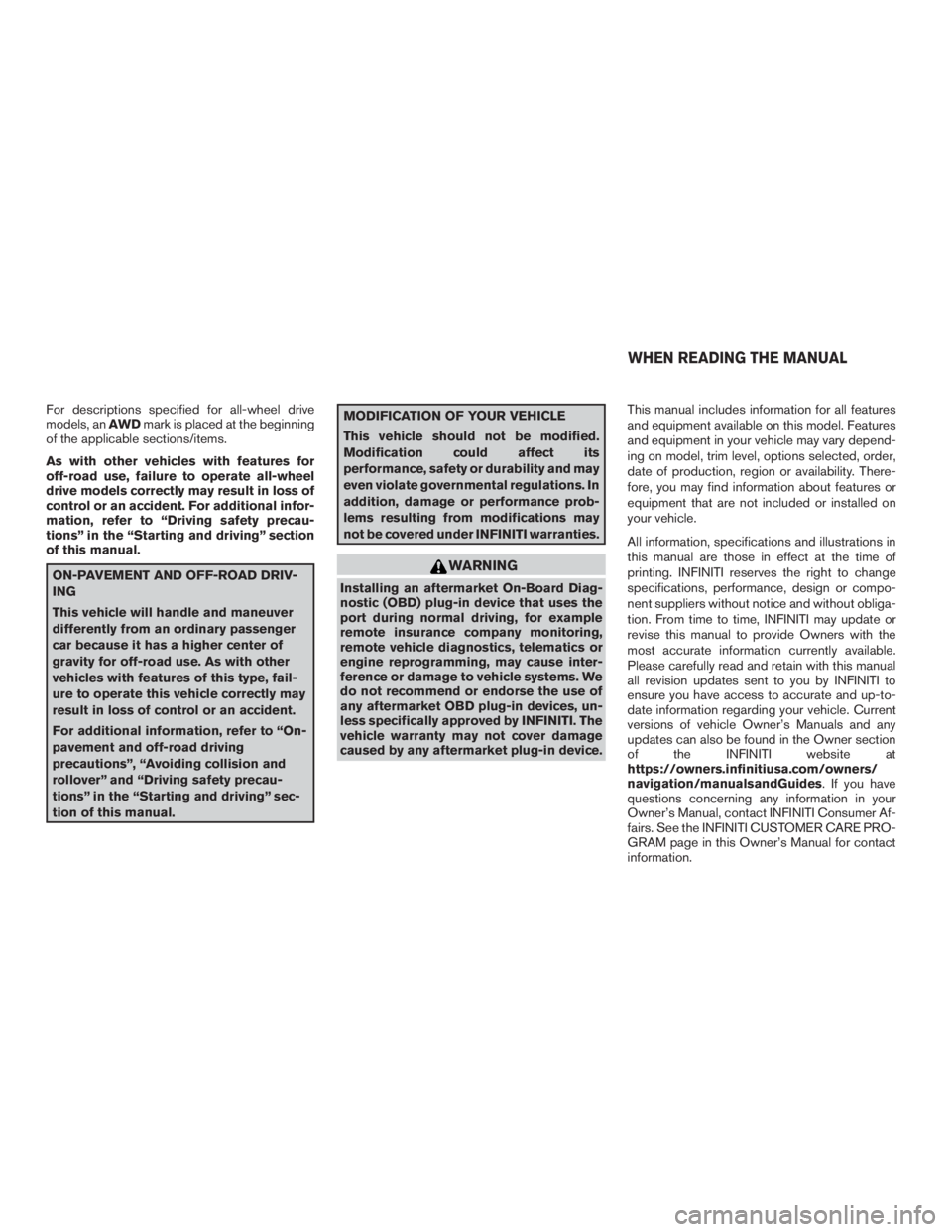
For descriptions specified for all-wheel drive
models, anAWDmark is placed at the beginning
of the applicable sections/items.
As with other vehicles with features for
off-road use, failure to operate all-wheel
drive models correctly may result in loss of
control or an accident. For additional infor-
mation, refer to “Driving safety precau-
tions” in the “Starting and driving” section
of this manual.
ON-PAVEMENT AND OFF-ROAD DRIV-
ING
This vehicle will handle and maneuver
differently from an ordinary passenger
car because it has a higher center of
gravity for off-road use. As with other
vehicles with features of this type, fail-
ure to operate this vehicle correctly may
result in loss of control or an accident.
For additional information, refer to “On-
pavement and off-road driving
precautions”, “Avoiding collision and
rollover” and “Driving safety precau-
tions” in the “Starting and driving” sec-
tion of this manual.
MODIFICATION OF YOUR VEHICLE
This vehicle should not be modified.
Modification could affect its
performance, safety or durability and may
even violate governmental regulations. In
addition, damage or performance prob-
lems resulting from modifications may
not be covered under INFINITI warranties.
WARNING
Installing an aftermarket On-Board Diag-
nostic (OBD) plug-in device that uses the
port during normal driving, for example
remote insurance company monitoring,
remote vehicle diagnostics, telematics or
engine reprogramming, may cause inter-
ference or damage to vehicle systems. We
do not recommend or endorse the use of
any aftermarket OBD plug-in devices, un-
less specifically approved by INFINITI. The
vehicle warranty may not cover damage
caused by any aftermarket plug-in device. This manual includes information for all features
and equipment available on this model. Features
and equipment in your vehicle may vary depend-
ing on model, trim level, options selected, order,
date of production, region or availability. There-
fore, you may find information about features or
equipment that are not included or installed on
your vehicle.
All information, specifications and illustrations in
this manual are those in effect at the time of
printing. INFINITI reserves the right to change
specifications, performance, design or compo-
nent suppliers without notice and without obliga-
tion. From time to time, INFINITI may update or
revise this manual to provide Owners with the
most accurate information currently available.
Please carefully read and retain with this manual
all revision updates sent to you by INFINITI to
ensure you have access to accurate and up-to-
date information regarding your vehicle. Current
versions of vehicle Owner’s Manuals and any
updates can also be found in the Owner section
of the INFINITI website at
https://owners.infinitiusa.com/owners/
navigation/manualsandGuides. If you have
questions concerning any information in your
Owner’s Manual, contact INFINITI Consumer Af-
fairs. See the INFINITI CUSTOMER CARE PRO-
GRAM page in this Owner’s Manual for contact
information.
WHEN READING THE MANUAL
Page 279 of 629

Presetting
Up to 36 stations/channels can be registered for
AM, FM or SXM in the preset list.1. Select a radio band (AM, FM or SXM)
2. Tune to the station/channel you wish to store in the preset list.
3. Touch and hold one of the preset numbers in the preset list.
NOTE:
Only 1 to 6 can store using radio memory
buttons. Push and hold the desired station/channel
preset button (1 – 6) .
4. The information such as frequency (AM/FM) , channel number (SXM) , etc. will
be displayed on the preset list.
To change the preset station/channel, touch and
hold one of the preset numbers. You can select
whether to change the station/channel or to de-
lete the preset setting.
Alert notification (SXM only)
Favorite artists and songs can be registered to
receive an alert notice when a song of the regis-
tered conditions is on the radio. To tune to the respective channel, touch the “Listen to be con-
sistent” key. The alert can be ignored by touching
the “Cancel” key.
Satellite Radio:
● The satellite mode requires an active
SiriusXM Satellite Radio subscription. The
satellite service is available only to those at
least 18 and older in the 48 contiguous
United States.
● It may take some time to receive the activa-
tion signal after the initiation of the SiriusXM
Satellite Radio subscription. After receiving
the activation signal, an available channel list
will automatically be updated in the radio.
Switch the Ignition switch from LOCK to
ACC to update the SiriusXM channel list.
Radio controls
Touch the “Control” key on the AM, FM or SXM
screen to display the control screen.
The following items are available:
FM/AM
● “Station list” key
Touch to display the available station list.
While listening to FM radio, Auto Update is
not preformed. ●
“Scan” key
Touch to scan tune the stations. For addi-
tional information, refer to “Radio operation”
in this section.
● “HD Radio mode” key
When this item is turned on, the analog and
the digital reception switches automatically.
When this item is turned off, the reception is
fixed in the analog mode.
● “HD Radio Info” key
Touch to display the HD Radio Information
such as name of song, artist and album.
This item is available when “RDS-Info” key is
not active.
● “Tag” key (HD Radio Broadcasts only)
Touch to register the tag information for
ITunes® Tagging. If an iPod® is plugged in
after the registration, the tag information can
be stored in an iPod® and be used to pur-
chase the song via ITunes.
● “RDS-Info” key (FM only)
Touch to display the RDS information.
This item is available only when the “HD
Radio Info” key is not active.
4-76Monitor, climate, audio, phone and voice recognition systems
Page 280 of 629

SXM● “Categories” key
Touch to display the categories list.
● “Direct Tune” key
Touch to display the keypad to enter the
frequency and directly tune to the channel.
● “Scan” key
Touch to scan tune the channels.
For additional information refer to, “Radio
operation” in this section.
● “Instant replay” key
Up to 30 minutes of the broadcast of the
channel that has been tuned in to can be
replayed.
Touch to select from
,,
,and.
● “Tag” key
Touch to register the tag information for
iTunes® tagging. If an iPod® is plugged in
after the registration, the tag information can
be stored in an iPod® and be used to pur-
chase the song via ITunes®. ●
“Other” key — “Artist Alert History” key
Touch to set a favorite artists alert notifica-
tion. Up to 8 artists can be registered. While
a song of your favorite artists is playing,
touch the list and touch the “Add/Update”
key. To receive the alert notification, select
the “Notify Alert ON” key.
● “Other” key — “Song Alert History” key
Touch to set a favorite songs alert notifica-
tion. Up to 8 songs can be registered. While
a song of your favorite artists is playing,
touch the list and touch the “Add/Update”
key. To receive the alert notification, select
the “Notify Alert ON” key.
● “Other” key — “Customize Channel List” key
Touch to customize the channel list. Only
selected channels will be tuned in when you
seek or scan the channels. You can select
each item or touch the “Select/Deselect All”
key.
● “Other” key — “Artist Alert History” key
Touch to display the artist list for an alert
notice.
● “Other” key — “Song Alert History” key
Touch to display the song list for an alert
notice. ●
“Other” key — “Favorite Alert Settings” key
Touch to turn on/off the alert notice for the
registered favorite artists and songs.
● “Other” key — “Channel Locking Settings”
key
Touch to select or unselect the channel that
you wish to lock out. A passcode is required
to change the settings. The default pass-
code is 1234.
Monitor, climate, audio, phone and voice recognition systems4-77
Page 286 of 629

●iPod touch® (1st generation)
● iPod touch®
● iPod® with video
● iPod classic®
● iPod nano® (7th generation)
● iPod nano® (6th generation)
● iPod nano® (5th generation)
● iPod nano® (4th generation)
● iPod nano® (3rd generation)
● iPod nano® (2nd generation)
● iPod nano® (1st generation)
● iPhone® 5S
● iPhone® 5
● iPhone® 4S
● iPhone® 4
● iPhone® 3GS
● iPhone® 3G
● iPhone®
The iPod touch® may not respond quickly with
the system in some cases.
Make sure that the iPod® firmware is updated. The LightningTMconnector works with iPhone®
5, iPhone® 5S, iPod touch® (5th generation)
and iPod nano® (7th generation) .
The 30–pin connector works with iPhone® 4S,
iPhone® 4, iPhone® 3GS, iPhone® 3G,
iPhone®, iPod touch® (1st through 4th genera-
tion) , iPod classic® and iPod nano® (1st
through 6th generation) .
USB works with iPhone® 5, iPhone® 4S,
iPhone® 4, iPhone® 3GS, iPhone® 3G,
iPhone®, iPod touch® (1st through 5th genera-
tion) , iPod classic® and iPod nano® (1st
through 7th generation) .
Monitor, climate, audio, phone and voice recognition systems4-83
Page 334 of 629
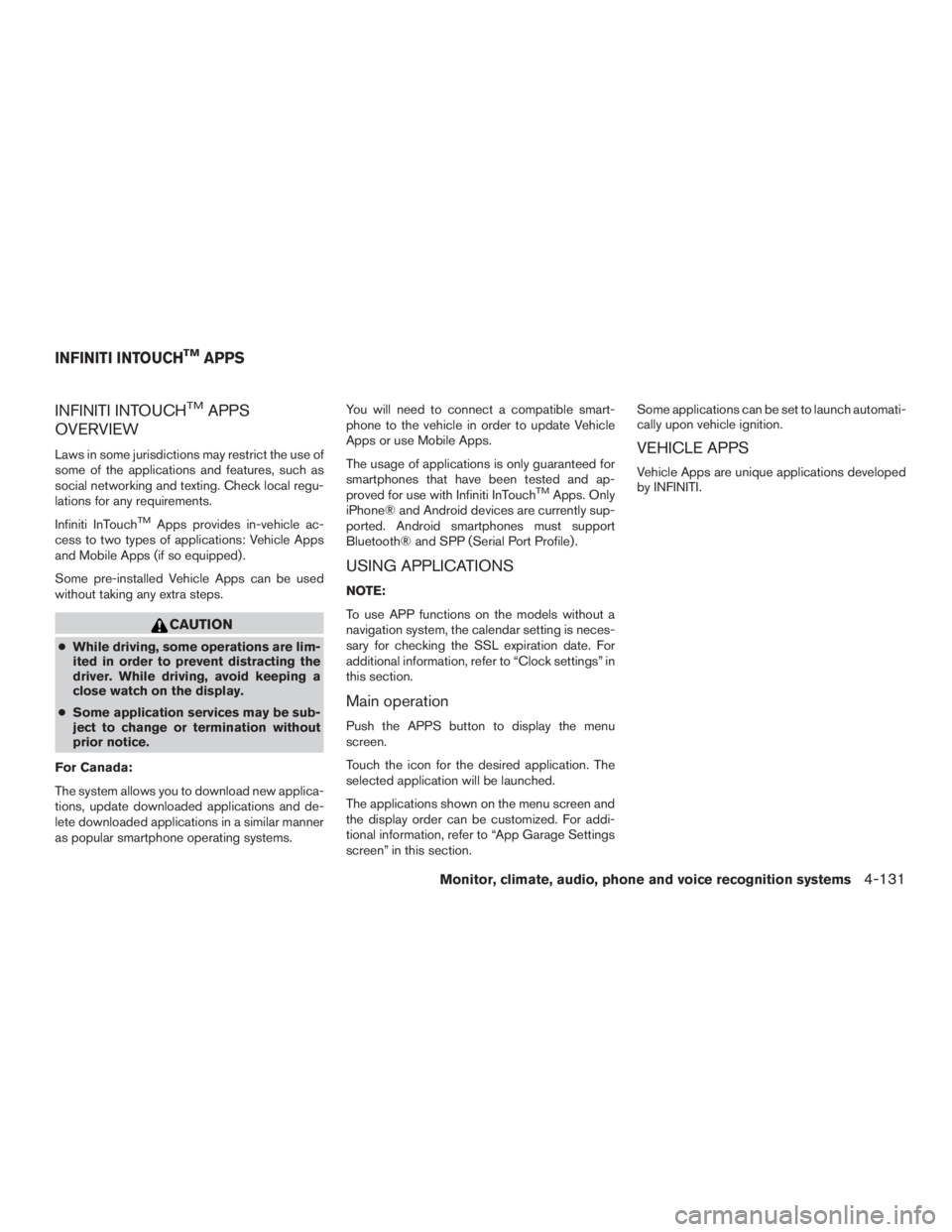
INFINITI INTOUCHTMAPPS
OVERVIEW
Laws in some jurisdictions may restrict the use of
some of the applications and features, such as
social networking and texting. Check local regu-
lations for any requirements.
Infiniti InTouch
TMApps provides in-vehicle ac-
cess to two types of applications: Vehicle Apps
and Mobile Apps (if so equipped) .
Some pre-installed Vehicle Apps can be used
without taking any extra steps.
CAUTION
● While driving, some operations are lim-
ited in order to prevent distracting the
driver. While driving, avoid keeping a
close watch on the display.
● Some application services may be sub-
ject to change or termination without
prior notice.
For Canada:
The system allows you to download new applica-
tions, update downloaded applications and de-
lete downloaded applications in a similar manner
as popular smartphone operating systems. You will need to connect a compatible smart-
phone to the vehicle in order to update Vehicle
Apps or use Mobile Apps.
The usage of applications is only guaranteed for
smartphones that have been tested and ap-
proved for use with Infiniti InTouch
TMApps. Only
iPhone® and Android devices are currently sup-
ported. Android smartphones must support
Bluetooth® and SPP (Serial Port Profile) .
USING APPLICATIONS
NOTE:
To use APP functions on the models without a
navigation system, the calendar setting is neces-
sary for checking the SSL expiration date. For
additional information, refer to “Clock settings” in
this section.
Main operation
Push the APPS button to display the menu
screen.
Touch the icon for the desired application. The
selected application will be launched.
The applications shown on the menu screen and
the display order can be customized. For addi-
tional information, refer to “App Garage Settings
screen” in this section. Some applications can be set to launch automati-
cally upon vehicle ignition.
VEHICLE APPS
Vehicle Apps are unique applications developed
by INFINITI.
INFINITI INTOUCHTMAPPS
Monitor, climate, audio, phone and voice recognition systems4-131
Page 335 of 629
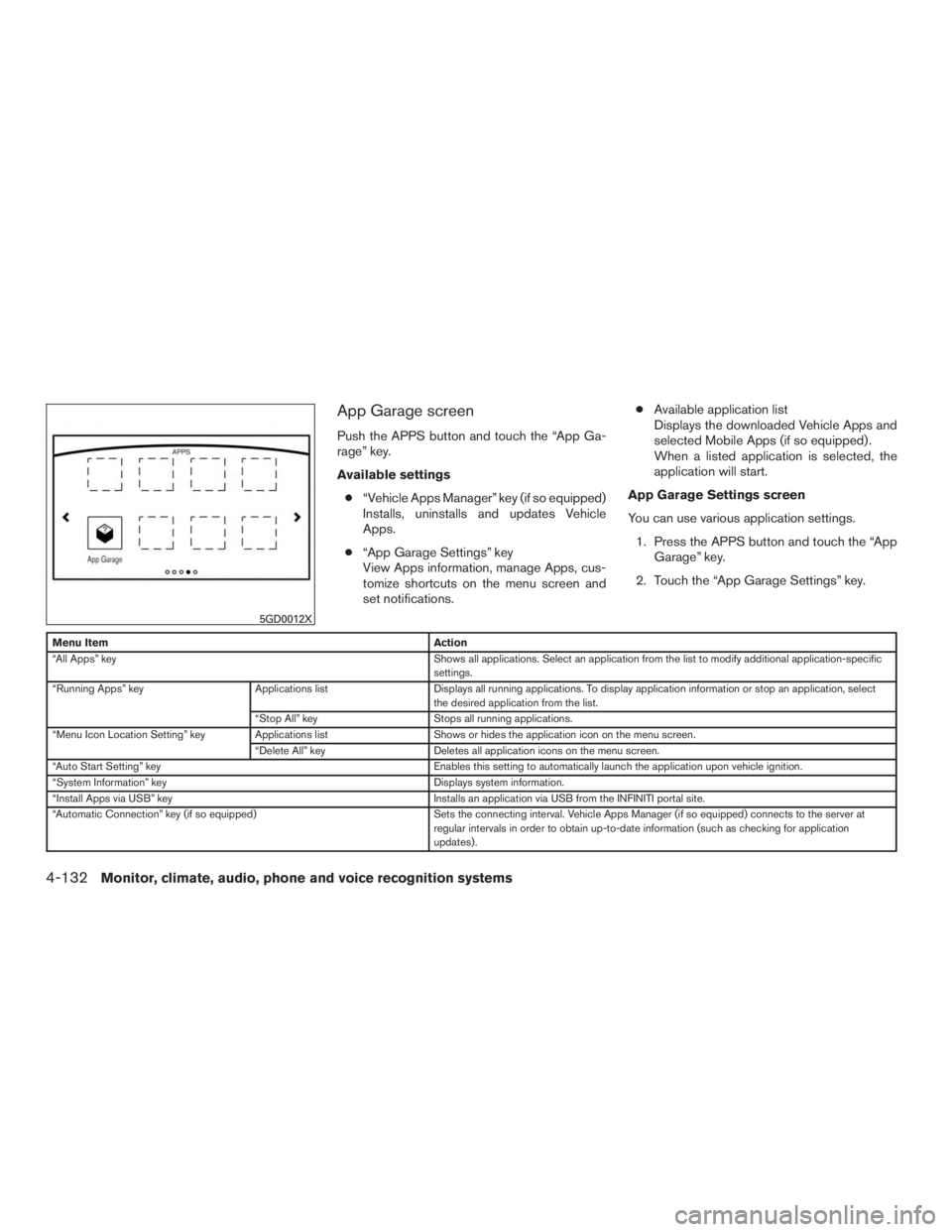
App Garage screen
Push the APPS button and touch the “App Ga-
rage” key.
Available settings● “Vehicle Apps Manager” key (if so equipped)
Installs, uninstalls and updates Vehicle
Apps.
● “App Garage Settings” key
View Apps information, manage Apps, cus-
tomize shortcuts on the menu screen and
set notifications. ●
Available application list
Displays the downloaded Vehicle Apps and
selected Mobile Apps (if so equipped) .
When a listed application is selected, the
application will start.
App Garage Settings screen
You can use various application settings. 1. Press the APPS button and touch the “App Garage” key.
2. Touch the “App Garage Settings” key.
Menu Item Action
“All Apps” key Shows all applications. Select an application from the list to modify additional application-specific
settings.
“Running Apps” key Applications listDisplays all running applications. To display application information or stop an application, select
the desired application from the list.
“Stop All” key Stops all running applications.
“Menu Icon Location Setting” key Applications list Shows or hides the application icon on the menu screen.
“Delete All” key Deletes all application icons on the menu screen.
“Auto Start Setting” key Enables this setting to automatically launch the application upon vehicle ignition.
“System Information” key Displays system information.
“Install Apps via USB” key Installs an application via USB from the INFINITI portal site.
“Automatic Connection” key (if so equipped) Sets the connecting interval. Vehicle Apps Manager (if so equipped) connects to the server at
regular intervals in order to obtain up-to-date information (such as checking for application
updates) .
5GD0012X
4-132Monitor, climate, audio, phone and voice recognition systems
Page 337 of 629
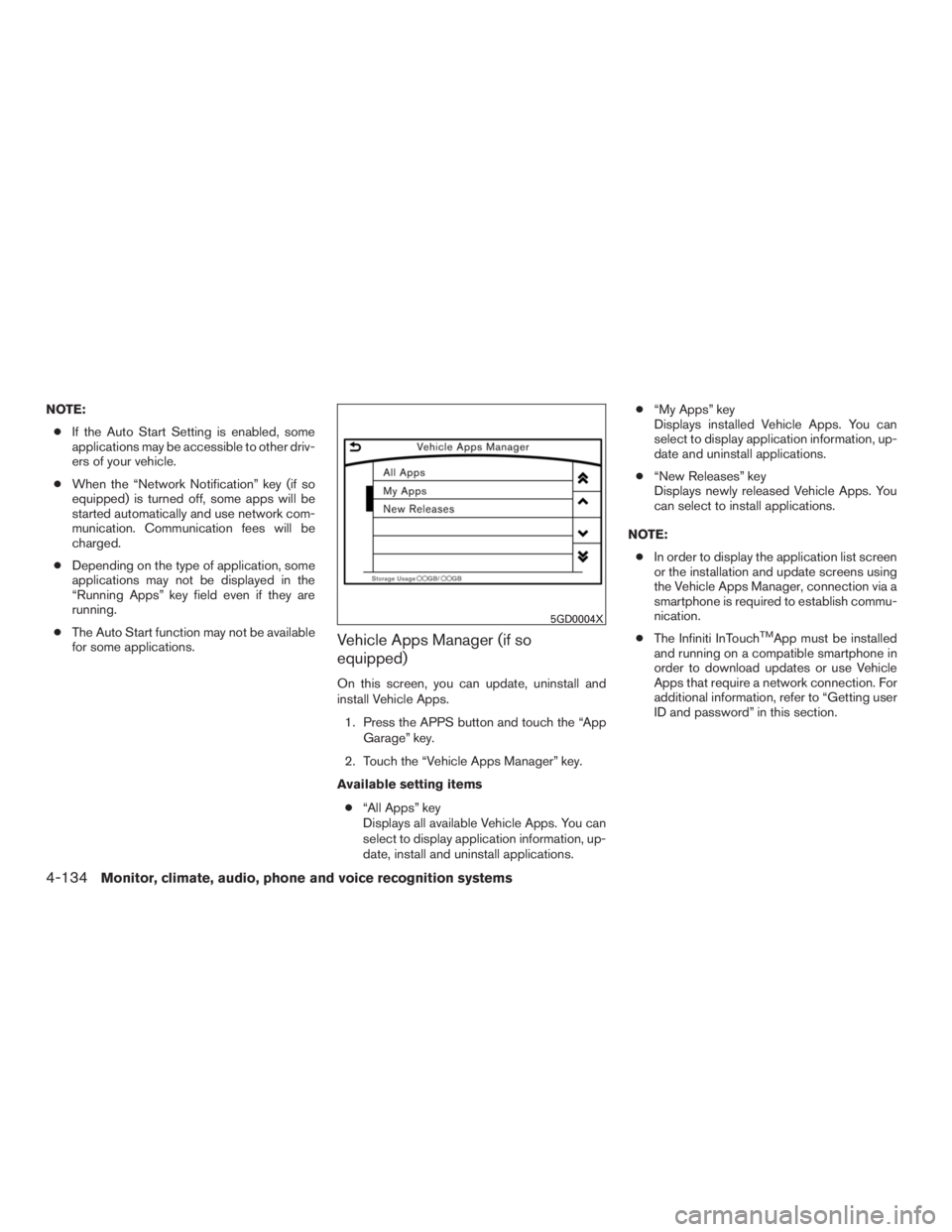
NOTE:● If the Auto Start Setting is enabled, some
applications may be accessible to other driv-
ers of your vehicle.
● When the “Network Notification” key (if so
equipped) is turned off, some apps will be
started automatically and use network com-
munication. Communication fees will be
charged.
● Depending on the type of application, some
applications may not be displayed in the
“Running Apps” key field even if they are
running.
● The Auto Start function may not be available
for some applications.
Vehicle Apps Manager (if so
equipped)
On this screen, you can update, uninstall and
install Vehicle Apps.
1. Press the APPS button and touch the “App Garage” key.
2. Touch the “Vehicle Apps Manager” key.
Available setting items ● “All Apps” key
Displays all available Vehicle Apps. You can
select to display application information, up-
date, install and uninstall applications. ●
“My Apps” key
Displays installed Vehicle Apps. You can
select to display application information, up-
date and uninstall applications.
● “New Releases” key
Displays newly released Vehicle Apps. You
can select to install applications.
NOTE: ● In order to display the application list screen
or the installation and update screens using
the Vehicle Apps Manager, connection via a
smartphone is required to establish commu-
nication.
● The Infiniti InTouch
TMApp must be installed
and running on a compatible smartphone in
order to download updates or use Vehicle
Apps that require a network connection. For
additional information, refer to “Getting user
ID and password” in this section.
5GD0004X
4-134Monitor, climate, audio, phone and voice recognition systems
Page 338 of 629
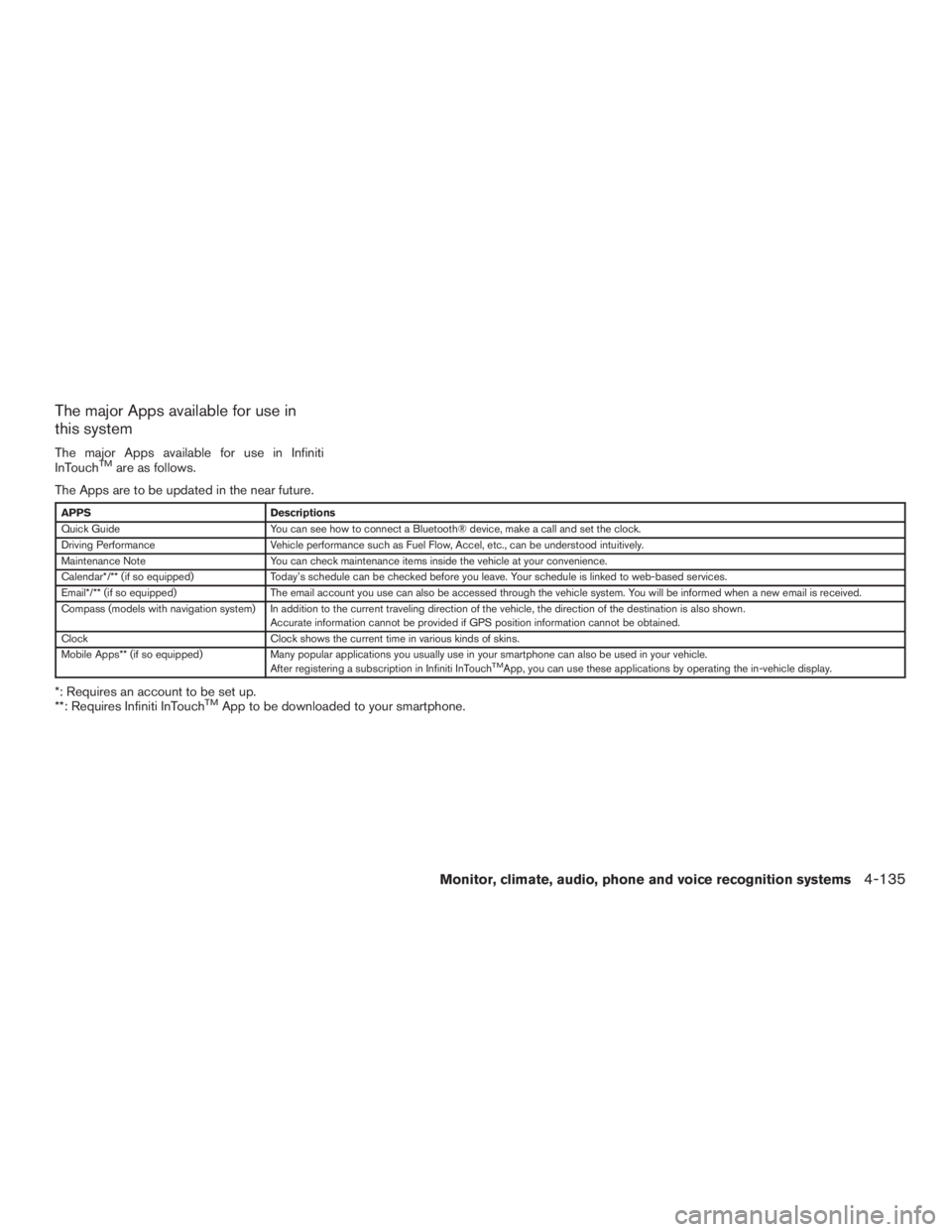
The major Apps available for use in
this system
The major Apps available for use in Infiniti
InTouchTMare as follows.
The Apps are to be updated in the near future.
APPS Descriptions
Quick Guide You can see how to connect a Bluetooth® device, make a call and set the clock.
Driving Performance Vehicle performance such as Fuel Flow, Accel, etc., can be understood intuitively.
Maintenance Note You can check maintenance items inside the vehicle at your convenience.
Calendar*/** (if so equipped) Today’s schedule can be checked before you leave. Your schedule is linked to web-based services.
Email*/** (if so equipped) The email account you use can also be accessed through the vehicle system. You will be informed when a new email is received.
Compass (models with navigation system) In addition to the current traveling direction of the vehicle, the direction of the destination is also shown .
Accurate information cannot be provided if GPS position information cannot be obtained.
Clock Clock shows the current time in various kinds of skins.
Mobile Apps** (if so equipped) Many popular applications you usually use in your smartphone can also be used in your vehicle.
After registering a subscription in Infiniti InTouch
TMApp, you can use these applications by operating the in-vehicle display.
*: Requires an account to be set up.
**: Requires Infiniti InTouchTMApp to be downloaded to your smartphone.
Monitor, climate, audio, phone and voice recognition systems4-135
Page 339 of 629
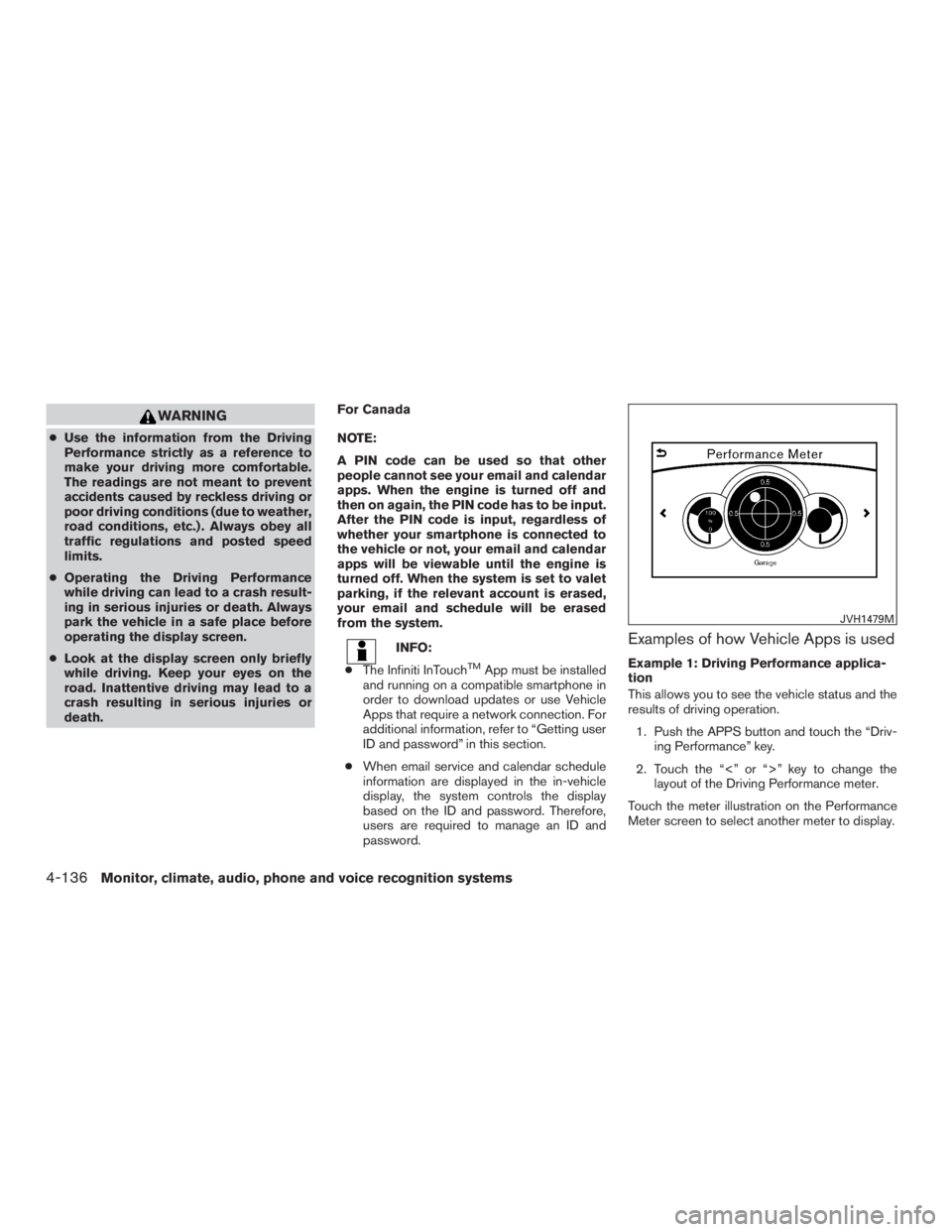
WARNING
●Use the information from the Driving
Performance strictly as a reference to
make your driving more comfortable.
The readings are not meant to prevent
accidents caused by reckless driving or
poor driving conditions (due to weather,
road conditions, etc.) . Always obey all
traffic regulations and posted speed
limits.
● Operating the Driving Performance
while driving can lead to a crash result-
ing in serious injuries or death. Always
park the vehicle in a safe place before
operating the display screen.
● Look at the display screen only briefly
while driving. Keep your eyes on the
road. Inattentive driving may lead to a
crash resulting in serious injuries or
death. For Canada
NOTE:
A PIN code can be used so that other
people cannot see your email and calendar
apps. When the engine is turned off and
then on again, the PIN code has to be input.
After the PIN code is input, regardless of
whether your smartphone is connected to
the vehicle or not, your email and calendar
apps will be viewable until the engine is
turned off. When the system is set to valet
parking, if the relevant account is erased,
your email and schedule will be erased
from the system.
INFO:
● The Infiniti InTouch
TMApp must be installed
and running on a compatible smartphone in
order to download updates or use Vehicle
Apps that require a network connection. For
additional information, refer to “Getting user
ID and password” in this section.
● When email service and calendar schedule
information are displayed in the in-vehicle
display, the system controls the display
based on the ID and password. Therefore,
users are required to manage an ID and
password.
Examples of how Vehicle Apps is used
Example 1: Driving Performance applica-
tion
This allows you to see the vehicle status and the
results of driving operation.
1. Push the APPS button and touch the “Driv- ing Performance” key.
2. Touch the “<” or “>” key to change the layout of the Driving Performance meter.
Touch the meter illustration on the Performance
Meter screen to select another meter to display.
JVH1479M
4-136Monitor, climate, audio, phone and voice recognition systems
Page 342 of 629

NOTE:
Other applications may not operate as a
result of installing Infiniti InTouch
TMApps.
(It is impossible to perform verification
tests that combine the system with all pos-
sible applications available for a smart-
phone.)
For details of Mobile Apps, please refer to
www.Infiniti.ca/InfinitiIntouch.
Notes on linking smartphone app to
vehicle
NOTE:
● The configuration setting for each ap-
plication within the Infiniti InTouch
TM
App must be set to ON in order for the
application to be accessible through
the in-vehicle interface.
● Some applications may not run unless
they are installed on a smartphone.
● The set of applications shown on the
in-vehicle display is determined by the
user ID information registered in the
Infiniti InTouch
TMApp of the connected
smartphone. ●
When using each application, it is as-
sumed that the user has already
agreed to the user policy of each appli-
cation in advance. Accuracy of informa-
tion that is obtained using an applica-
tion is not guaranteed.
● Even when Mobile Apps are updated,
regular Apps used in a smartphone
may not always be synchronized.
Using smartphone applications
1. Connect a smartphone to the vehicle.
2. Push the APPS button and touch the “App
Garage” key.
3. Touch an application to display information.
INFO:
● The screen shown on the display may not be
identical with the screen displayed on the
smartphone.
● Mobile Apps are not usable if a smartphone
is not connected to the vehicle.
Trademarks
“Made for iPod” and “Made for iPhone” mean that
an electronic accessory has been designed to
connect specifically to iPod® or iPhone®, re-
spectively, and has been certified by the devel-
oper to meet Apple performance standards.
Apple is not responsible for the operation of this
device or its compliance with safety and regula-
tory standards. Please note that the use of this
accessory with iPod® or iPhone® may affect
wireless performance.
Apple, the Apple logo, iPhone®, iPod®, iPod
classic®, iPod nano®, and iPod touch® are
trademarks of Apple Inc., registered in the U.S.
and other countries. Lightning is a trademark of
Apple Inc. App Store is a service mark of Apple
Inc.
App Store
SM
Apple and the Apple logo are trademarks of
Apple Inc., registered in the U.S. and other coun-
tries. App Store is a service mark of Apple Inc.
Google Play™
Google Play is a trademark of Google Inc.
Monitor, climate, audio, phone and voice recognition systems4-139