buttons INFINITI QX60 2022 User Guide
[x] Cancel search | Manufacturer: INFINITI, Model Year: 2022, Model line: QX60, Model: INFINITI QX60 2022Pages: 192, PDF Size: 0.74 MB
Page 95 of 192
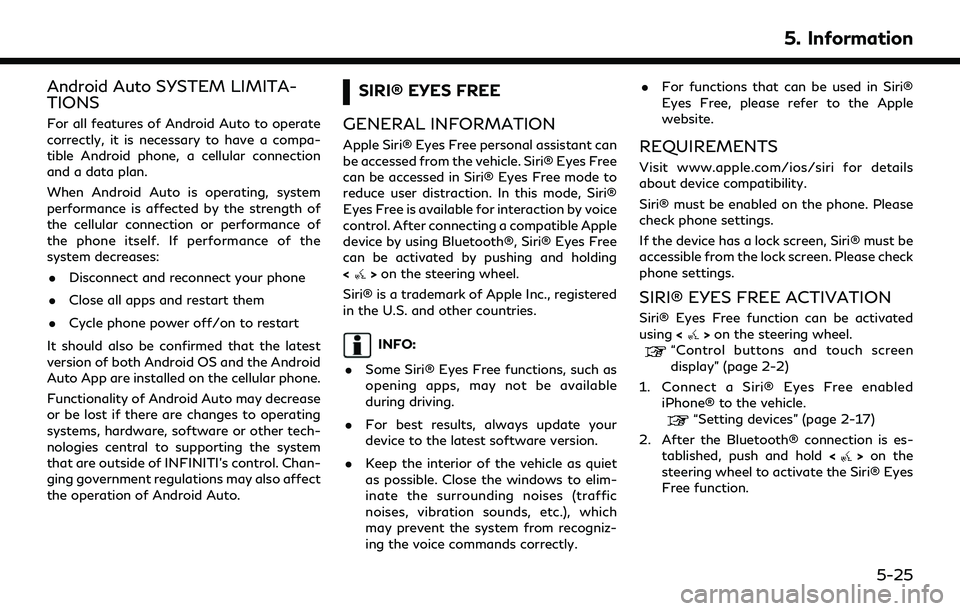
Android Auto SYSTEM LIMITA-
TIONS
For all features of Android Auto to operate
correctly, it is necessary to have a compa-
tible Android phone, a cellular connection
and a data plan.
When Android Auto is operating, system
performance is affected by the strength of
the cellular connection or performance of
the phone itself. If performance of the
system decreases:. Disconnect and reconnect your phone
. Close all apps and restart them
. Cycle phone power off/on to restart
It should also be confirmed that the latest
version of both Android OS and the Android
Auto App are installed on the cellular phone.
Functionality of Android Auto may decrease
or be lost if there are changes to operating
systems, hardware, software or other tech-
nologies central to supporting the system
that are outside of INFINITI’s control. Chan-
ging government regulations may also affect
the operation of Android Auto.
SIRI® EYES FREE
GENERAL INFORMATION
Apple Siri® Eyes Free personal assistant can
be accessed from the vehicle. Siri® Eyes Free
can be accessed in Siri® Eyes Free mode to
reduce user distraction. In this mode, Siri®
Eyes Free is available for interaction by voice
control. After connecting a compatible Apple
device by using Bluetooth®, Siri® Eyes Free
can be activated by pushing and holding
<
> on the steering wheel.
Siri® is a trademark of Apple Inc., registered
in the U.S. and other countries.
INFO:
. Some Siri® Eyes Free functions, such as
opening apps, may not be available
during driving.
. For best results, always update your
device to the latest software version.
. Keep the interior of the vehicle as quiet
as possible. Close the windows to elim-
inate the surrounding noises (traffic
noises, vibration sounds, etc.), which
may prevent the system from recogniz-
ing the voice commands correctly. .
For functions that can be used in Siri®
Eyes Free, please refer to the Apple
website.
REQUIREMENTS
Visit www.apple.com/ios/siri for details
about device compatibility.
Siri® must be enabled on the phone. Please
check phone settings.
If the device has a lock screen, Siri® must be
accessible from the lock screen. Please check
phone settings.
SIRI® EYES FREE ACTIVATION
Siri® Eyes Free function can be activated
using <>on the steering wheel.“Control buttons and touch screen
display” (page 2-2)
1. Connect a Siri® Eyes Free enabled iPhone® to the vehicle.
“Setting devices” (page 2-17)
2. After the Bluetooth® connection is es- tablished, push and hold <
>on the
steering wheel to activate the Siri® Eyes
Free function.
5. Information
5-25
Page 187 of 192
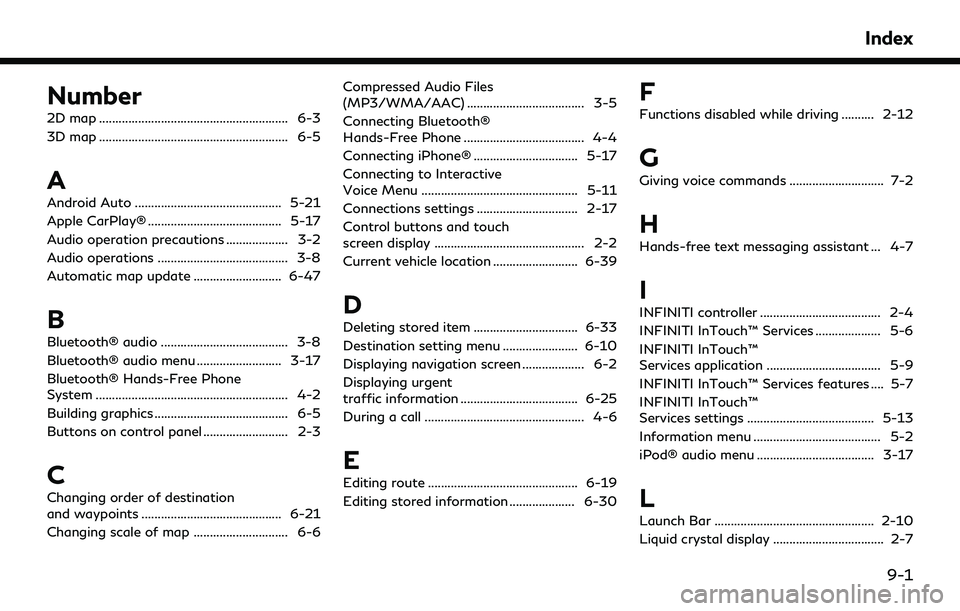
Number
2D map .......................................................... 6-3
3D map .......................................................... 6-5
A
Android Auto ............................................. 5-21
Apple CarPlay® ......................................... 5-17
Audio operation precautions ................... 3-2
Audio operations ........................................ 3-8
Automatic map update ........................... 6-47
B
Bluetooth® audio ....................................... 3-8
Bluetooth® audio menu .......................... 3-17
Bluetooth® Hands-Free Phone
System ........................................................... 4-2
Building graphics ......................................... 6-5
Buttons on control panel .......................... 2-3
C
Changing order of destination
and waypoints ........................................... 6-21
Changing scale of map ............................. 6-6Compressed Audio Files
(MP3/WMA/AAC) .................................... 3-5
Connecting Bluetooth®
Hands-Free Phone ..................................... 4-4
Connecting iPhone® ................................ 5-17
Connecting to Interactive
Voice Menu ................................................ 5-11
Connections settings ............................... 2-17
Control buttons and touch
screen display .............................................. 2-2
Current vehicle location .......................... 6-39
D
Deleting stored item ................................ 6-33
Destination setting menu ....................... 6-10
Displaying navigation screen ................... 6-2
Displaying urgent
traffic information .................................... 6-25
During a call ................................................. 4-6
E
Editing route .............................................. 6-19
Editing stored information .................... 6-30
F
Functions disabled while driving .......... 2-12
G
Giving voice commands ............................. 7-2
H
Hands-free text messaging assistant ... 4-7
I
INFINITI controller ..................................... 2-4
INFINITI InTouch™ Services .................... 5-6
INFINITI InTouch™
Services application ................................... 5-9
INFINITI InTouch™ Services features .... 5-7
INFINITI InTouch™
Services settings ....................................... 5-13
Information menu ....................................... 5-2
iPod® audio menu .................................... 3-17
L
Launch Bar ................................................. 2-10
Liquid crystal display .................................. 2-7
Index
9-1