navigation INFINITI QX60 HYBRID 2016 User Guide
[x] Cancel search | Manufacturer: INFINITI, Model Year: 2016, Model line: QX60 HYBRID, Model: INFINITI QX60 HYBRID 2016Pages: 651, PDF Size: 13.31 MB
Page 117 of 651

15. Power outlet (P.2-49)
16. Shift lever (P.5-17)
17. Audio system controls (P. 4-57)Front passenger air bag status light
(P. 2-13)
18. Hazard warning flasher switch (P. 6-2)
19. Push-button ignition switch (P. 5-13)
20. Cruise control main/set switches
(if so equipped) (P. 5-73)
Intelligent Cruise Control (ICC)
switches (if so equipped) (P. 5-75)
21. Dynamic Driver Assistance switch
(if so equipped) (P. 5-95)
22. Tilt steering wheel control (P. 3-29)
23. Bluetooth® Hands-Free Phone System
(P. 4-112, 4-126)
24. Steering wheel switch for audio control
(P. 4-98)
25. Hood release (P. 3-21) Vehicle Dynamic Control (VDC) OFF
switch (P. 2-47)
Heated steering wheel switch (P. 2-47)
Headlight aiming control (P. 2-38)
Warning System switch
(if so equipped) (P. 2-48)
Power inverter switch (if so equipped)
(P. 2-48) Liftgate release switch (P.3-22)
Power liftgate main switch (P. 3-22)
26. Control panel and vehicle information
display switches (P. 2-16)
*: Refer to the separate Navigation System Own-
er’s Manual (if so equipped) .
Refer to the page number indicated in pa-
rentheses for operating details.
Instruments and controls2-3
Page 137 of 651

Alarms
The Alarms menu allows the user to set various
alerts.
Menu itemResult
Outside Temp. Allows user to turn the Outside Temp. alarm ON/OFF
Timer Alert Allows user to set the Timer Alert for a specific interval
Navigation (if so equipped) Allows user to turn the Navigation alarm ON/OFF
Language
The language menu allows the user to change the
languages displayed in the vehicle information
display.
The language of the center display/navigation
can be changed independently of the vehicle
information display. For additional information re-
fer to “How to use the Setting Button” in the
“Monitor, climate, audio, phone and voice recog-
nition systems” section of this manual.
Menu item Result
Language Displays available languages that can be used in the vehicle information display
Instruments and controls2-23
Page 138 of 651

Units
The Units menu allows the user to change the
units shown in the vehicle information display.
The units of the center display/navigation can be
changed independently of the vehicle information
display. For additional information, refer to “How
to use the Setting Button” in the “Monitor, cli-
mate, audio, phone and voice recognition sys-
tems” section of this manual.
Menu itemResult
Mileage Allows user to select different mileage display units
Tire Pressures Allows user to select different pressure display units
Temperature Allows user to select different temperature display units
Welcome Effect
The Welcome Effect menu allows the user to
customize the Welcome Effect feature that ap-
pears when the ignition switch is placed in the
ACC or ON position.
Menu item Result
Welcome Effect Allows user to turn the Welcome Effects ON/OFF
2-24Instruments and controls
Page 193 of 651
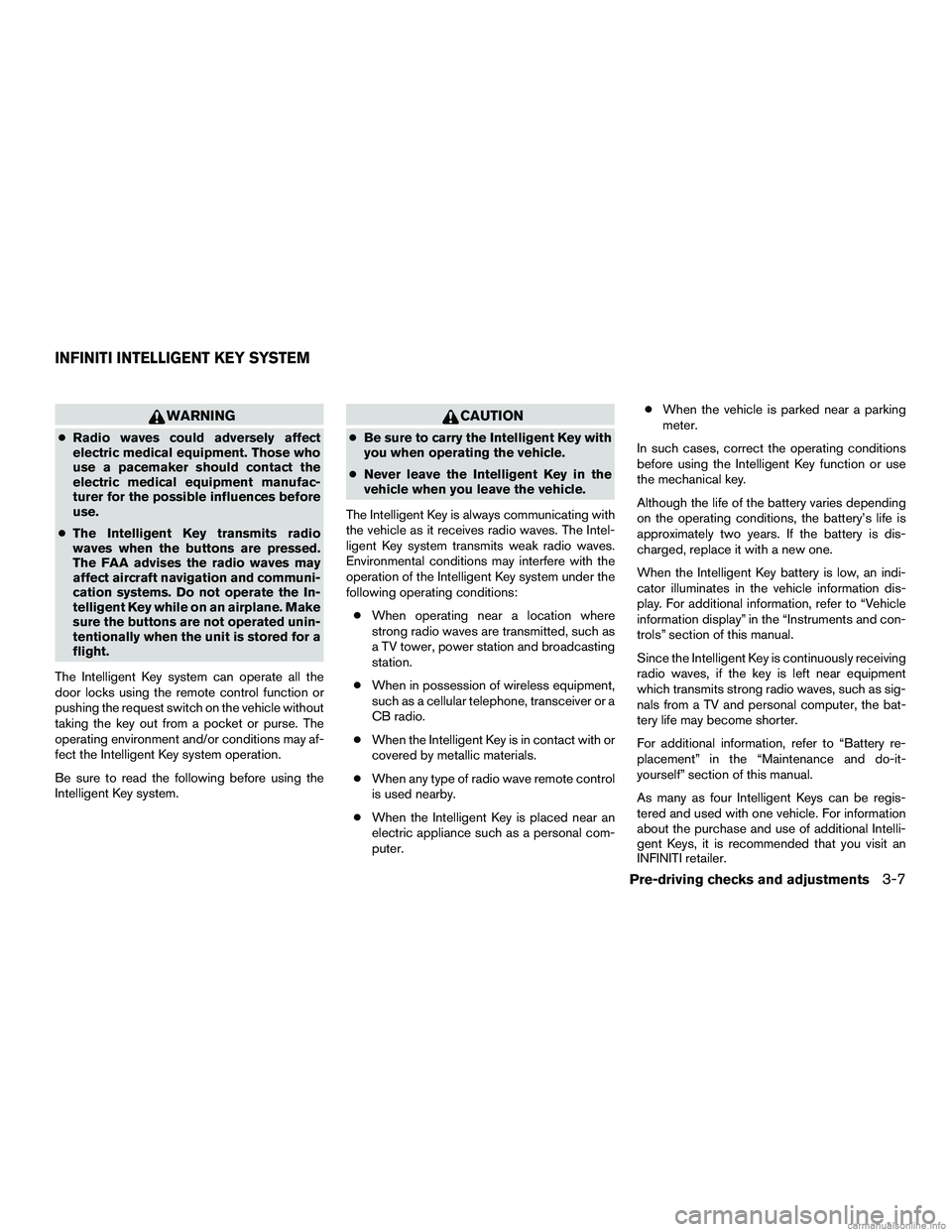
WARNING
●Radio waves could adversely affect
electric medical equipment. Those who
use a pacemaker should contact the
electric medical equipment manufac-
turer for the possible influences before
use.
● The Intelligent Key transmits radio
waves when the buttons are pressed.
The FAA advises the radio waves may
affect aircraft navigation and communi-
cation systems. Do not operate the In-
telligent Key while on an airplane. Make
sure the buttons are not operated unin-
tentionally when the unit is stored for a
flight.
The Intelligent Key system can operate all the
door locks using the remote control function or
pushing the request switch on the vehicle without
taking the key out from a pocket or purse. The
operating environment and/or conditions may af-
fect the Intelligent Key system operation.
Be sure to read the following before using the
Intelligent Key system.
CAUTION
● Be sure to carry the Intelligent Key with
you when operating the vehicle.
● Never leave the Intelligent Key in the
vehicle when you leave the vehicle.
The Intelligent Key is always communicating with
the vehicle as it receives radio waves. The Intel-
ligent Key system transmits weak radio waves.
Environmental conditions may interfere with the
operation of the Intelligent Key system under the
following operating conditions: ● When operating near a location where
strong radio waves are transmitted, such as
a TV tower, power station and broadcasting
station.
● When in possession of wireless equipment,
such as a cellular telephone, transceiver or a
CB radio.
● When the Intelligent Key is in contact with or
covered by metallic materials.
● When any type of radio wave remote control
is used nearby.
● When the Intelligent Key is placed near an
electric appliance such as a personal com-
puter. ●
When the vehicle is parked near a parking
meter.
In such cases, correct the operating conditions
before using the Intelligent Key function or use
the mechanical key.
Although the life of the battery varies depending
on the operating conditions, the battery’s life is
approximately two years. If the battery is dis-
charged, replace it with a new one.
When the Intelligent Key battery is low, an indi-
cator illuminates in the vehicle information dis-
play. For additional information, refer to “Vehicle
information display” in the “Instruments and con-
trols” section of this manual.
Since the Intelligent Key is continuously receiving
radio waves, if the key is left near equipment
which transmits strong radio waves, such as sig-
nals from a TV and personal computer, the bat-
tery life may become shorter.
For additional information, refer to “Battery re-
placement” in the “Maintenance and do-it-
yourself” section of this manual.
As many as four Intelligent Keys can be regis-
tered and used with one vehicle. For information
about the purchase and use of additional Intelli-
gent Keys, it is recommended that you visit an
INFINITI retailer.
INFINITI INTELLIGENT KEY SYSTEM
Pre-driving checks and adjustments3-7
Page 222 of 651
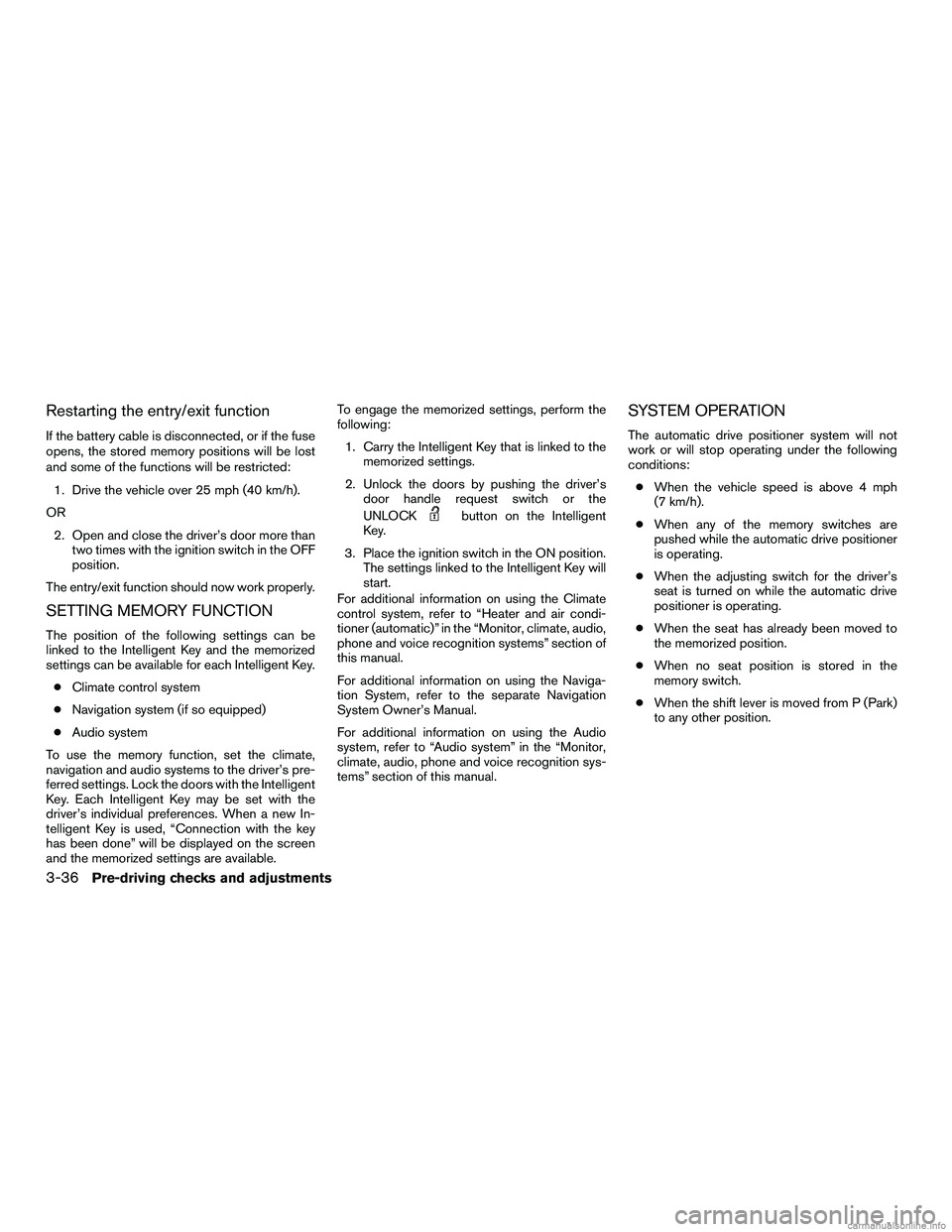
Restarting the entry/exit function
If the battery cable is disconnected, or if the fuse
opens, the stored memory positions will be lost
and some of the functions will be restricted:1. Drive the vehicle over 25 mph (40 km/h).
OR 2. Open and close the driver’s door more than two times with the ignition switch in the OFF
position.
The entry/exit function should now work properly.
SETTING MEMORY FUNCTION
The position of the following settings can be
linked to the Intelligent Key and the memorized
settings can be available for each Intelligent Key. ● Climate control system
● Navigation system (if so equipped)
● Audio system
To use the memory function, set the climate,
navigation and audio systems to the driver’s pre-
ferred settings. Lock the doors with the Intelligent
Key. Each Intelligent Key may be set with the
driver’s individual preferences. When a new In-
telligent Key is used, “Connection with the key
has been done” will be displayed on the screen
and the memorized settings are available. To engage the memorized settings, perform the
following:
1. Carry the Intelligent Key that is linked to the memorized settings.
2. Unlock the doors by pushing the driver’s door handle request switch or the
UNLOCK
button on the Intelligent
Key.
3. Place the ignition switch in the ON position. The settings linked to the Intelligent Key will
start.
For additional information on using the Climate
control system, refer to “Heater and air condi-
tioner (automatic)” in the “Monitor, climate, audio,
phone and voice recognition systems” section of
this manual.
For additional information on using the Naviga-
tion System, refer to the separate Navigation
System Owner’s Manual.
For additional information on using the Audio
system, refer to “Audio system” in the “Monitor,
climate, audio, phone and voice recognition sys-
tems” section of this manual.
SYSTEM OPERATION
The automatic drive positioner system will not
work or will stop operating under the following
conditions:
● When the vehicle speed is above 4 mph
(7 km/h).
● When any of the memory switches are
pushed while the automatic drive positioner
is operating.
● When the adjusting switch for the driver’s
seat is turned on while the automatic drive
positioner is operating.
● When the seat has already been moved to
the memorized position.
● When no seat position is stored in the
memory switch.
● When the shift lever is moved from P (Park)
to any other position.
3-36Pre-driving checks and adjustments
Page 223 of 651
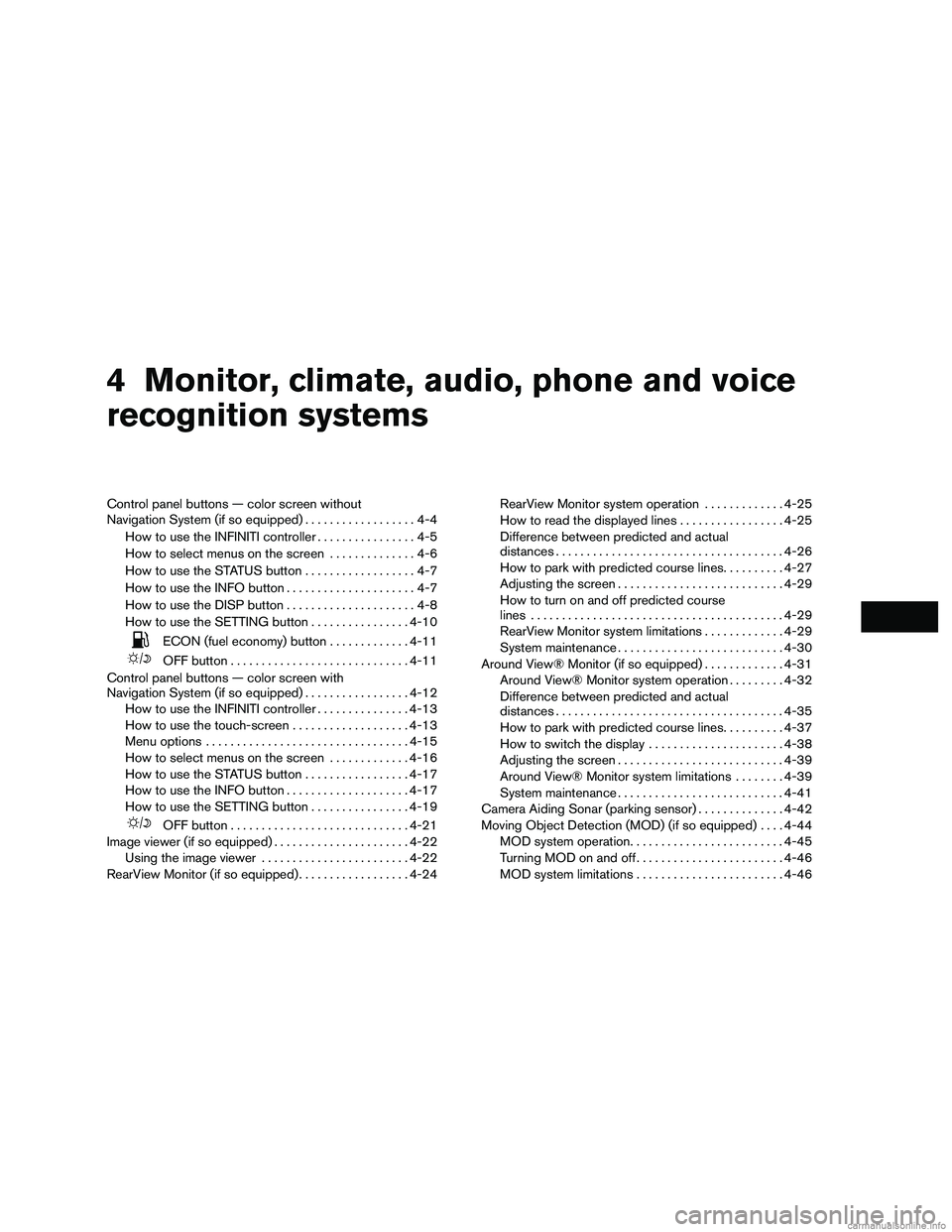
4 Monitor, climate, audio, phone and voice
recognition systems
Control panel buttons — color screen without
Navigation System (if so equipped)..................4-4
How to use the INFINITI controller ................4-5
How to select menus on the screen ..............4-6
How to use the STATUS button ..................4-7
How to use the INFO button .....................4-7
How to use the DISP button .....................4-8
How to use the SETTING button ................4-10
ECON (fuel economy) button .............4-11
OFF button............................. 4-11
Control panel buttons — color screen with
Navigation System (if so equipped) .................4-12
How to use the INFINITI controller ...............4-13
How to use the touch-screen . . .................4-13
Menu options ................................. 4-15
How to select menus on the screen .............4-16
How to use the STATUS button .................4-17
How to use the INFO button ....................4-17
How to use the SETTING button ................4-19
OFF button............................. 4-21
Image viewer (if so equipped) ......................4-22
Using the image viewer ........................ 4-22
RearView Monitor (if so equipped) ..................4-24RearView Monitor system operation
.............4-25
How to read the displayed lines .................4-25
Difference between predicted and actual
distances ..................................... 4-26
How to park with predicted course lines ..........4-27
Adjusting the screen ........................... 4-29
How to turn on and off predicted course
lines ......................................... 4-29
RearView Monitor system limitations .............4-29
System maintenance ........................... 4-30
Around View® Monitor (if so equipped) .............4-31
Around View® Monitor system operation .........4-32
Difference between predicted and actual
distances ..................................... 4-35
How to park with predicted course lines ..........4-37
How to switch the display ......................4-38
Adjusting the screen ........................... 4-39
Around View® Monitor system limitations ........4-39
System maintenance ........................... 4-41
Camera Aiding Sonar (parking sensor) ..............4-42
Moving Object Detection (MOD) (if so equipped) ....4-44
MOD system operation ......................... 4-45
Turning MOD on and off ........................ 4-46
MOD system limitations ........................ 4-46
Page 224 of 651
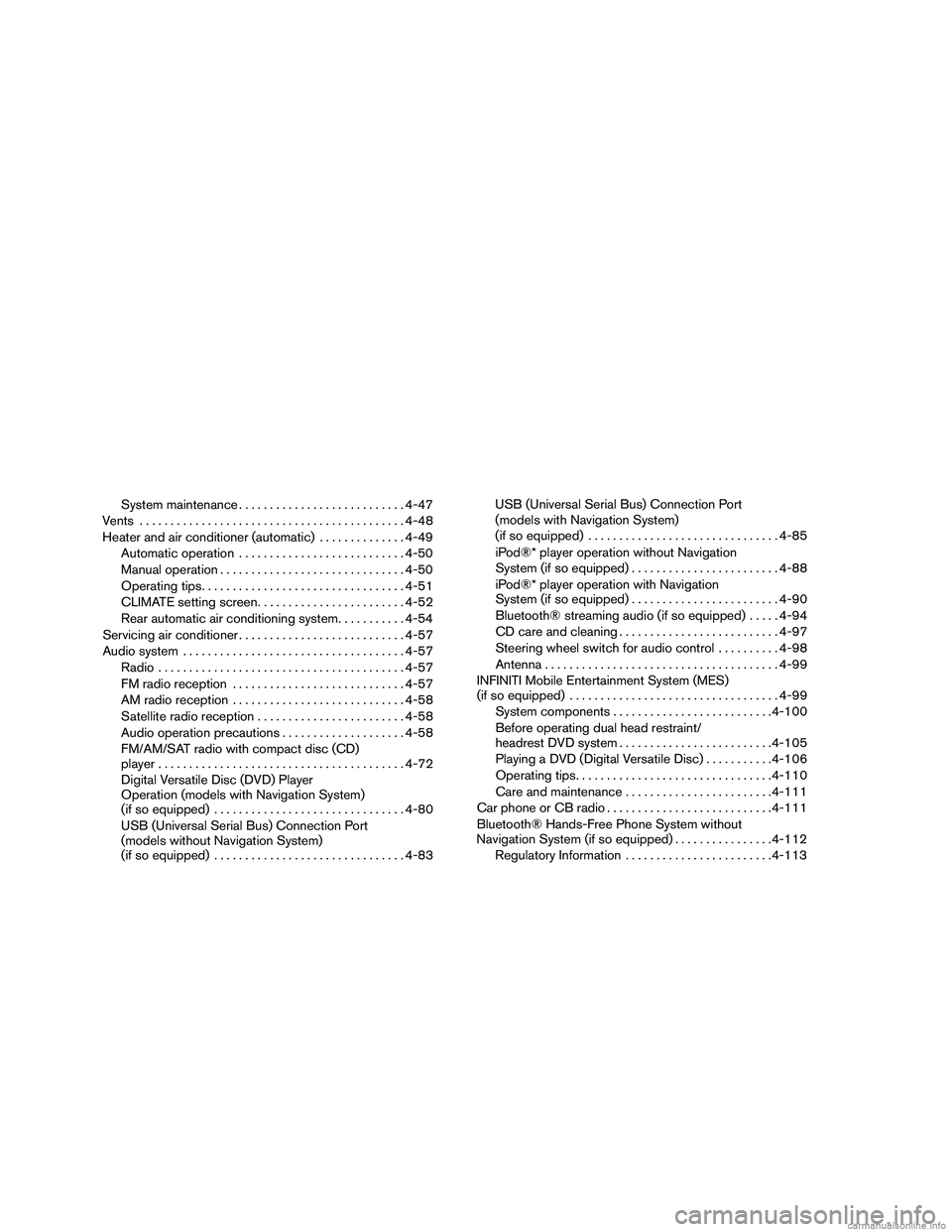
System maintenance........................... 4-47
Vents ........................................... 4-48
Heater and air conditioner (automatic) ..............4-49
Automatic operation ........................... 4-50
Manual operation .............................. 4-50
Operating tips ................................. 4-51
CLIMATE setting screen ........................ 4-52
Rear automatic air conditioning system. . .........4-54
Servicing air conditioner ........................... 4-57
Audio system .................................... 4-57
Radio ........................................ 4-57
FM radio reception ............................ 4-57
AM radio reception ............................ 4-58
Satellite radio reception ........................ 4-58
Audio operation precautions ....................4-58
FM/AM/SAT radio with compact disc (CD)
player ........................................ 4-72
Digital Versatile Disc (DVD) Player
Operation (models with Navigation System)
(if so equipped) ............................... 4-80
USB (Universal Serial Bus) Connection Port
(models without Navigation System)
(if so equipped) ............................... 4-83USB (Universal Serial Bus) Connection Port
(models with Navigation System)
(if so equipped)
............................... 4-85
iPod®* player operation without Navigation
System (if so equipped) ........................ 4-88
iPod®* player operation with Navigation
System (if so equipped) ........................ 4-90
Bluetooth® streaming audio (if so equipped) .....4-94
CD care and cleaning .......................... 4-97
Steering wheel switch for audio control ..........4-98
Antenna ...................................... 4-99
INFINITI Mobile Entertainment System (MES)
(if so equipped) .................................. 4-99
System components .......................... 4-100
Before operating dual head restraint/
headrest DVD system ......................... 4-105
Playing a DVD (Digital Versatile Disc) ...........4-106
Operating tips ................................ 4-110
Care and maintenance ........................ 4-111
Car phone or CB radio ........................... 4-111
Bluetooth® Hands-Free Phone
System without
Navigation System (if so equipped) ................4-112
Regulatory Information ........................ 4-113
Page 225 of 651

Using the system............................. 4-114
Control buttons .............................. 4-116
Getting started ............................... 4-116
List of voice commands ....................... 4-118
Voice Adaptation (VA) mode ...................4-122
Manual control ............................... 4-124
Troubleshooting guide ........................ 4-125
Bluetooth® Hands-Free Phone System with
Navigation System (if so equipped) ................4-126
Regulatory Information ........................ 4-128
Voice commands ............................. 4-128
Connecting procedure ........................ 4-129
Vehicle Phonebook ........................... 4-130
Handset phonebook .......................... 4-132
Making a call ................................. 4-133
Receiving a call .............................. 4-134During a call
................................. 4-135
Ending a call ................................. 4-135
Phone settings ............................... 4-136
Bluetooth® settings .......................... 4-136
Call volume .................................. 4-137
INFINITI Voice Recognition System
(if so equipped) ................................. 4-138
INFINITI Voice Recognition Standard Mode ......4-138
Using the system ............................. 4-141
Before starting . . ............................. 4-141
Giving voice commands ....................... 4-141
INFINITI Voice Recognition Alternate
Command Mode ............................. 4-146
Using the system ............................. 4-151
Speaker Adaptation function ...................4-153
Troubleshooting guide ........................ 4-155
Page 226 of 651
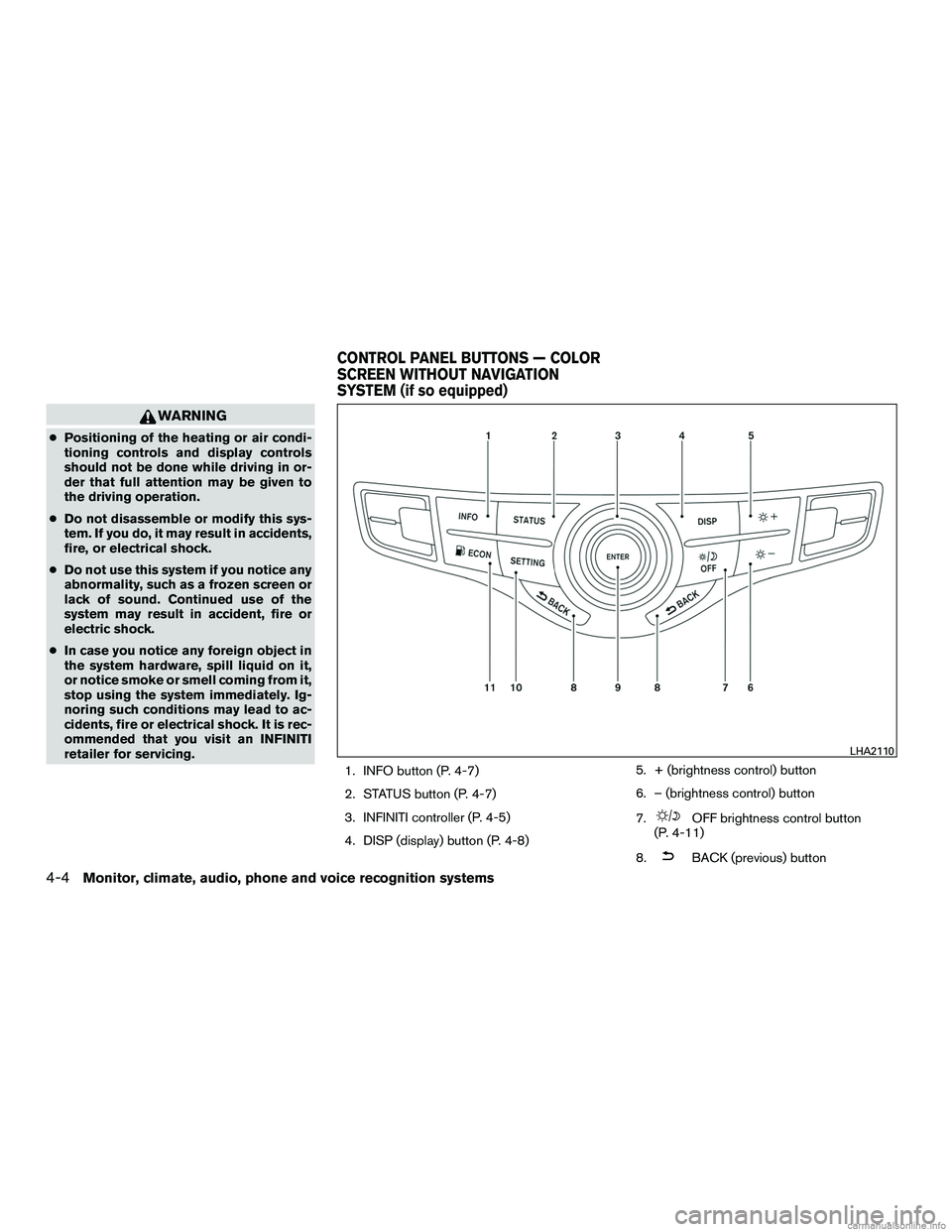
WARNING
●Positioning of the heating or air condi-
tioning controls and display controls
should not be done while driving in or-
der that full attention may be given to
the driving operation.
● Do not disassemble or modify this sys-
tem. If you do, it may result in accidents,
fire, or electrical shock.
● Do not use this system if you notice any
abnormality, such as a frozen screen or
lack of sound. Continued use of the
system may result in accident, fire or
electric shock.
● In case you notice any foreign object in
the system hardware, spill liquid on it,
or notice smoke or smell coming from it,
stop using the system immediately. Ig-
noring such conditions may lead to ac-
cidents, fire or electrical shock. It is rec-
ommended that you visit an INFINITI
retailer for servicing.
1. INFO button (P. 4-7)
2. STATUS button (P. 4-7)
3. INFINITI controller (P. 4-5)
4. DISP (display) button (P. 4-8) 5. + (brightness control) button
6. – (brightness control) button
7.
OFF brightness control button
(P. 4-11)
8.
BACK (previous) button
LHA2110
CONTROL PANEL BUTTONS — COLOR
SCREEN WITHOUT NAVIGATION
SYSTEM (if so equipped)
4-4Monitor, climate, audio, phone and voice recognition systems
Page 234 of 651

1. CAMERA button
2. DEST (destination) button*
3. INFINITI controller (P. 4-13)
4. INFO button (P. 4-17)5. SETTING button (P. 4-19)
6.
OFF brightness control button
(P. 4-21)
7. STATUS button (P. 4-17)
8. VOICE button* 9. ENTER button
10.
BACK (previous) button
11. MAP button*
12. ROUTE button*
*For Navigation system control buttons, refer to
the separate Navigation System Owner’s
Manual.
When you use this system, make sure the engine
is running.
If you use the system with the engine not
running (ignition ON or ACC) for a long
time, it will discharge the battery, and the
engine will not start.
Reference symbols:
ENTER button — This is a button on the control
panel.
“Example” — Words marked in quotes refer to a
key shown only on the display. These keys can be
selected by touching the screen or using the
INFINITI controller.
LHA2111
CONTROL PANEL BUTTONS —
COLOR SCREEN WITH NAVIGATION
SYSTEM (if so equipped)
4-12Monitor, climate, audio, phone and voice recognition systems