change wheel INFINITI QX60 HYBRID 2016 Quick Reference Guide
[x] Cancel search | Manufacturer: INFINITI, Model Year: 2016, Model line: QX60 HYBRID, Model: INFINITI QX60 HYBRID 2016Pages: 40, PDF Size: 2.83 MB
Page 4 of 40
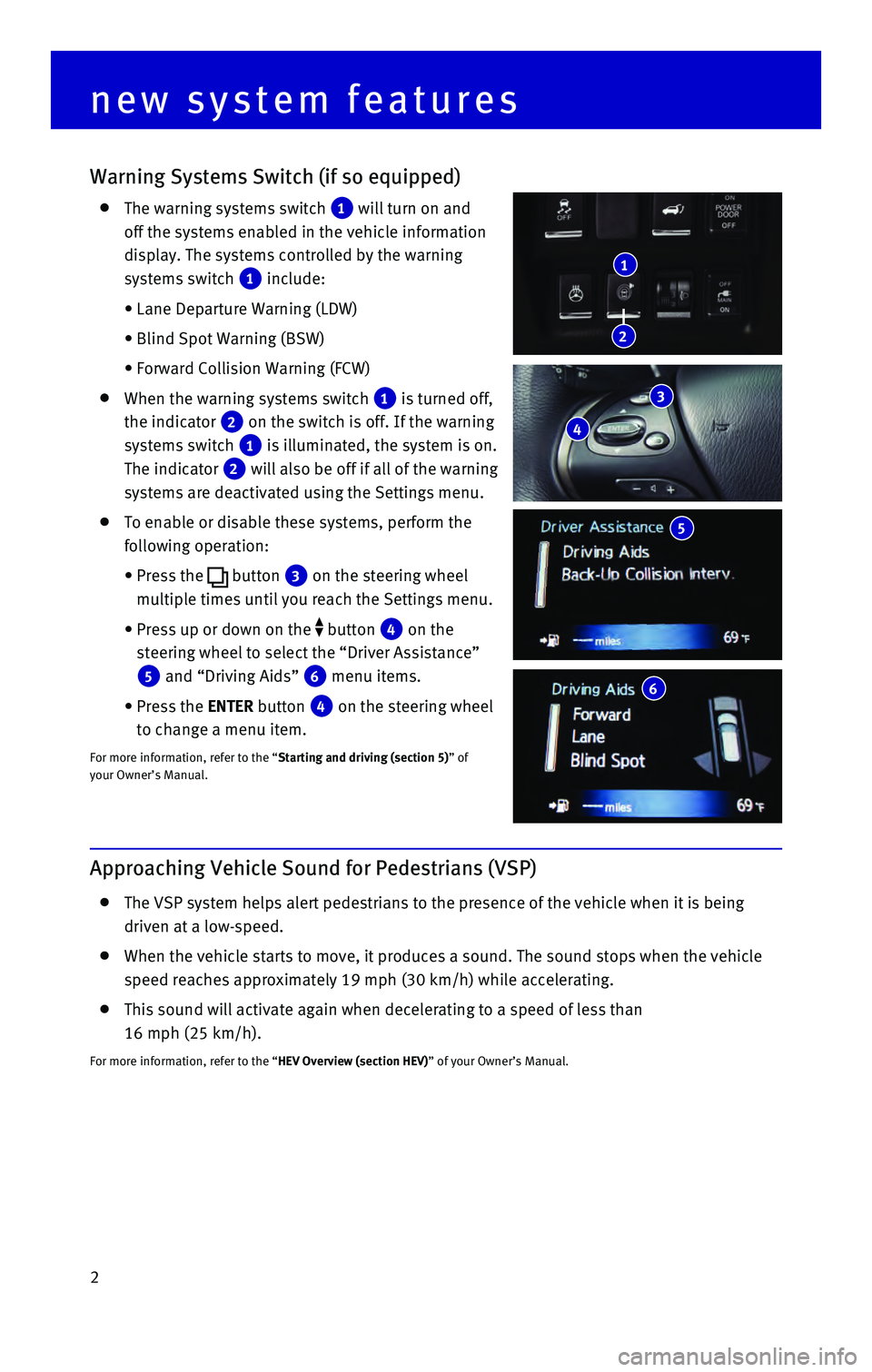
2
Warning Systems Switch (if so equipped)
The warning systems switch 1 will turn on and
off the systems enabled in the vehicle information
display. The systems controlled by the warning
systems switch
1 include:
• Lane Departure Warning (LDW)
• Blind Spot Warning (BSW)
• Forward Collision Warning (FCW)
When the warning systems switch 1 is turned off,
the indicator
2 on the switch is off. If the warning
systems switch
1 is illuminated, the system is on.
The indicator
2 will also be off if all of the warning
systems are deactivated using the Settings menu.
To enable or disable these systems, perform the
following operation:
• Press the button 3 on the steering wheel
multiple times until you reach the Settings menu.
• Press up or down on the button 4 on the
steering wheel to select the “Driver Assistance”
5 and “Driving Aids” 6 menu items.
• Press the ENTER button 4 on the steering wheel
to change a menu item.
For more information, refer to the “Starting and driving (section 5)” of
your Owner’s Manual.
new system features
6
5
Approaching Vehicle Sound for Pedestrians (VSP)
The VSP system helps alert pedestrians to the presence of the vehicle wh\
en it is being
driven at a low-speed.
When the vehicle starts to move, it produces a sound. The sound stops wh\
en the vehicle
speed reaches approximately 19 mph (30 km/h) while accelerating.
This sound will activate again when decelerating to a speed of less than\
16 mph (25 km/h).
For more information, refer to the “HEV Overview (section HEV)” of your Owner’s Manual.
3
4
1
2
Page 23 of 40
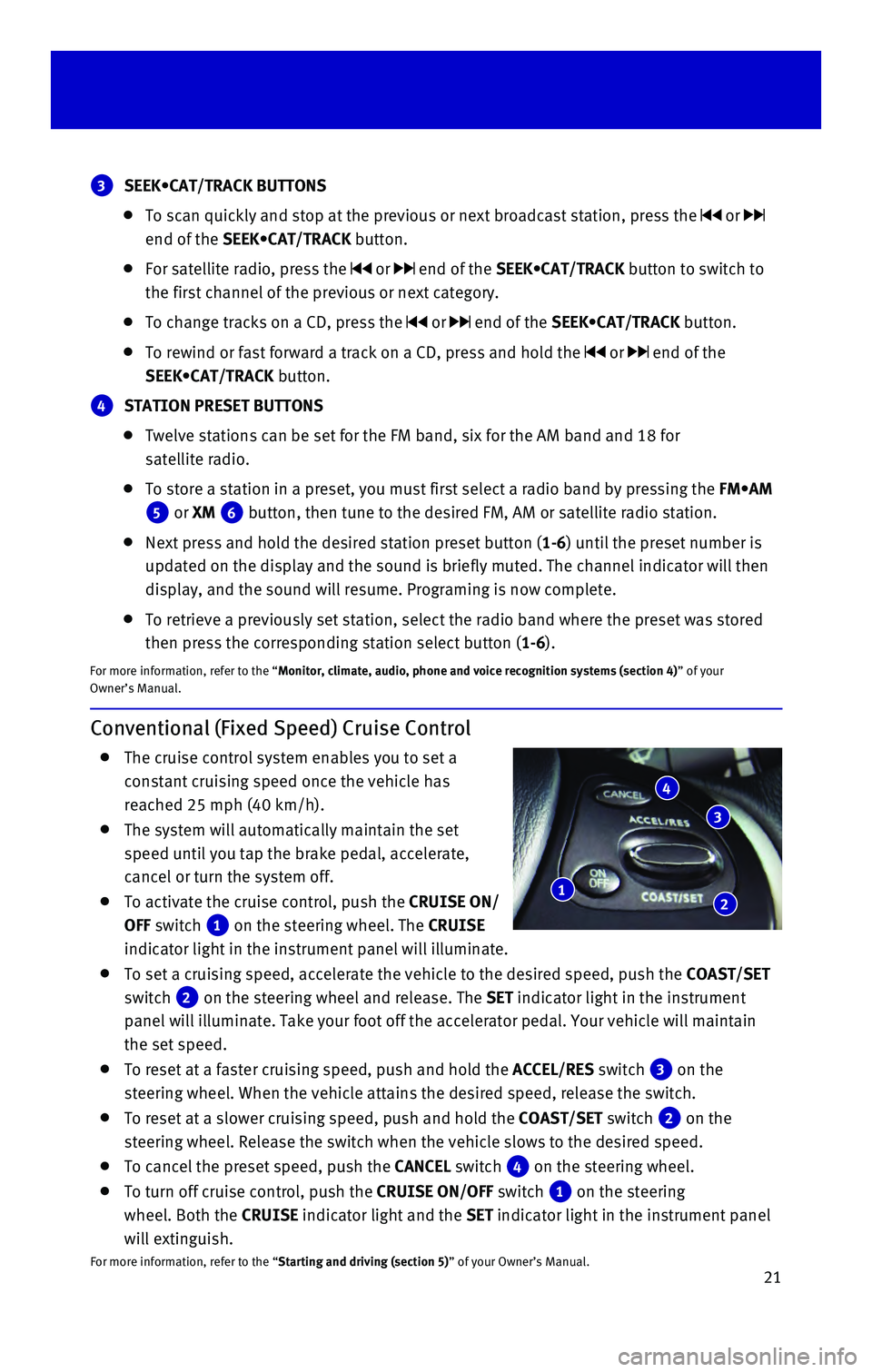
21
Conventional (Fixed Speed) Cruise Control
The cruise control system enables you to set a
constant cruising speed once the vehicle has
reached 25 mph (40 km/h).
The system will automatically maintain the set
speed until you tap the brake pedal, accelerate,
cancel or turn the system off.
To activate the cruise control, push the CRUISE ON/
OFF switch
1 on the steering wheel. The CRUISE
indicator light in the instrument panel will illuminate.
To set a cruising speed, accelerate the vehicle to the desired speed, pu\
sh the COAST/SET
switch
2 on the steering wheel and release. The SET indicator light in the instrument
panel will illuminate. Take your foot off the accelerator pedal. Your ve\
hicle will maintain
the set speed.
To reset at a faster cruising speed, push and hold the ACCEL/RES switch 3 on the
steering wheel. When the vehicle attains the desired speed, release the \
switch.
To reset at a slower cruising speed, push and hold the COAST/SET switch 2 on the
steering wheel. Release the switch when the vehicle slows to the desired\
speed.
To cancel the preset speed, push the CANCEL switch 4 on the steering wheel.
To turn off cruise control, push the CRUISE ON/OFF switch 1 on the steering
wheel. Both the CRUISE indicator light and the SET indicator light in the instrument panel
will extinguish.
For more information, refer to the “Starting and driving (section 5)” of your Owner’s Manual.
3 SEEK•CAT/TRACK BUTTONS
To scan quickly and stop at the previous or next broadcast station, pres\
s the or
end of the SEEK•CAT/TRACK button.
For satellite radio, press the or end of the SEEK•CAT/TRACK button to switch to
the first channel of the previous or next category.
To change tracks on a CD, press the or end of the SEEK•CAT/TRACK button.
To rewind or fast forward a track on a CD, press and hold the or end of the
SEEK•CAT/TRACK button.
4 STATION PRESET BUTTONS
Twelve stations can be set for the FM band, six for the AM band and 18 f\
or
satellite radio.
To store a station in a preset, you must first select a radio band by pr\
essing the FM•AM
5 or XM 6 button, then tune to the desired FM, AM or satellite radio station.
Next press and hold the desired station preset button (1-6) until the preset number is
updated on the display and the sound is briefly muted. The channel indic\
ator will then
display, and the sound will resume. Programing is now complete.
To retrieve a previously set station, select the radio band where the pr\
eset was stored
then press the corresponding station select button (1-6).
For more information, refer to the “Monitor, climate, audio, phone and voice recognition systems (section 4\
) ” of your
Owner’s Manual.
12
3
4
Page 24 of 40
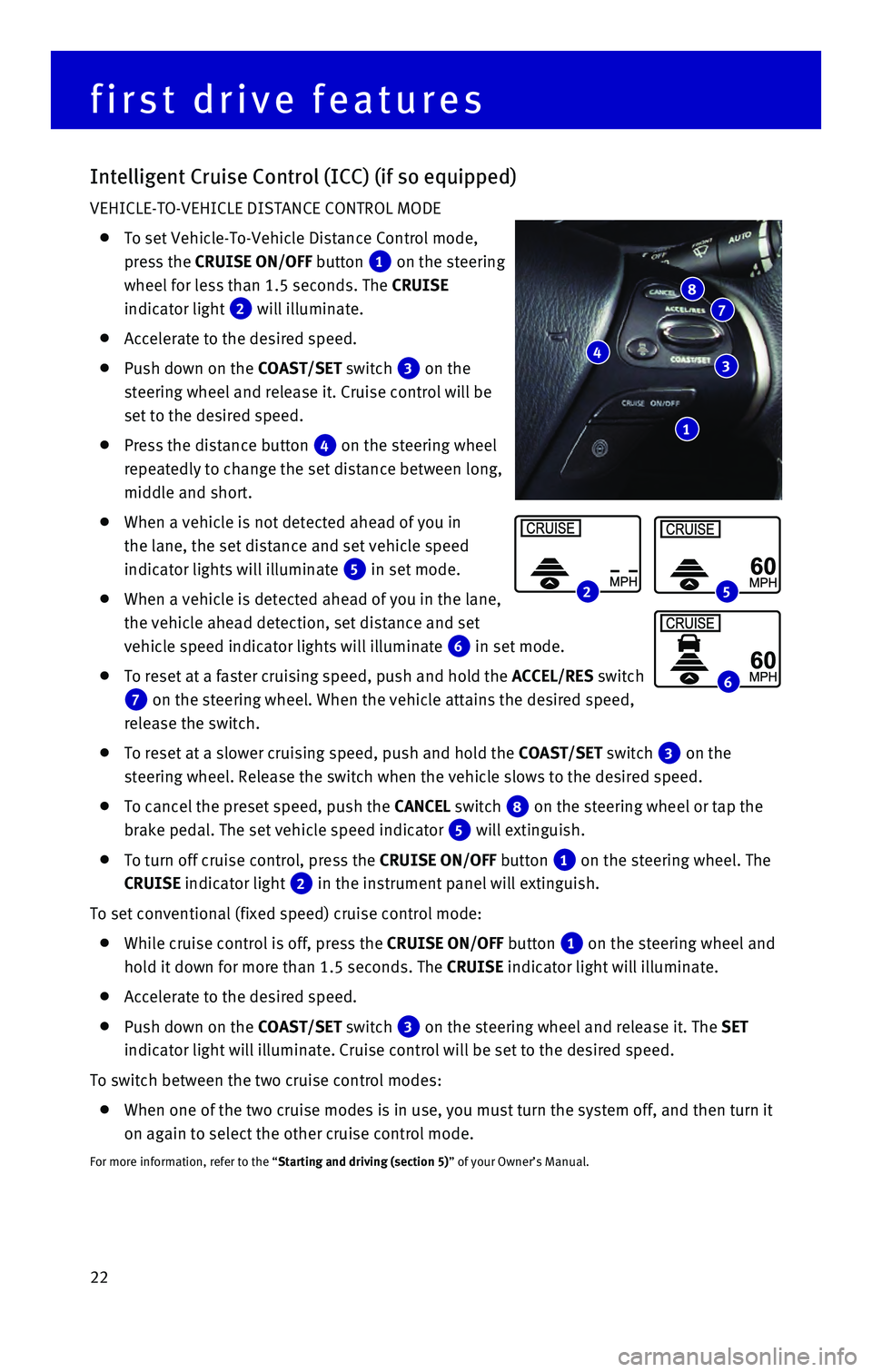
22
Intelligent Cruise Control (ICC) (if so equipped)
VEHICLE-TO-VEHICLE DISTANCE CONTROL MODE
To set Vehicle-To-Vehicle Distance Control mode,
press the CRUISE ON/OFF button
1 on the steering
wheel for less than 1.5 seconds. The CRUISE
indicator light
2 will illuminate.
Accelerate to the desired speed.
Push down on the COAST/SET switch 3 on the
steering wheel and release it. Cruise control will be
set to the desired speed.
Press the distance button 4 on the steering wheel
repeatedly to change the set distance between long,
middle and short.
When a vehicle is not detected ahead of you in
the lane, the set distance and set vehicle speed
indicator lights will illuminate
5 in set mode.
When a vehicle is detected ahead of you in the lane,
the vehicle ahead detection, set distance and set
vehicle speed indicator lights will illuminate
6 in set mode.
To reset at a faster cruising speed, push and hold the ACCEL/RES switch
7 on the steering wheel. When the vehicle attains the desired speed,
release the switch.
To reset at a slower cruising speed, push and hold the COAST/SET switch 3 on the
steering wheel. Release the switch when the vehicle slows to the desired\
speed.
To cancel the preset speed, push the CANCEL switch 8 on the steering wheel or tap the
brake pedal. The set vehicle speed indicator
5 will extinguish.
To turn off cruise control, press the CRUISE ON/OFF button 1 on the steering wheel. The
CRUISE indicator light 2 in the instrument panel will extinguish.
To set conventional (fixed speed) cruise control mode:
While cruise control is off, press the CRUISE ON/OFF button 1 on the steering wheel and
hold it down for more than 1.5 seconds. The CRUISE indicator light will illuminate.
Accelerate to the desired speed.
Push down on the COAST/SET switch 3 on the steering wheel and release it. The SET
indicator light will illuminate. Cruise control will be set to the desir\
ed speed.
To switch between the two cruise control modes:
When one of the two cruise modes is in use, you must turn the system off\
, and then turn it
on again to select the other cruise control mode.
For more information, refer to the “Starting and driving (section 5)” of your Owner’s Manual.
25
6
first drive features
1
43
78
Page 26 of 40
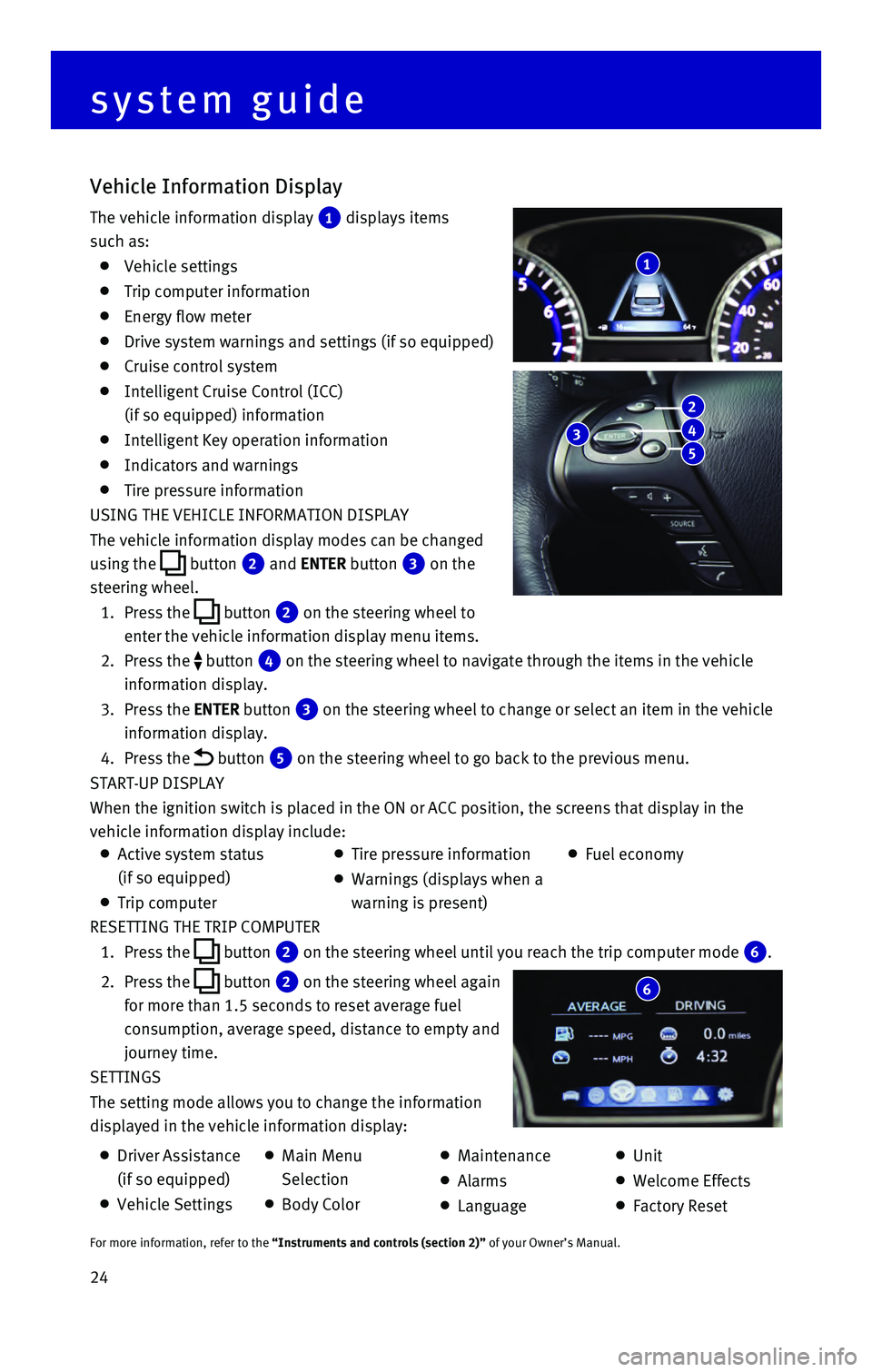
24 RESETTING THE TRIP COMPUTER
1. Press the button 2 on the steering wheel until you reach the trip computer mode 6.
2. Press the button 2 on the steering wheel again
for more than 1.5 seconds to reset average fuel
consumption, average speed, distance to empty and
journey time.
SETTINGS
The setting mode allows you to change the information
displayed in the vehicle information display:
Vehicle Information Display
The vehicle information display 1 displays items
such as:
Vehicle settings
Trip computer information
Energy flow meter
Drive system warnings and settings (if so equipped)
Cruise control system
Intelligent Cruise Control (ICC)
(if so equipped) information
Intelligent Key operation information
Indicators and warnings
Tire pressure information
USING THE VEHICLE INFORMATION DISPLAY
The vehicle information display modes can be changed
using the
button 2 and ENTER button 3 on the
steering wheel.
1. Press the button 2 on the steering wheel to
enter the vehicle information display menu items.
2. Press the button 4 on the steering wheel to navigate through the items in the vehicle
information display.
3. Press the ENTER button 3 on the steering wheel to change or select an item in the vehicle
information display.
4. Press the button 5 on the steering wheel to go back to the previous menu.
START-UP DISPLAY
When the ignition switch is placed in the ON or ACC position, the screen\
s that display in the
vehicle information display include:
1
system guide
6
Active system status
(if so equipped)
Trip computer
Tire pressure information
Warnings (displays when a
warning is present)
Fuel economy
Driver Assistance
(if so equipped)
Vehicle Settings
Main Menu
Selection
Body Color
Maintenance
Alarms
Language
Unit
Welcome Effects
Factory Reset
For more information, refer to the “Instruments and controls (section 2)” of your Owner’s Manual.
3
2
4
5
Page 28 of 40
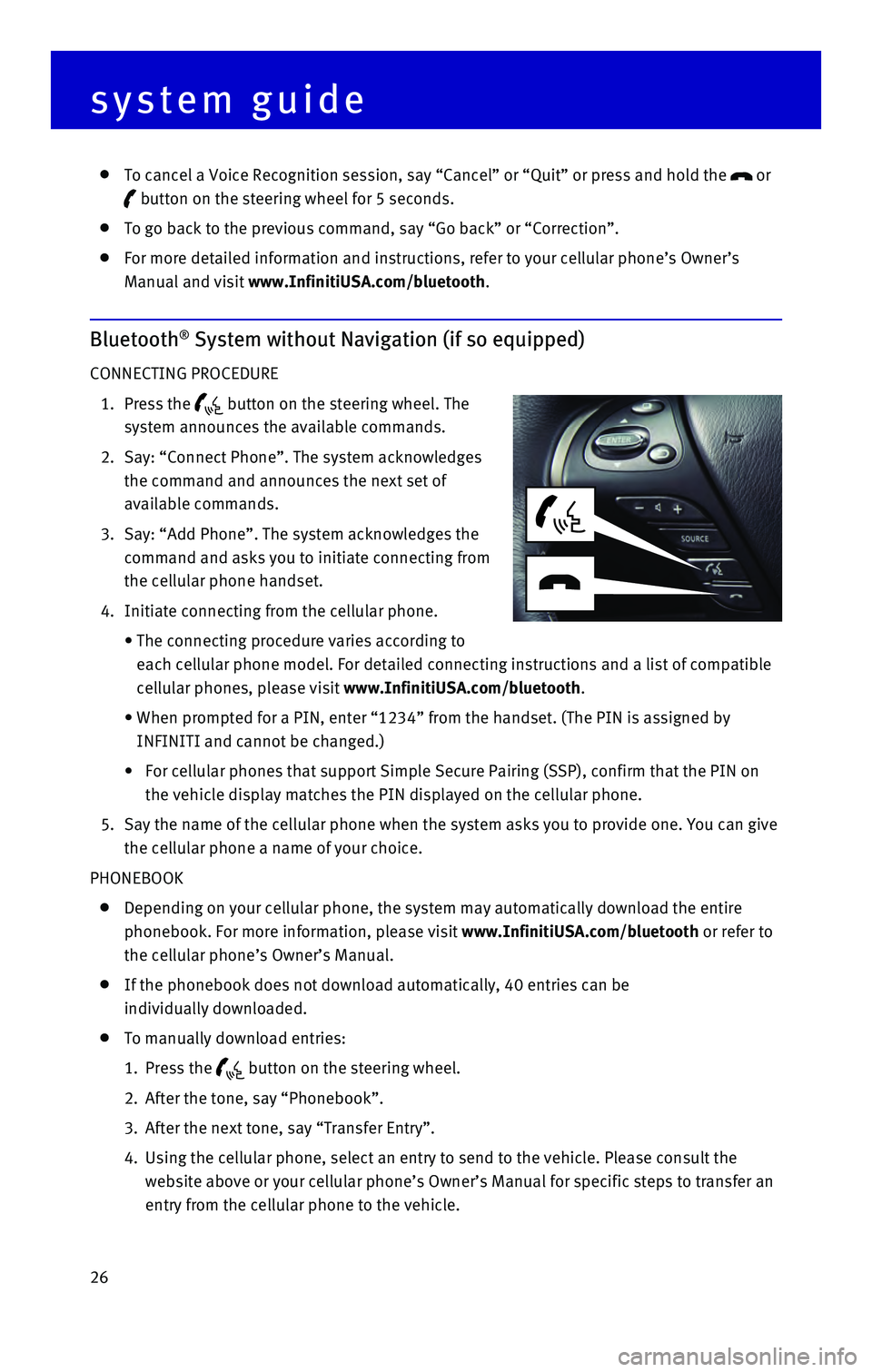
26
To cancel a Voice Recognition session, say “Cancel” or “Quit”\
or press and hold the or
button on the steering wheel for 5 seconds.
To go back to the previous command, say “Go back” or “Correctio\
n”.
For more detailed information and instructions, refer to your cellular p\
hone’s Owner’s
Manual and visit www.InfinitiUSA.com/bluetooth.
Bluetooth® System without Navigation (if so equipped)
CONNECTING PROCEDURE
1. Press the button on the steering wheel. The
system announces the available commands.
2. Say: “Connect Phone”. The system acknowledges
the command and announces the next set of
available commands.
3. Say: “Add Phone”. The system acknowledges the
command and asks you to initiate connecting from
the cellular phone handset.
4. Initiate connecting from the cellular phone.
• The connecting procedure varies according to
each cellular phone model. For detailed connecting instructions and a li\
st of compatible
cellular phones, please visit www.InfinitiUSA.com/bluetooth.
• When prompted for a PIN, enter “1234” from the handset. (The PIN \
is assigned by
INFINITI and cannot be changed.)
• For cellular phones that support Simple Secure Pairing (SSP), confirm \
that the PIN on
the vehicle display matches the PIN displayed on the cellular phone.
5. Say the name of the cellular phone when the system asks you to provide o\
ne. You can give
the cellular phone a name of your choice.
PHONEBOOK
Depending on your cellular phone, the system may automatically download \
the entire
phonebook. For more information, please visit www.InfinitiUSA.com/bluetooth or refer to
the cellular phone’s Owner’s Manual.
If the phonebook does not download automatically, 40 entries can be
individually downloaded.
To manually download entries:
1. Press the button on the steering wheel.
2. After the tone, say “Phonebook”.
3. After the next tone, say “Transfer Entry”.
4. Using the cellular phone, select an entry to send to the vehicle. Please\
consult the
website above or your cellular phone’s Owner’s Manual for specific\
steps to transfer an
entry from the cellular phone to the vehicle.
system guide