navigation INFINITI QX60 HYBRID 2016 Quick Reference Guide
[x] Cancel search | Manufacturer: INFINITI, Model Year: 2016, Model line: QX60 HYBRID, Model: INFINITI QX60 HYBRID 2016Pages: 40, PDF Size: 2.83 MB
Page 2 of 40
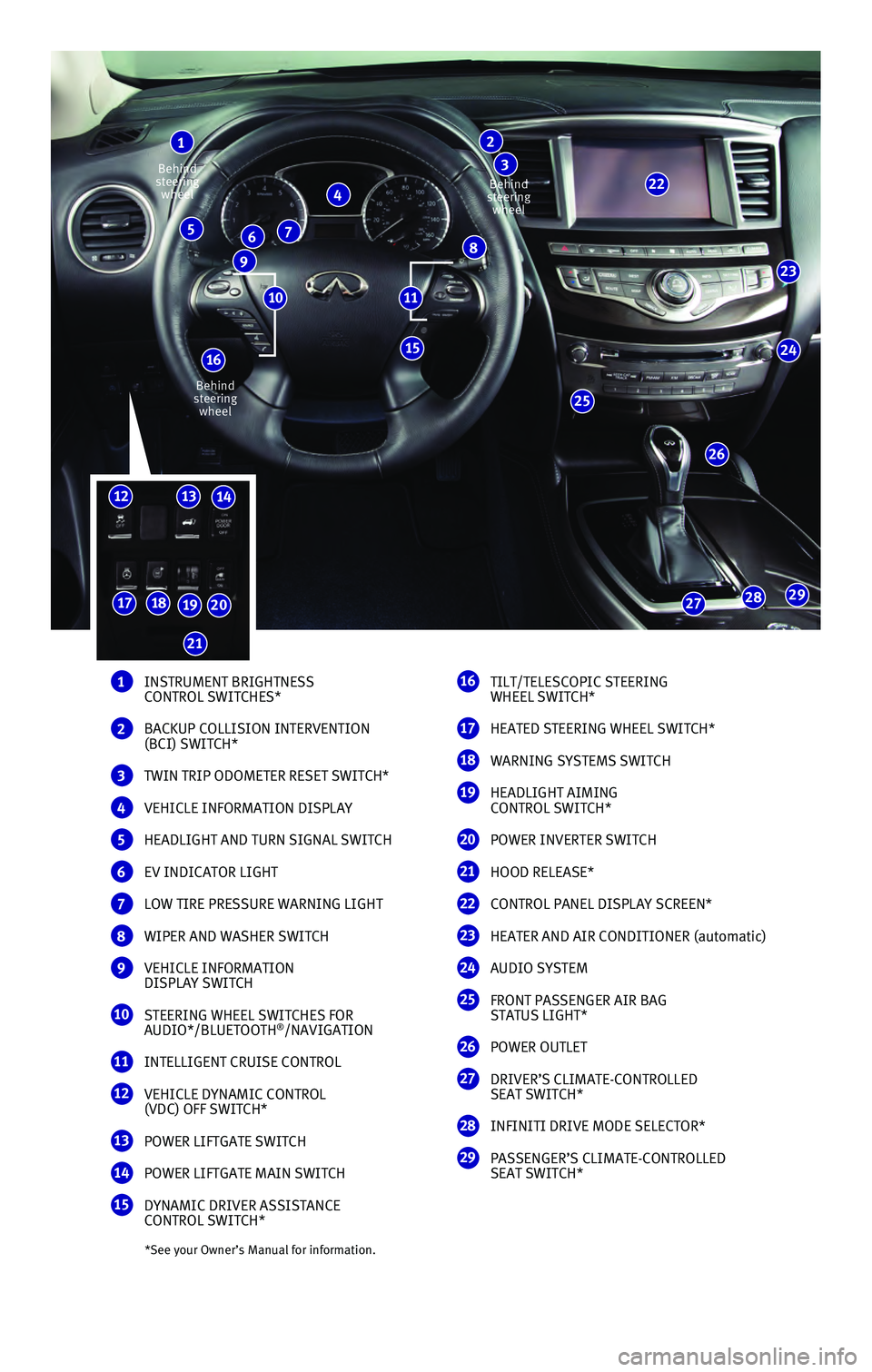
*See your Owner’s Manual for information.
1 INSTRUMENT BRIGHTNESS
CONTROL SWITCHES*
2 BACKUP COLLISION INTERVENTION
(BCI) SWITCH*
3 TWIN TRIP ODOMETER RESET SWITCH*
4 VEHICLE INFORMATION DISPLAY
5 HEADLIGHT AND TURN SIGNAL SWITCH
6 EV INDICATOR LIGHT
7 LOW TIRE PRESSURE WARNING LIGHT
8 WIPER AND WASHER SWITCH
9 VEHICLE INFORMATION
DISPLAY SWITCH
10 STEERING WHEEL SWITCHES FOR
AUDIO*/BLUETOOTH®/NAVIGATION
11 INTELLIGENT CRUISE CONTROL
12 VEHICLE DYNAMIC CONTROL
(VDC) OFF SWITCH*
13 POWER LIFTGATE SWITCH
14 POWER LIFTGATE MAIN SWITCH
15 DYNAMIC DRIVER ASSISTANCE
CONTROL SWITCH*
16 TILT/TELESCOPIC STEERING
WHEEL SWITCH*
17 HEATED STEERING WHEEL SWITCH*
18 WARNING SYSTEMS SWITCH
19 HEADLIGHT AIMING
CONTROL SWITCH*
20 POWER INVERTER SWITCH
21 HOOD RELEASE*
22 CONTROL PANEL DISPLAY SCREEN*
23 HEATER AND AIR CONDITIONER (automatic)
24 AUDIO SYSTEM
25 FRONT PASSENGER AIR BAG
STATUS LIGHT*
26 POWER OUTLET
27 DRIVER’S CLIMATE-CONTROLLED
SEAT SWITCH*
28 INFINITI DRIVE MODE SELECTOR*
29 PASSENGER’S CLIMATE-CONTROLLED
SEAT SWITCH*
23
24
26
25
29282717181920
1213
15
22
1
4
65
987
2
3
1110
Behind
steering wheel
Behind
steering wheel Behind
steering wheel
16
14
21
Page 3 of 40
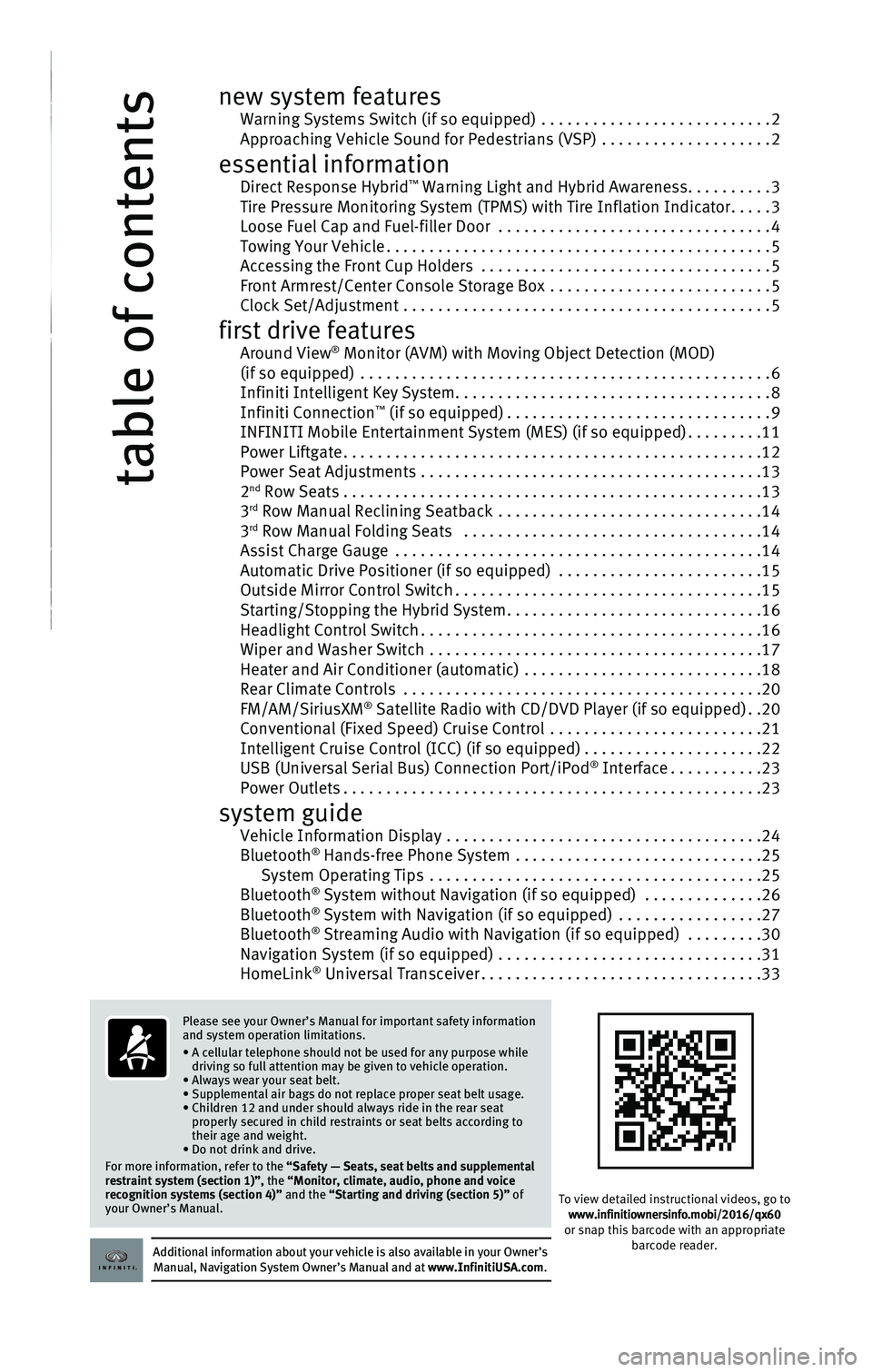
16 TILT/TELESCOPIC STEERING
WHEEL SWITCH*
17 HEATED STEERING WHEEL SWITCH*
18 WARNING SYSTEMS SWITCH
19 HEADLIGHT AIMING
CONTROL SWITCH*
20 POWER INVERTER SWITCH
21 HOOD RELEASE*
22 CONTROL PANEL DISPLAY SCREEN*
23 HEATER AND AIR CONDITIONER (automatic)
24 AUDIO SYSTEM
25 FRONT PASSENGER AIR BAG
STATUS LIGHT*
26 POWER OUTLET
27 DRIVER’S CLIMATE-CONTROLLED
SEAT SWITCH*
28 INFINITI DRIVE MODE SELECTOR*
29 PASSENGER’S CLIMATE-CONTROLLED
SEAT SWITCH*
table of contents
new system features Warning Systems Switch (if so equipped) ...........................2 Approaching Vehicle Sound for Pedestrians (VSP) ....................2
essential information Direct Response Hybrid™ Warning Light and Hybrid Awareness..........3 Tire Pressure Monitoring System (TPMS) with Tire Inflation Indicator.....3 Loose Fuel Cap and Fuel-filler Door ................................4 Towing Your Vehicle.............................................5 Accessing the Front Cup Holders ..................................5 Front Armrest/Center Console Storage Box ..........................5 Clock Set/Adjustment ...........................................5
first drive features Around View® Monitor (AVM) with Moving Object Detection (MOD) (if so equipped) ................................................6 Infiniti Intelligent Key System.....................................8 Infiniti Connection™ (if so equipped)...............................9 INFINITI Mobile Entertainment System (MES) (if so equipped).........11 Power Liftgate.................................................12 Power Seat Adjustments ........................................13 2nd Row Seats . . . . . . . . . . . . . . . . . . . . . . . . . . . . . . . . . . . .\
. . . . . . . . . . . . .13 3rd Row Manual Reclining Seatback ...............................14 3rd Row Manual Folding Seats ...................................14 Assist Charge Gauge ...........................................14 Automatic Drive Positioner (if so equipped) ........................15 Outside Mirror Control Switch....................................15 Starting/Stopping the Hybrid System..............................16 Headlight Control Switch........................................16 Wiper and Washer Switch .......................................17 Heater and Air Conditioner (automatic) ............................18 Rear Climate Controls ..........................................20 FM/AM/SiriusXM® Satellite Radio with CD/DVD Player (if so equipped)..20 Conventional (Fixed Speed) Cruise Control .........................21 Intelligent Cruise Control (ICC) (if so equipped).....................22 USB (Universal Serial Bus) Connection Port/iPod® Interface...........23 Power Outlets.................................................23
system guide Vehicle Information Display .....................................24 Bluetooth® Hands-free Phone System .............................25 System Operating Tips .......................................25 Bluetooth® System without Navigation (if so equipped) ..............26 Bluetooth® System with Navigation (if so equipped) .................27 Bluetooth® Streaming Audio with Navigation (if so equipped) .........30 Navigation System (if so equipped) ...............................31 HomeLink® Universal Transceiver.................................33
Additional information about your vehicle is also available in your Owne\
r’s
Manual, Navigation System Owner’s Manual and at www.InfinitiUSA.com.
Please see your Owner’s Manual for important safety information
and system operation limitations.
•
A cellular telephone should not be used for any purpose while
driving so full attention may be given to vehicle operation.
• Always wear your seat belt.
• Supplemental air bags do not replace proper seat belt usage.
•
Children 12 and under should always ride in the rear seat
properly secured in child restraints or seat belts according to
their age and weight.
• Do not drink and drive.
For more information, refer to the “Safety — Seats, seat belts and supplemental
restraint system (section 1)”,
the “Monitor, climate, audio, phone and voice
recognition systems (section 4)” and the “Starting and driving (section 5)” of
your Owner’s Manual.
To view detailed instructional videos, go to
www.infinitiownersinfo.mobi/2016/qx60
or snap this barcode with an appropriate barcode reader.
29
Page 12 of 40
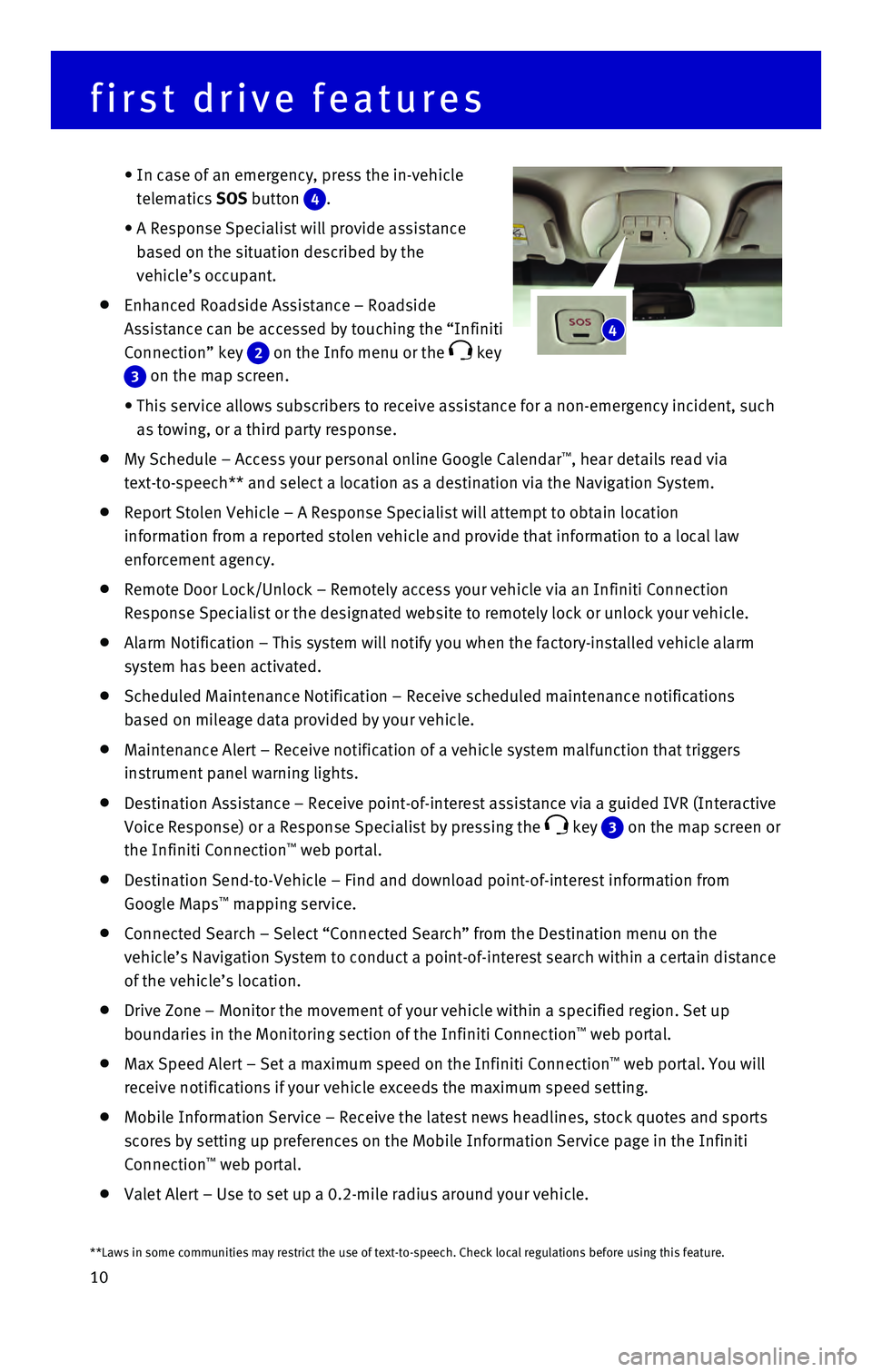
10
first drive features
• In case of an emergency, press the in-vehicle
telematics SOS button
4.
• A Response Specialist will provide assistance
based on the situation described by the
vehicle’s occupant.
Enhanced Roadside Assistance – Roadside
Assistance can be accessed by touching the “Infiniti
Connection” key
2 on the Info menu or the key
3 on the map screen.
• This service allows subscribers to receive assistance for a non-emergenc\
y incident, such
as towing, or a third party response.
My Schedule – Access your personal online Google Calendar™, hear details read via
text-to-speech** and select a location as a destination via the Navigati\
on System.
Report Stolen Vehicle – A Response Specialist will attempt to obtain \
location
information from a reported stolen vehicle and provide that information \
to a local law
enforcement agency.
Remote Door Lock/Unlock – Remotely access your vehicle via an Infinit\
i Connection
Response Specialist or the designated website to remotely lock or unlock\
your vehicle.
Alarm Notification – This system will notify you when the factory-ins\
talled vehicle alarm
system has been activated.
Scheduled Maintenance Notification – Receive scheduled maintenance no\
tifications
based on mileage data provided by your vehicle.
Maintenance Alert – Receive notification of a vehicle system malfunct\
ion that triggers
instrument panel warning lights.
Destination Assistance – Receive point-of-interest assistance via a g\
uided IVR (Interactive
Voice Response) or a Response Specialist by pressing the
key 3 on the map screen or
the Infiniti Connection™ web portal.
Destination Send-to-Vehicle – Find and download point-of-interest inf\
ormation from
Google Maps™ mapping service.
Connected Search – Select “Connected Search” from the Destinati\
on menu on the
vehicle’s Navigation System to conduct a point-of-interest search wit\
hin a certain distance
of the vehicle’s location.
Drive Zone – Monitor the movement of your vehicle within a specified \
region. Set up
boundaries in the Monitoring section of the Infiniti Connection™ web portal.
Max Speed Alert – Set a maximum speed on the Infiniti Connection™ web portal. You will
receive notifications if your vehicle exceeds the maximum speed setting.\
Mobile Information Service – Receive the latest news headlines, stock\
quotes and sports
scores by setting up preferences on the Mobile Information Service page \
in the Infiniti
Connection
™ web portal.
Valet Alert – Use to set up a 0.2-mile radius around your vehicle.
4
**Laws in some communities may restrict the use of text-to-speech. Check\
local regulations before using this feature.
Page 13 of 40
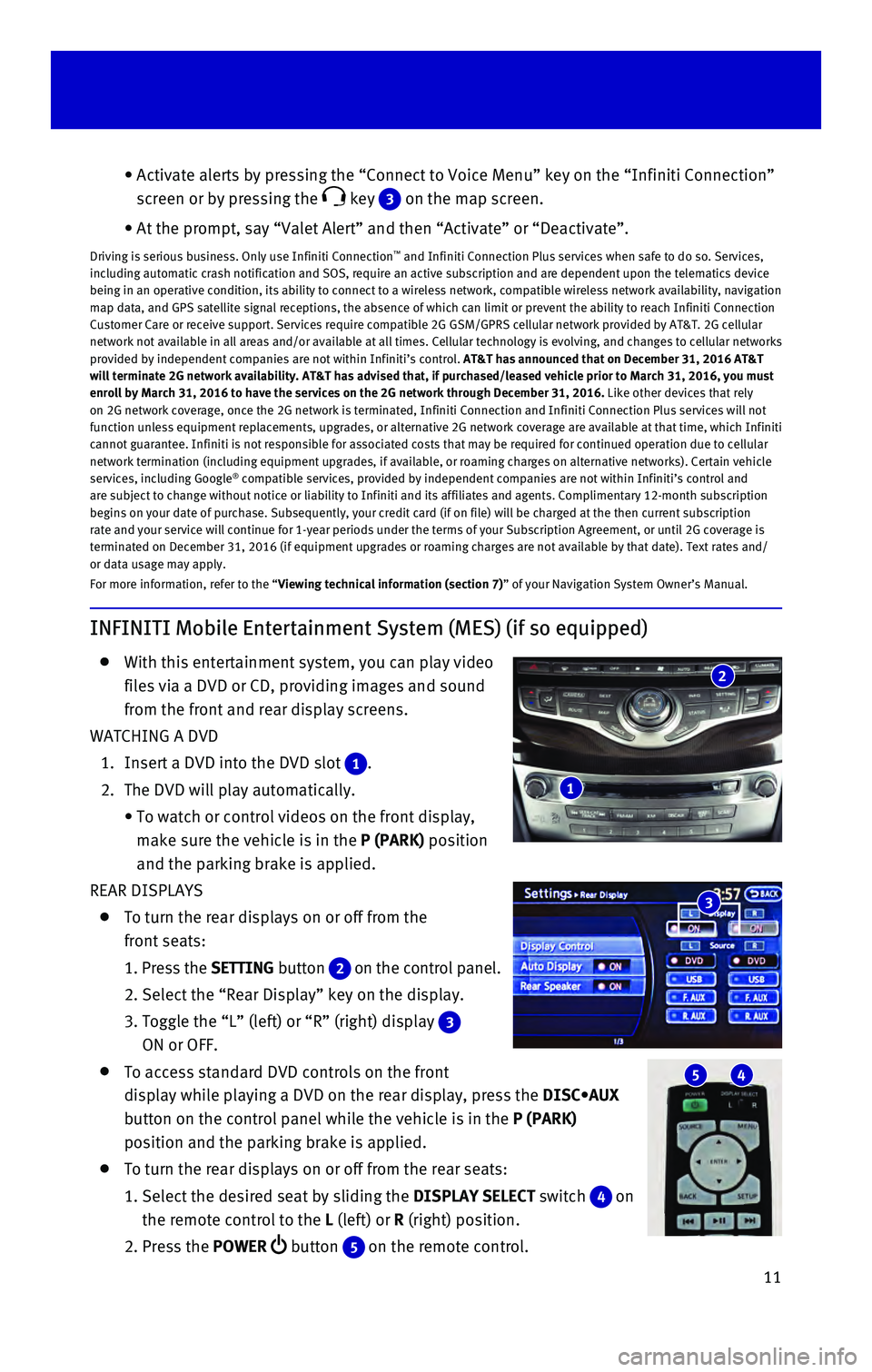
11
INFINITI Mobile Entertainment System (MES) (if so equipped)
With this entertainment system, you can play video
files via a DVD or CD, providing images and sound
from the front and rear display screens.
WATCHING A DVD
1. Insert a DVD into the DVD slot 1.
2. The DVD will play automatically.
• To watch or control videos on the front display,
make sure the vehicle is in the P (PARK) position
and the parking brake is applied.
REAR DISPLAYS
To turn the rear displays on or off from the
front seats:
1. Press the SETTING button 2 on the control panel.
2. Select the “Rear Display” key on the display.
3. Toggle the “L” (left) or “R” (right) display 3
ON or OFF.
To access standard DVD controls on the front
display while playing a DVD on the rear display, press the DISC•AUX
button on the control panel while the vehicle is in the P (PARK)
position and the parking brake is applied.
To turn the rear displays on or off from the rear seats:
1. Select the desired seat by sliding the DISPLAY SELECT switch 4 on
the remote control to the L (left) or R (right) position.
2. Press the POWER button 5 on the remote control.
• Activate alerts by pressing the “Connect to Voice Menu” key on the\
“Infiniti Connection”
screen or by pressing the
key 3 on the map screen.
• At the prompt, say “Valet Alert” and then “Activate” or “\
Deactivate”.
Driving is serious business. Only use Infiniti Connection™ and Infiniti Connection Plus services when safe to do so. Services,
including automatic crash notification and SOS, require an active subscr\
iption and are dependent upon the telematics device
being in an operative condition, its ability to connect to a wireless ne\
twork, compatible wireless network availability, navigation
map data, and GPS satellite signal receptions, the absence of which can \
limit or prevent the ability to reach Infiniti Connection
Customer Care or receive support. Services require compatible 2G GSM/GPR\
S cellular network provided by AT&T. 2G cellular
network not available in all areas and/or available at all times. Cellul\
ar technology is evolving, and changes to cellular networks
provided by independent companies are not within Infiniti’s control. \
AT&T has announced that on December 31, 2016 AT&T
will terminate 2G network availability. AT&T has advised that, if purcha\
sed/leased vehicle prior to March 31, 2016, you must
enroll by March 31, 2016 to have the services on the 2G network through \
December 31, 2016. Like other devices that rely
on 2G network coverage, once the 2G network is terminated, Infiniti Conn\
ection and Infiniti Connection Plus services will not
function unless equipment replacements, upgrades, or alternative 2G netw\
ork coverage are available at that time, which Infiniti
cannot guarantee. Infiniti is not responsible for associated costs that \
may be required for continued operation due to cellular
network termination (including equipment upgrades, if available, or roa\
ming charges on alternative networks). Certain vehicle
services, including Google
® compatible services, provided by independent companies are not within Infiniti’s control and
are subject to change without notice or liability to Infiniti and its af\
filiates and agents. Complimentary 12-month subscription
begins on your date of purchase. Subsequently, your credit card (if on \
file) will be charged at the then current subscription
rate and your service will continue for 1-year periods under the terms o\
f your Subscription Agreement, or until 2G coverage is
terminated on December 31, 2016 (if equipment upgrades or roaming charg\
es are not available by that date). Text rates and/
or data usage may apply.
For more information, refer to the “Viewing technical information (section 7)” of your Navigation System Owner’s Manual.
5 4
3
2
1
Page 27 of 40

25
Bluetooth® Hands-free Phone System
A cellular telephone should not be used
while driving so full attention may be given to
vehicle operation.*
SYSTEM OPERATING TIPS
If the Voice Recognition system does not recognize
your voice commands:
1. Be sure to wait for the tone/beep before speaking
a command.
2. Reduce background noise as much as possible by
closing the windows and moonroof.
3. Make sure there are no other conversations in the
vehicle at the same time.
4. Lower HVAC blower fan speed and point vents
away from the ceiling microphone.
5. Speak naturally. Speaking too fast, too slow,
too soft, or too loud makes voice recognition
more difficult.
6. Confirm that the correct voice commands are
being used. Glance at the screen to see the currently available commands\
.
7. Train the system using the Voice Adaptation Mode. See your Owner’s Ma\
nual for
detailed information.
Press the or button on the steering wheel to interrupt the voice prompts at any time\
and speak a command after the tone.
For vehicles not equipped with Navigation:
• To use the system faster, you may speak the second level commands with t\
he main
menu command on the main menu. For example, press the
or on the steering
wheel button, and after the tone, say “Call Redial”.
For vehicles equipped with Navigation:
• Refer to the “Voice recognition (section 9)” of your Navigation \
System Owner’s Manual
for more information.
The “Help” command can be used to hear a list of available command\
s at any time.
Reduce background noise as much as possible by closing windows and point\
ing HVAC
vents away from the ceiling.
Speak naturally without long pauses and without raising your voice.
When speaking phonebook names, please be aware some cellular phones requ\
ire the last
name to be spoken before the first name. For example, “Michael Smith”\
may be spoken as
“Smith Michael”.
*Some jurisdictions prohibit the use of cellular telephones while drivin\
g.
Microphone
Bluetooth®
Controls
Page 28 of 40
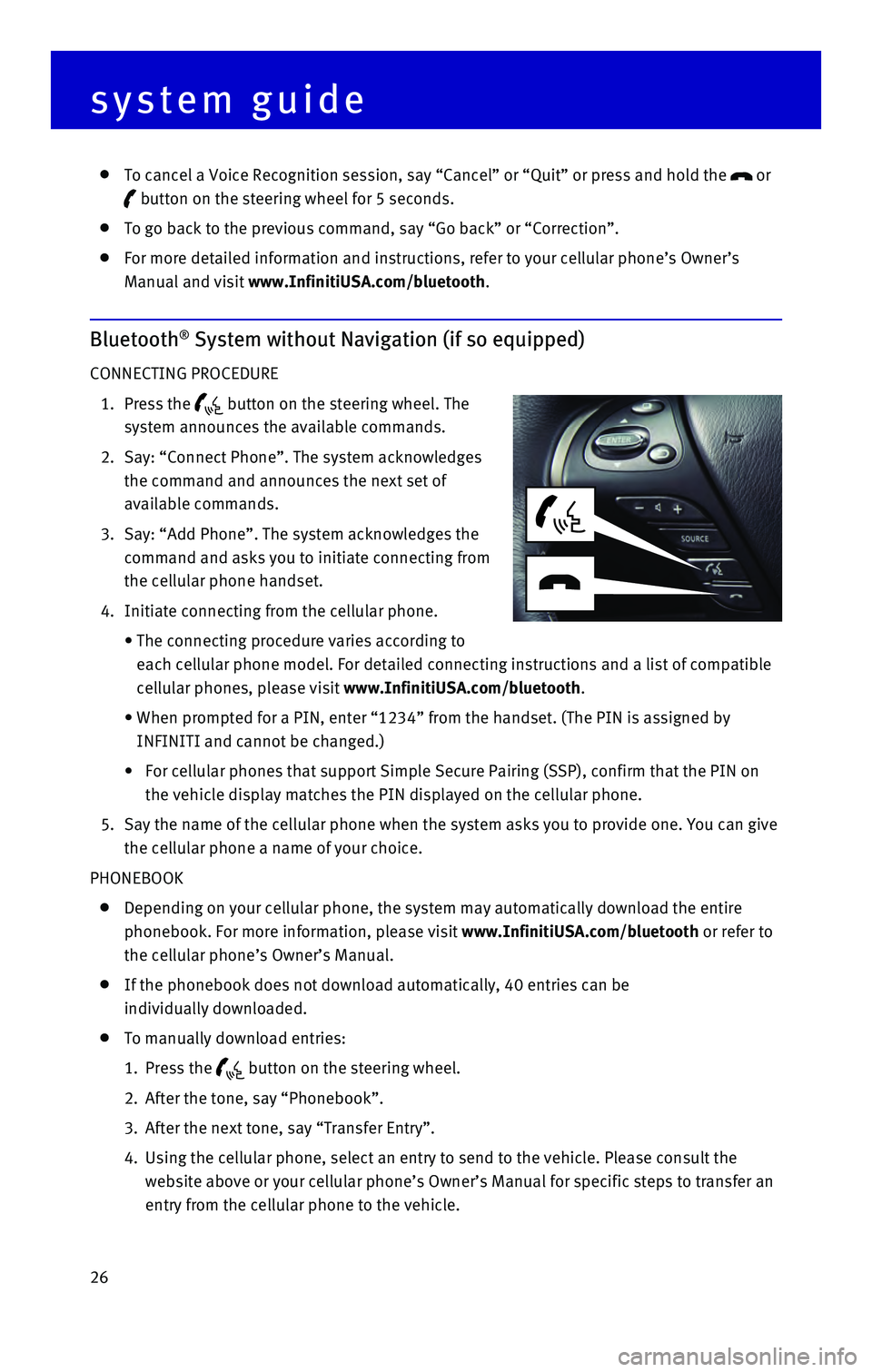
26
To cancel a Voice Recognition session, say “Cancel” or “Quit”\
or press and hold the or
button on the steering wheel for 5 seconds.
To go back to the previous command, say “Go back” or “Correctio\
n”.
For more detailed information and instructions, refer to your cellular p\
hone’s Owner’s
Manual and visit www.InfinitiUSA.com/bluetooth.
Bluetooth® System without Navigation (if so equipped)
CONNECTING PROCEDURE
1. Press the button on the steering wheel. The
system announces the available commands.
2. Say: “Connect Phone”. The system acknowledges
the command and announces the next set of
available commands.
3. Say: “Add Phone”. The system acknowledges the
command and asks you to initiate connecting from
the cellular phone handset.
4. Initiate connecting from the cellular phone.
• The connecting procedure varies according to
each cellular phone model. For detailed connecting instructions and a li\
st of compatible
cellular phones, please visit www.InfinitiUSA.com/bluetooth.
• When prompted for a PIN, enter “1234” from the handset. (The PIN \
is assigned by
INFINITI and cannot be changed.)
• For cellular phones that support Simple Secure Pairing (SSP), confirm \
that the PIN on
the vehicle display matches the PIN displayed on the cellular phone.
5. Say the name of the cellular phone when the system asks you to provide o\
ne. You can give
the cellular phone a name of your choice.
PHONEBOOK
Depending on your cellular phone, the system may automatically download \
the entire
phonebook. For more information, please visit www.InfinitiUSA.com/bluetooth or refer to
the cellular phone’s Owner’s Manual.
If the phonebook does not download automatically, 40 entries can be
individually downloaded.
To manually download entries:
1. Press the button on the steering wheel.
2. After the tone, say “Phonebook”.
3. After the next tone, say “Transfer Entry”.
4. Using the cellular phone, select an entry to send to the vehicle. Please\
consult the
website above or your cellular phone’s Owner’s Manual for specific\
steps to transfer an
entry from the cellular phone to the vehicle.
system guide
Page 29 of 40
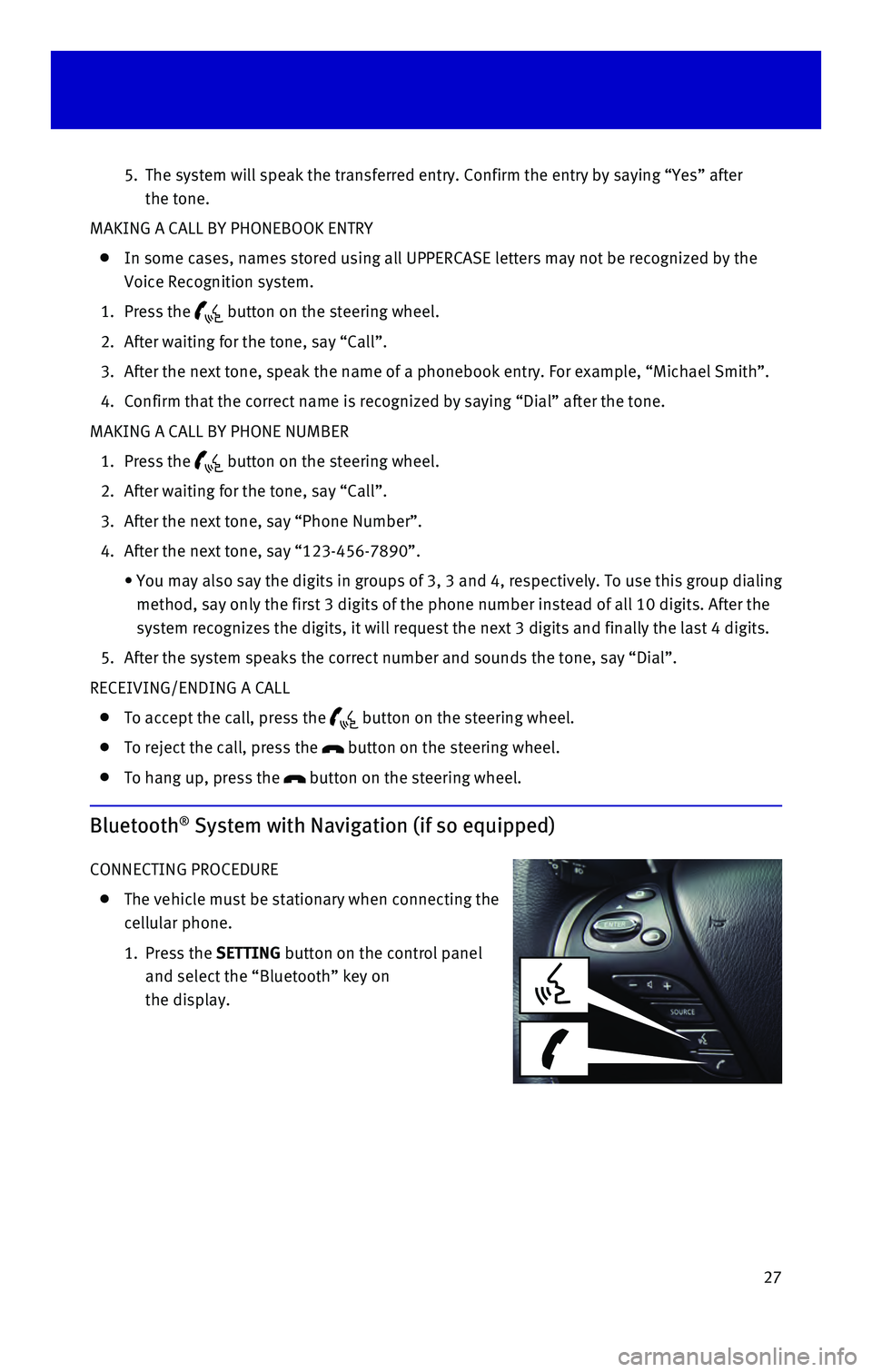
27
5. The system will speak the transferred entry. Confirm the entry by saying\
“Yes” after
the tone.
MAKING A CALL BY PHONEBOOK ENTRY
In some cases, names stored using all UPPERCASE letters may not be recog\
nized by the
Voice Recognition system.
1. Press the button on the steering wheel.
2. After waiting for the tone, say “Call”.
3. After the next tone, speak the name of a phonebook entry. For example, “\
Michael Smith”.
4. Confirm that the correct name is recognized by saying “Dial” after\
the tone.
MAKING A CALL BY PHONE NUMBER
1. Press the button on the steering wheel.
2. After waiting for the tone, say “Call”.
3. After the next tone, say “Phone Number”.
4. After the next tone, say “123-456-7890”.
• You may also say the digits in
groups of 3, 3 and 4, respectively. To use this group dialing
method, say only the first 3 digits of the phone number instead of all 1\
0 digits. After the
system recognizes the digits, it will request the next 3 digits and fina\
lly the last 4 digits.
5. After the system speaks the correct number and sounds the tone, say “\
Dial”.
RECEIVING/ENDING A CALL
To accept the call, press the button on the steering wheel.
To reject the call, press the button on the steering wheel.
To hang up, press the button on the steering wheel.
Bluetooth® System with Navigation (if so equipped)
CONNECTING PROCEDURE
The vehicle must be stationary when connecting the
cellular phone.
1. Press the SETTING
button on the control panel
and select the “Bluetooth” key on
the display.
Page 32 of 40
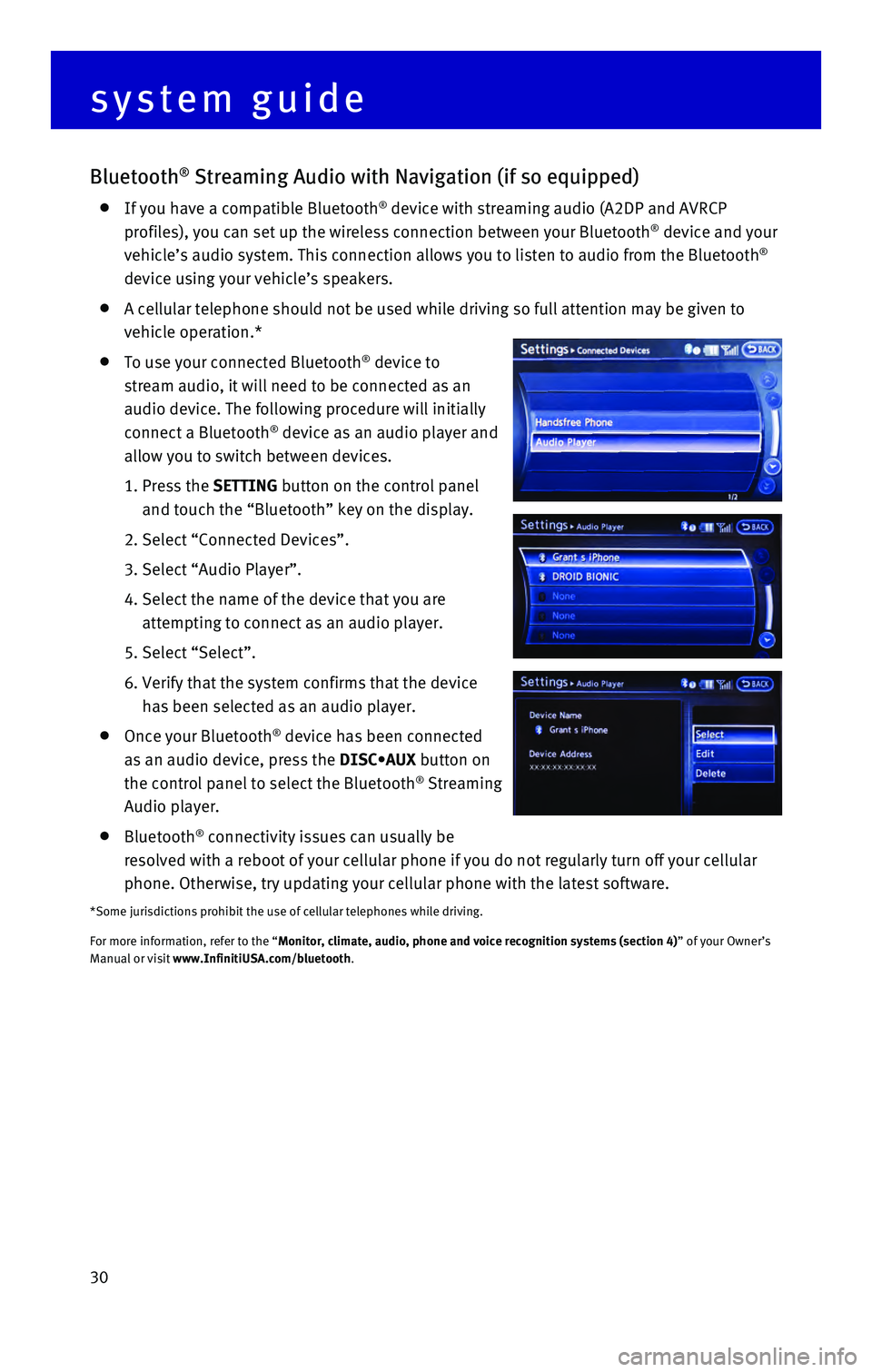
30
Bluetooth® Streaming Audio with Navigation (if so equipped)
If you have a compatible Bluetooth® device with streaming audio (A2DP and AVRCP
profiles), you can set up the wireless connection between your Bluetoot\
h® device and your
vehicle’s audio system. This connection allows you to listen to audio\
from the Bluetooth®
device using your vehicle’s speakers.
A cellular telephone should not be used while driving so full attention \
may be given to
vehicle operation.*
To use your connected Bluetooth® device to
stream audio, it will need to be connected as an
audio device. The following procedure will initially
connect a Bluetooth
® device as an audio player and
allow you to switch between devices.
1. Press the SETTING button on the control panel
and touch the “Bluetooth” key on the display.
2. Select “Connected Devices”.
3. Select “Audio Player”.
4. Select the name of the device that you are
attempting to connect as an audio player.
5. Select “Select”.
6. Verify that the system confirms that the device
has been selected as an audio player.
Once your Bluetooth® device has been connected
as an audio device, press the DISC•AUX button on
the control panel to select the Bluetooth
® Streaming
Audio player.
Bluetooth® connectivity issues can usually be
resolved with a reboot of your cellular phone if you do not regularly tu\
rn off your cellular
phone. Otherwise, try updating your cellular phone with the latest softw\
are.
*Some jurisdictions prohibit the use of cellular telephones while drivin\
g.
For more information, refer to the “Monitor, climate, audio, phone and voice recognition systems (section 4\
) ” of your Owner’s
Manual or visit www.InfinitiUSA.com/bluetooth.
system guide
Page 33 of 40
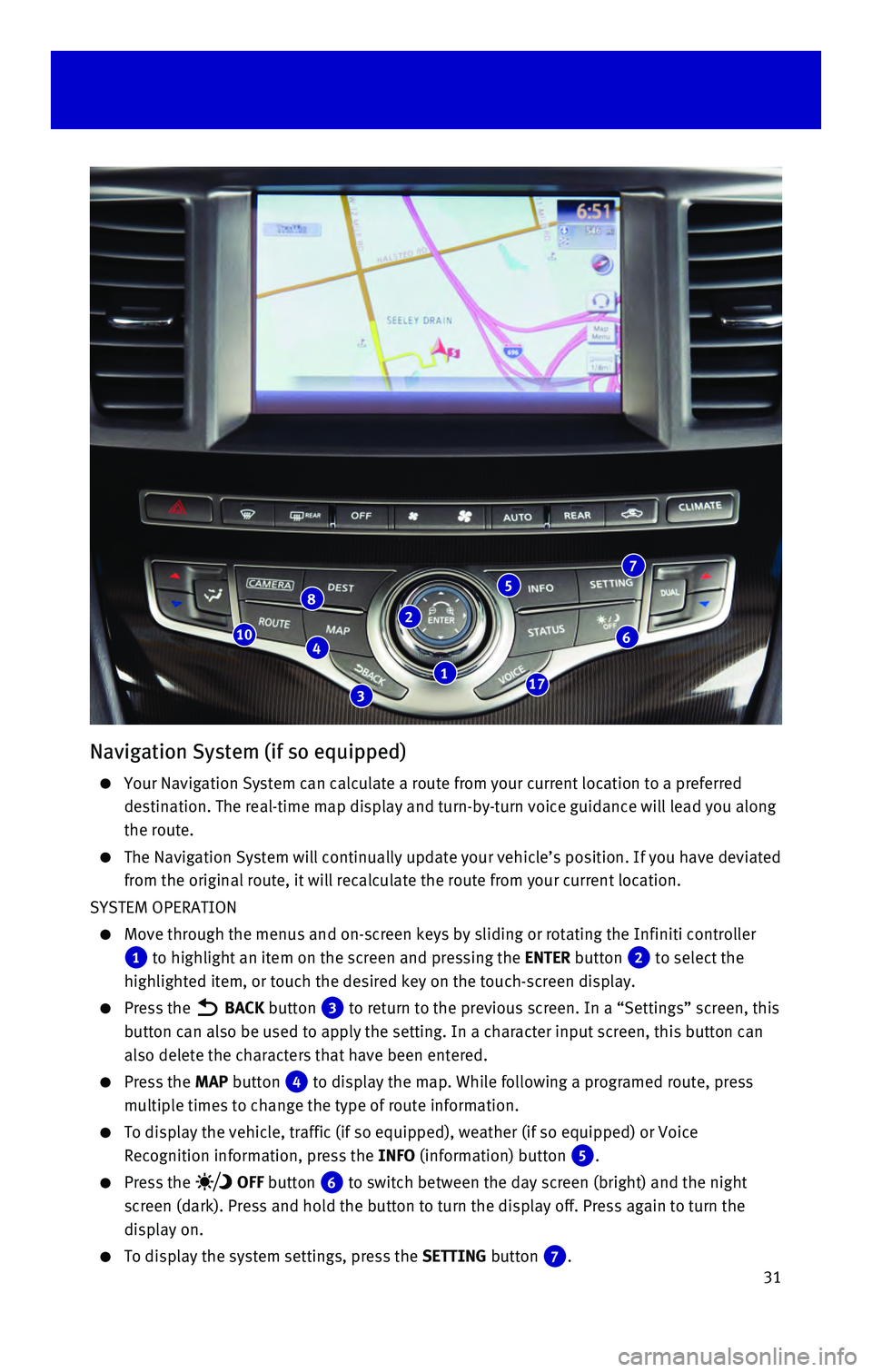
31
Navigation System (if so equipped)
Your Navigation System can calculate a route from your current location \
to a preferred
destination. The real-time map display and turn-by-turn voice guidance w\
ill lead you along
the route.
The Navigation System will continually update your vehicle’s position\
. If you have deviated
from the original route, it will recalculate the route from your current\
location.
SYSTEM OPERATION
Move through the menus and on-screen keys by sliding or rotating the Inf\
initi controller
1 to highlight an item on the screen and pressing the ENTER button 2 to select the
highlighted item, or touch the desired key on the touch-screen display.
Press the BACK button 3 to return to the previous screen. In a “Settings” screen, this
button can also be used to apply the setting. In a character input scree\
n, this button can
also delete the characters that have been entered.
Press the MAP button 4 to display the map. While following a programed route, press
multiple times to change the type of route information.
To display the vehicle, traffic (if so equipped), weather (if so equi\
pped) or Voice
Recognition information, press the INFO (information) button
5.
Press the OFF button 6 to switch between the day screen (bright) and the night
screen (dark). Press and hold the button to turn the display off. Pres\
s again to turn the
display on.
To display the system settings, press the SETTING button 7.
2
3
46
8
17
10
7
1
5
Page 34 of 40

32 SETTING A ROUTE
To set a route, first ensure that the correct region is
selected on the touch-screen.
1. Press the DEST (destination)
button
8 on the
control panel.
2. Select the “Change Region” key 9.
3. Select the preferred region.
Once this is complete, select your destination:
1. Press the DEST (destination) button 8 on the
control panel.
2. Select the preferred destination setting method.
3. Enter the address number, street name, and city
as prompted by the screen.
CANCELING A ROUTE
1. Press the ROUTE button 10 on the control panel.
2. Select the “Cancel Route” key 11.
ZOOMING IN AND OUT
On the map screen, turn the Infiniti controller 1 right or left to zoom in or out.
MOVING AROUND THE MAP
To scroll the map, slide the Infiniti controller 1 in the direction you want to scroll.
CHANGING THE MAP VIEW
It is possible to switch between two different map views: 2D and bird’\
s-eye view (3D).
To switch to the preferred map view:
1. With the map displayed, press the ENTER
button
2 on the control panel.
2. Select the “Change View” key 12 to change the
view to 2D or bird’s-eye view (3D).
3. Select the “Map Settings” key 13 to change
the orientation of the map.
VOICE GUIDANCE
To activate voice guidance:
1. Press the ROUTE button 10 on the
control panel.
2. Select the “Guidance Settings” key 14.
3. To ensure that voice guidance is activated, select
the “Guidance Voice” key
15.
The indicator illuminates if voice guidance
is activated.
To adjust the guidance volume, select the
“Guidance Volume” key
16.
To hear the current guidance during a programed
route, press the VOICE button
17.
For more information, refer to your Navigation System Owner’s Manual.\
system guide
11
14
12
13
15
16
9