INFINITI QX70 2014 Owner's Manual
Manufacturer: INFINITI, Model Year: 2014, Model line: QX70, Model: INFINITI QX70 2014Pages: 530, PDF Size: 2.48 MB
Page 291 of 530
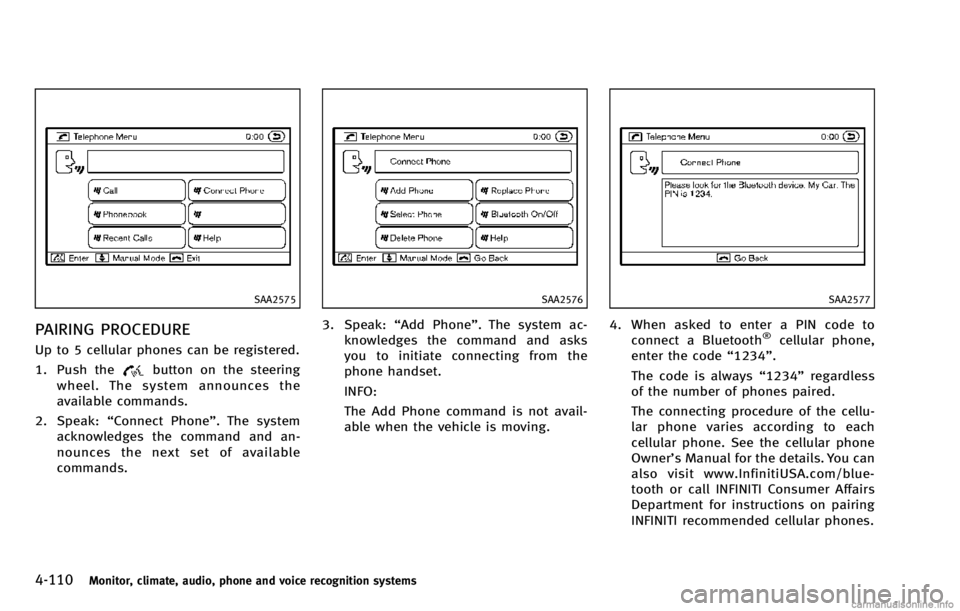
4-110Monitor, climate, audio, phone and voice recognition systems
SAA2575
PAIRING PROCEDURE
Up to 5 cellular phones can be registered.
1. Push the
button on the steering
wheel. The system announces the
available commands.
2. Speak: “Connect Phone”. The system
acknowledges the command and an-
nounces the next set of available
commands.
SAA2576
3. Speak: “Add Phone”. The system ac-
knowledges the command and asks
you to initiate connecting from the
phone handset.
INFO:
The Add Phone command is not avail-
able when the vehicle is moving.
SAA2577
4. When asked to enter a PIN code to connect a Bluetooth®cellular phone,
enter the code “1234”.
The code is always “1234”regardless
of the number of phones paired.
The connecting procedure of the cellu-
lar phone varies according to each
cellular phone. See the cellular phone
Owner’s Manual for the details. You can
also visit www.InfinitiUSA.com/blue-
tooth or call INFINITI Consumer Affairs
Department for instructions on pairing
INFINITI recommended cellular phones.
Page 292 of 530
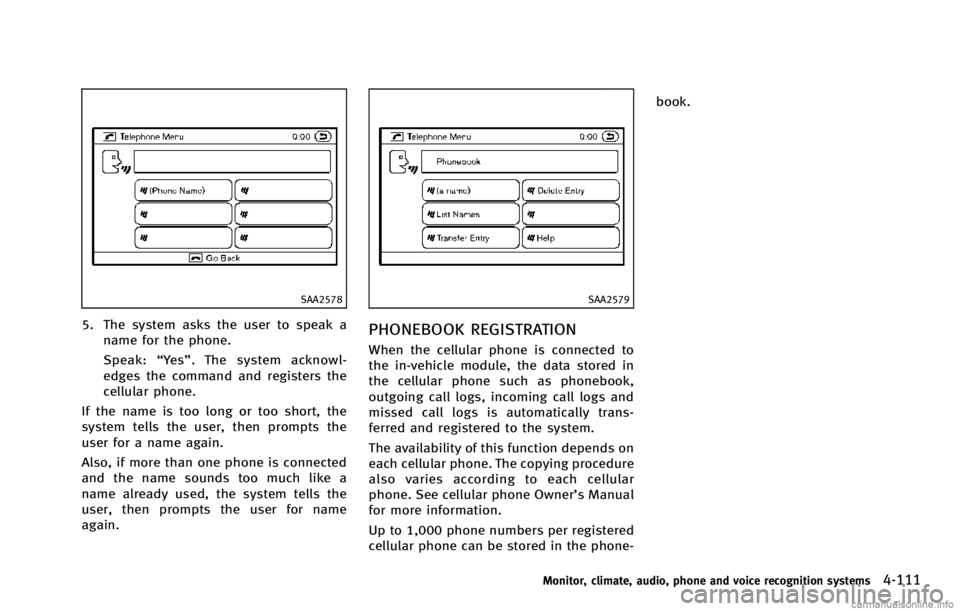
SAA2578
5. The system asks the user to speak aname for the phone.
Speak: “Ye s ”. The system acknowl-
edges the command and registers the
cellular phone.
If the name is too long or too short, the
system tells the user, then prompts the
user for a name again.
Also, if more than one phone is connected
and the name sounds too much like a
name already used, the system tells the
user, then prompts the user for name
again.
SAA2579
PHONEBOOK REGISTRATION
When the cellular phone is connected to
the in-vehicle module, the data stored in
the cellular phone such as phonebook,
outgoing call logs, incoming call logs and
missed call logs is automatically trans-
ferred and registered to the system.
The availability of this function depends on
each cellular phone. The copying procedure
also varies according to each cellular
phone. See cellular phone Owner’s Manual
for more information.
Up to 1,000 phone numbers per registered
cellular phone can be stored in the phone- book.
Monitor, climate, audio, phone and voice recognition systems4-111
Page 293 of 530
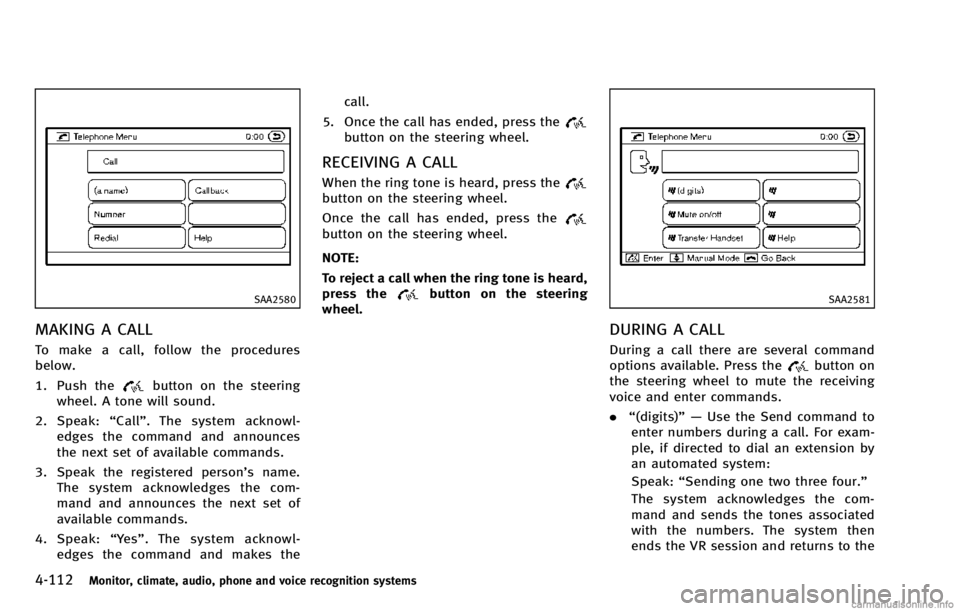
4-112Monitor, climate, audio, phone and voice recognition systems
SAA2580
MAKING A CALL
To make a call, follow the procedures
below.
1. Push the
button on the steering
wheel. A tone will sound.
2. Speak: “Call” . The system acknowl-
edges the command and announces
the next set of available commands.
3. Speak the registered person’s name. The system acknowledges the com-
mand and announces the next set of
available commands.
4. Speak: “Ye s ”. The system acknowl-
edges the command and makes the call.
5. Once the call has ended, press the
button on the steering wheel.
RECEIVING A CALL
When the ring tone is heard, press thebutton on the steering wheel.
Once the call has ended, press the
button on the steering wheel.
NOTE:
To reject a call when the ring tone is heard,
press the
button on the steering
wheel.SAA2581
DURING A CALL
During a call there are several command
options available. Press thebutton on
the steering wheel to mute the receiving
voice and enter commands.
. “(digits)”— Use the Send command to
enter numbers during a call. For exam-
ple, if directed to dial an extension by
an automated system:
Speak: “Sending one two three four.”
The system acknowledges the com-
mand and sends the tones associated
with the numbers. The system then
ends the VR session and returns to the
Page 294 of 530
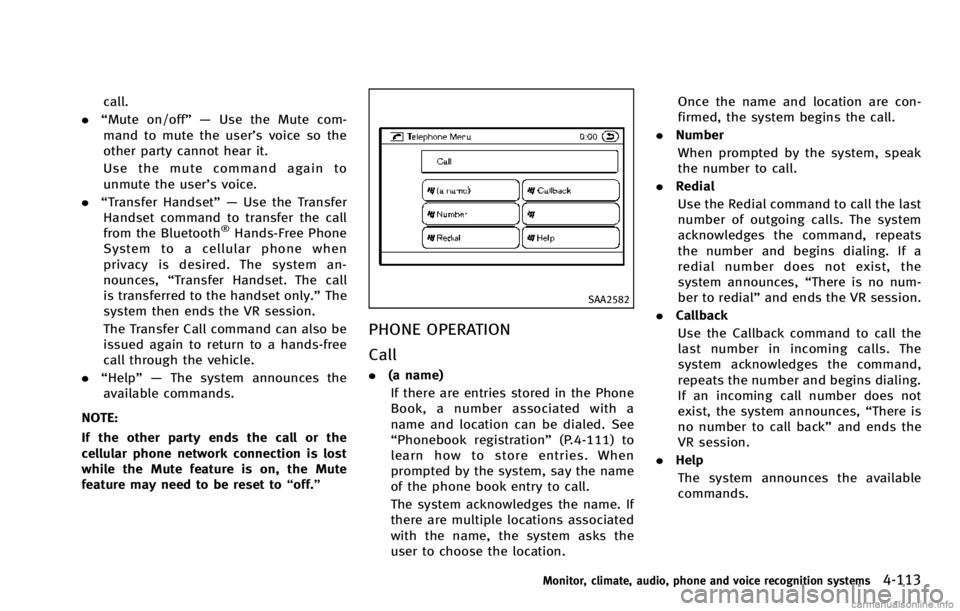
call.
. “Mute on/off”— Use the Mute com-
mand to mute the user’s voice so the
other party cannot hear it.
Use the mute command again to
unmute the user’s voice.
. “Transfer Handset”— Use the Transfer
Handset command to transfer the call
from the Bluetooth
®Hands-Free Phone
System to a cellular phone when
privacy is desired. The system an-
nounces, “Transfer Handset. The call
is transferred to the handset only.” The
system then ends the VR session.
The Transfer Call command can also be
issued again to return to a hands-free
call through the vehicle.
. “Help”— The system announces the
available commands.
NOTE:
If the other party ends the call or the
cellular phone network connection is lost
while the Mute feature is on, the Mute
feature may need to be reset to “off.”
SAA2582
PHONE OPERATION
Call
.(a name)
If there are entries stored in the Phone
Book, a number associated with a
name and location can be dialed. See
“Phonebook registration” (P.4-111) to
learn how to store entries. When
prompted by the system, say the name
of the phone book entry to call.
The system acknowledges the name. If
there are multiple locations associated
with the name, the system asks the
user to choose the location. Once the name and location are con-
firmed, the system begins the call.
. Number
When prompted by the system, speak
the number to call.
. Redial
Use the Redial command to call the last
number of outgoing calls. The system
acknowledges the command, repeats
the number and begins dialing. If a
redial number does not exist, the
system announces, “There is no num-
ber to redial” and ends the VR session.
. Callback
Use the Callback command to call the
last number in incoming calls. The
system acknowledges the command,
repeats the number and begins dialing.
If an incoming call number does not
exist, the system announces, “There is
no number to call back” and ends the
VR session.
. Help
The system announces the available
commands.
Monitor, climate, audio, phone and voice recognition systems4-113
Page 295 of 530
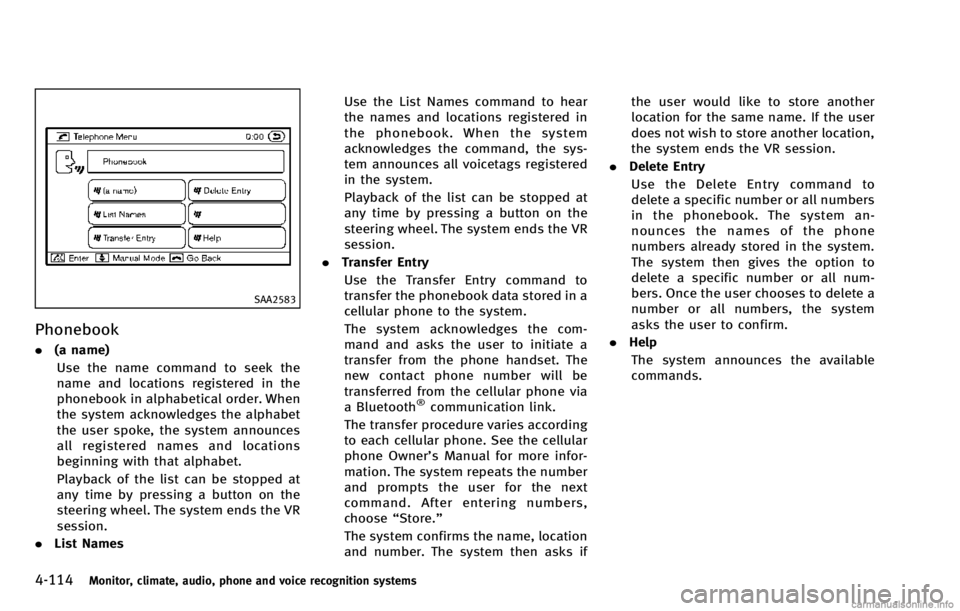
4-114Monitor, climate, audio, phone and voice recognition systems
SAA2583
Phonebook
.(a name)
Use the name command to seek the
name and locations registered in the
phonebook in alphabetical order. When
the system acknowledges the alphabet
the user spoke, the system announces
all registered names and locations
beginning with that alphabet.
Playback of the list can be stopped at
any time by pressing a button on the
steering wheel. The system ends the VR
session.
. List Names Use the List Names command to hear
the names and locations registered in
the phonebook. When the system
acknowledges the command, the sys-
tem announces all voicetags registered
in the system.
Playback of the list can be stopped at
any time by pressing a button on the
steering wheel. The system ends the VR
session.
. Transfer Entry
Use the Transfer Entry command to
transfer the phonebook data stored in a
cellular phone to the system.
The system acknowledges the com-
mand and asks the user to initiate a
transfer from the phone handset. The
new contact phone number will be
transferred from the cellular phone via
a Bluetooth
®communication link.
The transfer procedure varies according
to each cellular phone. See the cellular
phone Owner’s Manual for more infor-
mation. The system repeats the number
and prompts the user for the next
command. After entering numbers,
choose “Store.”
The system confirms the name, location
and number. The system then asks if the user would like to store another
location for the same name. If the user
does not wish to store another location,
the system ends the VR session.
. Delete Entry
Use the Delete Entry command to
delete a specific number or all numbers
in the phonebook. The system an-
nounces the names of the phone
numbers already stored in the system.
The system then gives the option to
delete a specific number or all num-
bers. Once the user chooses to delete a
number or all numbers, the system
asks the user to confirm.
. Help
The system announces the available
commands.
Page 296 of 530
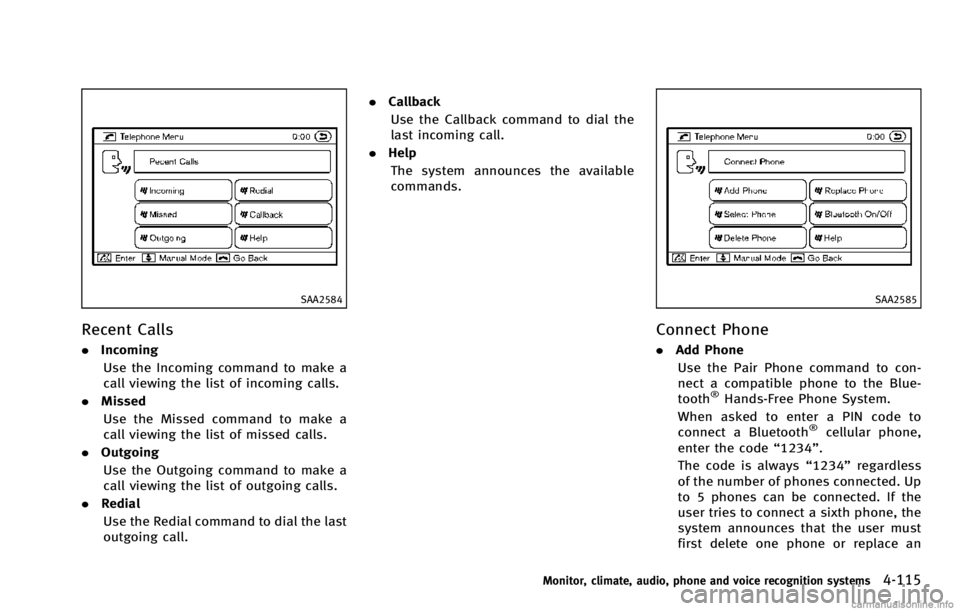
SAA2584
Recent Calls
.Incoming
Use the Incoming command to make a
call viewing the list of incoming calls.
. Missed
Use the Missed command to make a
call viewing the list of missed calls.
. Outgoing
Use the Outgoing command to make a
call viewing the list of outgoing calls.
. Redial
Use the Redial command to dial the last
outgoing call. .
Callback
Use the Callback command to dial the
last incoming call.
. Help
The system announces the available
commands.
SAA2585
Connect Phone
. Add Phone
Use the Pair Phone command to con-
nect a compatible phone to the Blue-
tooth
®Hands-Free Phone System.
When asked to enter a PIN code to
connect a Bluetooth
®cellular phone,
enter the code “1234”.
The code is always “1234”regardless
of the number of phones connected. Up
to 5 phones can be connected. If the
user tries to connect a sixth phone, the
system announces that the user must
first delete one phone or replace an
Monitor, climate, audio, phone and voice recognition systems4-115
Page 297 of 530

4-116Monitor, climate, audio, phone and voice recognition systems
existing phone. If the user tries to
connect a phone that has already been
connected to the vehicle system, the
system announces the name that the
phone is already using. The connecting
procedure will then be cancelled.
The Add Phone command is not avail-
able when the vehicle is moving.
. Select Phone
Use the Select Phone command to
select a phone of lesser priority when
two or more phones connected with
Bluetooth
®Hands-Free Phone System
are in the vehicle at the same time.
The system asks the user to name the
phone and confirm the selection.
Once the selection is confirmed, the
selected phone remains active until the
ignition switch is placed in the OFF
position or a new phone is selected.
. Delete Phone
Use the Delete Phone command to
delete a specific phone or all phones
from Bluetooth
®Hands-Free Phone
System. The system announces the
names of the phones already paired
with the system and their priority level.
The system then gives the option to
delete a specific phone, all phones or listen to the list again. Once the user
chooses to delete a phone or all
phones, the system asks the user to
confirm.
NOTE:
When the user deletes a phone, the
associated phone book for that phone will
also be deleted.
. Replace Phone
Use the Replace Phone command to
change the active phone. The system
will list the names assigned to each
phone and then prompt you for the
phone you wish to select. Only one
phone can be active at a time.
. Bluetooth On/Off
Use the Bluetooth On/Off command to
turn on/off Bluetooth
®Hands-Free
Phone System.
. Help
The system announces the available
commands.
SPEAKER ADAPTATION MODE
The speaker adaptation mode allows up to
two users with different dialects to train
the system to improve recognition accu-
racy. By repeating a number of commands,
the users can create a voice model of their
own voice that is stored in the system. The
system is capable of storing a different
speaker adaptation model for each con-
nected phone.
Training procedure
1. Position the vehicle in a reasonably quiet outdoor location.
2. Sit in the driver’s seat with the engine running, the parking brake on, and the
transmission in Park.
3. Press the
button.
4. Speak: “Help”. The system acknowl-
edges the command and announces
the next set of available commands.
5. Speak: “SPEAKER Adaptation” . The
system acknowledges the command
and displays the speaker adaptation
mode screen.
6. Voice memory A or memory B is selected automatically. If both memory
locations are already in use, the system
Page 298 of 530
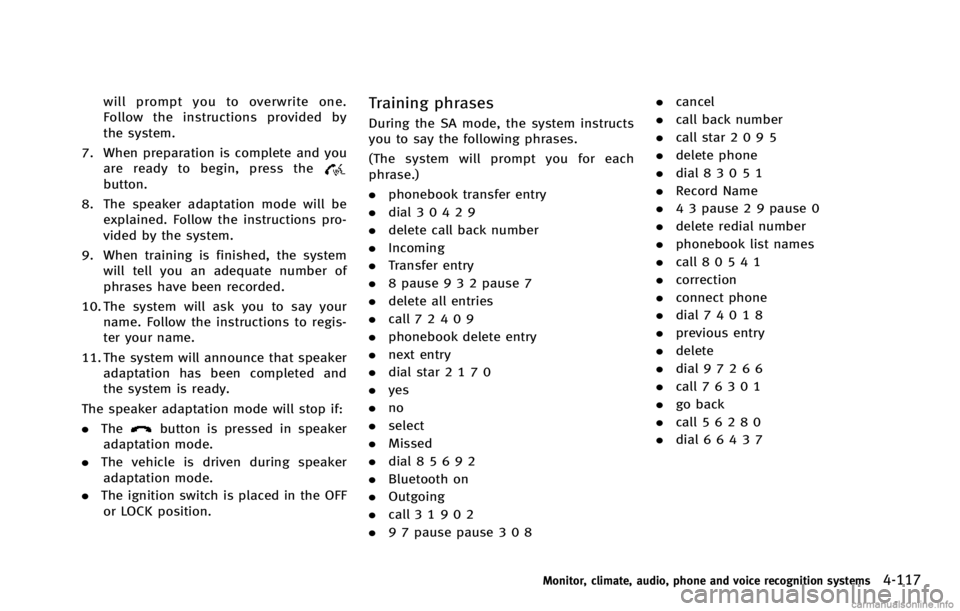
will prompt you to overwrite one.
Follow the instructions provided by
the system.
7. When preparation is complete and you are ready to begin, press the
button.
8. The speaker adaptation mode will be explained. Follow the instructions pro-
vided by the system.
9. When training is finished, the system will tell you an adequate number of
phrases have been recorded.
10. The system will ask you to say your name. Follow the instructions to regis-
ter your name.
11. The system will announce that speaker adaptation has been completed and
the system is ready.
The speaker adaptation mode will stop if:
. The
button is pressed in speaker
adaptation mode.
. The vehicle is driven during speaker
adaptation mode.
. The ignition switch is placed in the OFF
or LOCK position.
Training phrases
During the SA mode, the system instructs
you to say the following phrases.
(The system will prompt you for each
phrase.)
. phonebook transfer entry
. dial 3 0 4 2 9
. delete call back number
. Incoming
. Transfer entry
. 8 pause 9 3 2 pause 7
. delete all entries
. call 7 2409
. phonebook delete entry
. next entry
. dial star 2 1 7 0
. yes
. no
. select
. Missed
. dial 8 5 6 9 2
. Bluetooth on
. Outgoing
. call 3 1902
. 9 7 pause pause 3 0 8 .
cancel
. call back number
. call star 2095
. delete phone
. dial 8 3 0 5 1
. Record Name
. 4 3 pause 2 9 pause 0
. delete redial number
. phonebook list names
. call 8 0541
. correction
. connect phone
. dial 7 4 0 1 8
. previous entry
. delete
. dial 9 7 2 6 6
. call 7 6301
. go back
. call 5 6280
. dial 6 6 4 3 7
Monitor, climate, audio, phone and voice recognition systems4-117
Page 299 of 530
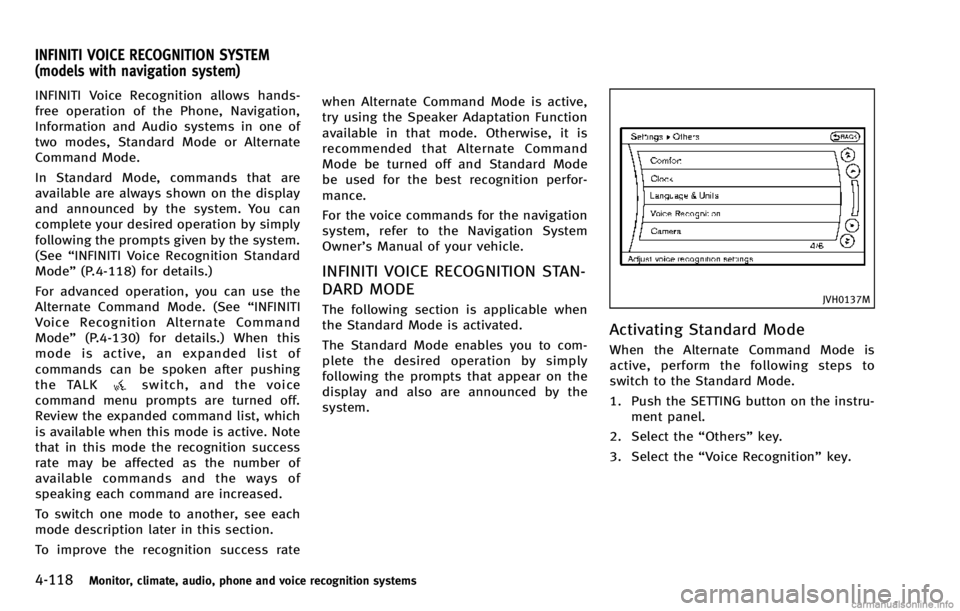
4-118Monitor, climate, audio, phone and voice recognition systems
INFINITI Voice Recognition allows hands-
free operation of the Phone, Navigation,
Information and Audio systems in one of
two modes, Standard Mode or Alternate
Command Mode.
In Standard Mode, commands that are
available are always shown on the display
and announced by the system. You can
complete your desired operation by simply
following the prompts given by the system.
(See“INFINITI Voice Recognition Standard
Mode” (P.4-118) for details.)
For advanced operation, you can use the
Alternate Command Mode. (See “INFINITI
Voice Recognition Alternate Command
Mode” (P.4-130) for details.) When this
mode is active, an expanded list of
commands can be spoken after pushing
the TALK
switch, and the voice
command menu prompts are turned off.
Review the expanded command list, which
is available when this mode is active. Note
that in this mode the recognition success
rate may be affected as the number of
available commands and the ways of
speaking each command are increased.
To switch one mode to another, see each
mode description later in this section.
To improve the recognition success rate when Alternate Command Mode is active,
try using the Speaker Adaptation Function
available in that mode. Otherwise, it is
recommended that Alternate Command
Mode be turned off and Standard Mode
be used for the best recognition perfor-
mance.
For the voice commands for the navigation
system, refer to the Navigation System
Owner’s Manual of your vehicle.
INFINITI VOICE RECOGNITION STAN-
DARD MODE
The following section is applicable when
the Standard Mode is activated.
The Standard Mode enables you to com-
plete the desired operation by simply
following the prompts that appear on the
display and also are announced by the
system.JVH0137M
Activating Standard Mode
When the Alternate Command Mode is
active, perform the following steps to
switch to the Standard Mode.
1. Push the SETTING button on the instru-
ment panel.
2. Select the “Others”key.
3. Select the “Voice Recognition” key.
INFINITI VOICE RECOGNITION SYSTEM
(models with navigation system)
Page 300 of 530
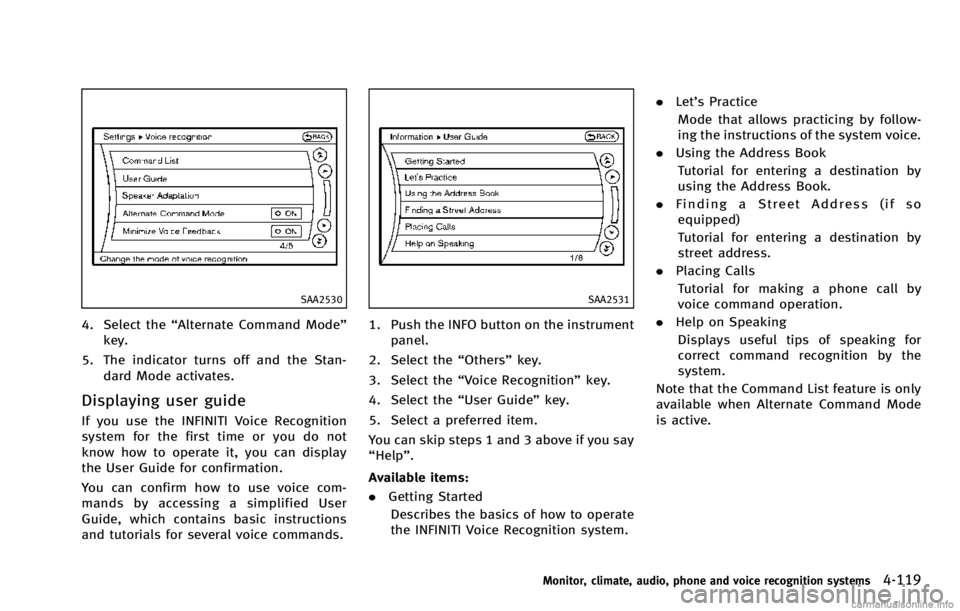
SAA2530
4. Select the“Alternate Command Mode”
key.
5. The indicator turns off and the Stan- dard Mode activates.
Displaying user guide
If you use the INFINITI Voice Recognition
system for the first time or you do not
know how to operate it, you can display
the User Guide for confirmation.
You can confirm how to use voice com-
mands by accessing a simplified User
Guide, which contains basic instructions
and tutorials for several voice commands.
SAA2531
1. Push the INFO button on the instrument
panel.
2. Select the “Others”key.
3. Select the “Voice Recognition” key.
4. Select the “User Guide”key.
5. Select a preferred item.
You can skip steps 1 and 3 above if you say
“Help”.
Available items:
. Getting Started
Describes the basics of how to operate
the INFINITI Voice Recognition system. .
Let’s Practice
Mode that allows practicing by follow-
ing the instructions of the system voice.
. Using the Address Book
Tutorial for entering a destination by
using the Address Book.
. Finding a Street Address (if so
equipped)
Tutorial for entering a destination by
street address.
. Placing Calls
Tutorial for making a phone call by
voice command operation.
. Help on Speaking
Displays useful tips of speaking for
correct command recognition by the
system.
Note that the Command List feature is only
available when Alternate Command Mode
is active.
Monitor, climate, audio, phone and voice recognition systems4-119