INFINITI QX70 2014 Owner's Manual
Manufacturer: INFINITI, Model Year: 2014, Model line: QX70, Model: INFINITI QX70 2014Pages: 530, PDF Size: 2.48 MB
Page 261 of 530
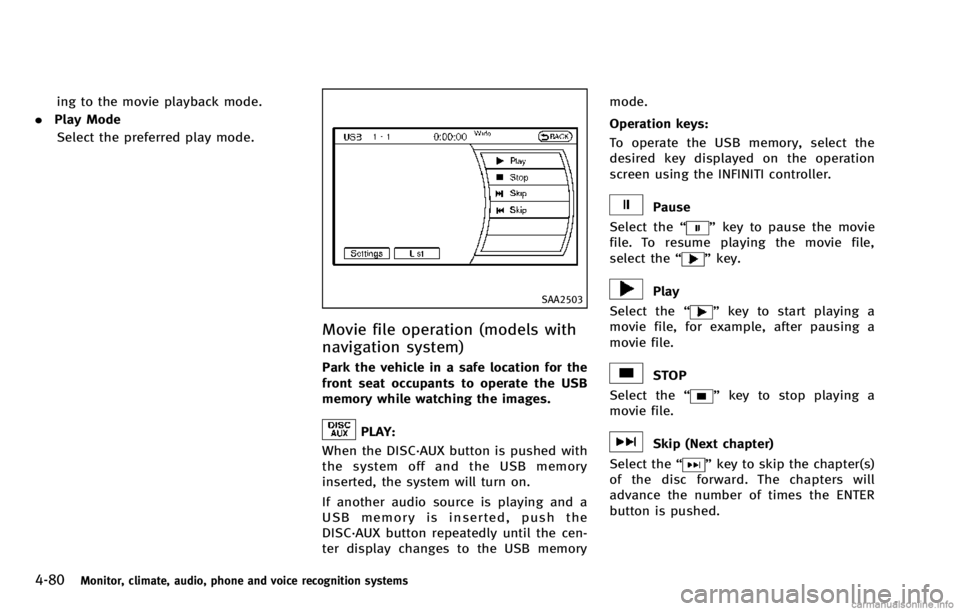
4-80Monitor, climate, audio, phone and voice recognition systems
ing to the movie playback mode.
. Play Mode
Select the preferred play mode.
SAA2503
Movie file operation (models with
navigation system)
Park the vehicle in a safe location for the
front seat occupants to operate the USB
memory while watching the images.
PLAY:
When the DISC·AUX button is pushed with
the system off and the USB memory
inserted, the system will turn on.
If another audio source is playing and a
USB memory is inserted, push the
DISC·AUX button repeatedly until the cen-
ter display changes to the USB memory mode.
Operation keys:
To operate the USB memory, select the
desired key displayed on the operation
screen using the INFINITI controller.
Pause
Select the “
”key to pause the movie
file. To resume playing the movie file,
select the “
”key.
Play
Select the “
”key to start playing a
movie file, for example, after pausing a
movie file.
STOP
Select the “
”key to stop playing a
movie file.
Skip (Next chapter)
Select the “
”key to skip the chapter(s)
of the disc forward. The chapters will
advance the number of times the ENTER
button is pushed.
Page 262 of 530
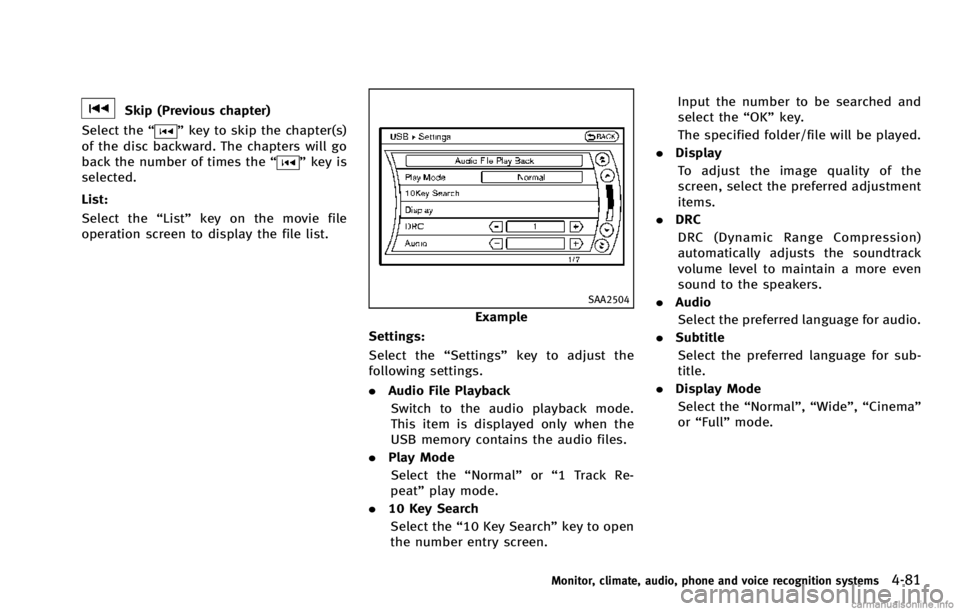
Skip (Previous chapter)
Select the “
”key to skip the chapter(s)
of the disc backward. The chapters will go
back the number of times the “
”key is
selected.
List:
Select the “List”key on the movie file
operation screen to display the file list.
SAA2504
Example
Settings:
Select the “Settings”key to adjust the
following settings.
. Audio File Playback
Switch to the audio playback mode.
This item is displayed only when the
USB memory contains the audio files.
. Play Mode
Select the “Normal”or“1 Track Re-
peat” play mode.
. 10 Key Search
Select the “10 Key Search” key to open
the number entry screen. Input the number to be searched and
select the
“OK”key.
The specified folder/file will be played.
. Display
To adjust the image quality of the
screen, select the preferred adjustment
items.
. DRC
DRC (Dynamic Range Compression)
automatically adjusts the soundtrack
volume level to maintain a more even
sound to the speakers.
. Audio
Select the preferred language for audio.
. Subtitle
Select the preferred language for sub-
title.
. Display Mode
Select the “Normal”,“Wide”,“Cinema”
or “Full” mode.
Monitor, climate, audio, phone and voice recognition systems4-81
Page 263 of 530
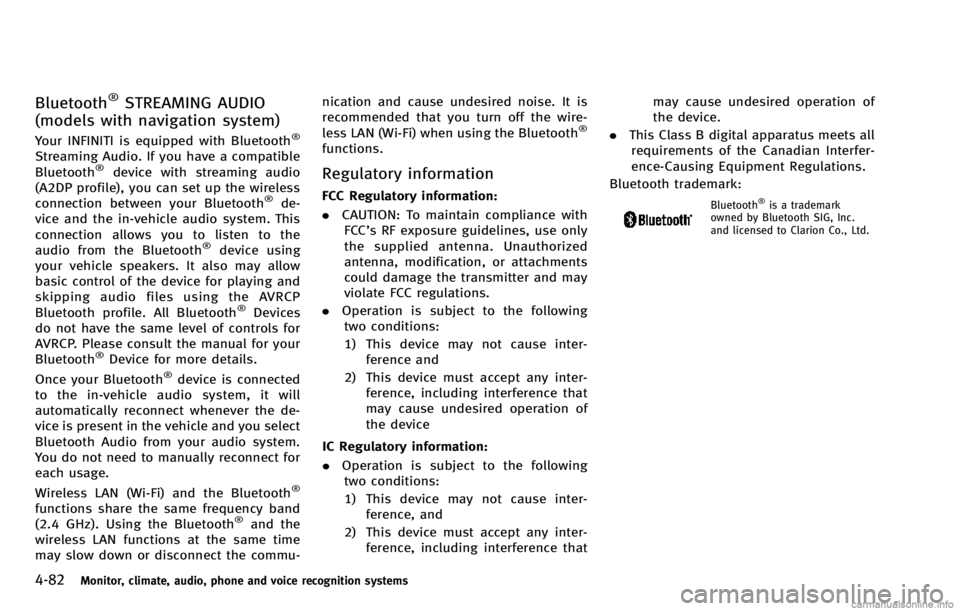
4-82Monitor, climate, audio, phone and voice recognition systems
Bluetooth®STREAMING AUDIO
(models with navigation system)
Your INFINITI is equipped with Bluetooth®
Streaming Audio. If you have a compatible
Bluetooth®device with streaming audio
(A2DP profile), you can set up the wireless
connection between your Bluetooth
®de-
vice and the in-vehicle audio system. This
connection allows you to listen to the
audio from the Bluetooth
®device using
your vehicle speakers. It also may allow
basic control of the device for playing and
skipping audio files using the AVRCP
Bluetooth profile. All Bluetooth
®Devices
do not have the same level of controls for
AVRCP. Please consult the manual for your
Bluetooth
®Device for more details.
Once your Bluetooth®device is connected
to the in-vehicle audio system, it will
automatically reconnect whenever the de-
vice is present in the vehicle and you select
Bluetooth Audio from your audio system.
You do not need to manually reconnect for
each usage.
Wireless LAN (Wi-Fi) and the Bluetooth
®
functions share the same frequency band
(2.4 GHz). Using the Bluetooth®and the
wireless LAN functions at the same time
may slow down or disconnect the commu- nication and cause undesired noise. It is
recommended that you turn off the wire-
less LAN (Wi-Fi) when using the Bluetooth
®
functions.
Regulatory information
FCC Regulatory information:
.
CAUTION: To maintain compliance with
FCC’s RF exposure guidelines, use only
the supplied antenna. Unauthorized
antenna, modification, or attachments
could damage the transmitter and may
violate FCC regulations.
. Operation is subject to the following
two conditions:
1) This device may not cause inter- ference and
2) This device must accept any inter- ference, including interference that
may cause undesired operation of
the device
IC Regulatory information:
. Operation is subject to the following
two conditions:
1) This device may not cause inter- ference, and
2) This device must accept any inter- ference, including interference that may cause undesired operation of
the device.
. This Class B digital apparatus meets all
requirements of the Canadian Interfer-
ence-Causing Equipment Regulations.
Bluetooth trademark:Bluetooth®is a trademark
owned by Bluetooth SIG, Inc.
and licensed to Clarion Co., Ltd.
Page 264 of 530
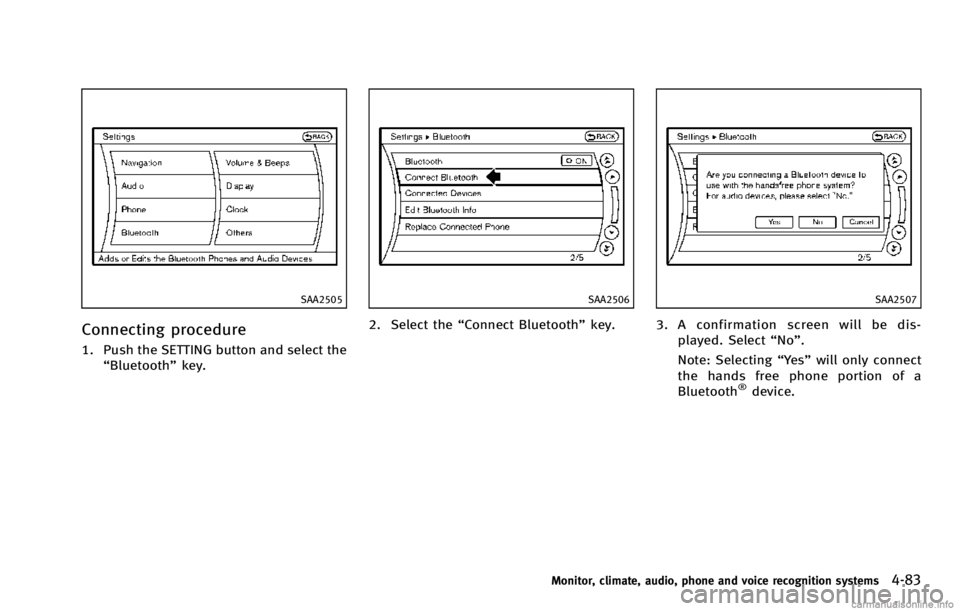
SAA2505
Connecting procedure
1. Push the SETTING button and select the“Bluetooth” key.
SAA2506
2. Select the “Connect Bluetooth” key.
SAA2507
3. A confirmation screen will be dis-
played. Select “No”.
Note: Selecting “Yes”will only connect
the hands free phone portion of a
Bluetooth
®device.
Monitor, climate, audio, phone and voice recognition systems4-83
Page 265 of 530
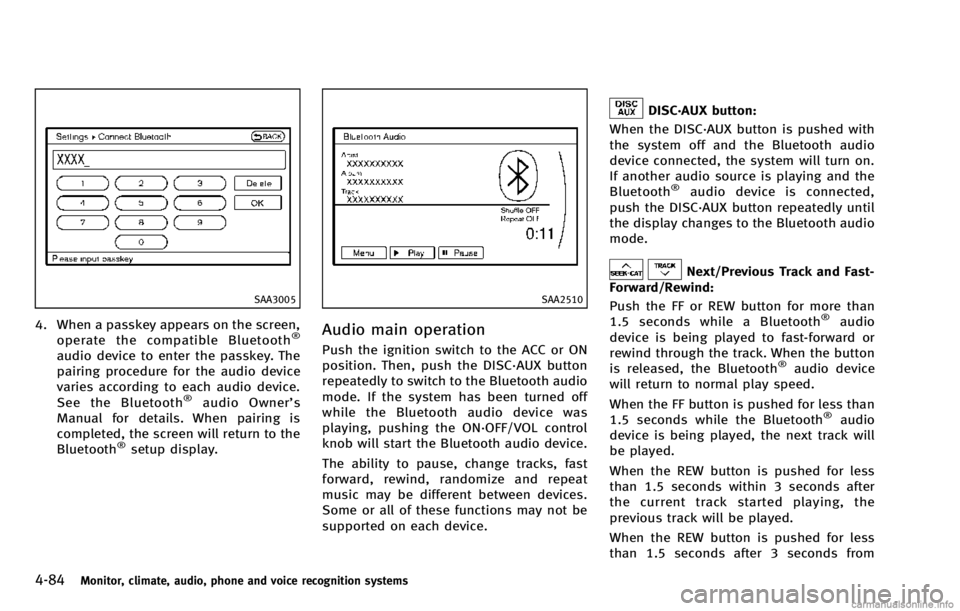
4-84Monitor, climate, audio, phone and voice recognition systems
SAA3005
4. When a passkey appears on the screen,operate the compatible Bluetooth®
audio device to enter the passkey. The
pairing procedure for the audio device
varies according to each audio device.
See the Bluetooth
®audio Owner’ s
Manual for details. When pairing is
completed, the screen will return to the
Bluetooth
®setup display.
SAA2510
Audio main operation
Push the ignition switch to the ACC or ON
position. Then, push the DISC·AUX button
repeatedly to switch to the Bluetooth audio
mode. If the system has been turned off
while the Bluetooth audio device was
playing, pushing the ON·OFF/VOL control
knob will start the Bluetooth audio device.
The ability to pause, change tracks, fast
forward, rewind, randomize and repeat
music may be different between devices.
Some or all of these functions may not be
supported on each device.
DISC·AUX button:
When the DISC·AUX button is pushed with
the system off and the Bluetooth audio
device connected, the system will turn on.
If another audio source is playing and the
Bluetooth
®audio device is connected,
push the DISC·AUX button repeatedly until
the display changes to the Bluetooth audio
mode.
Next/Previous Track and Fast-
Forward/Rewind:
Push the FF or REW button for more than
1.5 seconds while a Bluetooth
®audio
device is being played to fast-forward or
rewind through the track. When the button
is released, the Bluetooth
®audio device
will return to normal play speed.
When the FF button is pushed for less than
1.5 seconds while the Bluetooth
®audio
device is being played, the next track will
be played.
When the REW button is pushed for less
than 1.5 seconds within 3 seconds after
the current track started playing, the
previous track will be played.
When the REW button is pushed for less
than 1.5 seconds after 3 seconds from
Page 266 of 530
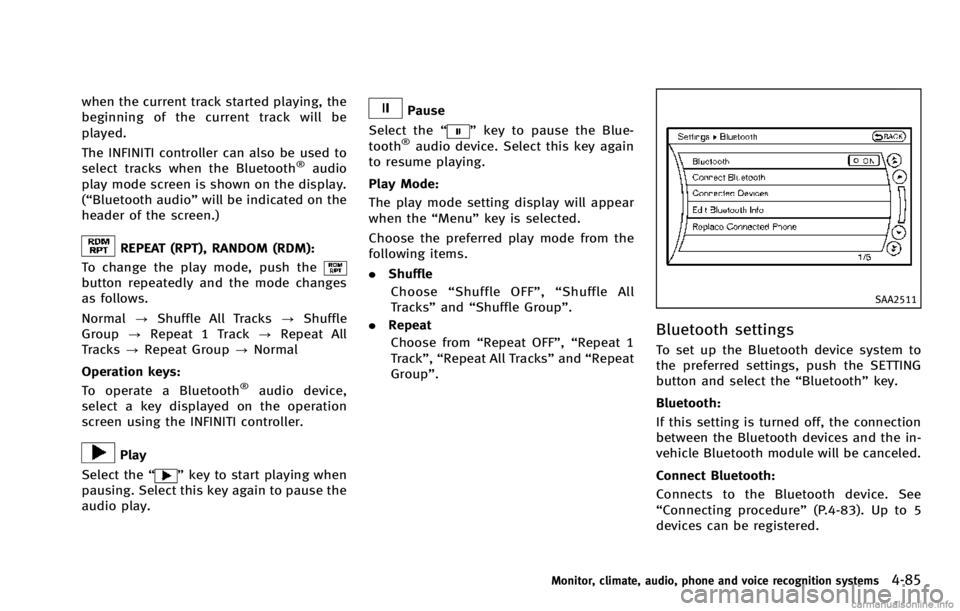
when the current track started playing, the
beginning of the current track will be
played.
The INFINITI controller can also be used to
select tracks when the Bluetooth
®audio
play mode screen is shown on the display.
(“Bluetooth audio” will be indicated on the
header of the screen.)
REPEAT (RPT), RANDOM (RDM):
To change the play mode, push the
button repeatedly and the mode changes
as follows.
Normal ?Shuffle All Tracks ?Shuffle
Group ?Repeat 1 Track ?Repeat All
Tracks ?Repeat Group ?Normal
Operation keys: To operate a Bluetooth
®audio device,
select a key displayed on the operation
screen using the INFINITI controller.
Play
Select the “
”key to start playing when
pausing. Select this key again to pause the
audio play.
Pause
Select the “
”key to pause the Blue-
tooth®audio device. Select this key again
to resume playing.
Play Mode:
The play mode setting display will appear
when the “Menu”key is selected.
Choose the preferred play mode from the
following items.
. Shuffle
Choose “Shuffle OFF” ,“Shuffle All
Tracks” and“Shuffle Group”.
. Repeat
Choose from “Repeat OFF”, “Repeat 1
Track”, “Repeat All Tracks” and“Repeat
Group”.
SAA2511
Bluetooth settings
To set up the Bluetooth device system to
the preferred settings, push the SETTING
button and select the “Bluetooth”key.
Bluetooth:
If this setting is turned off, the connection
between the Bluetooth devices and the in-
vehicle Bluetooth module will be canceled.
Connect Bluetooth:
Connects to the Bluetooth device. See
“Connecting procedure” (P.4-83). Up to 5
devices can be registered.
Monitor, climate, audio, phone and voice recognition systems4-85
Page 267 of 530
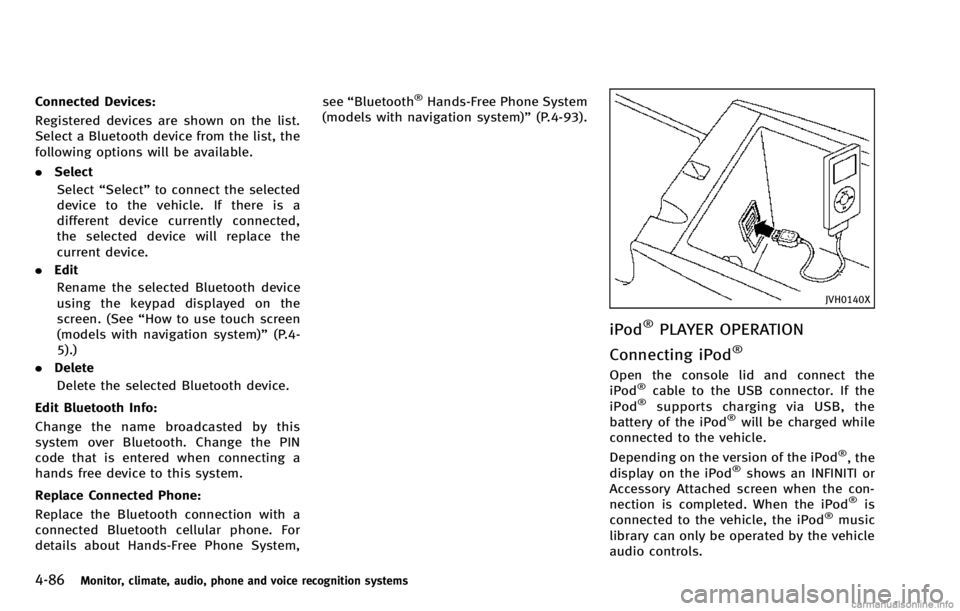
4-86Monitor, climate, audio, phone and voice recognition systems
Connected Devices:
Registered devices are shown on the list.
Select a Bluetooth device from the list, the
following options will be available.
.Select
Select “Select” to connect the selected
device to the vehicle. If there is a
different device currently connected,
the selected device will replace the
current device.
. Edit
Rename the selected Bluetooth device
using the keypad displayed on the
screen. (See “How to use touch screen
(models with navigation system)” (P.4-
5).)
. Delete
Delete the selected Bluetooth device.
Edit Bluetooth Info:
Change the name broadcasted by this
system over Bluetooth. Change the PIN
code that is entered when connecting a
hands free device to this system.
Replace Connected Phone:
Replace the Bluetooth connection with a
connected Bluetooth cellular phone. For
details about Hands-Free Phone System, see
“Bluetooth®Hands-Free Phone System
(models with navigation system)” (P.4-93).
JVH0140X
iPod®PLAYER OPERATION
Connecting iPod
®
Open the console lid and connect the
iPod®cable to the USB connector. If the
iPod®supports charging via USB, the
battery of the iPod®will be charged while
connected to the vehicle.
Depending on the version of the iPod
®, the
display on the iPod®shows an INFINITI or
Accessory Attached screen when the con-
nection is completed. When the iPod
®is
connected to the vehicle, the iPod®music
library can only be operated by the vehicle
audio controls.
Page 268 of 530
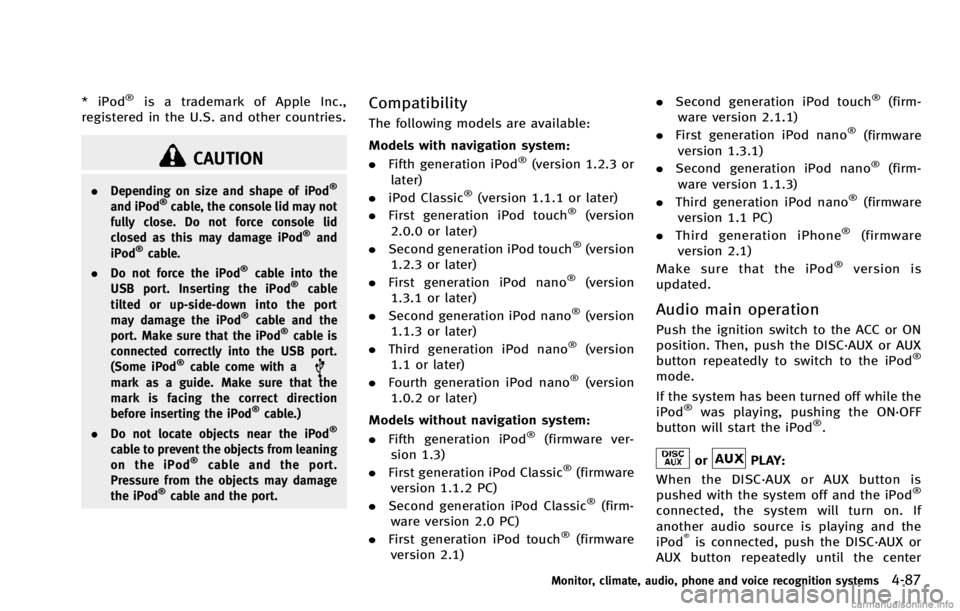
* iPod®is a trademark of Apple Inc.,
registered in the U.S. and other countries.
CAUTION
. Depending on size and shape of iPod®
and iPod®cable, the console lid may not
fully close. Do not force console lid
closed as this may damage iPod
®and
iPod®cable.
. Do not force the iPod®cable into the
USB port. Inserting the iPod®cable
tilted or up-side-down into the port
may damage the iPod
®cable and the
port. Make sure that the iPod®cable is
connected correctly into the USB port.
(Some iPod
®cable come with amark as a guide. Make sure that the
mark is facing the correct direction
before inserting the iPod
®cable.)
. Do not locate objects near the iPod®
cable to prevent the objects from leaning
on the iPod®cable and the port.
Pressure from the objects may damage
the iPod
®cable and the port.
Compatibility
The following models are available:
Models with navigation system:
. Fifth generation iPod
®(version 1.2.3 or
later)
. iPod Classic
®(version 1.1.1 or later)
. First generation iPod touch®(version
2.0.0 or later)
. Second generation iPod touch
®(version
1.2.3 or later)
. First generation iPod nano
®(version
1.3.1 or later)
. Second generation iPod nano
®(version
1.1.3 or later)
. Third generation iPod nano
®(version
1.1 or later)
. Fourth generation iPod nano
®(version
1.0.2 or later)
Models without navigation system:
. Fifth generation iPod
®(firmware ver-
sion 1.3)
. First generation iPod Classic
®(firmware
version 1.1.2 PC)
. Second generation iPod Classic
®(firm-
ware version 2.0 PC)
. First generation iPod touch
®(firmware
version 2.1) .
Second generation iPod touch
®(firm-
ware version 2.1.1)
. First generation iPod nano
®(firmware
version 1.3.1)
. Second generation iPod nano
®(firm-
ware version 1.1.3)
. Third generation iPod nano
®(firmware
version 1.1 PC)
. Third generation iPhone
®(firmware
version 2.1)
Make sure that the iPod
®version is
updated.
Audio main operation
Push the ignition switch to the ACC or ON
position. Then, push the DISC·AUX or AUX
button repeatedly to switch to the iPod
®
mode.
If the system has been turned off while the
iPod
®was playing, pushing the ON·OFF
button will start the iPod®.
orPLAY:
When the DISC·AUX or AUX button is
pushed with the system off and the iPod
®
connected, the system will turn on. If
another audio source is playing and the
iPod
®is connected, push the DISC·AUX or
AUX button repeatedly until the center
Monitor, climate, audio, phone and voice recognition systems4-87
Page 269 of 530
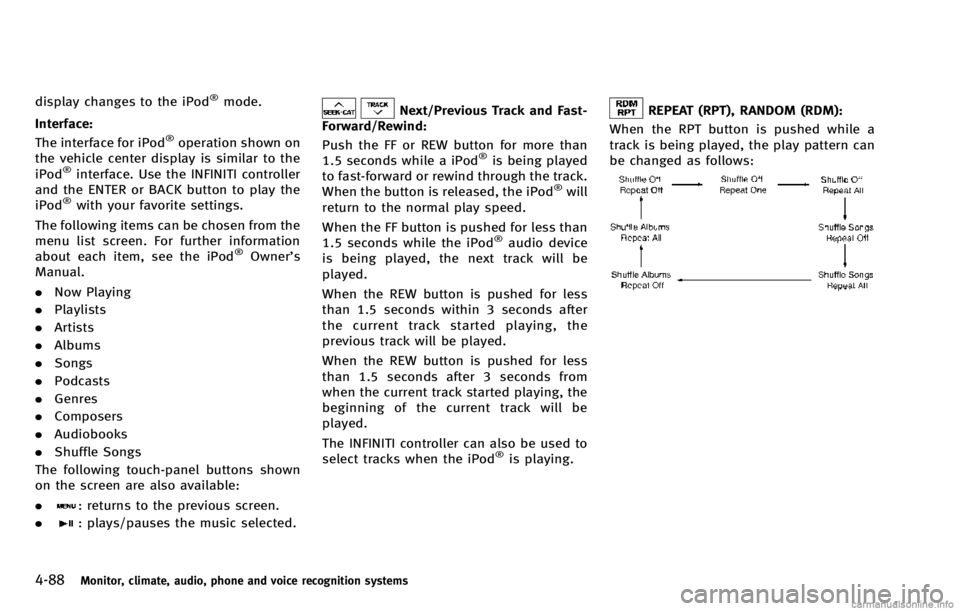
4-88Monitor, climate, audio, phone and voice recognition systems
display changes to the iPod®mode.
Interface:
The interface for iPod
®operation shown on
the vehicle center display is similar to the
iPod
®interface. Use the INFINITI controller
and the ENTER or BACK button to play the
iPod
®with your favorite settings.
The following items can be chosen from the
menu list screen. For further information
about each item, see the iPod
®Owner’s
Manual.
. Now Playing
. Playlists
. Artists
. Albums
. Songs
. Podcasts
. Genres
. Composers
. Audiobooks
. Shuffle Songs
The following touch-panel buttons shown
on the screen are also available:
.
: returns to the previous screen.
.
: plays/pauses the music selected.
Next/Previous Track and Fast-
Forward/Rewind:
Push the FF or REW button for more than
1.5 seconds while a iPod
®is being played
to fast-forward or rewind through the track.
When the button is released, the iPod
®will
return to the normal play speed.
When the FF button is pushed for less than
1.5 seconds while the iPod
®audio device
is being played, the next track will be
played.
When the REW button is pushed for less
than 1.5 seconds within 3 seconds after
the current track started playing, the
previous track will be played.
When the REW button is pushed for less
than 1.5 seconds after 3 seconds from
when the current track started playing, the
beginning of the current track will be
played.
The INFINITI controller can also be used to
select tracks when the iPod
®is playing.
REPEAT (RPT), RANDOM (RDM):
When the RPT button is pushed while a
track is being played, the play pattern can
be changed as follows:
Page 270 of 530
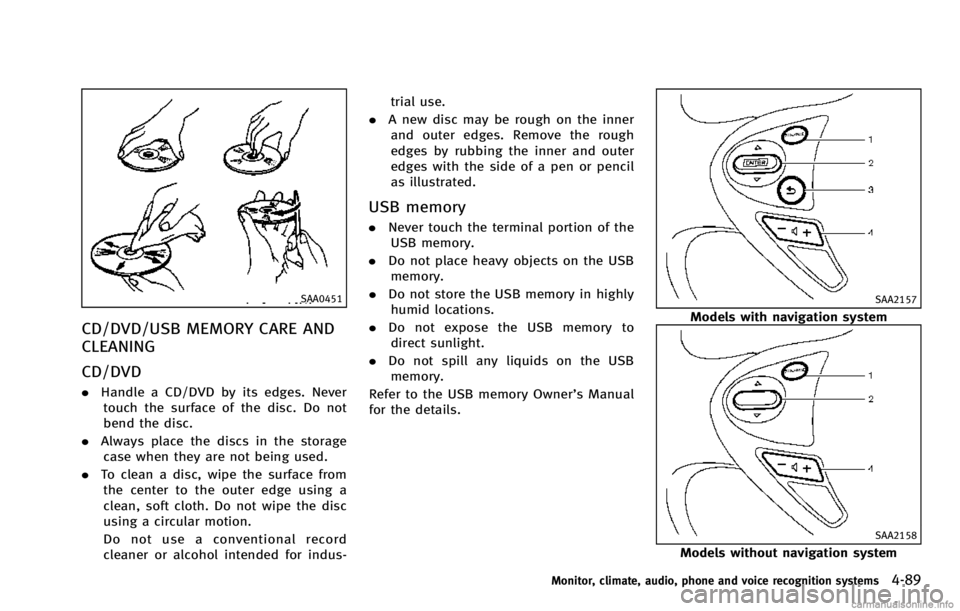
SAA0451
CD/DVD/USB MEMORY CARE AND
CLEANING
CD/DVD
.Handle a CD/DVD by its edges. Never
touch the surface of the disc. Do not
bend the disc.
. Always place the discs in the storage
case when they are not being used.
. To clean a disc, wipe the surface from
the center to the outer edge using a
clean, soft cloth. Do not wipe the disc
using a circular motion.
Do not use a conventional record
cleaner or alcohol intended for indus- trial use.
. A new disc may be rough on the inner
and outer edges. Remove the rough
edges by rubbing the inner and outer
edges with the side of a pen or pencil
as illustrated.
USB memory
. Never touch the terminal portion of the
USB memory.
. Do not place heavy objects on the USB
memory.
. Do not store the USB memory in highly
humid locations.
. Do not expose the USB memory to
direct sunlight.
. Do not spill any liquids on the USB
memory.
Refer to the USB memory Owner’s Manual
for the details.
SAA2157
Models with navigation system
SAA2158
Models without navigation system
Monitor, climate, audio, phone and voice recognition systems4-89