width INFINITI QX70 2014 Owner's Manual
[x] Cancel search | Manufacturer: INFINITI, Model Year: 2014, Model line: QX70, Model: INFINITI QX70 2014Pages: 530, PDF Size: 2.48 MB
Page 206 of 530
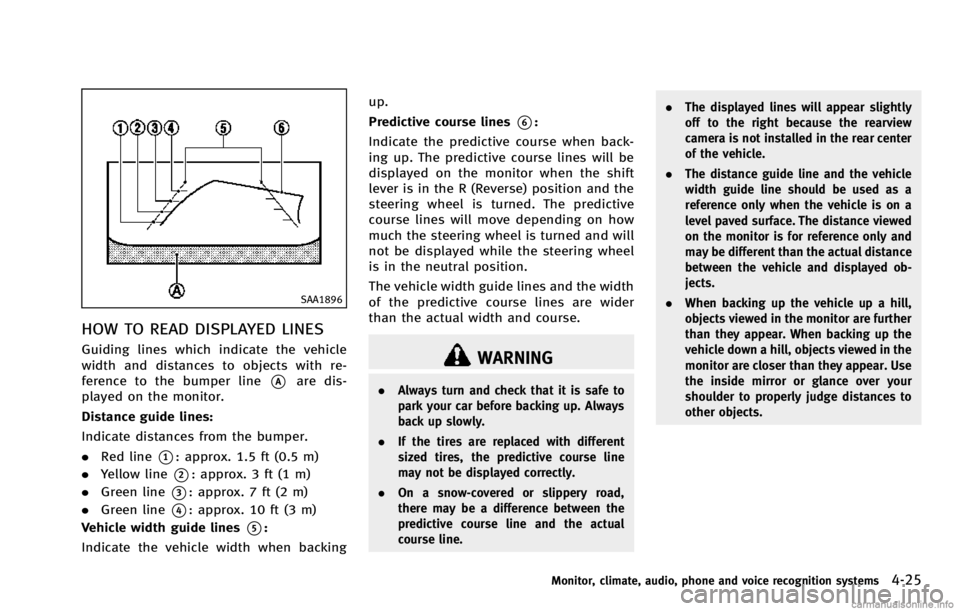
SAA1896
HOW TO READ DISPLAYED LINES
Guiding lines which indicate the vehicle
width and distances to objects with re-
ference to the bumper line
*Aare dis-
played on the monitor.
Distance guide lines:
Indicate distances from the bumper.
. Red line
*1: approx. 1.5 ft (0.5 m)
. Yellow line
*2: approx. 3 ft (1 m)
. Green line
*3: approx. 7 ft (2 m)
. Green line
*4: approx. 10 ft (3 m)
Vehicle width guide lines
*5:
Indicate the vehicle width when backing up.
Predictive course lines
*6:
Indicate the predictive course when back-
ing up. The predictive course lines will be
displayed on the monitor when the shift
lever is in the R (Reverse) position and the
steering wheel is turned. The predictive
course lines will move depending on how
much the steering wheel is turned and will
not be displayed while the steering wheel
is in the neutral position.
The vehicle width guide lines and the width
of the predictive course lines are wider
than the actual width and course.
WARNING
. Always turn and check that it is safe to
park your car before backing up. Always
back up slowly.
. If the tires are replaced with different
sized tires, the predictive course line
may not be displayed correctly.
. On a snow-covered or slippery road,
there may be a difference between the
predictive course line and the actual
course line. .
The displayed lines will appear slightly
off to the right because the rearview
camera is not installed in the rear center
of the vehicle.
. The distance guide line and the vehicle
width guide line should be used as a
reference only when the vehicle is on a
level paved surface. The distance viewed
on the monitor is for reference only and
may be different than the actual distance
between the vehicle and displayed ob-
jects.
. When backing up the vehicle up a hill,
objects viewed in the monitor are further
than they appear. When backing up the
vehicle down a hill, objects viewed in the
monitor are closer than they appear. Use
the inside mirror or glance over your
shoulder to properly judge distances to
other objects.
Monitor, climate, audio, phone and voice recognition systems4-25
Page 207 of 530
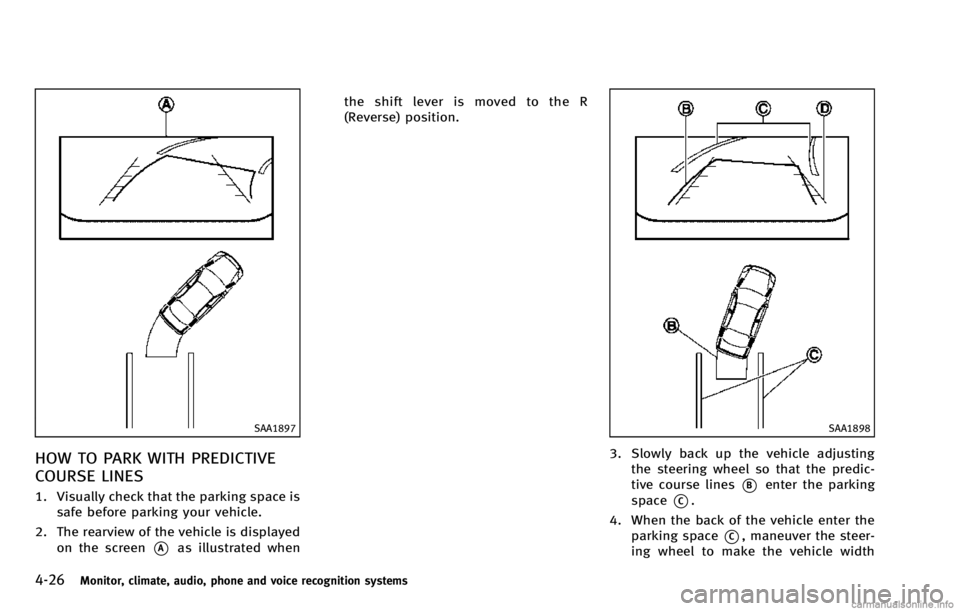
4-26Monitor, climate, audio, phone and voice recognition systems
SAA1897
HOW TO PARK WITH PREDICTIVE
COURSE LINES
1. Visually check that the parking space issafe before parking your vehicle.
2. The rearview of the vehicle is displayed on the screen
*Aas illustrated when the shift lever is moved to the R
(Reverse) position.
SAA1898
3. Slowly back up the vehicle adjusting
the steering wheel so that the predic-
tive course lines
*Benter the parking
space
*C.
4. When the back of the vehicle enter the parking space
*C, maneuver the steer-
ing wheel to make the vehicle width
Page 208 of 530
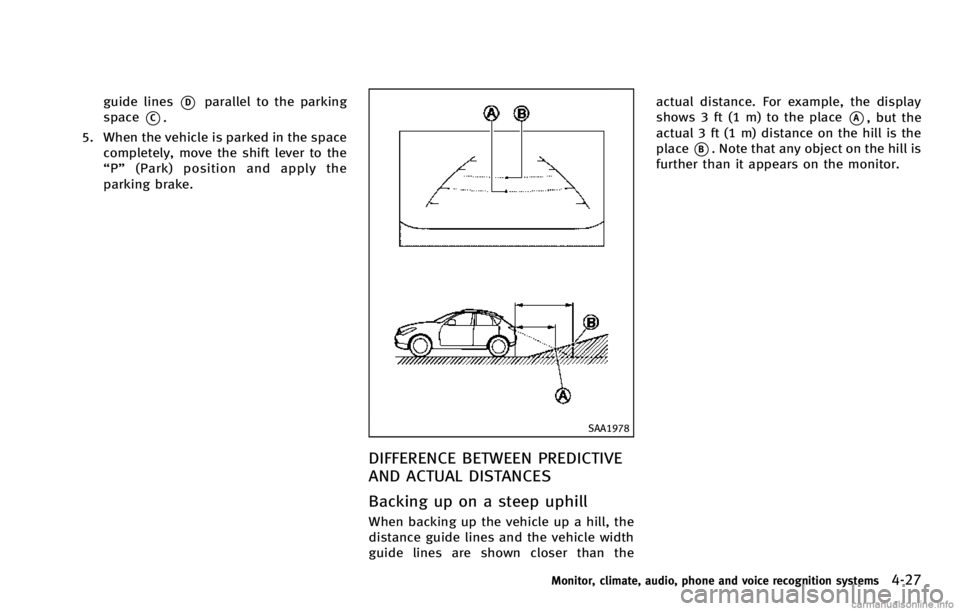
guide lines*Dparallel to the parking
space
*C.
5. When the vehicle is parked in the space completely, move the shift lever to the
“P ” (Park) position and apply the
parking brake.
SAA1978
DIFFERENCE BETWEEN PREDICTIVE
AND ACTUAL DISTANCES
Backing up on a steep uphill
When backing up the vehicle up a hill, the
distance guide lines and the vehicle width
guide lines are shown closer than the actual distance. For example, the display
shows 3 ft (1 m) to the place
*A, but the
actual 3 ft (1 m) distance on the hill is the
place
*B. Note that any object on the hill is
further than it appears on the monitor.
Monitor, climate, audio, phone and voice recognition systems4-27
Page 209 of 530
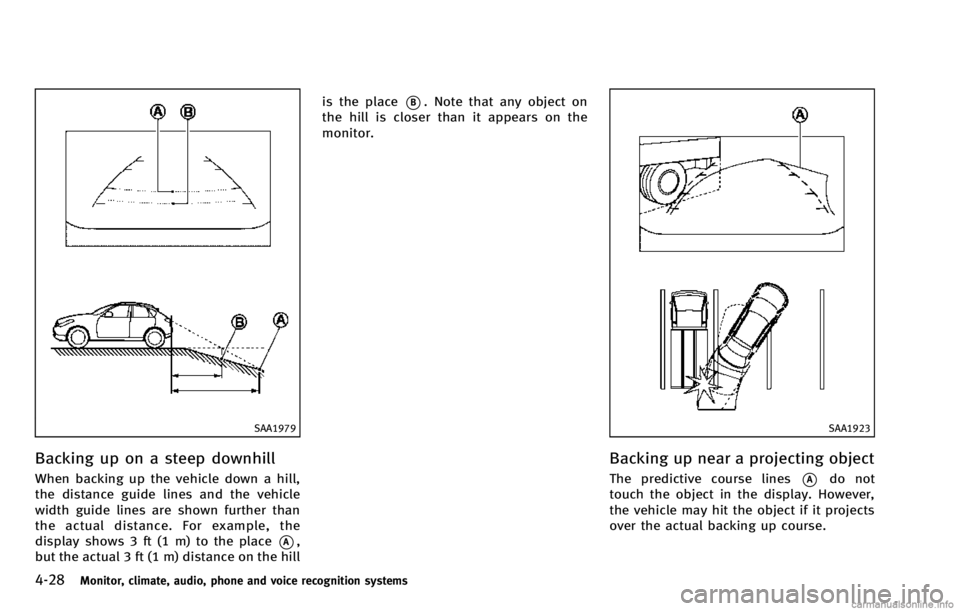
4-28Monitor, climate, audio, phone and voice recognition systems
SAA1979
Backing up on a steep downhill
When backing up the vehicle down a hill,
the distance guide lines and the vehicle
width guide lines are shown further than
the actual distance. For example, the
display shows 3 ft (1 m) to the place
*A,
but the actual 3 ft (1 m) distance on the hill is the place
*B. Note that any object on
the hill is closer than it appears on the
monitor.
SAA1923
Backing up near a projecting object
The predictive course lines*Ado not
touch the object in the display. However,
the vehicle may hit the object if it projects
over the actual backing up course.
Page 215 of 530
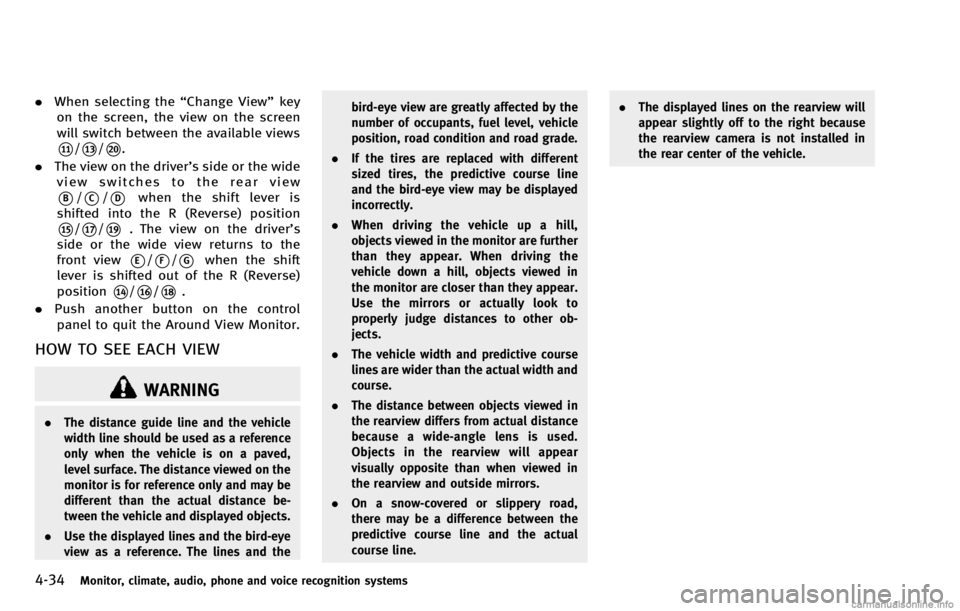
4-34Monitor, climate, audio, phone and voice recognition systems
.When selecting the “Change View”key
on the screen, the view on the screen
will switch between the available views
*11/*13/*20.
. The view on the driver’s side or the wide
view switches to the rear view
*B/*C/*Dwhen the shift lever is
shifted into the R (Reverse) position
*15/*17/*19. The view on the driver’s
side or the wide view returns to the
front view
*E/*F/*Gwhen the shift
lever is shifted out of the R (Reverse)
position
*14/*16/*18.
. Push another button on the control
panel to quit the Around View Monitor.
HOW TO SEE EACH VIEW
WARNING
. The distance guide line and the vehicle
width line should be used as a reference
only when the vehicle is on a paved,
level surface. The distance viewed on the
monitor is for reference only and may be
different than the actual distance be-
tween the vehicle and displayed objects.
. Use the displayed lines and the bird-eye
view as a reference. The lines and the bird-eye view are greatly affected by the
number of occupants, fuel level, vehicle
position, road condition and road grade.
. If the tires are replaced with different
sized tires, the predictive course line
and the bird-eye view may be displayed
incorrectly.
. When driving the vehicle up a hill,
objects viewed in the monitor are further
than they appear. When driving the
vehicle down a hill, objects viewed in
the monitor are closer than they appear.
Use the mirrors or actually look to
properly judge distances to other ob-
jects.
. The vehicle width and predictive course
lines are wider than the actual width and
course.
. The distance between objects viewed in
the rearview differs from actual distance
because a wide-angle lens is used.
Objects in the rearview will appear
visually opposite than when viewed in
the rearview and outside mirrors.
. On a snow-covered or slippery road,
there may be a difference between the
predictive course line and the actual
course line. .
The displayed lines on the rearview will
appear slightly off to the right because
the rearview camera is not installed in
the rear center of the vehicle.
Page 216 of 530
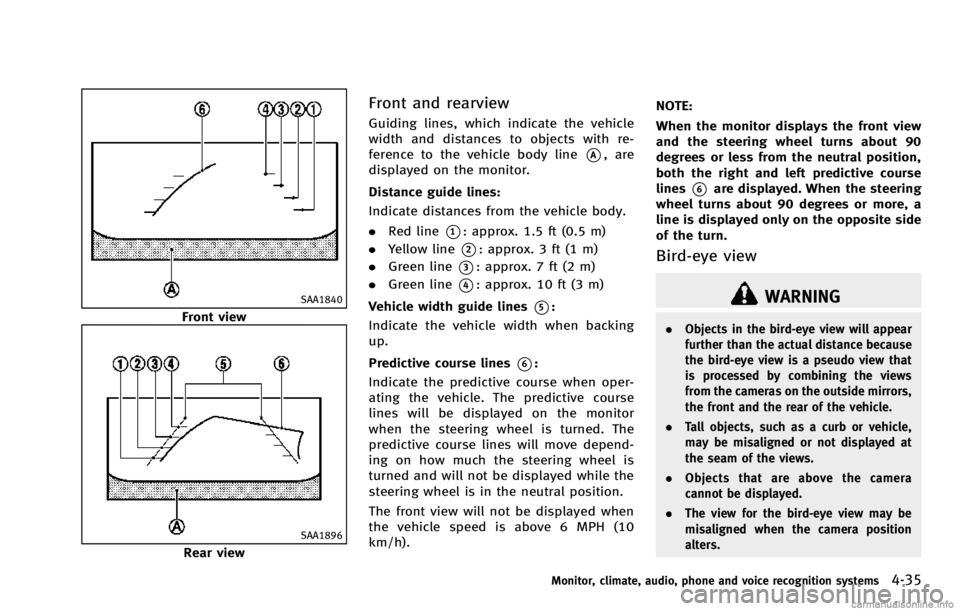
SAA1840
Front view
SAA1896
Rear view
Front and rearview
Guiding lines, which indicate the vehicle
width and distances to objects with re-
ference to the vehicle body line
*A, are
displayed on the monitor.
Distance guide lines:
Indicate distances from the vehicle body.
. Red line
*1: approx. 1.5 ft (0.5 m)
. Yellow line
*2: approx. 3 ft (1 m)
. Green line
*3: approx. 7 ft (2 m)
. Green line
*4: approx. 10 ft (3 m)
Vehicle width guide lines
*5:
Indicate the vehicle width when backing
up.
Predictive course lines
*6:
Indicate the predictive course when oper-
ating the vehicle. The predictive course
lines will be displayed on the monitor
when the steering wheel is turned. The
predictive course lines will move depend-
ing on how much the steering wheel is
turned and will not be displayed while the
steering wheel is in the neutral position.
The front view will not be displayed when
the vehicle speed is above 6 MPH (10
km/h). NOTE:
When the monitor displays the front view
and the steering wheel turns about 90
degrees or less from the neutral position,
both the right and left predictive course
lines
*6are displayed. When the steering
wheel turns about 90 degrees or more, a
line is displayed only on the opposite side
of the turn.
Bird-eye view
WARNING
. Objects in the bird-eye view will appear
further than the actual distance because
the bird-eye view is a pseudo view that
is processed by combining the views
from the cameras on the outside mirrors,
the front and the rear of the vehicle.
. Tall objects, such as a curb or vehicle,
may be misaligned or not displayed at
the seam of the views.
. Objects that are above the camera
cannot be displayed.
. The view for the bird-eye view may be
misaligned when the camera position
alters.
Monitor, climate, audio, phone and voice recognition systems4-35
Page 218 of 530
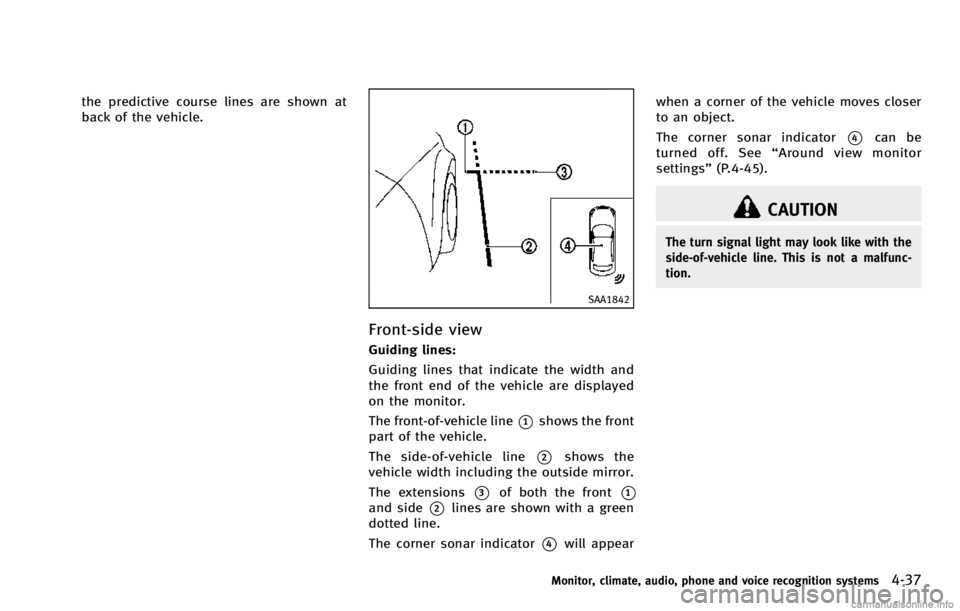
the predictive course lines are shown at
back of the vehicle.
SAA1842
Front-side view
Guiding lines:
Guiding lines that indicate the width and
the front end of the vehicle are displayed
on the monitor.
The front-of-vehicle line
*1shows the front
part of the vehicle.
The side-of-vehicle line
*2shows the
vehicle width including the outside mirror.
The extensions
*3of both the front*1and side*2lines are shown with a green
dotted line.
The corner sonar indicator
*4will appear when a corner of the vehicle moves closer
to an object.
The corner sonar indicator
*4can be
turned off. See “Around view monitor
settings” (P.4-45).
CAUTION
The turn signal light may look like with the
side-of-vehicle line. This is not a malfunc-
tion.
Monitor, climate, audio, phone and voice recognition systems4-37
Page 219 of 530
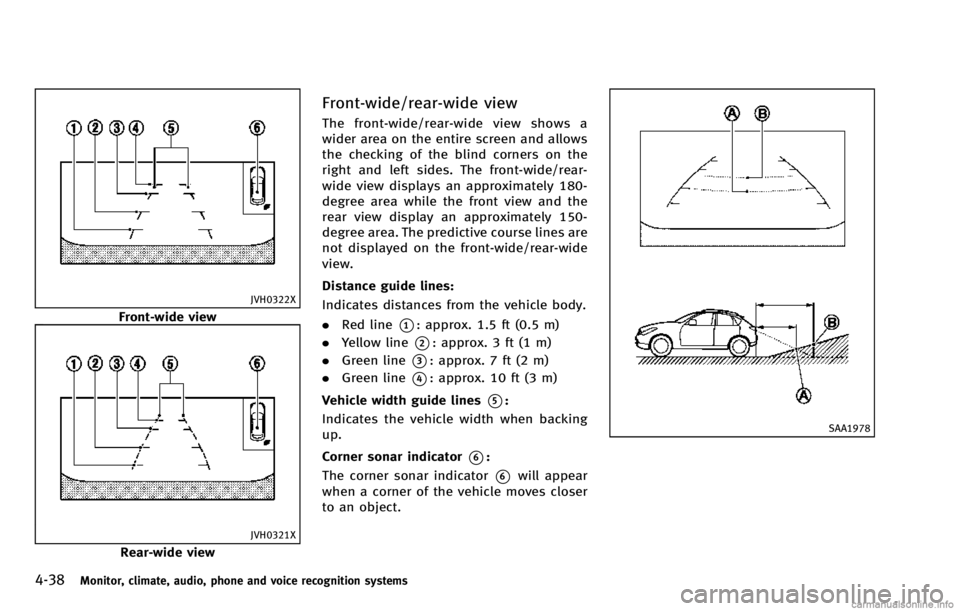
4-38Monitor, climate, audio, phone and voice recognition systems
JVH0322X
Front-wide view
JVH0321X
Rear-wide view
Front-wide/rear-wide view
The front-wide/rear-wide view shows a
wider area on the entire screen and allows
the checking of the blind corners on the
right and left sides. The front-wide/rear-
wide view displays an approximately 180-
degree area while the front view and the
rear view display an approximately 150-
degree area. The predictive course lines are
not displayed on the front-wide/rear-wide
view.
Distance guide lines:
Indicates distances from the vehicle body.
.Red line
*1: approx. 1.5 ft (0.5 m)
. Yellow line
*2: approx. 3 ft (1 m)
. Green line
*3: approx. 7 ft (2 m)
. Green line
*4: approx. 10 ft (3 m)
Vehicle width guide lines
*5:
Indicates the vehicle width when backing
up.
Corner sonar indicator
*6:
The corner sonar indicator
*6will appear
when a corner of the vehicle moves closer
to an object.
SAA1978
Page 220 of 530
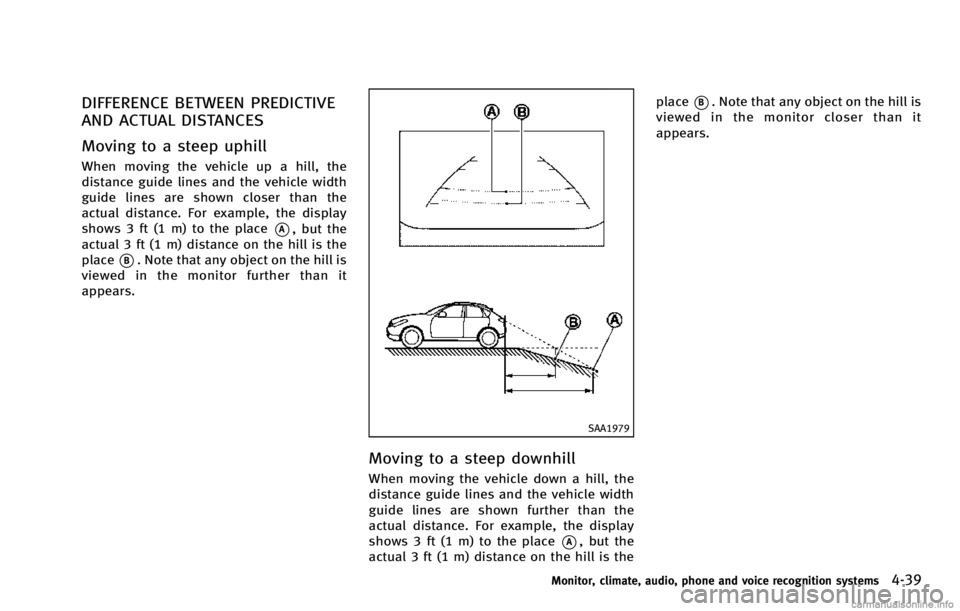
DIFFERENCE BETWEEN PREDICTIVE
AND ACTUAL DISTANCES
Moving to a steep uphill
When moving the vehicle up a hill, the
distance guide lines and the vehicle width
guide lines are shown closer than the
actual distance. For example, the display
shows 3 ft (1 m) to the place
*A, but the
actual 3 ft (1 m) distance on the hill is the
place
*B. Note that any object on the hill is
viewed in the monitor further than it
appears.
SAA1979
Moving to a steep downhill
When moving the vehicle down a hill, the
distance guide lines and the vehicle width
guide lines are shown further than the
actual distance. For example, the display
shows 3 ft (1 m) to the place
*A, but the
actual 3 ft (1 m) distance on the hill is the place
*B. Note that any object on the hill is
viewed in the monitor closer than it
appears.
Monitor, climate, audio, phone and voice recognition systems4-39
Page 246 of 530
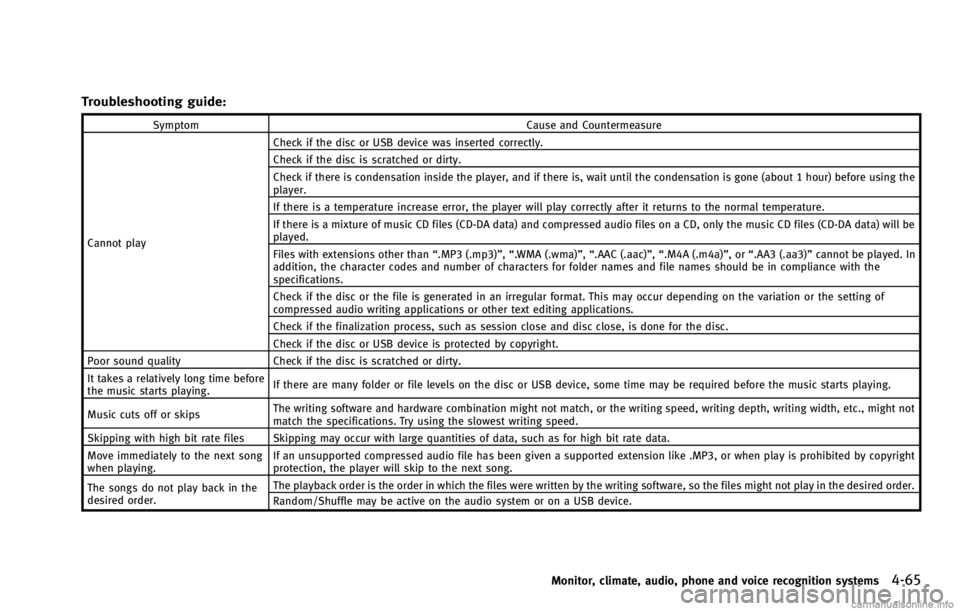
Troubleshooting guide:
SymptomCause and Countermeasure
Cannot play Check if the disc or USB device was inserted correctly.
Check if the disc is scratched or dirty.
Check if there is condensation inside the player, and if there is, wait until the condensation is gone (about 1 hour) before using the
player.
If there is a temperature increase error, the player will play correctly after it returns to the normal temperature.
If there is a mixture of music CD files (CD-DA data) and compressed audio files on a CD, only the music CD files (CD-DA data) will be
played.
Files with extensions other than
“.MP3 (.mp3)”,“.WMA (.wma)”, “.AAC (.aac)”,“.M4A (.m4a)”,or “.AA3 (.aa3)”cannot be played. In
addition, the character codes and number of characters for folder names and file names should be in compliance with the
specifications.
Check if the disc or the file is generated in an irregular format. This may occur depending on the variation or the setting of
compressed audio writing applications or other text editing applications.
Check if the finalization process, such as session close and disc close, is done for the disc.
Check if the disc or USB device is protected by copyright.
Poor sound quality Check if the disc is scratched or dirty.
It takes a relatively long time before
the music starts playing. If there are many folder or file levels on the disc or USB device, some time may be required before the music starts playing.
Music cuts off or skips The writing software and hardware combination might not match, or the writing speed, writing depth, writing width, etc., might not
match the specifications. Try using the slowest writing speed.
Skipping with high bit rate files Skipping may occur with large quantities of data, such as for high bit rate data.
Move immediately to the next song
when playing. If an unsupported compressed audio file has been given a supported extension like .MP3, or when play is prohibited by copyright
protection, the player will skip to the next song.
The songs do not play back in the
desired order. The playback order is the order in which the files were written by the writing software, so the files might not play in the desired order.
Random/Shuffle may be active on the audio system or on a USB device.
Monitor, climate, audio, phone and voice recognition systems4-65