INFINITI QX70 2014 Quick Reference Guide
Manufacturer: INFINITI, Model Year: 2014, Model line: QX70, Model: INFINITI QX70 2014Pages: 28, PDF Size: 1.78 MB
Page 21 of 28
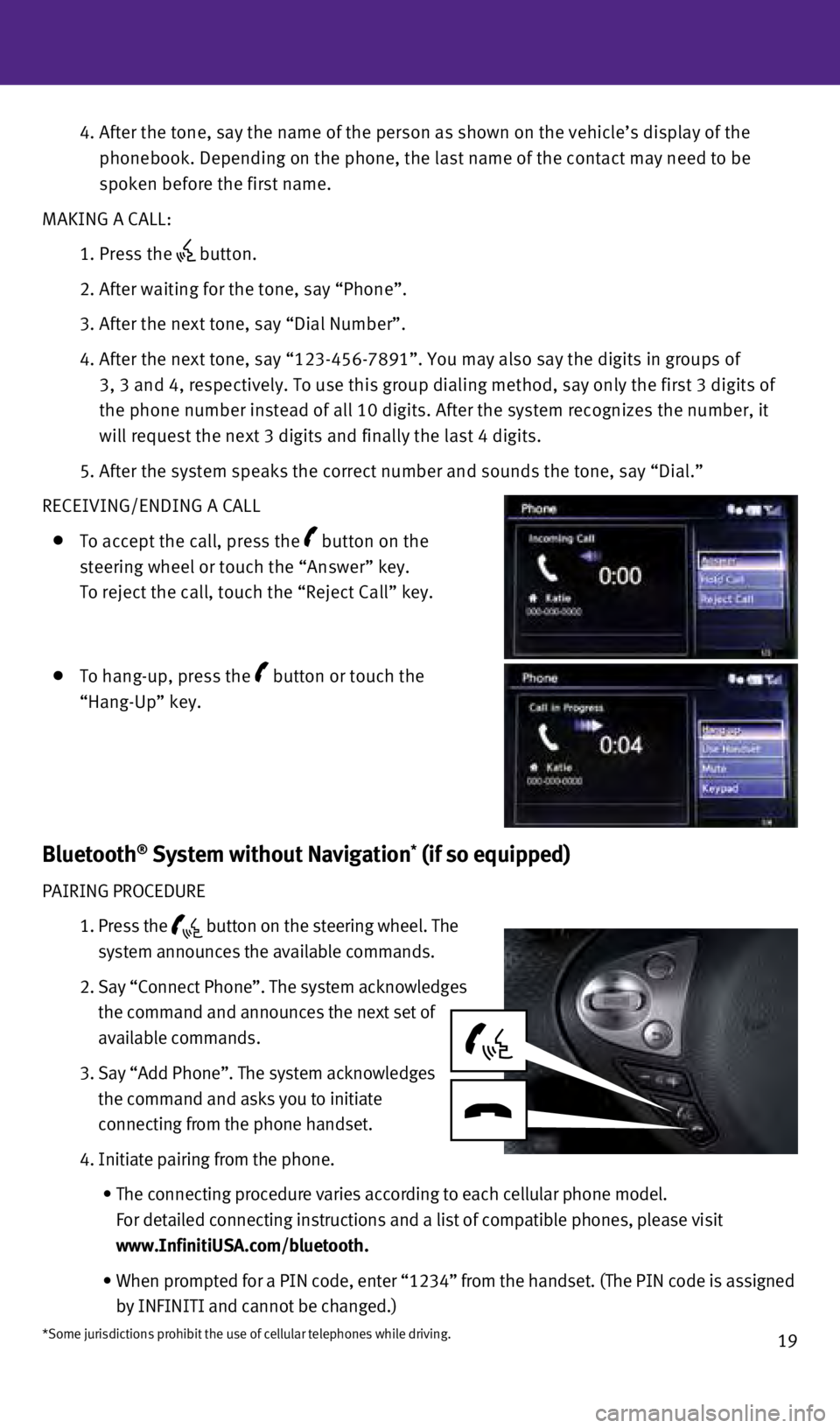
19
4.
After the tone, say the name of the person as shown on the vehicle’s \
display of the
phonebook. Depending on the phone, the last name of the contact may need\
to be
spoken before the first name.
MAKING A CALL:
1. Press the button.
2. After waiting for the tone, say “Phone”.
3. After the next tone, say “Dial Number”.
4.
After the next tone, say “123-456-7891”. You may also say the digi\
ts in groups of
3, 3 and 4, respectively. To use this group dialing method, say only the\
first 3 digits of
the phone number instead of all 10 digits. After the system recognizes t\
he number, it
will request the next 3 digits and finally the last 4 digits.
5.
After the system speaks the correct number and sounds the tone, say “\
Dial.”
RECEI
v
ING/ENDING A CALL
To accept the call, press the button on the
steering wheel or touch the “Answer” key.
To reject the call, touch the “Reject Call” key.
To hang-up, press the button or touch the
“Hang-Up” key.
Bluetooth® System without Navigation* (if so equipped)
PAIRING PROCEDURE
1.
Press the button on the steering wheel. The
system announces the available commands.
2.
Say “Connect Phone”. The system acknowledges
the command and announces the next set of
available commands.
3.
Say “Add Phone”. The system acknowledges
the command and asks you to initiate
connecting from the phone handset.
4.
Initiate pairing from the phone.
•
The
connecting procedure varies according to each cellular phone model.
For detailed connecting instructions and a list of compatible phones, pl\
ease visit
www.InfinitiUSA.com/bluetooth.
•
When
prompted for a PIN code, enter “1234” from the handset. (The PIN code is assigned
by INFINITI and cannot be changed.)
*Some jurisdictions prohibit the use of cellular telephones while drivin\
g.
1354681_14a_Infiniti_QX70_QRG_052813.indd 195/28/13 12:01 PM
Page 22 of 28
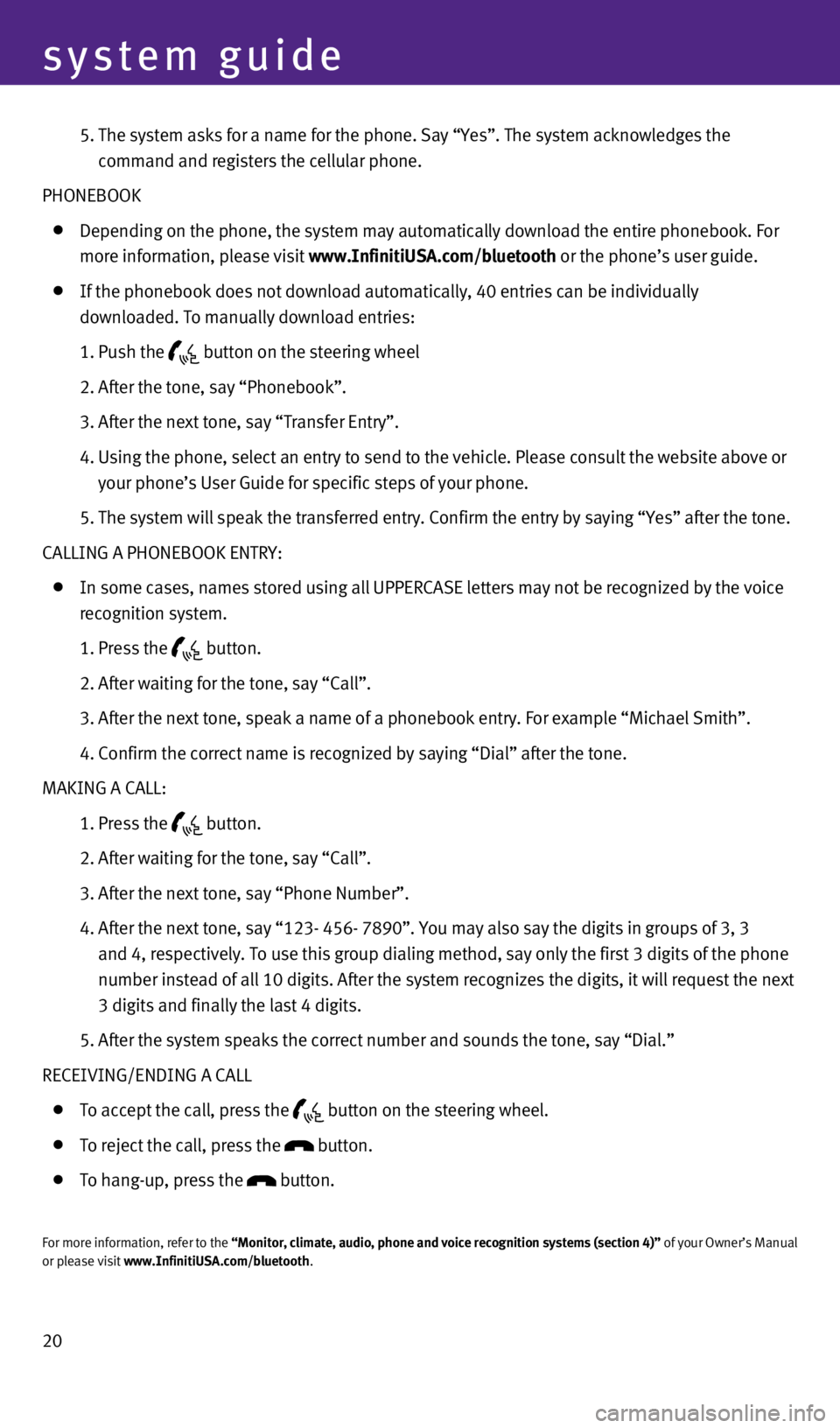
20
system guide
5. The system asks for a name for the phone. Say “Yes”. The system ac\
knowledges the
command and registers the cellular phone.
PHONEBOOK
Depending on the phone, the system may automatically download the entire\
phonebook. For
more information, please visit www.InfinitiUSA.com/bluetooth or the phone’s user guide.
If the phonebook does not download automatically, 40 entries can be indi\
vidually
downloaded. To manually download entries:
1. Push the button on the steering wheel
2. After the tone, say “Phonebook”.
3. After the next tone, say “Transfer Entry”.
4.
Using the phone, select an entry to send to the vehicle. Please consult \
the website above or
your phone’s User Guide for specific steps of your phone.
5. The system will speak the transferred entry. Confirm the entry by say\
ing “Yes” after the tone.
CALLING A PHONEBOOK ENTRY:
In some cases, names stored using all UPPERCASE letters may not be recog\
nized by the voice
recognition system.
1. Press the button.
2. After waiting for the tone, say “Call”.
3. After the next tone, speak a name of a phonebook entry. For example “\
Michael Smith”.
4. Confirm the correct name is recognized by saying “Dial” after t\
he tone.
MAKING A CALL:
1. Press the button.
2. After waiting for the tone, say “Call”.
3. After the next tone, say “Phone Number”.
4.
After the next tone, say “123- 456- 7890”. You may also say the di\
gits in groups of 3, 3
and 4, respectively. To use this group dialing method, say only the firs\
t 3 digits of the phone
number instead of all 10 digits. After the system recognizes the digits,\
it will request the next
3 digits and finally the last 4 digits.
5. After the system speaks the correct number and sounds the tone, say “\
Dial.”
RECEI
v
ING/ENDING A CALL
To accept the call, press the button on the steering wheel.
To reject the call, press the button.
To hang-up, press the button.
For more information, refer to the “Monitor, climate, audio, phone and voice recognition systems (secti\
on 4)” of your Owner’s Manual
or please visit www.InfinitiUSA.com/bluetooth.
1354681_14a_Infiniti_QX70_QRG_052813.indd 205/28/13 12:01 PM
Page 23 of 28
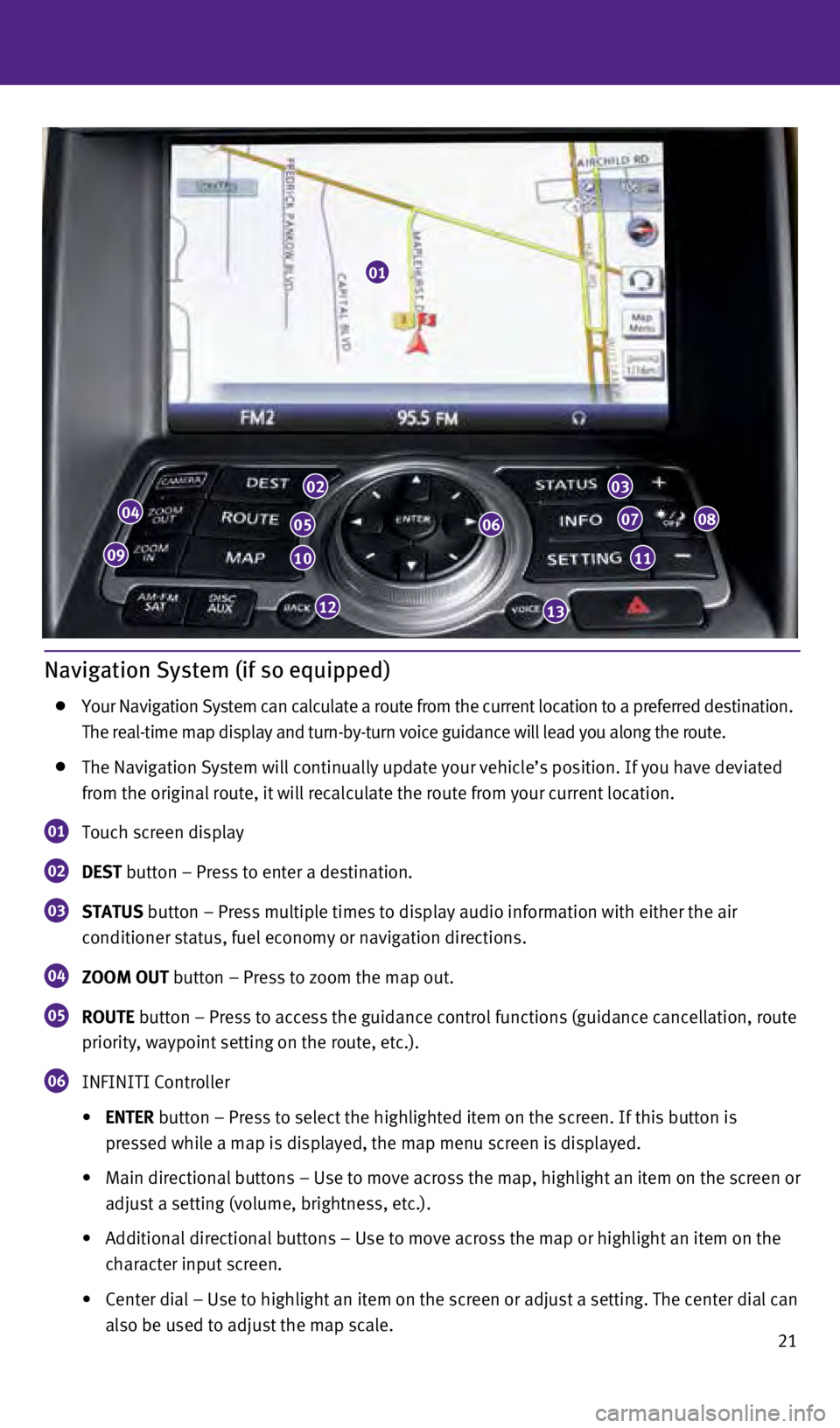
21
Navigation System (if so equipped)
Your Navigation System can calculate a route from the current location t\
o a preferred destination.
The real-time map display and turn-by-turn voice guidance will lead you \
along the route.
The Navigation System will continually update your vehicle’s position\
. If you have deviated
from the original route, it will recalculate the route from your current\
location.
01 Touch screen display
02 DEST button – Press to enter a destination.
03 STATUS button – Press multiple times to display audio information with eith\
er the air
conditioner status, fuel economy or navigation directions.
04 ZOOM OUT button – Press to zoom the map out.
05 ROUTE button – Press to access the guidance control functions (guidance c\
ancellation, route
priority, waypoint setting on the route, etc.).
06 INFINITI Controller
•
ENTER
button – Press to select the highlighted item on the screen. If this\
button is
pressed while a map is displayed, the map menu screen is displayed.
• Main directional buttons – Use to move across the map, highlight an i\
tem on the screen or
adjust a setting (volume, brightness, etc.).
• Additional directional buttons – Use to move across the map or highli\
ght an item on the
character input screen.
• Center dial – Use to highlight an item on the screen or adjust a sett\
ing. The center dial can
also be used to adjust the map scale.
01
04
09
02
05
10
12
06
03
07
11
08
13
1354681_14a_Infiniti_QX70_QRG_052813.indd 215/28/13 12:01 PM
Page 24 of 28
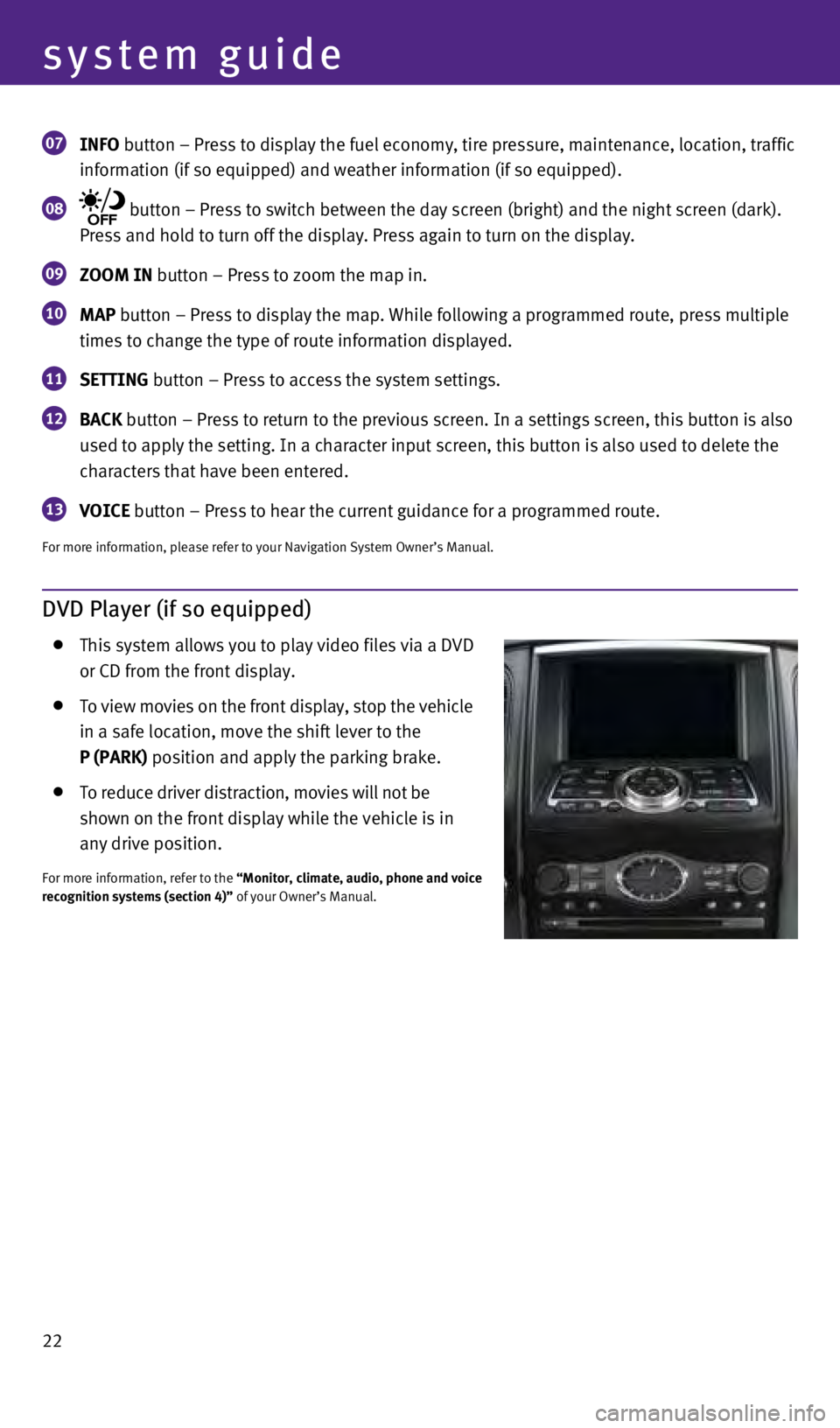
22
system guide
07 INFO button – Press to display the fuel economy, tire pressure, maintenan\
ce, location, traffic
information (if so equipped) and weather information (if so equipped)\
.
08 button – Press to switch between the day screen (bright) and the ni\
ght screen (dark).
Press and hold to turn off the display. Press again to turn on the displ\
ay.
09 ZOOM IN button – Press to zoom the map in.
10 MAP button – Press to display the map. While following a programmed rout\
e, press multiple
times to change the type of route information displayed.
11 SETTING button – Press to access the system settings.
12 BACK button – Press to return to the previous screen. In a settings scree\
n, this button is also
used to apply the setting. In a character input screen, this button is a\
lso used to delete the
characters that have been entered.
13 VOICE button – Press to hear the current guidance for a programmed route.
For more information, please refer to your Navigation System Owner’s \
Manual.
DVD Player (if so equipped)
This system allows you to play video files via a D
v D
or CD from the front display.
To view movies on the front display, stop the vehicle
in a safe location, move the shift lever to the
P (PARK)
position and apply the parking brake.
To reduce driver distraction, movies will not be
s
hown on the front display while the vehicle is in
any drive position.
For more information, refer to the “Monitor, climate, audio, phone and voice
recognition systems (section 4)” of your Owner’s Manual.
1354681_14a_Infiniti_QX70_QRG_052813.indd 225/28/13 12:01 PM
Page 25 of 28
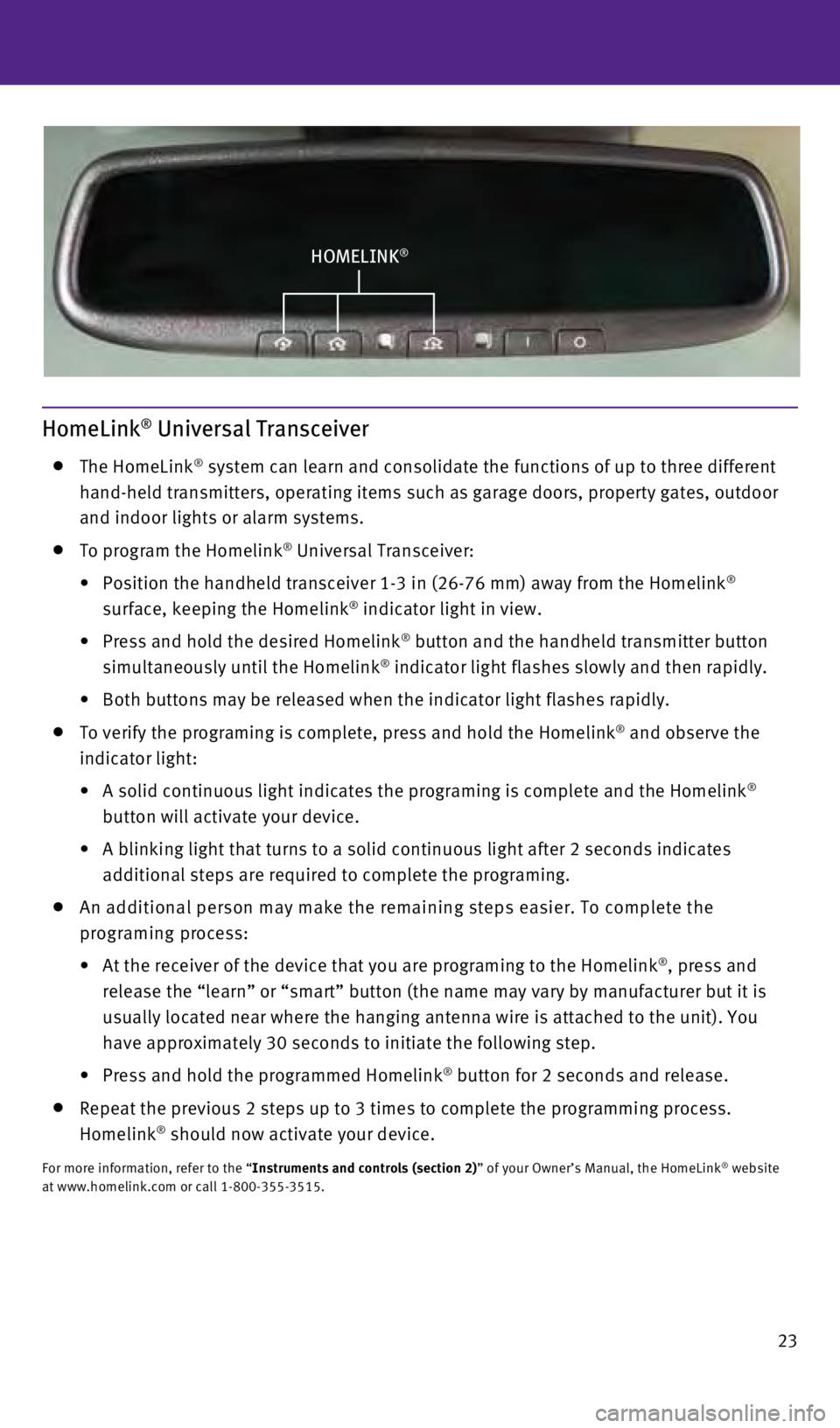
23
HOMELINK®
HomeLink® Universal Transceiver
The HomeLink® system can learn and consolidate the functions of up to three different\
hand-held transmitters, operating items such as garage doors, property g\
ates, outdoor
and indoor lights or alarm systems.
To program the Homelink® Universal Transceiver:
•
Position
the
handheld
transceiver 1-3 in (26-76 mm) away from the Homelink
®
surface, keeping the Homelink® indicator light in view.
•
Press
and
hold
the
desired
Homelink
® button and the handheld transmitter button
simultaneously until the Homelink® indicator light flashes slowly and then rapidly.
•
Both
buttons
may
be
released
when the indicator light flashes rapidly.
To verify the programing is complete, press and hold the Homelink® and observe the
indicator light:
•
A
solid
continuous
light
indicates
the
programing
is
complete
and the Homelink
®
button will activate your device.
•
A
blinking
light
that
turns
to
a
solid
continuous
light
after
2
seconds
indicates
additional steps are required to complete the programing.
An additional person may make the remaining steps easier. To complete th\
e
programing process:
•
At
the receiver of the device that you are programing to the Homelink
®, press and
release the “learn” or “smart” button (the name may vary by\
manufacturer but it is
usually located near where the hanging antenna wire is attached to the u\
nit). You
have approximately 30 seconds to initiate the following step.
•
Press
and
hold
the
programmed
Homelink
® button for 2 seconds and release.
Repeat the previous 2 steps up to 3 times to complete the programming pr\
ocess.
Homelink® should now activate your device.
For more information, refer to the “Instruments and controls (section 2)” of your Owner’s Manual, the HomeLink® website
at www.homelink.com or call 1-800-355-3515.
1354681_14a_Infiniti_QX70_QRG_052813.indd 235/28/13 12:01 PM
Page 26 of 28
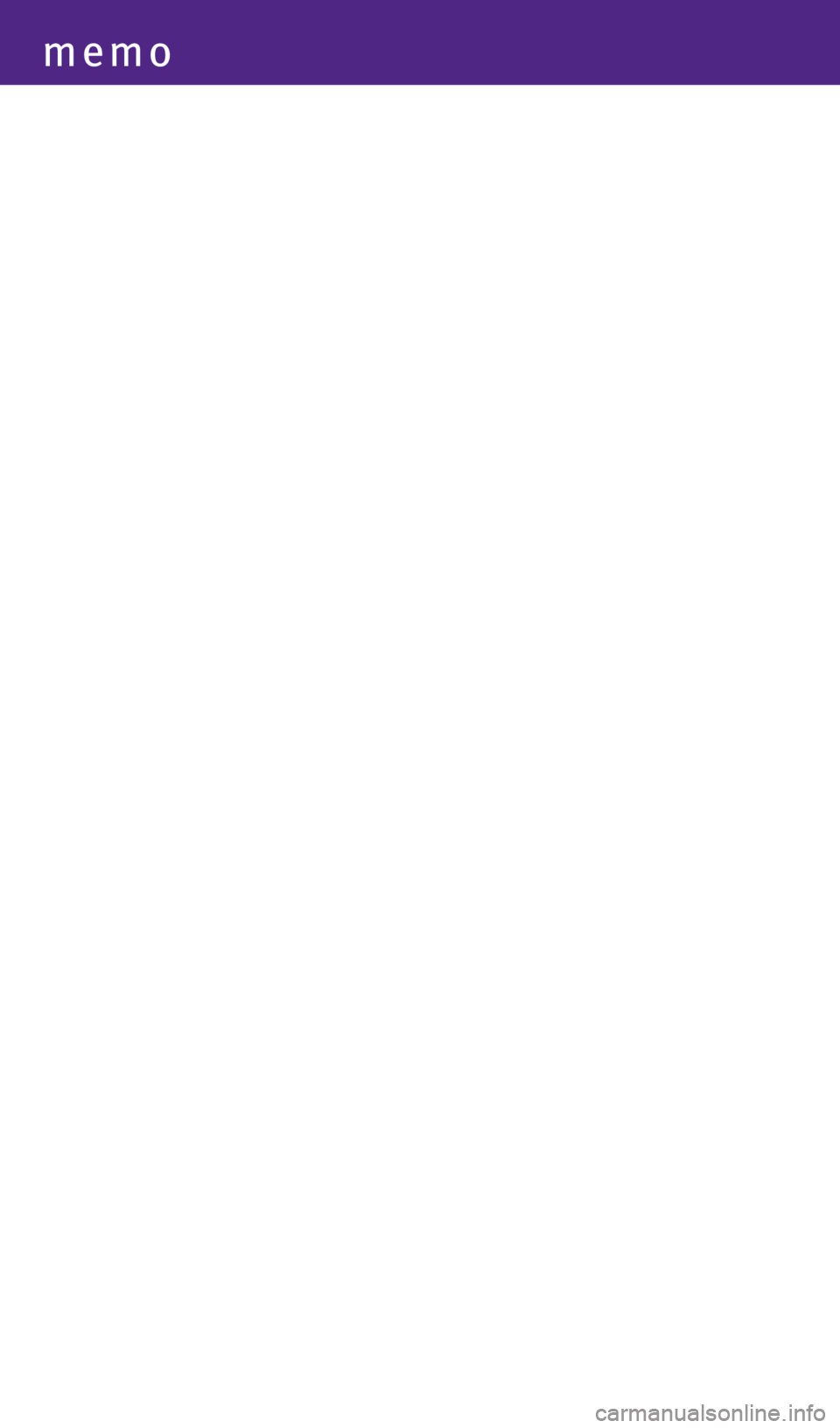
memo
1354681_14a_Infiniti_QX70_QRG_052813.indd 245/28/13 12:01 PM
Page 27 of 28
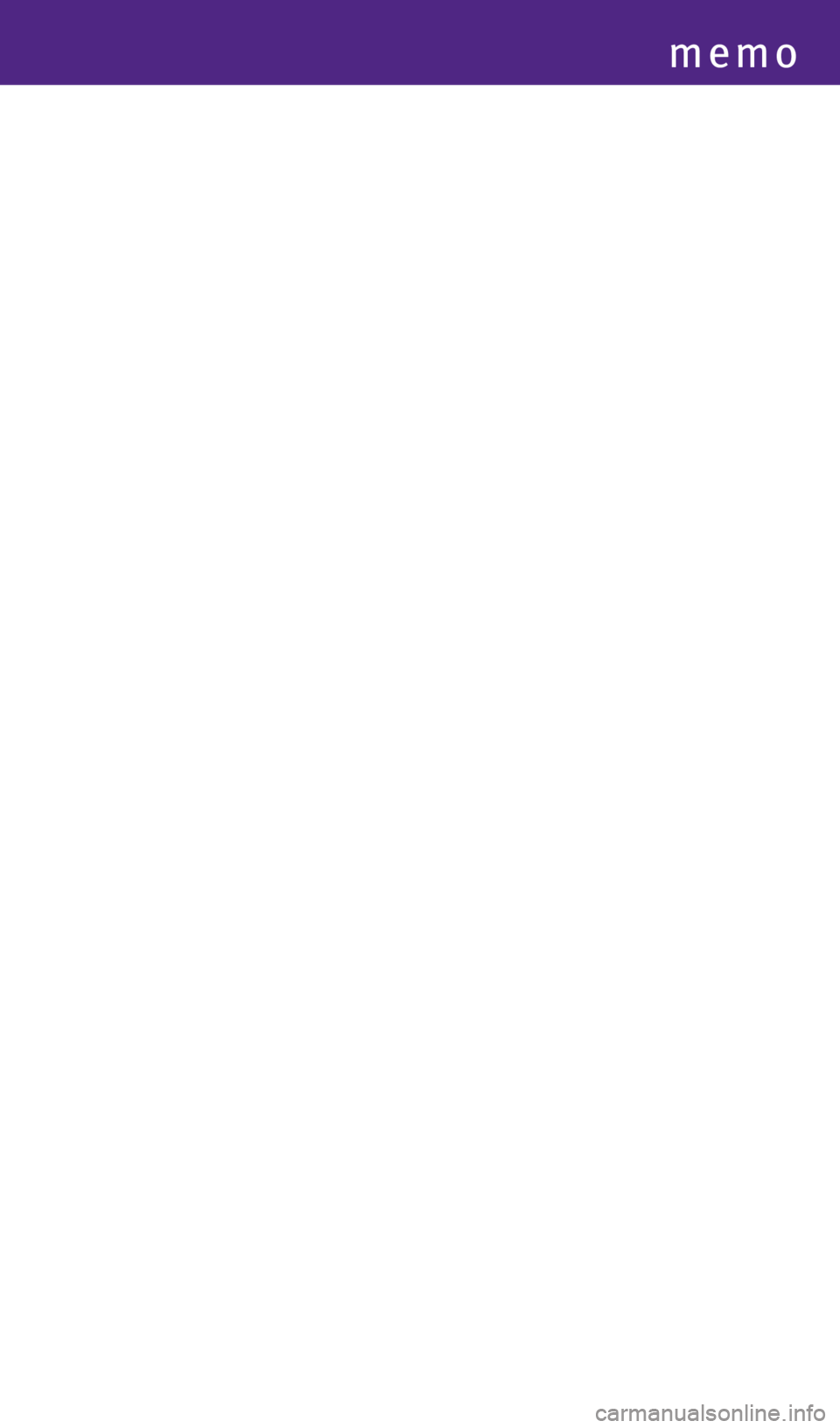
memo
1354681_14a_Infiniti_QX70_QRG_052813.indd 255/28/13 12:01 PM
Page 28 of 28
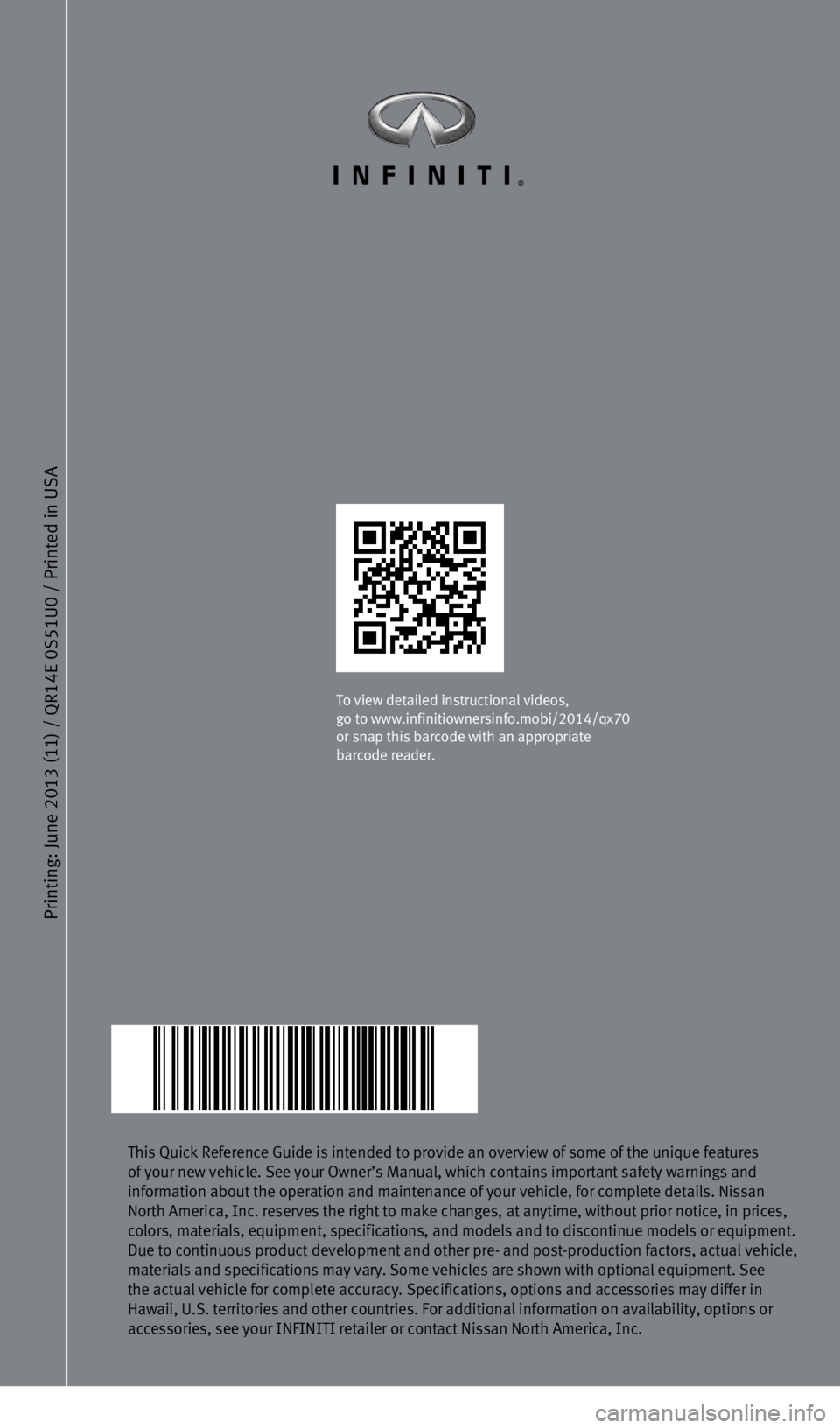
This Quick Reference Guide is intended to provide an overview of some of\
the unique features
of your new vehicle. See your Owner’s Manual, which contains importan\
t safety warnings and
information about the operation and maintenance of your vehicle, for com\
plete details. Nissan
North America, Inc. reserves the right to make changes, at anytime, with\
out prior notice, in prices,
colors, materials, equipment, specifications, and models and to disconti\
nue models or equipment.
Due to continuous product development and other pre- and post-production\
factors, actual vehicle,
materials and specifications may vary. Some vehicles are shown with opti\
onal equipment. See
the actual vehicle for complete accuracy. Specifications, options and ac\
cessories may differ in
Hawaii, U.S. territories and other countries. For additional information\
on availability, options or
accessories, see your INFINITI retailer or contact Nissan North America,\
Inc.
To view detailed instructional videos,
go to www.infinitiownersinfo.mobi/2014/qx70
or snap this barcode with an appropriate
barcode reader.
Printing: June 2013 (11) /
QR14E 0S51U0 / Printed in USA
1354681_14a_Infiniti_QX70_QRG_052813.indd 25/28/13 11:59 AM