light INFINITI QX70 2017 Navigation Manual
[x] Cancel search | Manufacturer: INFINITI, Model Year: 2017, Model line: QX70, Model: INFINITI QX70 2017Pages: 268, PDF Size: 11.86 MB
Page 166 of 268
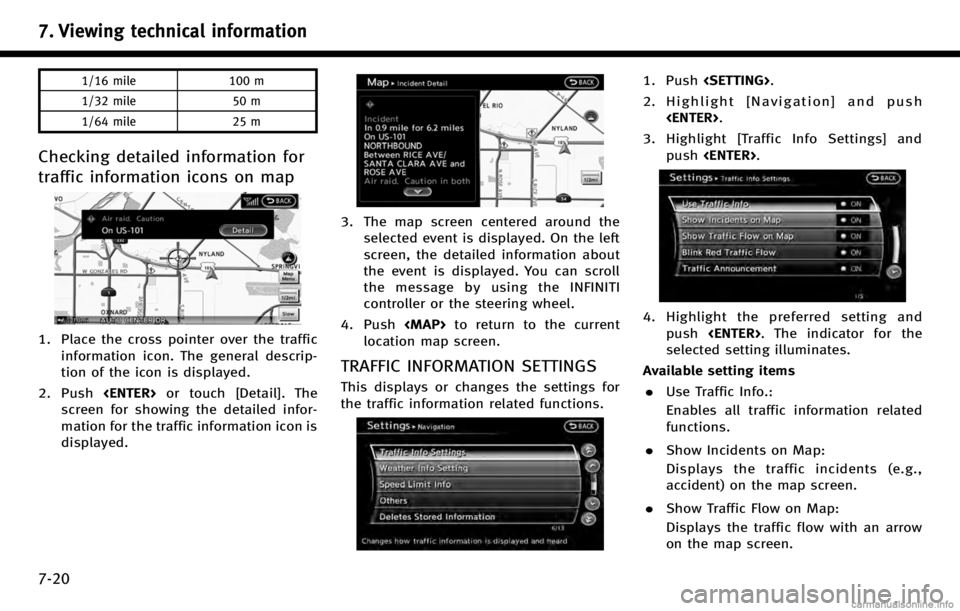
7. Viewing technical information
7-20
1/16 mile100 m
1/32 mile 50 m
1/64 mile 25 m
Checking detailed information for
traffic information icons on map
1. Place the cross pointer over the traffic
information icon. The general descrip-
tion of the icon is displayed.
2. Push
screen for showing the detailed infor-
mation for the traffic information icon is
displayed.
3. The map screen centered around the selected event is displayed. On the left
screen, the detailed information about
the event is displayed. You can scroll
the message by using the INFINITI
controller or the steering wheel.
4. Push
Page 168 of 268
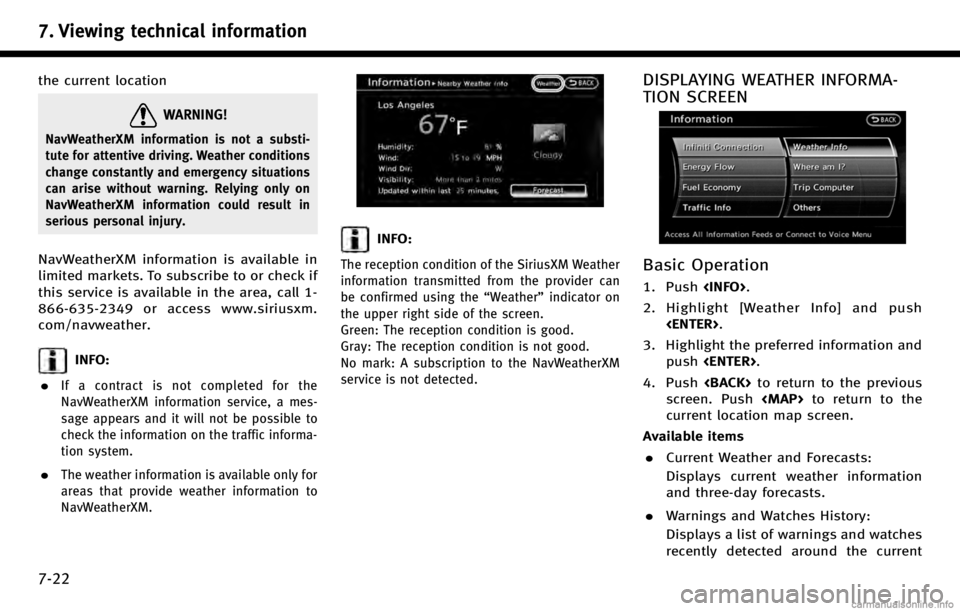
7. Viewing technical information
7-22
the current location
WARNING!
NavWeatherXM information is not a substi-
tute for attentive driving. Weather conditions
change constantly and emergency situations
can arise without warning. Relying only on
NavWeatherXM information could result in
serious personal injury.
NavWeatherXM information is available in
limited markets. To subscribe to or check if
this service is available in the area, call 1-
866-635-2349 or access www.siriusxm.
com/navweather.
INFO:
.
If a contract is not completed for the
NavWeatherXM information service, a mes-
sage appears and it will not be possible to
check the information on the traffic informa-
tion system.
.The weather information is available only for
areas that provide weather information to
NavWeatherXM.
INFO:
The reception condition of the SiriusXM Weather
information transmitted from the provider can
be confirmed using the “Weather”indicator on
the upper right side of the screen.
Green: The reception condition is good.
Gray: The reception condition is not good.
No mark: A subscription to the NavWeatherXM
service is not detected.
DISPLAYING WEATHER INFORMA-
TION SCREEN
Basic Operation
1. Push
2. Highlight [Weather Info] and push
3. Highlight the preferred information and push
4. Push
screen. Push
Page 169 of 268
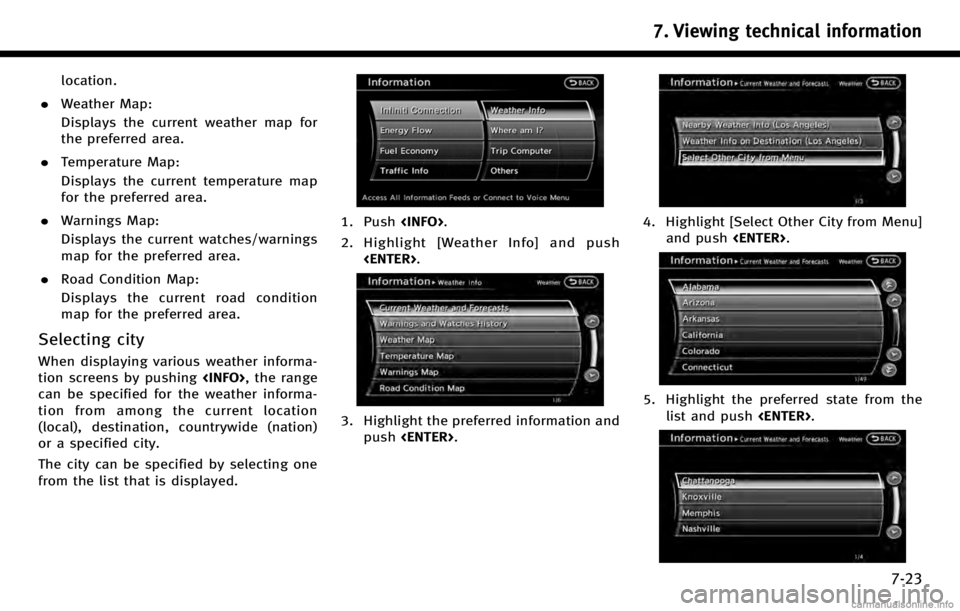
location.
. Weather Map:
Displays the current weather map for
the preferred area.
. Temperature Map:
Displays the current temperature map
for the preferred area.
. Warnings Map:
Displays the current watches/warnings
map for the preferred area.
. Road Condition Map:
Displays the current road condition
map for the preferred area.
Selecting city
When displaying various weather informa-
tion screens by pushing
can be specified for the weather informa-
tion from among the current location
(local), destination, countrywide (nation)
or a specified city.
The city can be specified by selecting one
from the list that is displayed.
1. Push
2. Highlight [Weather Info] and push
3. Highlight the preferred information andpush
4. Highlight [Select Other City from Menu]
and push
5. Highlight the preferred state from the
list and push
7. Viewing technical information
7-23
Page 170 of 268
![INFINITI QX70 2017 Navigation Manual 7. Viewing technical information
7-24
6. Highlight the preferred city from the listand push <ENTER>.
INFO:
[Select Other City from Menu] is not available
while driving.
Current weather and forecasts
T INFINITI QX70 2017 Navigation Manual 7. Viewing technical information
7-24
6. Highlight the preferred city from the listand push <ENTER>.
INFO:
[Select Other City from Menu] is not available
while driving.
Current weather and forecasts
T](/img/42/35071/w960_35071-169.png)
7. Viewing technical information
7-24
6. Highlight the preferred city from the listand push
INFO:
[Select Other City from Menu] is not available
while driving.
Current weather and forecasts
The current weather information and a
three-day forecast can be displayed for
the current location, the destination or the
preferred city.
1. Highlight [Current Weather and Fore-
casts] and push
2. Highlight the preferred area and push
INFO:
.[Weather Info on Destination] is notavailable unless a destination is set for
the route guidance.
.When a destination is not set, nearby
weather information is displayed.
3. A weather information screen is dis- played. Highlight [Forecast] and push
4. The forecast screen is displayed. Athree-day forecast can be confirmed
for the preferred area.
5. Push
screen. Push
Page 171 of 268
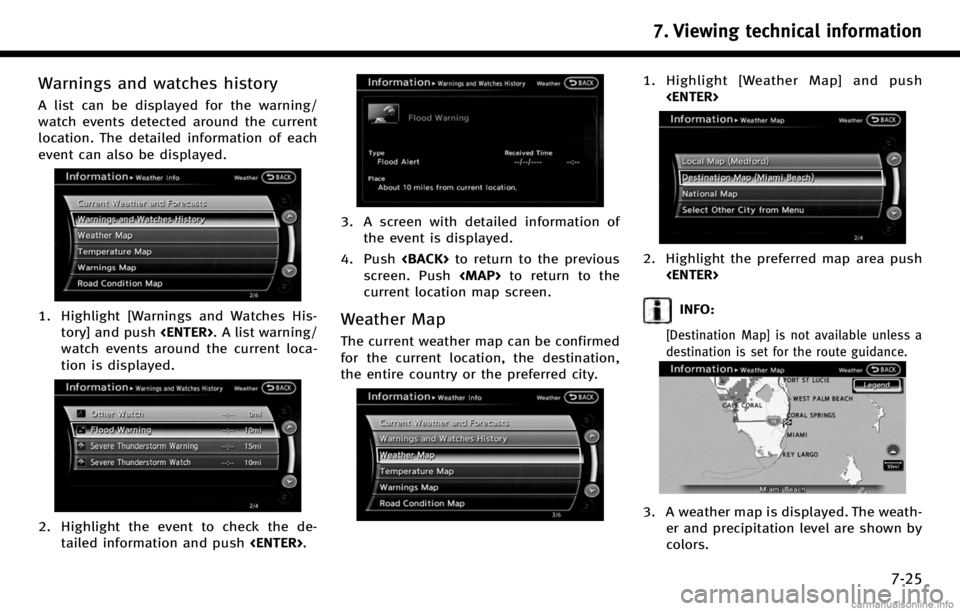
Warnings and watches history
A list can be displayed for the warning/
watch events detected around the current
location. The detailed information of each
event can also be displayed.
1. Highlight [Warnings and Watches His-tory] and push
watch events around the current loca-
tion is displayed.
2. Highlight the event to check the de- tailed information and push
3. A screen with detailed information of
the event is displayed.
4. Push
screen. Push
Page 172 of 268
![INFINITI QX70 2017 Navigation Manual 7. Viewing technical information
7-26
4. Push<BACK>to return to the previous
screen. Push <MAP>to return to the
current location map screen.
INFO:
Touch [Legend] to display the map legend.
Voice comma INFINITI QX70 2017 Navigation Manual 7. Viewing technical information
7-26
4. Push<BACK>to return to the previous
screen. Push <MAP>to return to the
current location map screen.
INFO:
Touch [Legend] to display the map legend.
Voice comma](/img/42/35071/w960_35071-171.png)
7. Viewing technical information
7-26
4. Push
screen. Push
Page 173 of 268
![INFINITI QX70 2017 Navigation Manual INFO:
Touch [Legend] to display the map legend.
Warnings Map
The current warning/watch information can
be confirmed for the current location, the
destination, the entire country or the
preferred city. INFINITI QX70 2017 Navigation Manual INFO:
Touch [Legend] to display the map legend.
Warnings Map
The current warning/watch information can
be confirmed for the current location, the
destination, the entire country or the
preferred city.](/img/42/35071/w960_35071-172.png)
INFO:
Touch [Legend] to display the map legend.
Warnings Map
The current warning/watch information can
be confirmed for the current location, the
destination, the entire country or the
preferred city.
1. Highlight [Warnings Map] and push
2. Highlight the preferred map area andpush
INFO:
[Destination Map] is not available unless a
destination is set for the route guidance.
3. A warning/watch map is displayed.
Warning and watch information is
shown by colors.
4. Push
screen. Push
INFO:
Touch [Legend] to display the map legend.
Road Condition Map
The current road condition can be con-
firmed for the current location, the destina-
tion, the entire country or the preferred
city.
7. Viewing technical information
7-27
Page 174 of 268
![INFINITI QX70 2017 Navigation Manual 7. Viewing technical information
7-28
1. Highlight [Road Condition Map] andpush <ENTER>.
2. Highlight the preferred map area and
push <ENTER>.
INFO:
[Destination Map] is not available unless a
destina INFINITI QX70 2017 Navigation Manual 7. Viewing technical information
7-28
1. Highlight [Road Condition Map] andpush <ENTER>.
2. Highlight the preferred map area and
push <ENTER>.
INFO:
[Destination Map] is not available unless a
destina](/img/42/35071/w960_35071-173.png)
7. Viewing technical information
7-28
1. Highlight [Road Condition Map] andpush
2. Highlight the preferred map area and
push
INFO:
[Destination Map] is not available unless a
destination is set for the route guidance.
3. A road condition map is displayed. The
road conditions are shown by colors. 4. Push
screen. Push
current location map screen.
INFO:
Touch [Legend] to display the map legend.
DESTINATION WEATHER ON SUG-
GESTED ROUTE SCREEN
On the screen of the suggested route after
setting a destination, the current weather
information around the destination is displayed via icons.
Weather information icons
Clear
Mostly Clear/
Partly Cloudy/
Mostly Cloudy/
Cloudy
Haze
Fog
Rain, Light Rain
Hail
Heavy Rain
Freezing Rain/Ice
Snow
Heavy Snow
Dust/Sand
Smoke/Ash
Thunderstorm
Page 175 of 268
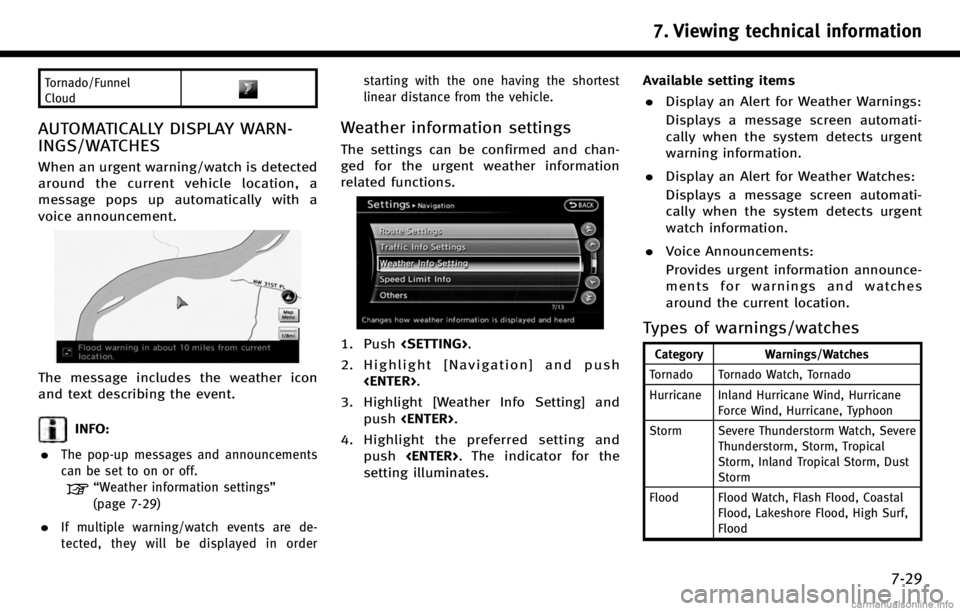
Tornado/Funnel
Cloud
AUTOMATICALLY DISPLAY WARN-
INGS/WATCHES
When an urgent warning/watch is detected
around the current vehicle location, a
message pops up automatically with a
voice announcement.
The message includes the weather icon
and text describing the event.
INFO:
.
The pop-up messages and announcements
can be set to on or off.
“Weather information settings”
(page 7-29)
.If multiple warning/watch events are de-
tected, they will be displayed in order starting with the one having the shortest
linear distance from the vehicle.
Weather information settings
The settings can be confirmed and chan-
ged for the urgent weather information
related functions.
1. Push
2. Highlight [Navigation] and push
3. Highlight [Weather Info Setting] and push
4. Highlight the preferred setting and push
setting illuminates. Available setting items
. Display an Alert for Weather Warnings:
Displays a message screen automati-
cally when the system detects urgent
warning information.
. Display an Alert for Weather Watches:
Displays a message screen automati-
cally when the system detects urgent
watch information.
. Voice Announcements:
Provides urgent information announce-
ments for warnings and watches
around the current location.Types of warnings/watches
Category Warnings/Watches
Tornado Tornado Watch, Tornado
Hurricane Inland Hurricane Wind, Hurricane Force Wind, Hurricane, Typhoon
Storm Severe Thunderstorm Watch, Severe Thunderstorm, Storm, Tropical
Storm, Inland Tropical Storm, Dust
Storm
Flood Flood Watch, Flash Flood, Coastal Flood, Lakeshore Flood, High Surf,
Flood
7. Viewing technical information
7-29
Page 176 of 268
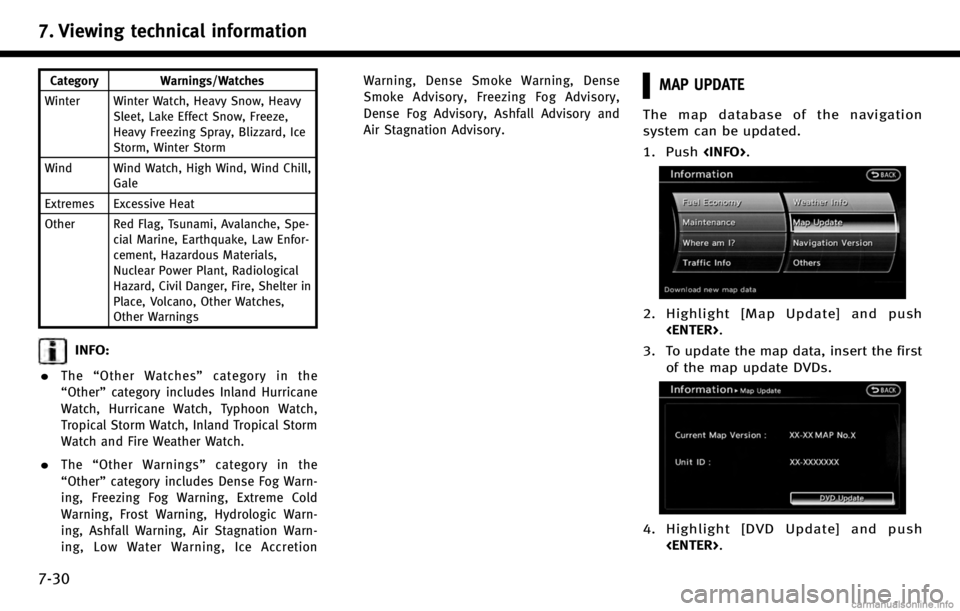
7. Viewing technical information
7-30
Category Warnings/Watches
Winter Winter Watch, Heavy Snow, Heavy Sleet, Lake Effect Snow, Freeze,
Heavy Freezing Spray, Blizzard, Ice
Storm, Winter Storm
Wind Wind Watch, High Wind, Wind Chill, Gale
Extremes Excessive Heat
Other Red Flag, Tsunami, Avalanche, Spe- cial Marine, Earthquake, Law Enfor-
cement, Hazardous Materials,
Nuclear Power Plant, Radiological
Hazard, Civil Danger, Fire, Shelter in
Place, Volcano, Other Watches,
Other Warnings
INFO:
.
The “Other Watches” category in the
“Other” category includes Inland Hurricane
Watch, Hurricane Watch, Typhoon Watch,
Tropical Storm Watch, Inland Tropical Storm
Watch and Fire Weather Watch.
.The “Other Warnings” category in the
“Other” category includes Dense Fog Warn-
ing, Freezing Fog Warning, Extreme Cold
Warning, Frost Warning, Hydrologic Warn-
ing, Ashfall Warning, Air Stagnation Warn-
ing, Low Water Warning, Ice Accretion Warning, Dense Smoke Warning, Dense
Smoke Advisory, Freezing Fog Advisory,
Dense Fog Advisory, Ashfall Advisory and
Air Stagnation Advisory.
MAP UPDATE
The map database of the navigation
system can be updated.
1. Push
2. Highlight [Map Update] and push
3. To update the map data, insert the first of the map update DVDs.
4. Highlight [DVD Update] and push