wheel INFINITI QX70 2017 Navigation Manual
[x] Cancel search | Manufacturer: INFINITI, Model Year: 2017, Model line: QX70, Model: INFINITI QX70 2017Pages: 268, PDF Size: 11.86 MB
Page 104 of 268
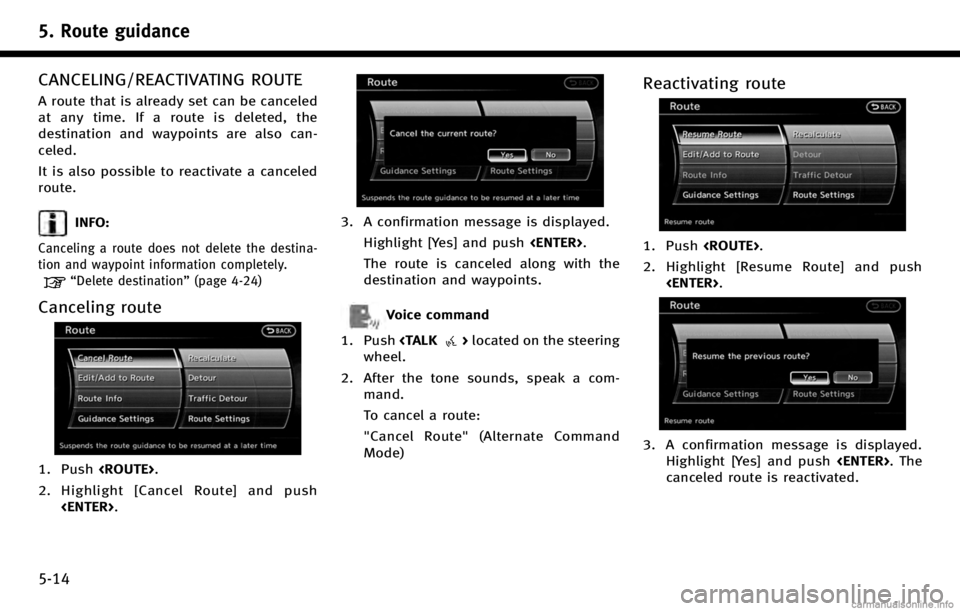
5. Route guidance
5-14
CANCELING/REACTIVATING ROUTE
A route that is already set can be canceled
at any time. If a route is deleted, the
destination and waypoints are also can-
celed.
It is also possible to reactivate a canceled
route.
INFO:
Canceling a route does not delete the destina-
tion and waypoint information completely.
“Delete destination”(page 4-24)
Canceling route
1. Push
2. Highlight [Cancel Route] and push
3. A confirmation message is displayed.
Highlight [Yes] and push
The route is canceled along with the
destination and waypoints.
Voice command
1. Push
wheel.
2. After the tone sounds, speak a com- mand.
To cancel a route:
"Cancel Route" (Alternate Command
Mode)
Reactivating route
1. Push
2. Highlight [Resume Route] and push
3. A confirmation message is displayed.Highlight [Yes] and push
canceled route is reactivated.
Page 112 of 268
![INFINITI QX70 2017 Navigation Manual 5. Route guidance
5-22
4. Push<BACK>to return to the previous
screen. Push <MAP>to return to the
current location map screen.
Available setting items
. [Guidance Voice]:
Activates or deactivates voice INFINITI QX70 2017 Navigation Manual 5. Route guidance
5-22
4. Push<BACK>to return to the previous
screen. Push <MAP>to return to the
current location map screen.
Available setting items
. [Guidance Voice]:
Activates or deactivates voice](/img/42/35071/w960_35071-111.png)
5. Route guidance
5-22
4. Push
screen. Push
Page 115 of 268
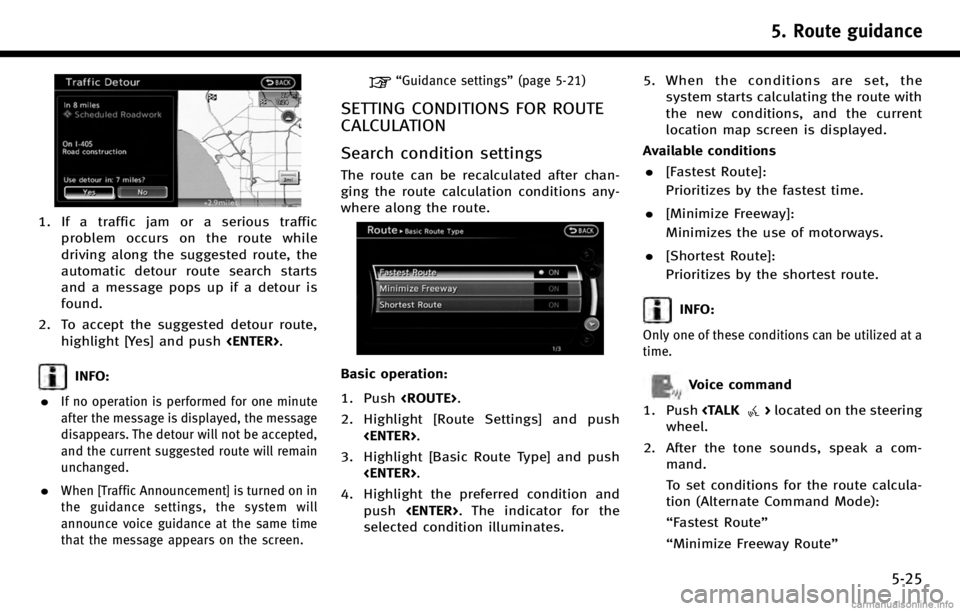
1. If a traffic jam or a serious trafficproblem occurs on the route while
driving along the suggested route, the
automatic detour route search starts
and a message pops up if a detour is
found.
2. To accept the suggested detour route, highlight [Yes] and push
INFO:
.
If no operation is performed for one minute
after the message is displayed, the message
disappears. The detour will not be accepted,
and the current suggested route will remain
unchanged.
.When [Traffic Announcement] is turned on in
the guidance settings, the system will
announce voice guidance at the same time
that the message appears on the screen.
“Guidance settings” (page 5-21)
SETTING CONDITIONS FOR ROUTE
CALCULATION
Search condition settings
The route can be recalculated after chan-
ging the route calculation conditions any-
where along the route.
Basic operation:
1. Push
2. Highlight [Route Settings] and push
3. Highlight [Basic Route Type] and push
4. Highlight the preferred condition and push
selected condition illuminates. 5. When the conditions are set, the
system starts calculating the route with
the new conditions, and the current
location map screen is displayed.
Available conditions . [Fastest Route]:
Prioritizes by the fastest time.
. [Minimize Freeway]:
Minimizes the use of motorways.
. [Shortest Route]:
Prioritizes by the shortest route.
INFO:
Only one of these conditions can be utilized at a
time.
Voice command
1. Push
wheel.
2. After the tone sounds, speak a com- mand.
To set conditions for the route calcula-
tion (Alternate Command Mode):
“Fastest Route”
“Minimize Freeway Route”
5. Route guidance
5-25
Page 163 of 268
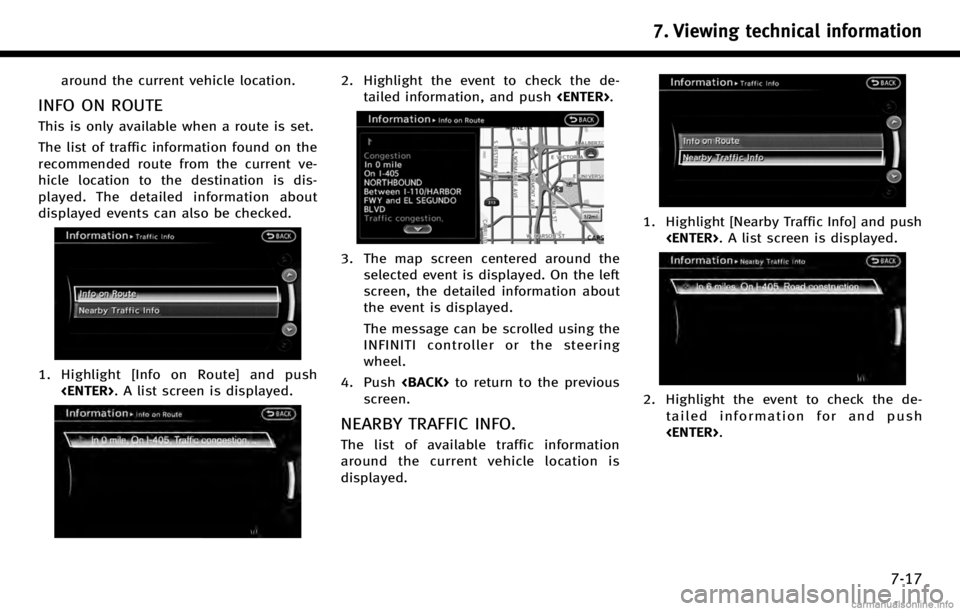
around the current vehicle location.
INFO ON ROUTE
This is only available when a route is set.
The list of traffic information found on the
recommended route from the current ve-
hicle location to the destination is dis-
played. The detailed information about
displayed events can also be checked.
1. Highlight [Info on Route] and push
2. Highlight the event to check the de-tailed information, and push
3. The map screen centered around the
selected event is displayed. On the left
screen, the detailed information about
the event is displayed.
The message can be scrolled using the
INFINITI controller or the steering
wheel.
4. Push
screen.
NEARBY TRAFFIC INFO.
The list of available traffic information
around the current vehicle location is
displayed.
1. Highlight [Nearby Traffic Info] and push
2. Highlight the event to check the de-
tailed information for and push
7. Viewing technical information
7-17
Page 164 of 268
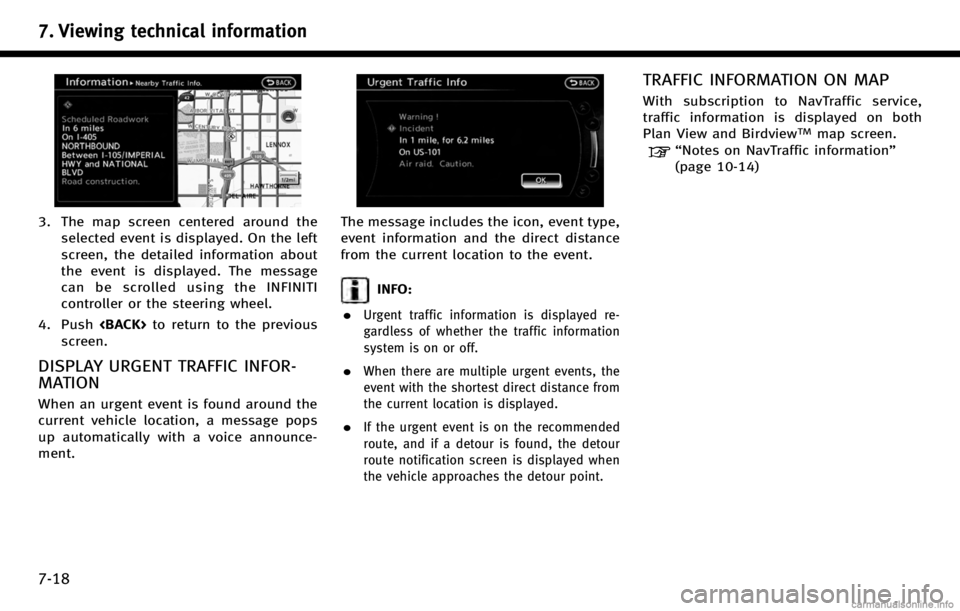
7. Viewing technical information
7-18
3. The map screen centered around theselected event is displayed. On the left
screen, the detailed information about
the event is displayed. The message
can be scrolled using the INFINITI
controller or the steering wheel.
4. Push
screen.
DISPLAY URGENT TRAFFIC INFOR-
MATION
When an urgent event is found around the
current vehicle location, a message pops
up automatically with a voice announce-
ment.
The message includes the icon, event type,
event information and the direct distance
from the current location to the event.
INFO:
.
Urgent traffic information is displayed re-
gardless of whether the traffic information
system is on or off.
.When there are multiple urgent events, the
event with the shortest direct distance from
the current location is displayed.
.If the urgent event is on the recommended
route, and if a detour is found, the detour
route notification screen is displayed when
the vehicle approaches the detour point.
TRAFFIC INFORMATION ON MAP
With subscription to NavTraffic service,
traffic information is displayed on both
Plan View and Birdview
TMmap screen.
“Notes on NavTraffic information”
(page 10-14)
Page 166 of 268
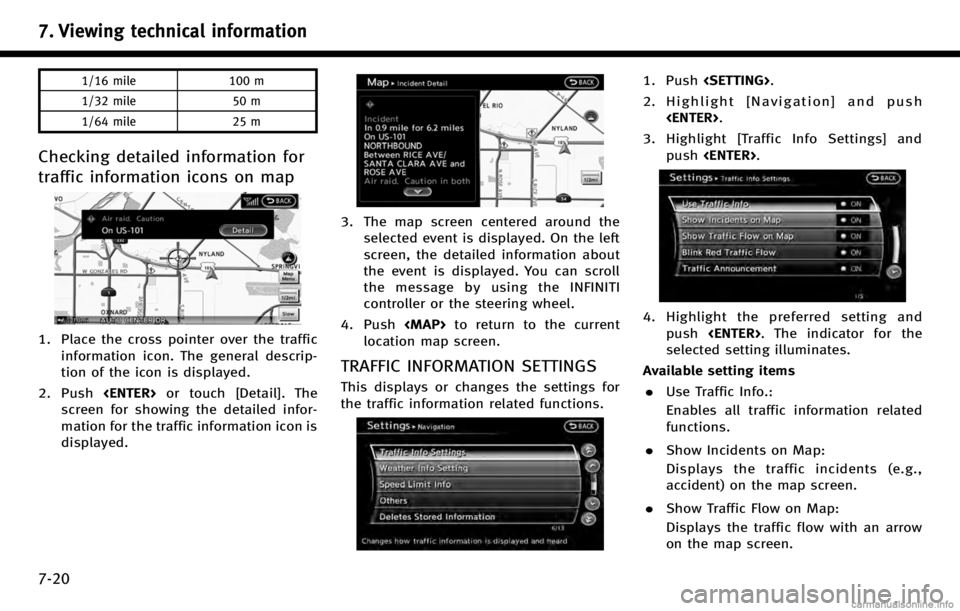
7. Viewing technical information
7-20
1/16 mile100 m
1/32 mile 50 m
1/64 mile 25 m
Checking detailed information for
traffic information icons on map
1. Place the cross pointer over the traffic
information icon. The general descrip-
tion of the icon is displayed.
2. Push
screen for showing the detailed infor-
mation for the traffic information icon is
displayed.
3. The map screen centered around the selected event is displayed. On the left
screen, the detailed information about
the event is displayed. You can scroll
the message by using the INFINITI
controller or the steering wheel.
4. Push
Page 167 of 268
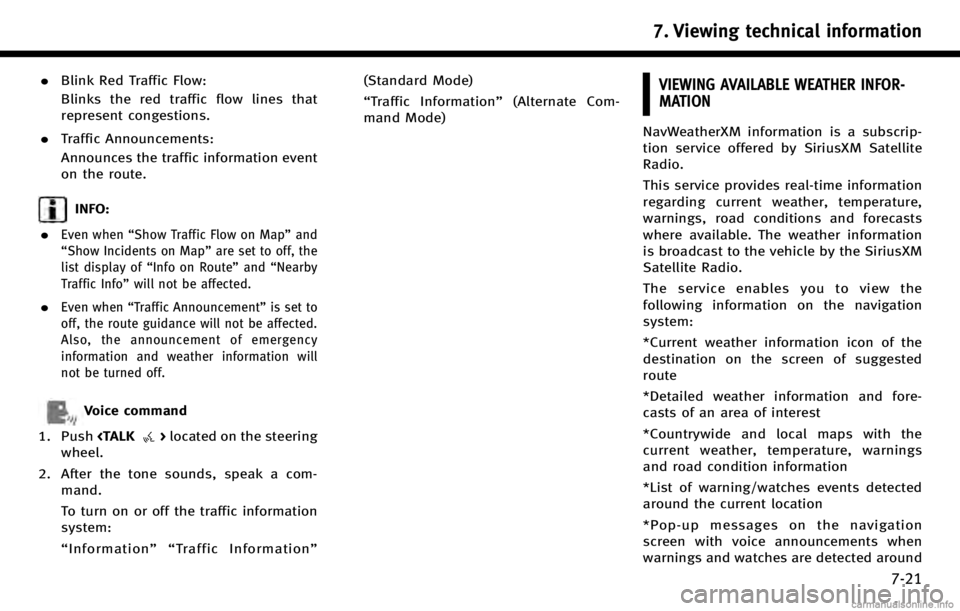
.Blink Red Traffic Flow:
Blinks the red traffic flow lines that
represent congestions.
. Traffic Announcements:
Announces the traffic information event
on the route.
INFO:
.
Even when “Show Traffic Flow on Map” and
“Show Incidents on Map” are set to off, the
list display of “Info on Route” and“Nearby
Traffic Info” will not be affected.
.Even when“Traffic Announcement ”is set to
off, the route guidance will not be affected.
Also, the announcement of emergency
information and weather information will
not be turned off.
Voice command
1. Push
wheel.
2. After the tone sounds, speak a com- mand.
To turn on or off the traffic information
system:
“Information”“ Traffic Information” (Standard Mode)
“
Traffic Information” (Alternate Com-
mand Mode)
VIEWING AVAILABLE WEATHER INFOR-
MATION
NavWeatherXM information is a subscrip-
tion service offered by SiriusXM Satellite
Radio.
This service provides real-time information
regarding current weather, temperature,
warnings, road conditions and forecasts
where available. The weather information
is broadcast to the vehicle by the SiriusXM
Satellite Radio.
The service enables you to view the
following information on the navigation
system:
*Current weather information icon of the
destination on the screen of suggested
route
*Detailed weather information and fore-
casts of an area of interest
*Countrywide and local maps with the
current weather, temperature, warnings
and road condition information
*List of warning/watches events detected
around the current location
*Pop-up messages on the navigation
screen with voice announcements when
warnings and watches are detected around
7. Viewing technical information
7-21
Page 170 of 268
![INFINITI QX70 2017 Navigation Manual 7. Viewing technical information
7-24
6. Highlight the preferred city from the listand push <ENTER>.
INFO:
[Select Other City from Menu] is not available
while driving.
Current weather and forecasts
T INFINITI QX70 2017 Navigation Manual 7. Viewing technical information
7-24
6. Highlight the preferred city from the listand push <ENTER>.
INFO:
[Select Other City from Menu] is not available
while driving.
Current weather and forecasts
T](/img/42/35071/w960_35071-169.png)
7. Viewing technical information
7-24
6. Highlight the preferred city from the listand push
INFO:
[Select Other City from Menu] is not available
while driving.
Current weather and forecasts
The current weather information and a
three-day forecast can be displayed for
the current location, the destination or the
preferred city.
1. Highlight [Current Weather and Fore-
casts] and push
2. Highlight the preferred area and push
INFO:
.[Weather Info on Destination] is notavailable unless a destination is set for
the route guidance.
.When a destination is not set, nearby
weather information is displayed.
3. A weather information screen is dis- played. Highlight [Forecast] and push
4. The forecast screen is displayed. Athree-day forecast can be confirmed
for the preferred area.
5. Push
screen. Push
Page 172 of 268
![INFINITI QX70 2017 Navigation Manual 7. Viewing technical information
7-26
4. Push<BACK>to return to the previous
screen. Push <MAP>to return to the
current location map screen.
INFO:
Touch [Legend] to display the map legend.
Voice comma INFINITI QX70 2017 Navigation Manual 7. Viewing technical information
7-26
4. Push<BACK>to return to the previous
screen. Push <MAP>to return to the
current location map screen.
INFO:
Touch [Legend] to display the map legend.
Voice comma](/img/42/35071/w960_35071-171.png)
7. Viewing technical information
7-26
4. Push
screen. Push
Page 196 of 268
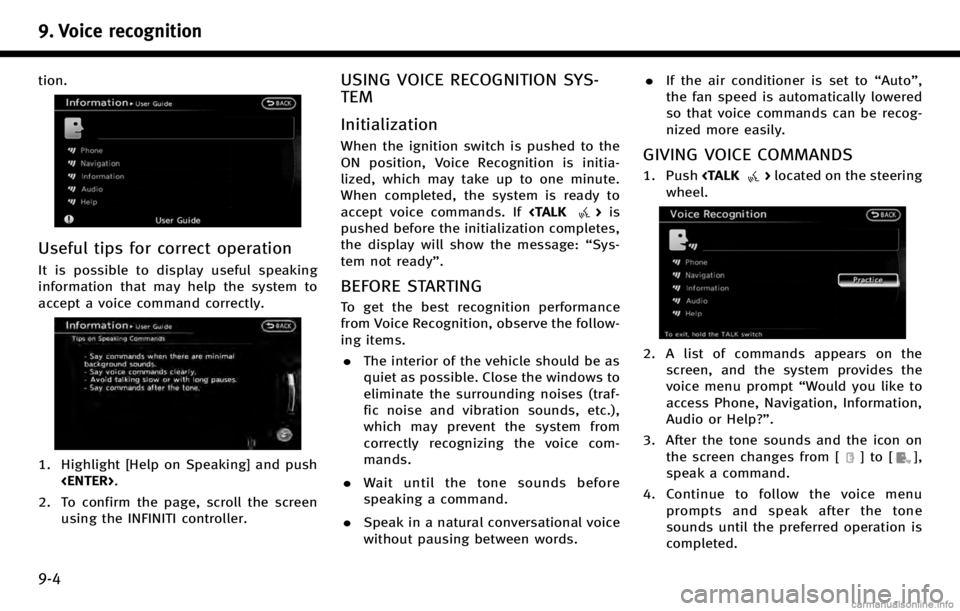
9. Voice recognition
9-4
tion.
Useful tips for correct operation
It is possible to display useful speaking
information that may help the system to
accept a voice command correctly.
1. Highlight [Help on Speaking] and push
2. To confirm the page, scroll the screen using the INFINITI controller.
USING VOICE RECOGNITION SYS-
TEM
Initialization
When the ignition switch is pushed to the
ON position, Voice Recognition is initia-
lized, which may take up to one minute.
When completed, the system is ready to
accept voice commands. If
pushed before the initialization completes,
the display will show the message: “Sys-
tem not ready”.
BEFORE STARTING
To get the best recognition performance
from Voice Recognition, observe the follow-
ing items.
. The interior of the vehicle should be as
quiet as possible. Close the windows to
eliminate the surrounding noises (traf-
fic noise and vibration sounds, etc.),
which may prevent the system from
correctly recognizing the voice com-
mands.
. Wait until the tone sounds before
speaking a command.
. Speak in a natural conversational voice
without pausing between words. .
If the air conditioner is set to “Auto”,
the fan speed is automatically lowered
so that voice commands can be recog-
nized more easily.
GIVING VOICE COMMANDS
1. Push
wheel.
2. A list of commands appears on the screen, and the system provides the
voice menu prompt “Would you like to
access Phone, Navigation, Information,
Audio or Help?”.
3. After the tone sounds and the icon on the screen changes from [
]to[],
speak a command.
4. Continue to follow the voice menu prompts and speak after the tone
sounds until the preferred operation is
completed.