Sport INFINITI QX70 2017 Navigation Manual
[x] Cancel search | Manufacturer: INFINITI, Model Year: 2017, Model line: QX70, Model: INFINITI QX70 2017Pages: 268, PDF Size: 11.86 MB
Page 152 of 268
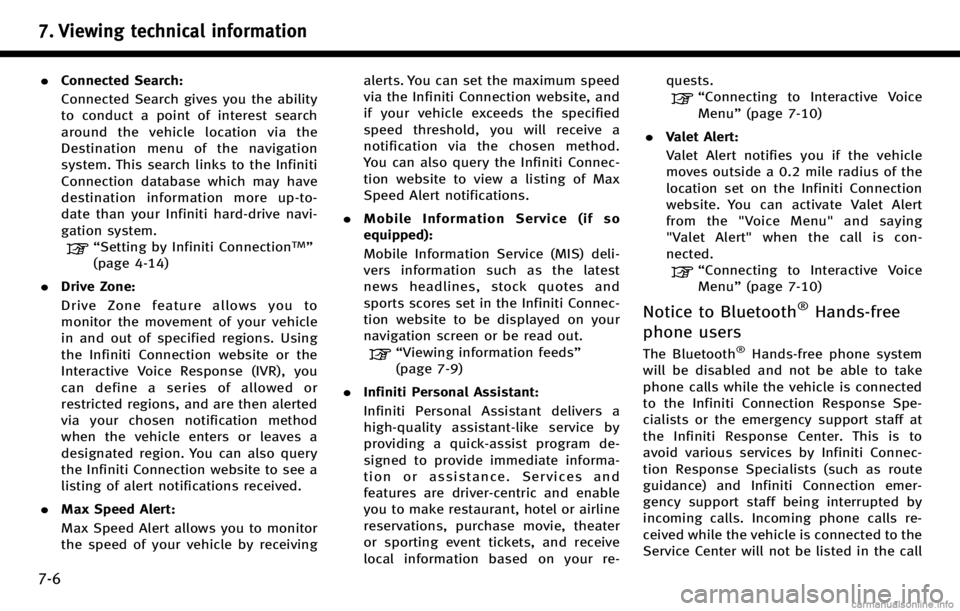
7. Viewing technical information
7-6
.Connected Search:
Connected Search gives you the ability
to conduct a point of interest search
around the vehicle location via the
Destination menu of the navigation
system. This search links to the Infiniti
Connection database which may have
destination information more up-to-
date than your Infiniti hard-drive navi-
gation system.
“Setting by Infiniti ConnectionTM”
(page 4-14)
. Drive Zone:
Drive Zone feature allows you to
monitor the movement of your vehicle
in and out of specified regions. Using
the Infiniti Connection website or the
Interactive Voice Response (IVR), you
can define a series of allowed or
restricted regions, and are then alerted
via your chosen notification method
when the vehicle enters or leaves a
designated region. You can also query
the Infiniti Connection website to see a
listing of alert notifications received.
. Max Speed Alert:
Max Speed Alert allows you to monitor
the speed of your vehicle by receiving alerts. You can set the maximum speed
via the Infiniti Connection website, and
if your vehicle exceeds the specified
speed threshold, you will receive a
notification via the chosen method.
You can also query the Infiniti Connec-
tion website to view a listing of Max
Speed Alert notifications.
. Mobile Information Service (if so
equipped):
Mobile Information Service (MIS) deli-
vers information such as the latest
news headlines, stock quotes and
sports scores set in the Infiniti Connec-
tion website to be displayed on your
navigation screen or be read out.
“Viewing information feeds”
(page 7-9)
. Infiniti Personal Assistant:
Infiniti Personal Assistant delivers a
high‐ quality assistant‐ like service by
providing a quick‐assist program de-
signed to provide immediate informa-
tion or assistance. Services and
features are driver‐centric and enable
you to make restaurant, hotel or airline
reservations, purchase movie, theater
or sporting event tickets, and receive
local information based on your re- quests.
“Connecting to Interactive Voice
Menu”
(page 7-10)
. Valet Alert:
Valet Alert notifies you if the vehicle
moves outside a 0.2 mile radius of the
location set on the Infiniti Connection
website. You can activate Valet Alert
from the "Voice Menu" and saying
"Valet Alert" when the call is con-
nected.
“Connecting to Interactive Voice
Menu” (page 7-10)
Notice to Bluetooth®Hands-free
phone users
The Bluetooth®Hands-free phone system
will be disabled and not be able to take
phone calls while the vehicle is connected
to the Infiniti Connection Response Spe-
cialists or the emergency support staff at
the Infiniti Response Center. This is to
avoid various services by Infiniti Connec-
tion Response Specialists (such as route
guidance) and Infiniti Connection emer-
gency support staff being interrupted by
incoming calls. Incoming phone calls re-
ceived while the vehicle is connected to the
Service Center will not be listed in the call
Page 162 of 268
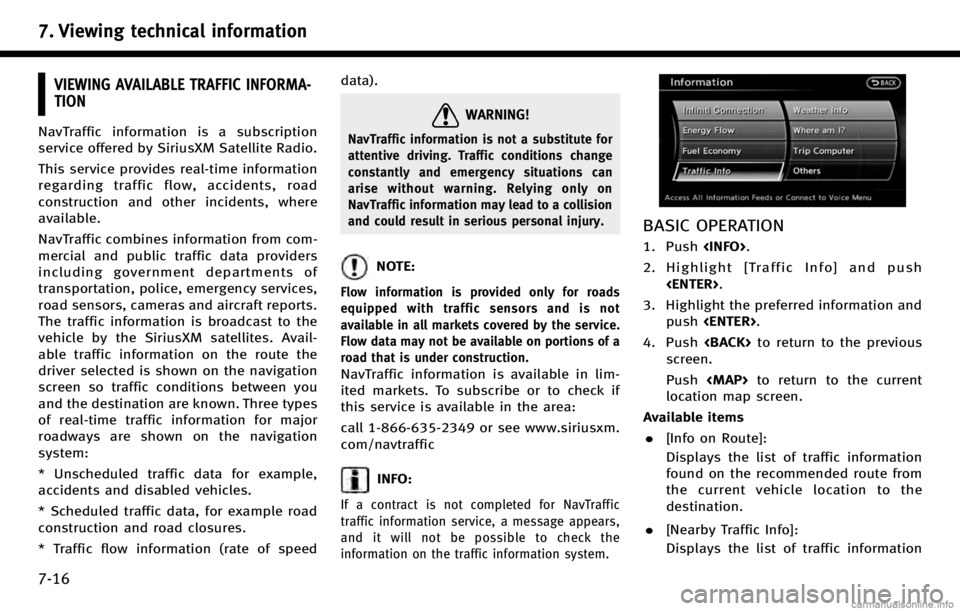
7. Viewing technical information
7-16
VIEWING AVAILABLE TRAFFIC INFORMA-
TION
NavTraffic information is a subscription
service offered by SiriusXM Satellite Radio.
This service provides real-time information
regarding traffic flow, accidents, road
construction and other incidents, where
available.
NavTraffic combines information from com-
mercial and public traffic data providers
including government departments of
transportation, police, emergency services,
road sensors, cameras and aircraft reports.
The traffic information is broadcast to the
vehicle by the SiriusXM satellites. Avail-
able traffic information on the route the
driver selected is shown on the navigation
screen so traffic conditions between you
and the destination are known. Three types
of real-time traffic information for major
roadways are shown on the navigation
system:
* Unscheduled traffic data for example,
accidents and disabled vehicles.
* Scheduled traffic data, for example road
construction and road closures.
* Traffic flow information (rate of speeddata).
WARNING!
NavTraffic information is not a substitute for
attentive driving. Traffic conditions change
constantly and emergency situations can
arise without warning. Relying only on
NavTraffic information may lead to a collision
and could result in serious personal injury.
NOTE:
Flow information is provided only for roads
equipped with traffic sensors and is not
available in all markets covered by the service.
Flow data may not be available on portions of a
road that is under construction.
NavTraffic information is available in lim-
ited markets. To subscribe or to check if
this service is available in the area:
call 1-866-635-2349 or see www.siriusxm.
com/navtraffic
INFO:
If a contract is not completed for NavTraffic
traffic information service, a message appears,
and it will not be possible to check the
information on the traffic information system.
BASIC OPERATION
1. Push
2. Highlight [Traffic Info] and push
3. Highlight the preferred information and push
4. Push
screen.
Push
Page 246 of 268
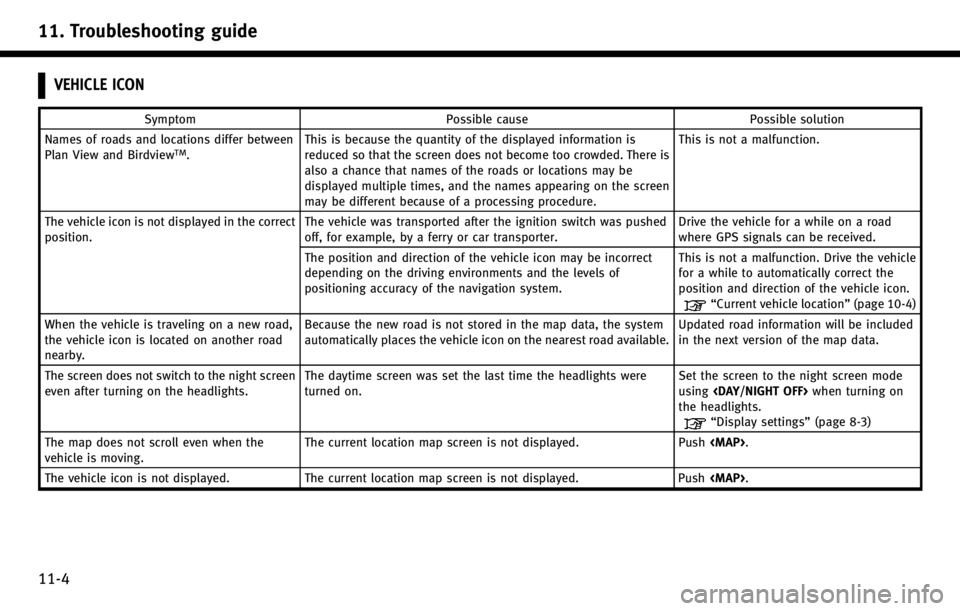
11. Troubleshooting guide
11-4
VEHICLE ICON
SymptomPossible cause Possible solution
Names of roads and locations differ between
Plan View and Birdview
TM. This is because the quantity of the displayed information is
reduced so that the screen does not become too crowded. There is
also a chance that names of the roads or locations may be
displayed multiple times, and the names appearing on the screen
may be different because of a processing procedure. This is not a malfunction.
The vehicle icon is not displayed in the correct
position. The vehicle was transported after the ignition switch was pushed
off, for example, by a ferry or car transporter. Drive the vehicle for a while on a road
where GPS signals can be received.
The position and direction of the vehicle icon may be incorrect
depending on the driving environments and the levels of
positioning accuracy of the navigation system. This is not a malfunction. Drive the vehicle
for a while to automatically correct the
position and direction of the vehicle icon.
“Current vehicle location”
(page 10-4)
When the vehicle is traveling on a new road,
the vehicle icon is located on another road
nearby. Because the new road is not stored in the map data, the system
automatically places the vehicle icon on the nearest road available.
Updated road information will be included
in the next version of the map data.
The screen does not switch to the night screen
even after turning on the headlights. The daytime screen was set the last time the headlights were
turned on. Set the screen to the night screen mode
using
the headlights.
“Display settings” (page 8-3)
The map does not scroll even when the
vehicle is moving. The current location map screen is not displayed. Push