change wheel INFINITI QX70 2017 Navigation Manual
[x] Cancel search | Manufacturer: INFINITI, Model Year: 2017, Model line: QX70, Model: INFINITI QX70 2017Pages: 268, PDF Size: 11.86 MB
Page 21 of 268
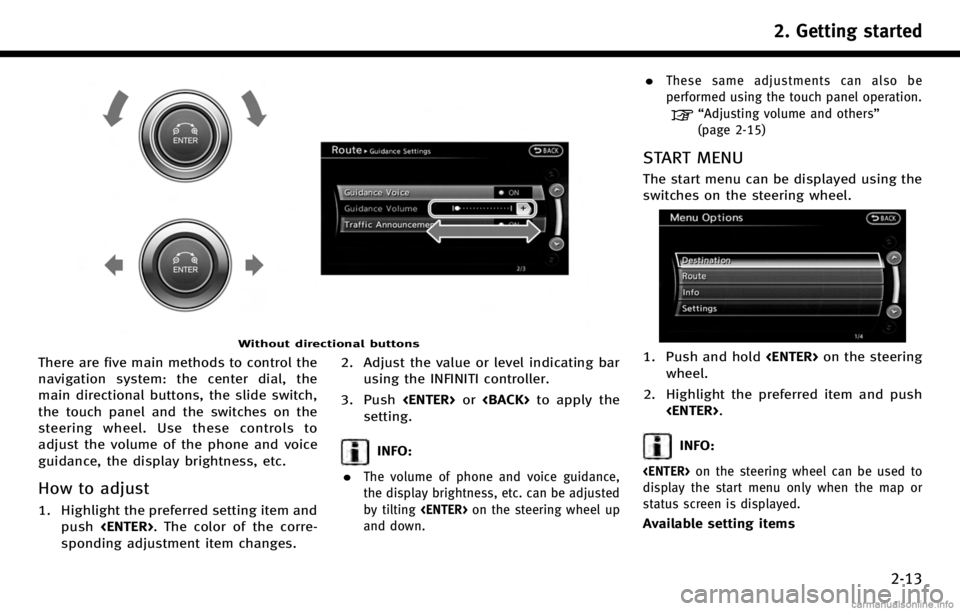
Without directional buttons
There are five main methods to control the
navigation system: the center dial, the
main directional buttons, the slide switch,
the touch panel and the switches on the
steering wheel. Use these controls to
adjust the volume of the phone and voice
guidance, the display brightness, etc.
How to adjust
1. Highlight the preferred setting item andpush
sponding adjustment item changes. 2. Adjust the value or level indicating bar
using the INFINITI controller.
3. Push
setting.
INFO:
.
The volume of phone and voice guidance,
the display brightness, etc. can be adjusted
by tilting
and down.
.These same adjustments can also be
performed using the touch panel operation.
“Adjusting volume and others”
(page 2-15)
START MENU
The start menu can be displayed using the
switches on the steering wheel.
1. Push and hold
wheel.
2. Highlight the preferred item and push
INFO:
display the start menu only when the map or
status screen is displayed.
Available setting items
2. Getting started
2-13
Page 35 of 268
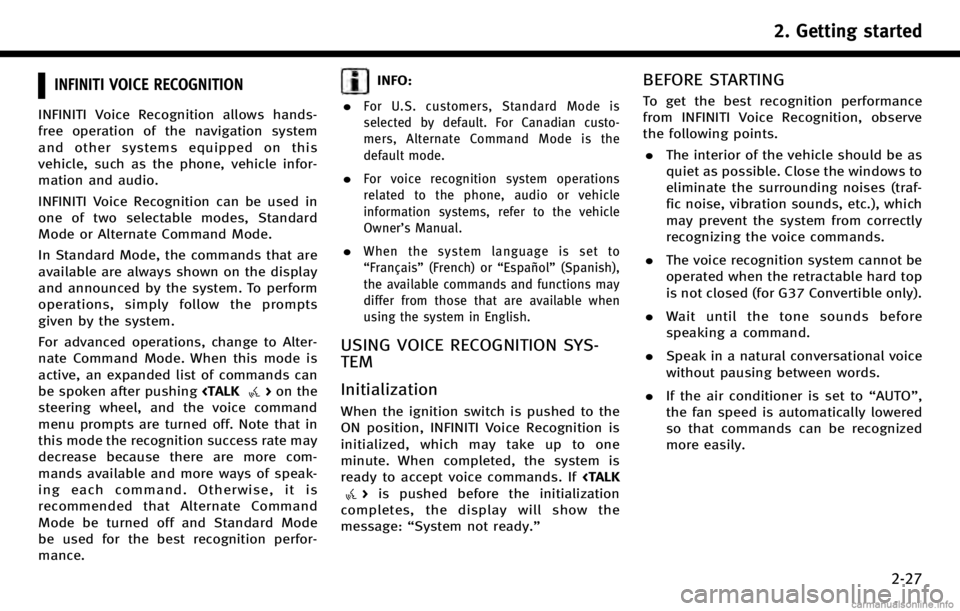
INFINITI VOICE RECOGNITION
INFINITI Voice Recognition allows hands-
free operation of the navigation system
and other systems equipped on this
vehicle, such as the phone, vehicle infor-
mation and audio.
INFINITI Voice Recognition can be used in
one of two selectable modes, Standard
Mode or Alternate Command Mode.
In Standard Mode, the commands that are
available are always shown on the display
and announced by the system. To perform
operations, simply follow the prompts
given by the system.
For advanced operations, change to Alter-
nate Command Mode. When this mode is
active, an expanded list of commands can
be spoken after pushing
steering wheel, and the voice command
menu prompts are turned off. Note that in
this mode the recognition success rate may
decrease because there are more com-
mands available and more ways of speak-
ing each command. Otherwise, it is
recommended that Alternate Command
Mode be turned off and Standard Mode
be used for the best recognition perfor-
mance.
INFO:
.
For U.S. customers, Standard Mode is
selected by default. For Canadian custo-
mers, Alternate Command Mode is the
default mode.
.For voice recognition system operations
related to the phone, audio or vehicle
information systems, refer to the vehicle
Owner’s Manual.
.When the system language is set to
“Français” (French) or “Español”(Spanish),
the available commands and functions may
differ from those that are available when
using the system in English.
USING VOICE RECOGNITION SYS-
TEM
Initialization
When the ignition switch is pushed to the
ON position, INFINITI Voice Recognition is
initialized, which may take up to one
minute. When completed, the system is
ready to accept voice commands. If
completes, the display will show the
message: “System not ready.”
BEFORE STARTING
To get the best recognition performance
from INFINITI Voice Recognition, observe
the following points.
. The interior of the vehicle should be as
quiet as possible. Close the windows to
eliminate the surrounding noises (traf-
fic noise, vibration sounds, etc.), which
may prevent the system from correctly
recognizing the voice commands.
. The voice recognition system cannot be
operated when the retractable hard top
is not closed (for G37 Convertible only).
. Wait until the tone sounds before
speaking a command.
. Speak in a natural conversational voice
without pausing between words.
. If the air conditioner is set to “AUTO”,
the fan speed is automatically lowered
so that commands can be recognized
more easily.
2. Getting started
2-27
Page 37 of 268
![INFINITI QX70 2017 Navigation Manual 3. After the tone sounds and the icon onthe screen changes from [
]to[],
speak a command.
4. Continue to follow the voice menu prompts and speak after the tone
sounds until the operation is com-
plete INFINITI QX70 2017 Navigation Manual 3. After the tone sounds and the icon onthe screen changes from [
]to[],
speak a command.
4. Continue to follow the voice menu prompts and speak after the tone
sounds until the operation is com-
plete](/img/42/35071/w960_35071-36.png)
3. After the tone sounds and the icon onthe screen changes from [
]to[],
speak a command.
4. Continue to follow the voice menu prompts and speak after the tone
sounds until the operation is com-
pleted.
Operating tips
.Speak a command after the tone.
. Commands that are available are al-
ways shown on the display and spoken
through voice menu prompts. Com-
mands other than those that are dis-
played are not accepted. Please follow
the prompts given by the system.
. If the command is not recognized, the
system announces, “Please say again”.
Repeat the command in a clear voice.
. Push
previous screen.
. Push and hold
command. The message, “Voice recog-
nition is canceled” will be announced.
. Push
prompt and give the command at once.
Remember to wait for the tone before speaking.
. To adjust the volume of the system
feedback, push the volume control
buttons <+>or<−> on the steering
wheel or use the audio system volume
control knob while the system is mak-
ing an announcement.
VOICE COMMAND EXAMPLES
To use the voice recognition system,
speaking one command is sometimes
sufficient, but at other times it is necessary
to speak two or more commands. As
examples, some additional basic opera-
tions that can be performed by voice
commands are described here.
Example 1: Placing call to phone number
800-662-6200
1. Push
wheel.
2. The system announces, “Would you like
to access Phone, Navigation, Informa-
tion, Audio or Help?”.
3. Speak “Phone”.
4. Speak“Dial Number”.
5. Speak“800”.
2. Getting started
2-29
Page 54 of 268
![INFINITI QX70 2017 Navigation Manual 3. Map settings
3-10
OPERATING WITH TOUCH PANEL
OPERATION
1. Touch [].
The scale is displayed.
2. Touch [ZOOM IN] or [ZOOM OUT] to change the scale.
INFO:
Free zoom:
Once the [Small Step Zoom by Dial] INFINITI QX70 2017 Navigation Manual 3. Map settings
3-10
OPERATING WITH TOUCH PANEL
OPERATION
1. Touch [].
The scale is displayed.
2. Touch [ZOOM IN] or [ZOOM OUT] to change the scale.
INFO:
Free zoom:
Once the [Small Step Zoom by Dial]](/img/42/35071/w960_35071-53.png)
3. Map settings
3-10
OPERATING WITH TOUCH PANEL
OPERATION
1. Touch [].
The scale is displayed.
2. Touch [ZOOM IN] or [ZOOM OUT] to change the scale.
INFO:
Free zoom:
Once the [Small Step Zoom by Dial] is set to ON
in the setting screen, the scale can be changed
in smaller steps when [ZOOM IN] or [ZOOM OUT]
is pushed and held than when either button is
briefly pushed. If briefly pushed, the operation
returns to normal.
Voice command
1. Push
wheel.
2. After the tone sounds, speak a com- mand.
To change the map scale:
“Zoom In
<1 to 13>”(Alternate Com-
mand Mode)
“Zoom Out
<1 to 13>” (Alternate Com-
mand Mode)
MAP SCALE
Any required map scale (map coverage)
between 320 miles (640 km) and 1/64 of a
mile (25 m) can be selected.
Scale level for 2D map and Bird-
view
TMmap (3D) display
Normal Map US Units Metric Units
320 miles 640 km 80 miles 160 km
32 miles 64 km8 miles 16 km
5 miles 10 km
2 miles 4 km1 mile 2 km
1/2 mile 1 km
1/4 mile 500 m
1/8 mile 200 m
1/16 mile 100 m
1/32 mile 50 m
Shows build- ing footprint
graphics 1/32 mile 50 m
1/64 mile 25 m
Page 59 of 268
![INFINITI QX70 2017 Navigation Manual Available map orientations. [North Up]:
The top of the map remains oriented to
the north, and the vehicle icon rotates
on the map.
. [Heading Up]:
The vehicle icon always points up on
the screen and t INFINITI QX70 2017 Navigation Manual Available map orientations. [North Up]:
The top of the map remains oriented to
the north, and the vehicle icon rotates
on the map.
. [Heading Up]:
The vehicle icon always points up on
the screen and t](/img/42/35071/w960_35071-58.png)
Available map orientations. [North Up]:
The top of the map remains oriented to
the north, and the vehicle icon rotates
on the map.
. [Heading Up]:
The vehicle icon always points up on
the screen and the map rotates.
INFO:
If the map orientation is switched, the direction
indicator icon displayed in the lower left corner
is also switched.
: North Up
: Heading Up
North Up
Heading Up
INFO:
The direction of the map can also be changed by
touching the direction icon on the map screen.
Voice command
1. Push
wheel.
2. After the tone sounds, speak a com- mand.
To change the map direction:
“North Up” (Alternate Command Mode)
“ Heading Up” (Alternate Command
Mode)
SETTINGS LONG RANGE MAP VIEW
The position of the vehicle icon can be
changed to view a wider area in the
traveling direction. If this function is
activated, the vehicle icon is located
slightly lower than the center of the screen.
1. Highlight [Long Range] and push
2. Push
Page 115 of 268
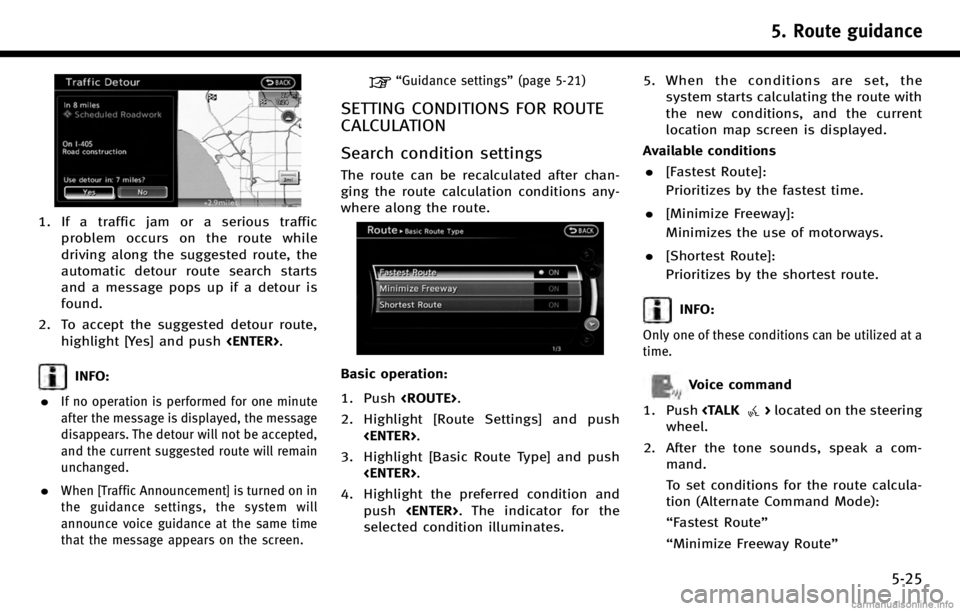
1. If a traffic jam or a serious trafficproblem occurs on the route while
driving along the suggested route, the
automatic detour route search starts
and a message pops up if a detour is
found.
2. To accept the suggested detour route, highlight [Yes] and push
INFO:
.
If no operation is performed for one minute
after the message is displayed, the message
disappears. The detour will not be accepted,
and the current suggested route will remain
unchanged.
.When [Traffic Announcement] is turned on in
the guidance settings, the system will
announce voice guidance at the same time
that the message appears on the screen.
“Guidance settings” (page 5-21)
SETTING CONDITIONS FOR ROUTE
CALCULATION
Search condition settings
The route can be recalculated after chan-
ging the route calculation conditions any-
where along the route.
Basic operation:
1. Push
2. Highlight [Route Settings] and push
3. Highlight [Basic Route Type] and push
4. Highlight the preferred condition and push
selected condition illuminates. 5. When the conditions are set, the
system starts calculating the route with
the new conditions, and the current
location map screen is displayed.
Available conditions . [Fastest Route]:
Prioritizes by the fastest time.
. [Minimize Freeway]:
Minimizes the use of motorways.
. [Shortest Route]:
Prioritizes by the shortest route.
INFO:
Only one of these conditions can be utilized at a
time.
Voice command
1. Push
wheel.
2. After the tone sounds, speak a com- mand.
To set conditions for the route calcula-
tion (Alternate Command Mode):
“Fastest Route”
“Minimize Freeway Route”
5. Route guidance
5-25
Page 166 of 268
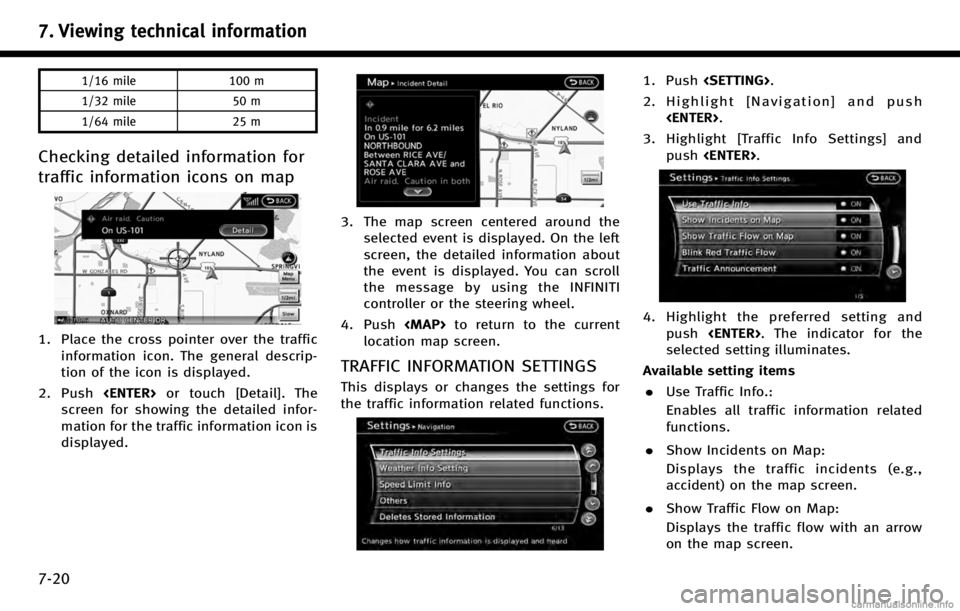
7. Viewing technical information
7-20
1/16 mile100 m
1/32 mile 50 m
1/64 mile 25 m
Checking detailed information for
traffic information icons on map
1. Place the cross pointer over the traffic
information icon. The general descrip-
tion of the icon is displayed.
2. Push
screen for showing the detailed infor-
mation for the traffic information icon is
displayed.
3. The map screen centered around the selected event is displayed. On the left
screen, the detailed information about
the event is displayed. You can scroll
the message by using the INFINITI
controller or the steering wheel.
4. Push
Page 196 of 268
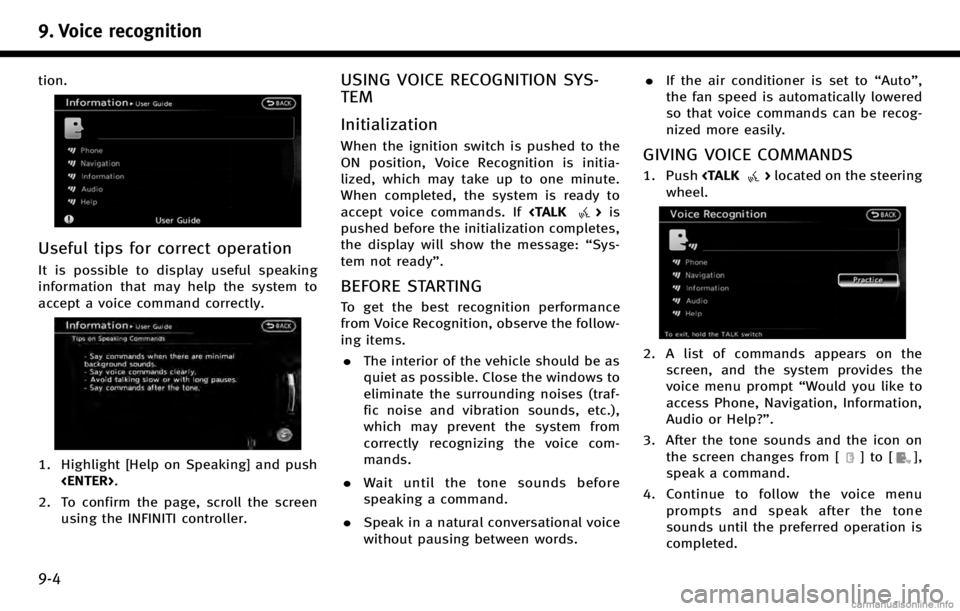
9. Voice recognition
9-4
tion.
Useful tips for correct operation
It is possible to display useful speaking
information that may help the system to
accept a voice command correctly.
1. Highlight [Help on Speaking] and push
2. To confirm the page, scroll the screen using the INFINITI controller.
USING VOICE RECOGNITION SYS-
TEM
Initialization
When the ignition switch is pushed to the
ON position, Voice Recognition is initia-
lized, which may take up to one minute.
When completed, the system is ready to
accept voice commands. If
pushed before the initialization completes,
the display will show the message: “Sys-
tem not ready”.
BEFORE STARTING
To get the best recognition performance
from Voice Recognition, observe the follow-
ing items.
. The interior of the vehicle should be as
quiet as possible. Close the windows to
eliminate the surrounding noises (traf-
fic noise and vibration sounds, etc.),
which may prevent the system from
correctly recognizing the voice com-
mands.
. Wait until the tone sounds before
speaking a command.
. Speak in a natural conversational voice
without pausing between words. .
If the air conditioner is set to “Auto”,
the fan speed is automatically lowered
so that voice commands can be recog-
nized more easily.
GIVING VOICE COMMANDS
1. Push
wheel.
2. A list of commands appears on the screen, and the system provides the
voice menu prompt “Would you like to
access Phone, Navigation, Information,
Audio or Help?”.
3. After the tone sounds and the icon on the screen changes from [
]to[],
speak a command.
4. Continue to follow the voice menu prompts and speak after the tone
sounds until the preferred operation is
completed.
Page 206 of 268
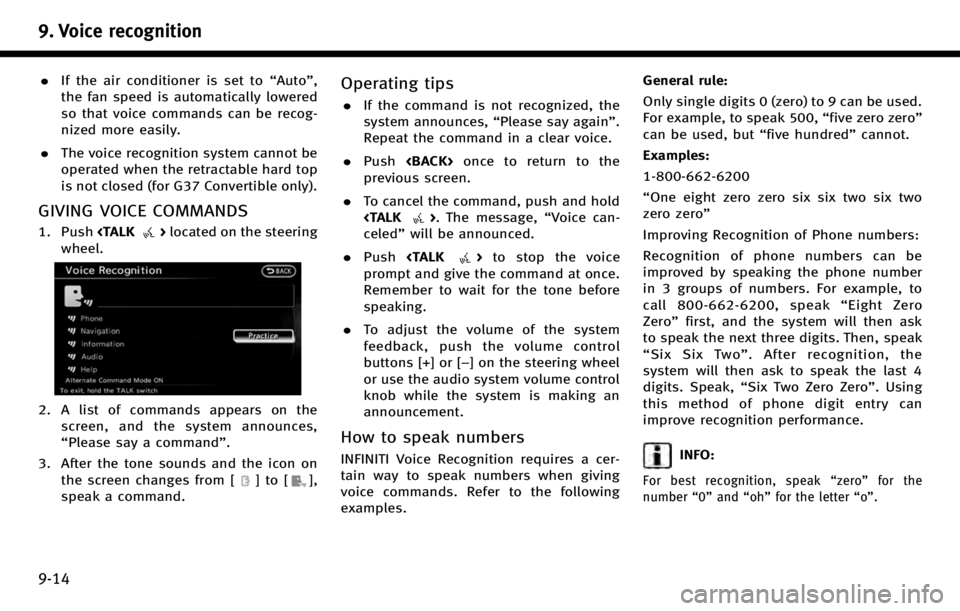
9. Voice recognition
9-14
.If the air conditioner is set to “Auto”,
the fan speed is automatically lowered
so that voice commands can be recog-
nized more easily.
. The voice recognition system cannot be
operated when the retractable hard top
is not closed (for G37 Convertible only).
GIVING VOICE COMMANDS
1. Push
wheel.
2. A list of commands appears on the screen, and the system announces,
“Please say a command”.
3. After the tone sounds and the icon on the screen changes from [
]to[],
speak a command.
Operating tips
. If the command is not recognized, the
system announces, “Please say again”.
Repeat the command in a clear voice.
. Push
previous screen.
. To cancel the command, push and hold
celed” will be announced.
. Push
prompt and give the command at once.
Remember to wait for the tone before
speaking.
. To adjust the volume of the system
feedback, push the volume control
buttons [+] or [−] on the steering wheel
or use the audio system volume control
knob while the system is making an
announcement.
How to speak numbers
INFINITI Voice Recognition requires a cer-
tain way to speak numbers when giving
voice commands. Refer to the following
examples. General rule:
Only single digits 0 (zero) to 9 can be used.
For example, to speak 500,
“five zero zero”
can be used, but “five hundred”cannot.
Examples:
1-800-662-6200
“One eight zero zero six six two six two
zero zero”
Improving Recognition of Phone numbers:
Recognition of phone numbers can be
improved by speaking the phone number
in 3 groups of numbers. For example, to
call 800-662-6200, speak “Eight Zero
Zero” first, and the system will then ask
to speak the next three digits. Then, speak
“ Six Six Two” . After recognition, the
system will then ask to speak the last 4
digits. Speak, “Six Two Zero Zero”. Using
this method of phone digit entry can
improve recognition performance.INFO:
For best recognition, speak “zero” for the
number “0”and “oh” for the letter “o”.
Page 210 of 268
![INFINITI QX70 2017 Navigation Manual 9. Voice recognition
9-18
.[Continuous Learning]:Have the system learn the voice
commands of the user in succession,
without selecting commands one by
one.
VOICE COMMAND EXAMPLES
To use the voice reco INFINITI QX70 2017 Navigation Manual 9. Voice recognition
9-18
.[Continuous Learning]:Have the system learn the voice
commands of the user in succession,
without selecting commands one by
one.
VOICE COMMAND EXAMPLES
To use the voice reco](/img/42/35071/w960_35071-209.png)
9. Voice recognition
9-18
.[Continuous Learning]:Have the system learn the voice
commands of the user in succession,
without selecting commands one by
one.
VOICE COMMAND EXAMPLES
To use the voice recognition function,
speaking one command is sometimes
sufficient, but at other times it is necessary
to speak two or more commands. As
examples, some additional basic opera-
tions by voice commands are described
here.
Example 1: Switching map to 2D
(Plan View) mode
1. Push
wheel.
2. The system announces, “Please say a
command”. 3. After the tone sounds and the icon on
the screen changes from [
]to[],
speak “Plan View Map”.
4. Voice feedback will be provided when
the command is accepted, and the map
is displayed in 2D (Plan View).
Example 2: Setting destination
using places list
1. Push
wheel. 2. The system announces,
“Please say a
command”.
3. After the tone sounds and the icon on the screen changes from [
]to[],
speak “Places”.
4. If a route is already set, choose “Near
Current Location” ,“Along Route” or
“Near Destination”.
5. After the tone sounds and the icon on the screen changes again, speak
“Along Route”.