turn signal INFINITI QX70 2017 Navigation Manual
[x] Cancel search | Manufacturer: INFINITI, Model Year: 2017, Model line: QX70, Model: INFINITI QX70 2017Pages: 268, PDF Size: 11.86 MB
Page 33 of 268
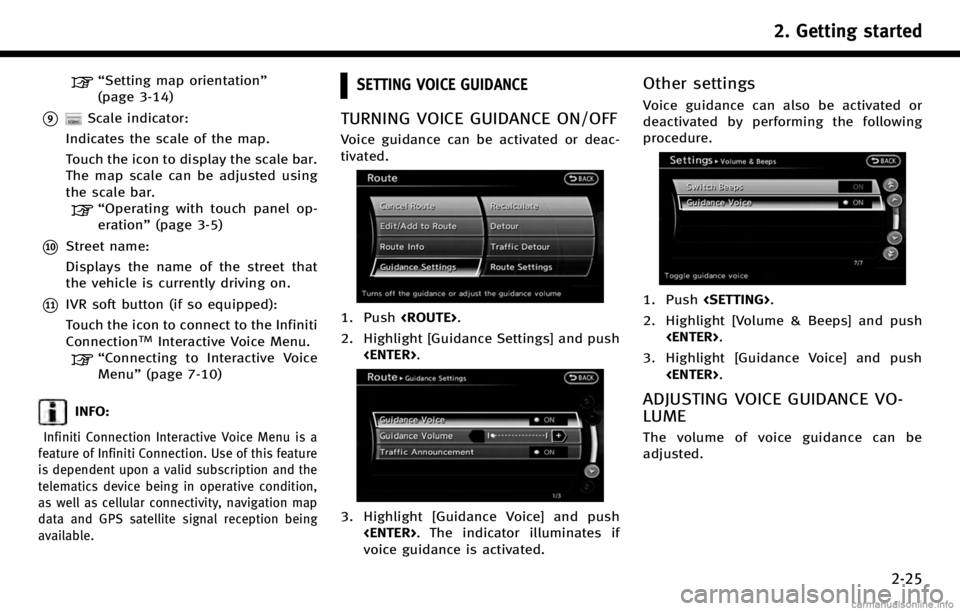
“Setting map orientation”
(page 3-14)
*9Scale indicator:
Indicates the scale of the map.
Touch the icon to display the scale bar.
The map scale can be adjusted using
the scale bar.
“Operating with touch panel op-
eration” (page 3-5)
*10Street name:
Displays the name of the street that
the vehicle is currently driving on.
*11IVR soft button (if so equipped):
Touch the icon to connect to the Infiniti
Connection
TMInteractive Voice Menu.
“Connecting to Interactive Voice
Menu”(page 7-10)
INFO:
Infiniti Connection Interactive Voice Menu is a
feature of Infiniti Connection. Use of this feature
is dependent upon a valid subscription and the
telematics device being in operative condition,
as well as cellular connectivity, navigation map
data and GPS satellite signal reception being
available.
SETTING VOICE GUIDANCE
TURNING VOICE GUIDANCE ON/OFF
Voice guidance can be activated or deac-
tivated.
1. Push
2. Highlight [Guidance Settings] and push
3. Highlight [Guidance Voice] and push
voice guidance is activated.
Other settings
Voice guidance can also be activated or
deactivated by performing the following
procedure.
1. Push
2. Highlight [Volume & Beeps] and push
3. Highlight [Guidance Voice] and push
ADJUSTING VOICE GUIDANCE VO-
LUME
The volume of voice guidance can be
adjusted.
2. Getting started
2-25
Page 160 of 268
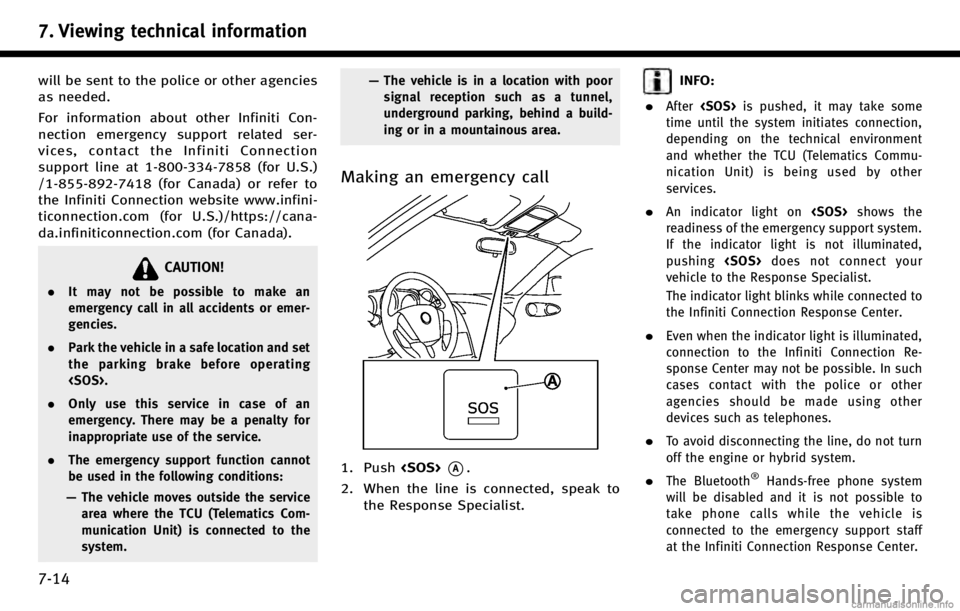
7. Viewing technical information
7-14
will be sent to the police or other agencies
as needed.
For information about other Infiniti Con-
nection emergency support related ser-
vices, contact the Infiniti Connection
support line at 1-800-334-7858 (for U.S.)
/1-855-892-7418 (for Canada) or refer to
the Infiniti Connection website www.infini-
ticonnection.com (for U.S.)/https://cana-
da.infiniticonnection.com (for Canada).
CAUTION!
.It may not be possible to make an
emergency call in all accidents or emer-
gencies.
. Park the vehicle in a safe location and set
the parking brake before operating
. Only use this service in case of an
emergency. There may be a penalty for
inappropriate use of the service.
. The emergency support function cannot
be used in the following conditions:
— The vehicle moves outside the service
area where the TCU (Telematics Com-
munication Unit) is connected to the
system. —
The vehicle is in a location with poor
signal reception such as a tunnel,
underground parking, behind a build-
ing or in a mountainous area.
Making an emergency call
1. Push
2. When the line is connected, speak to the Response Specialist.
INFO:
.
After
time until the system initiates connection,
depending on the technical environment
and whether the TCU (Telematics Commu-
nication Unit) is being used by other
services.
.An indicator light on
readiness of the emergency support system.
If the indicator light is not illuminated,
pushing
vehicle to the Response Specialist.
The indicator light blinks while connected to
the Infiniti Connection Response Center.
.Even when the indicator light is illuminated,
connection to the Infiniti Connection Re-
sponse Center may not be possible. In such
cases contact with the police or other
agencies should be made using other
devices such as telephones.
.To avoid disconnecting the line, do not turn
off the engine or hybrid system.
.The Bluetooth®Hands-free phone system
will be disabled and it is not possible to
take phone calls while the vehicle is
connected to the emergency support staff
at the Infiniti Connection Response Center.
Page 187 of 268
![INFINITI QX70 2017 Navigation Manual 1. Highlight [Others] and push<ENTER>.
2. Highlight [Keyboard Type] and push <ENTER>.
3. Highlight [QWERTY] and push <ENTER>.
The indicator illuminates when the item
is set.
4. Push <MAP>to return to INFINITI QX70 2017 Navigation Manual 1. Highlight [Others] and push<ENTER>.
2. Highlight [Keyboard Type] and push <ENTER>.
3. Highlight [QWERTY] and push <ENTER>.
The indicator illuminates when the item
is set.
4. Push <MAP>to return to](/img/42/35071/w960_35071-186.png)
1. Highlight [Others] and push
2. Highlight [Keyboard Type] and push
3. Highlight [QWERTY] and push
The indicator illuminates when the item
is set.
4. Push
Page 225 of 268
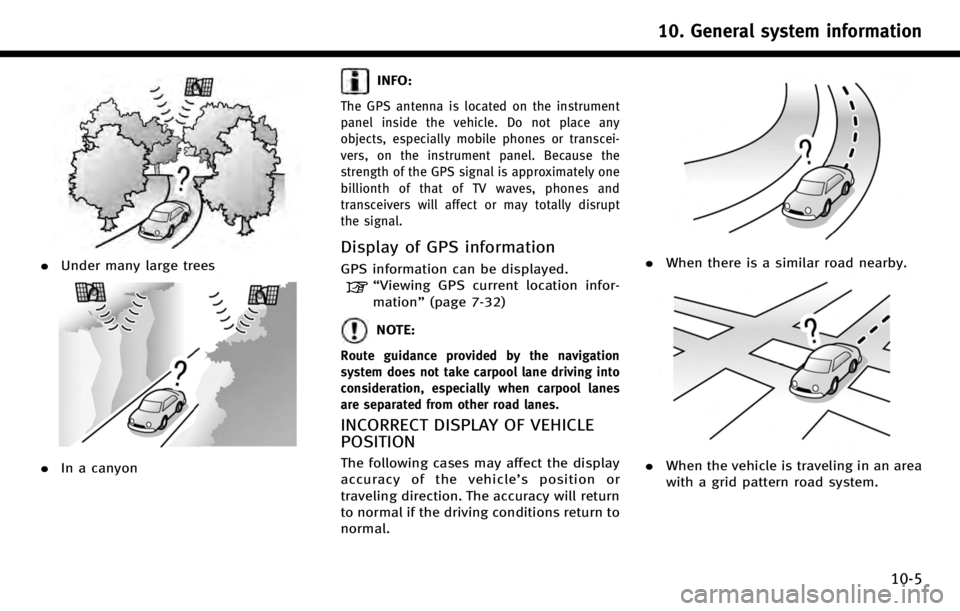
.Under many large trees
.In a canyon
INFO:
The GPS antenna is located on the instrument
panel inside the vehicle. Do not place any
objects, especially mobile phones or transcei-
vers, on the instrument panel. Because the
strength of the GPS signal is approximately one
billionth of that of TV waves, phones and
transceivers will affect or may totally disrupt
the signal.
Display of GPS information
GPS information can be displayed.
“Viewing GPS current location infor-
mation” (page 7-32)
NOTE:
Route guidance provided by the navigation
system does not take carpool lane driving into
consideration, especially when carpool lanes
are separated from other road lanes.
INCORRECT DISPLAY OF VEHICLE
POSITION
The following cases may affect the display
accuracy of the vehicle’ s position or
traveling direction. The accuracy will return
to normal if the driving conditions return to
normal.
. When there is a similar road nearby.
.When the vehicle is traveling in an area
with a grid pattern road system.
10. General system information
10-5
Page 246 of 268
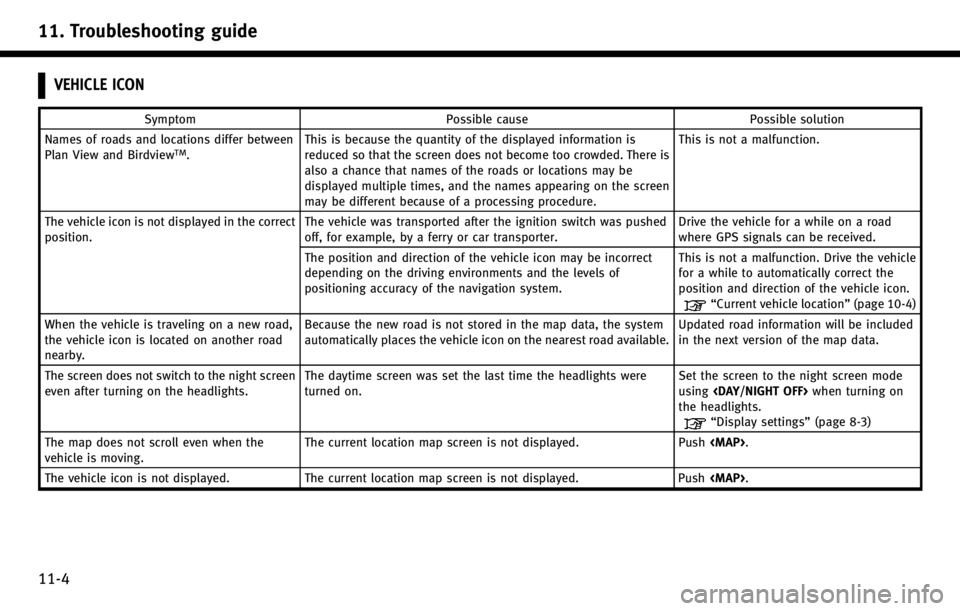
11. Troubleshooting guide
11-4
VEHICLE ICON
SymptomPossible cause Possible solution
Names of roads and locations differ between
Plan View and Birdview
TM. This is because the quantity of the displayed information is
reduced so that the screen does not become too crowded. There is
also a chance that names of the roads or locations may be
displayed multiple times, and the names appearing on the screen
may be different because of a processing procedure. This is not a malfunction.
The vehicle icon is not displayed in the correct
position. The vehicle was transported after the ignition switch was pushed
off, for example, by a ferry or car transporter. Drive the vehicle for a while on a road
where GPS signals can be received.
The position and direction of the vehicle icon may be incorrect
depending on the driving environments and the levels of
positioning accuracy of the navigation system. This is not a malfunction. Drive the vehicle
for a while to automatically correct the
position and direction of the vehicle icon.
“Current vehicle location”
(page 10-4)
When the vehicle is traveling on a new road,
the vehicle icon is located on another road
nearby. Because the new road is not stored in the map data, the system
automatically places the vehicle icon on the nearest road available.
Updated road information will be included
in the next version of the map data.
The screen does not switch to the night screen
even after turning on the headlights. The daytime screen was set the last time the headlights were
turned on. Set the screen to the night screen mode
using
the headlights.
“Display settings” (page 8-3)
The map does not scroll even when the
vehicle is moving. The current location map screen is not displayed. Push