INFINITI QX70 2017 Quick Reference Guide
Manufacturer: INFINITI, Model Year: 2017, Model line: QX70, Model: INFINITI QX70 2017Pages: 32, PDF Size: 1.64 MB
Page 21 of 32

19
Bluetooth® System with Navigation* (if so equipped)
CONNECTING PROCEDURE
The vehicle must be stationary when connecting the
cellular phone.
1
.
Press the SETTING button on the control panel and
touch the “Bluetooth” key on the display.
2. Touch the “Connect Bluetooth” key.
3.
A pop-up box will appear on the screen, prompting
you to confirm that the connection is for the
hands-free phone system. Touch the “Yes” key.
4. Initiate connecting from the cellular phone.
•
The connecting procedure varies according
to each cellular phone model. For detailed
connecting instructions and a list of
compatible cellular phones, please visit
www.InfinitiUSA.com/bluetooth
.
•
When prompted for a PIN, enter “1234” from the
handset. (The PIN is assigned by INFINITI and
cannot be changed.)
•
For cellular phones that support SSP (Simple
Secure Pairing), confirm that the PIN on the
vehicle display matches the PIN displayed on the
cellular phone.
3.
When the connecting is complete, the screen will
return to the “Phone” menu display.
PHONEBOOK SETUP
Depending on your cellular phone, the system may
automatically download your cellular phone’s entire
phonebook to the vehicle’s Bluetooth
® system.
If the phonebook does not download automatically,
the vehicle phonebook may be set for up to
40 entries.
To manually download entries:
1. Press the
button on the steering wheel and
select the “Quick Dial” key.
2
.
Select the “Add New” key at the top of the display.
There are different methods to input a phone
number. Select one of the following options:
•
“Copy from Call History”– to save a number
from the Outgoing, Incoming or Missed
Calls lists.
*Some jurisdictions prohibit the use of cellular telephones while drivin\
g.
Page 22 of 32

20
•
“Copy from the Phonebook”– to save a number that has been downl\
oaded from your
handset to the vehicle.
•
“Enter Number by Keypad”– to input the number and name manually\
.
MAKING A CALL
1. Press the
button on the steering wheel.
2. After waiting for the tone, say “Phone”.
3. After the next tone, say “Dial Number”.
4.
After the next tone, say “123-456-7890”. You may also say the digi\
ts in groups of
3, 3 and 4, respectively. To use this group dialing method, say only the\
first 3 digits of
the phone number instead of all 10 digits. After the system recognizes t\
he digits, it will
request the next 3 digits and finally the last 4 digits.
5.
After the system speaks the correct number and sounds the tone, say “\
Dial”.
RECEIVING/ENDING A CALL
To accept the call:
•
Press the button on the steering wheel, or
•Touch the “Answer” key.
To reject the call, touch the “Reject Call” key.
To hang up:
•
Press the button on the steering wheel, or
•
Touch the “Hang up” key.
Bluetooth® System without Navigation* (if so equipped)
PAIRING PROCEDURE
1.
Press the button on the steering wheel. The
system announces the available commands.
2.
Say “Add Phone”. The system acknowledges the
command and asks you to initiate connecting
from the cellular phone handset.
3.
Initiate pairing from the cellular phone.
•
The connecting procedure varies according
to each cellular phone model. For detailed
connecting instructions and a list of compatible
cellular phones, please visit
www.InfinitiUSA.com/bluetooth.
•
When prompted for a PIN, enter “1234” from the handset. (The PIN \
is assigned by
INFINITI and cannot be changed.)
*Some jurisdictions prohibit the use of cellular telephones while drivin\
g.
system guide
Page 23 of 32

21
•
For cellular phones that support SSP (Simple Secure Pairing), confirm \
that the PIN on the
vehicle display matches the PIN displayed on the cellular phone.
4.
Say a name for the cellular phone when the system asks you to provide on\
e. You can
give the cellular phone a name of your choice.
PHONEBOOK
Depending on the cellular phone, the system may automatically download t\
he entire
phonebook. For more information, please visit www.InfinitiUSA.com/bluetooth or refer to
the cellular phone’s Owner’s Manual.
If the phonebook does not download automatically, 40 entries can be indi\
vidually
downloaded. To manually download entries:
1. Push the button on the steering wheel.
2. After the tone, say “Phonebook”.
3. After the next tone, say “Transfer Entry”.
4.
Using the cellular phone, select an entry to send to the vehicle. Please\
consult the
website above or your cellular phone’s Owner’s Manual for specific\
steps.
5.
Say a name for the cellular phone when the system asks you to provide on\
e. You can
give the cellular phone a name of your choice.
CALLING A PHONEBOOK ENTRY
In some cases, names stored using all UPPERCASE letters may not be recog\
nized by the
Voice Recognition system.
1. Press the button on the steering wheel.
2. After waiting for the tone, say “Call”.
3
. After the next tone, speak the name of a phonebook entry. For example, “\
Michael Smith”.
4. Confirm that the correct name is recognized by saying “Dial” af\
ter the tone.
MAKING A CALL
1. Press the button on the steering wheel.
2. After waiting for the tone, say “Call”.
3. After the next tone, say “Phone Number”.
4.
After the next tone, say “123- 456- 7890”. You may also say the di\
gits in groups of 3, 3
and 4, respectively. To use this group dialing method, say only the firs\
t 3 digits of the
phone number instead of all 10 digits. After the system recognizes the d\
igits, it will
request the next 3 digits and finally the last 4 digits.
5. After the system speaks the correct number and sounds the tone, say “\
Dial”.
RECEIVING/ENDING A CALL
To accept the call, press the button on the steering wheel.
To reject the call, press the button on the steering wheel.
To hang up, press the button on the steering wheel.
For more information, refer to the “Monitor, climate, audio, phone and voice recognition systems (secti\
on 4)” of your Owner’s
Manual or please visit www.InfinitiUSA.com/bluetooth.
Page 24 of 32
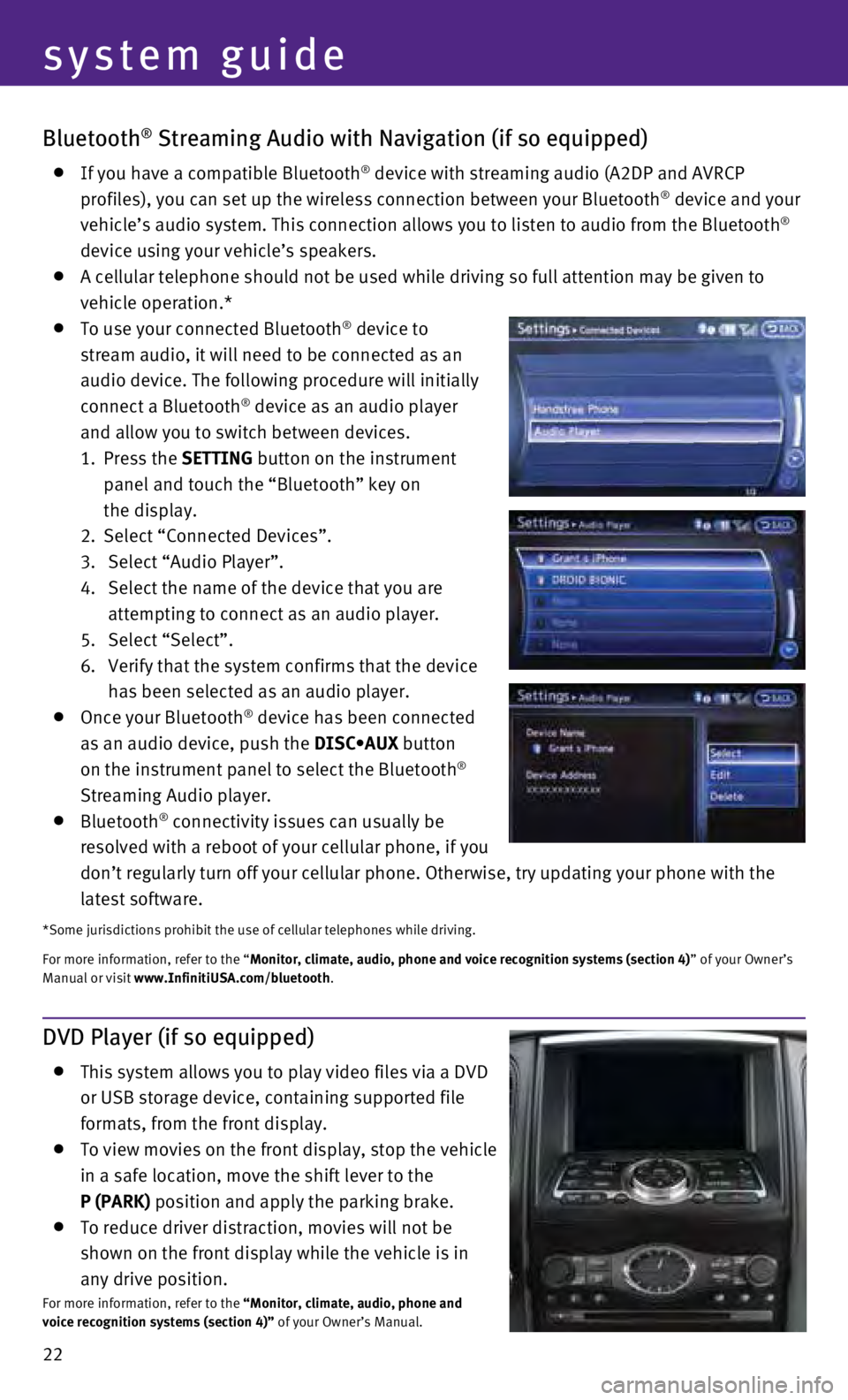
22
Bluetooth® Streaming Audio with Navigation (if so equipped)
If you have a compatible Bluetooth® device with streaming audio (A2DP and AVRCP
profiles), you can set up the wireless connection between your Bluetoot\
h® device and your
vehicle’s audio system. This connection allows you to listen to audio\
from the Bluetooth®
device using your vehicle’s speakers.
A cellular telephone should not be used while driving so full attention \
may be given to
vehicle operation.*
To use your connected Bluetooth® device to
stream audio, it will need to be connected as an
audio device. The following procedure will initially
connect a Bluetooth
® device as an audio player
and allow you to switch between devices.
1.
Press the SETTING button on the instrument
panel and touch the “Bluetooth” key on
the display.
2.
Select “Connected Devices”.
3.
Select “Audio Player”.
4.
Select the name of the device that you are
attempting to connect as an audio player.
5.
Select “Select”.
6.
Verify that the system confirms that the device
has been selected as an audio player.
Once your Bluetooth® device has been connected
as an audio device, push the DISC•AUX button
on the instrument panel to select the Bluetooth
®
Streaming Audio player.
Bluetooth® connectivity issues can usually be
resolved with a reboot of your cellular phone, if you
don’t regularly turn off your cellular phone. Otherwise, try updating\
your phone with the
latest software.
*Some jurisdictions prohibit the use of cellular telephones while drivin\
g.
For more information, refer to the “Monitor, climate, audio, phone and voice recognition systems (section 4\
) ” of your Owner’s
Manual or visit www.InfinitiUSA.com/bluetooth.
system guide
DVD Player (if so equipped)
This system allows you to play video files via a DVD
or USB storage device, containing supported file
formats, from the front display.
To view movies on the front display, stop the vehicle
in a safe location, move the shift lever to the
P (PARK) position and apply the parking brake.
To reduce driver distraction, movies will not be
shown on the front display while the vehicle is in
any drive position.
For more information, refer to the “Monitor, climate, audio, phone and
voice recognition systems (section 4)” of your Owner’s Manual.
Page 25 of 32

23
10
4
3
1
5
7
6
18
Navigation System (if so equipped)
Your Navigation System can calculate a route from your current location \
to a preferred
destination. The real-time map display and turn-by-turn voice guidance w\
ill lead you along
the route.
The Navigation System will continually update your vehicle’s position\
. If you have deviated
from the original route, it will recalculate the route from your current\
location.
SYSTEM OPERATION
Move through the menus and on-screen keys by rotating the INFINITI contr\
oller 1
to highlight an item on the screen and pressing the ENTER button 2 to select the
highlighted item, or by touching the desired key on the touch-screen dis\
play.
Press the BACK button 3 to return to the previous screen. In a settings screen, this
button can also be used to apply the setting. In a character input scree\
n, this button can
also delete the characters that have been entered.
Press the MAP button 4 to display the map. While following a programed route, press
multiple times to change the type of route information.
To display the vehicle, traffic (if so equipped), weather (if so equi\
pped) or Voice
Recognition information, press the INFO (information) button 5.
Press the OFF button 6 to switch between the day screen (bright) and the night
screen (dark). Press and hold the button to turn the display off. Pres\
s again to turn the
display on.
To display system settings, press the SETTING button 7.
SETTING A ROUTE
To set a route, first ensure that the correct region is
selected on the touchscreen.
1.
Push the
DEST button
8 on the control panel.
2.
Select the “Change Region” key 9.
3.
Select the preferred region.
Once this is complete, select your destination:
1.
Push the
DEST button
8 on the control panel.
2.
Select the preferred destination setting method.
3.
Enter the address number, street name, and city as prompted by the scree\
n.
9
8
122
Page 26 of 32

24
system guide
CANCELLING A ROUTE
1.
Press the
ROUTE button
10 on the control panel.
2.
Select the “Cancel Route” key 11.
ZOOMING IN AND OUT
Press the ZOOM IN or ZOOM OUT button 12.
MOVING AROUND THE MAP
To scroll the map, press the arrow buttons on the
INFINITI controller 1 in the direction you want to scroll.
CHANGING THE MAP VIEW
It is possible to switch between two different
map views: 2D, and bird’s eye view (3D).
To switch to the preferred map view:
1.
With the map displayed, press the
ENTER
button
2 on the control panel.
2.
Select the “Change View” key 13 to change
the view to 2D or bird’s eye view (3D).
3.
Select the “Map Settings” key 14 to change
the orientation of the map.
VOICE GUIDANCE
To activate voice guidance:
1.
Push ROUTE button
10 on the control panel.
2.
Select the “Guidance Settings” key 15.
3.
To ensure that voice guidance is activated,
select the “Guidance Voice” key
16.
The indicator illuminates if voice guidance
is activated.
To adjust the guidance volume, select the
“Guidance Volume” key 17.
To hear the current guidance during a programed
route, push the VOICE button 18.
For more information, refer to your Navigation System Owner’s Manual.\
11
15
13
14
16
17
Page 27 of 32

25
HOMELINK
HomeLink® Universal Transceiver
The HomeLink® Universal Transceiver can learn and consolidate the functions of up to \
three different hand-held transmitters, operating items such as garage d\
oors, property
gates, outdoor and indoor lights or alarm systems.
To program the HomeLink® Universal Transceiver:
•
Position the handheld transceiver 1-3 in (26-76 mm) away from the Home\
Link surface,
keeping the HomeLink indicator light in view.
•
Press and hold the desired HomeLink button and the handheld transmitter \
button
simultaneously until the HomeLink indicator light flashes slowly and the\
n rapidly.
•
Both buttons may be released when the indicator light flashes rapidly.
To verify the programing is complete, press and hold the HomeLink button\
and observe the
indicator light:
•
A solid, continuous light indicates the programing is complete and the H\
omeLink button
will activate your device.
•
A blinking light that turns to a solid, continuous light after 2 seconds\
indicates additional
steps are required to complete the programing.
An additional person may make the remaining steps easier. To complete th\
e
programing process:
•
At the receiver of the device that you are programing to the HomeLink bu\
tton, press
and release the learn or smart button (the name may vary by manufacture\
r, but it is
usually located near where the hanging antenna wire is attached to the u\
nit). You have
approximately 30 seconds to initiate the following step.
•
Press and hold the programed HomeLink button for 2 seconds and release.
You may have to repeat the previous two steps up to three times to compl\
ete the
programing process. HomeLink should now activate your device.
For more information, refer to the “Instruments and controls (section 2)” of your Owner’s Manual, the HomeLink website at
www.homelink.com or call 1-800-355-3515.
Page 28 of 32
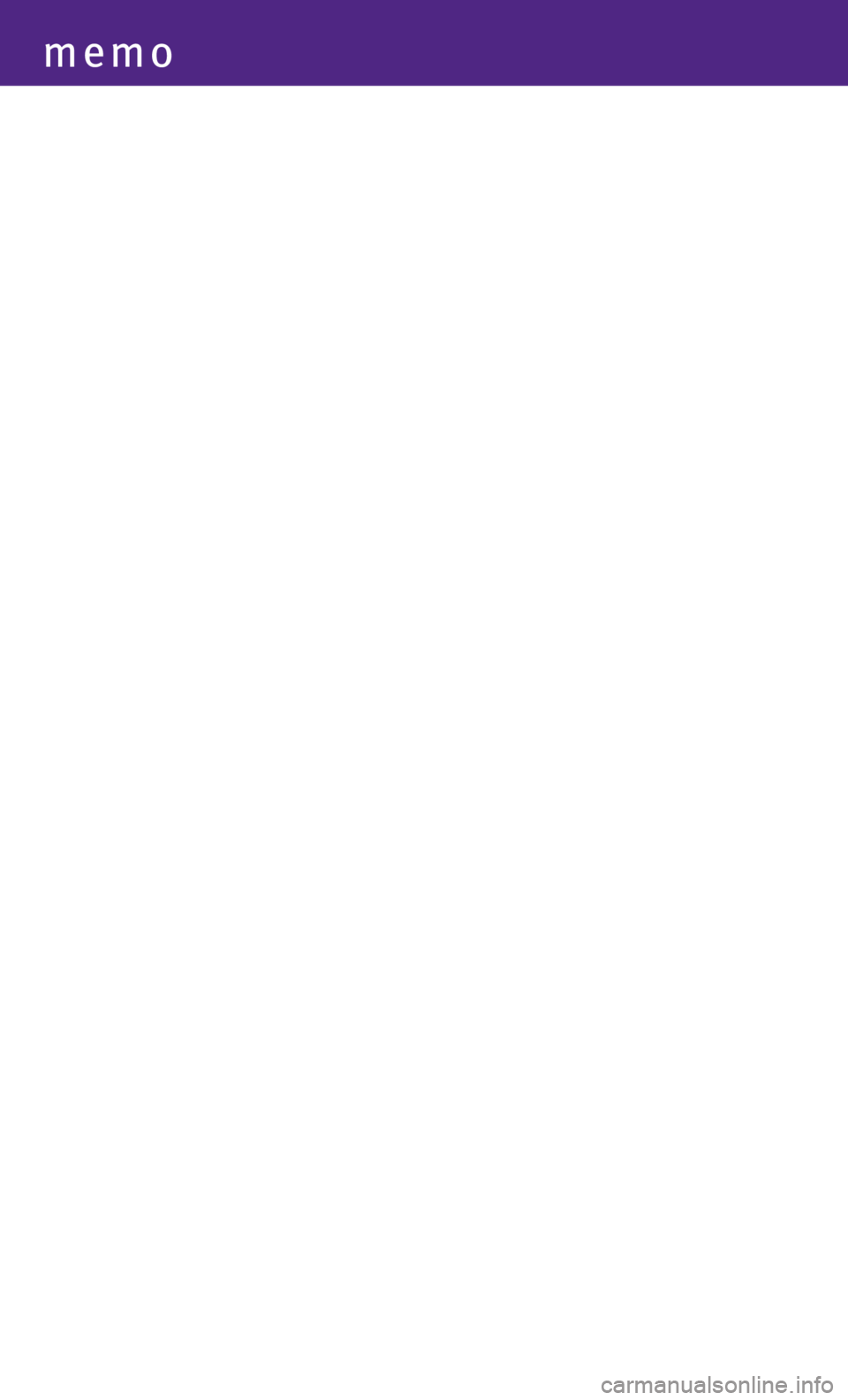
memo
Page 29 of 32
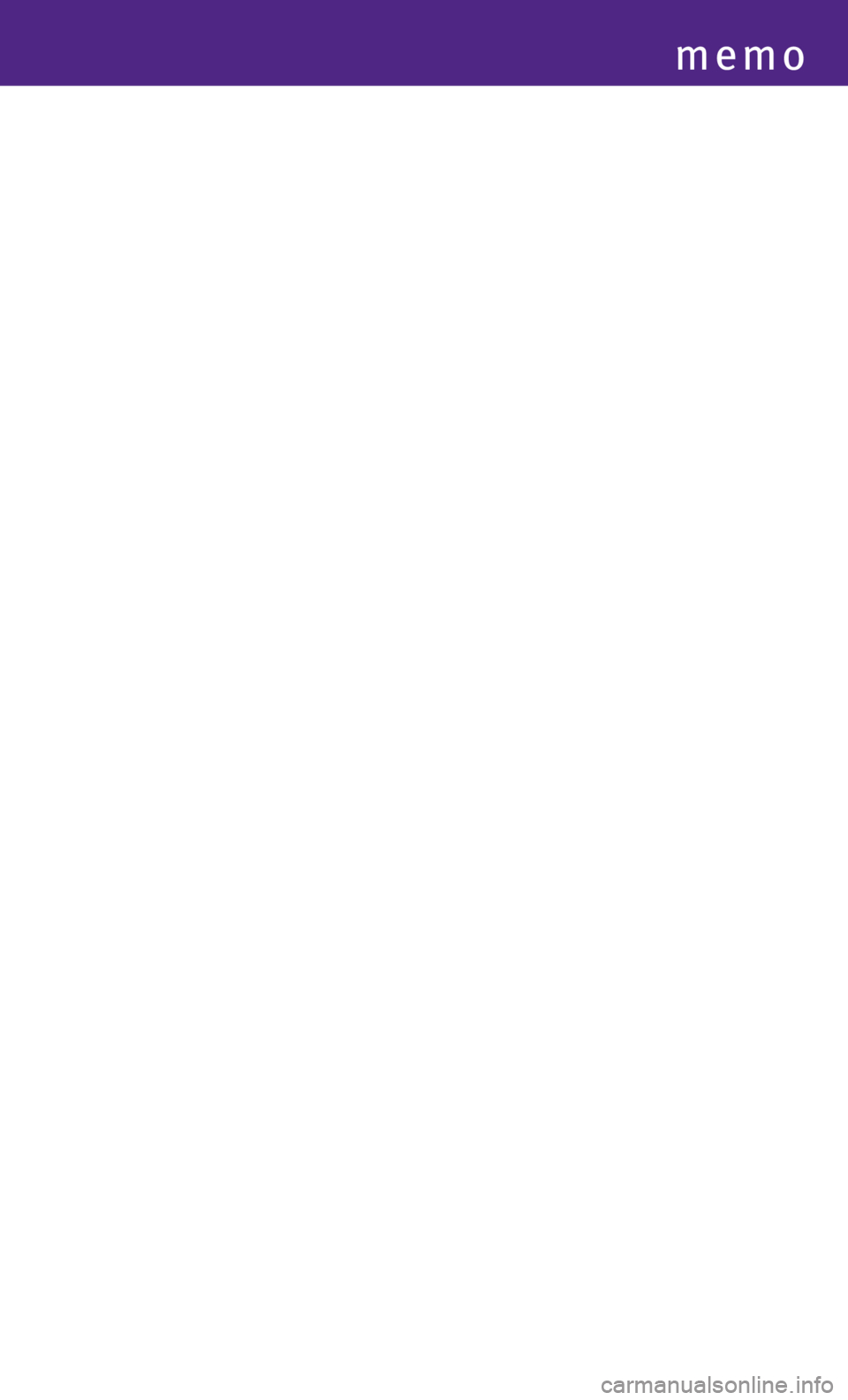
memo
Page 30 of 32
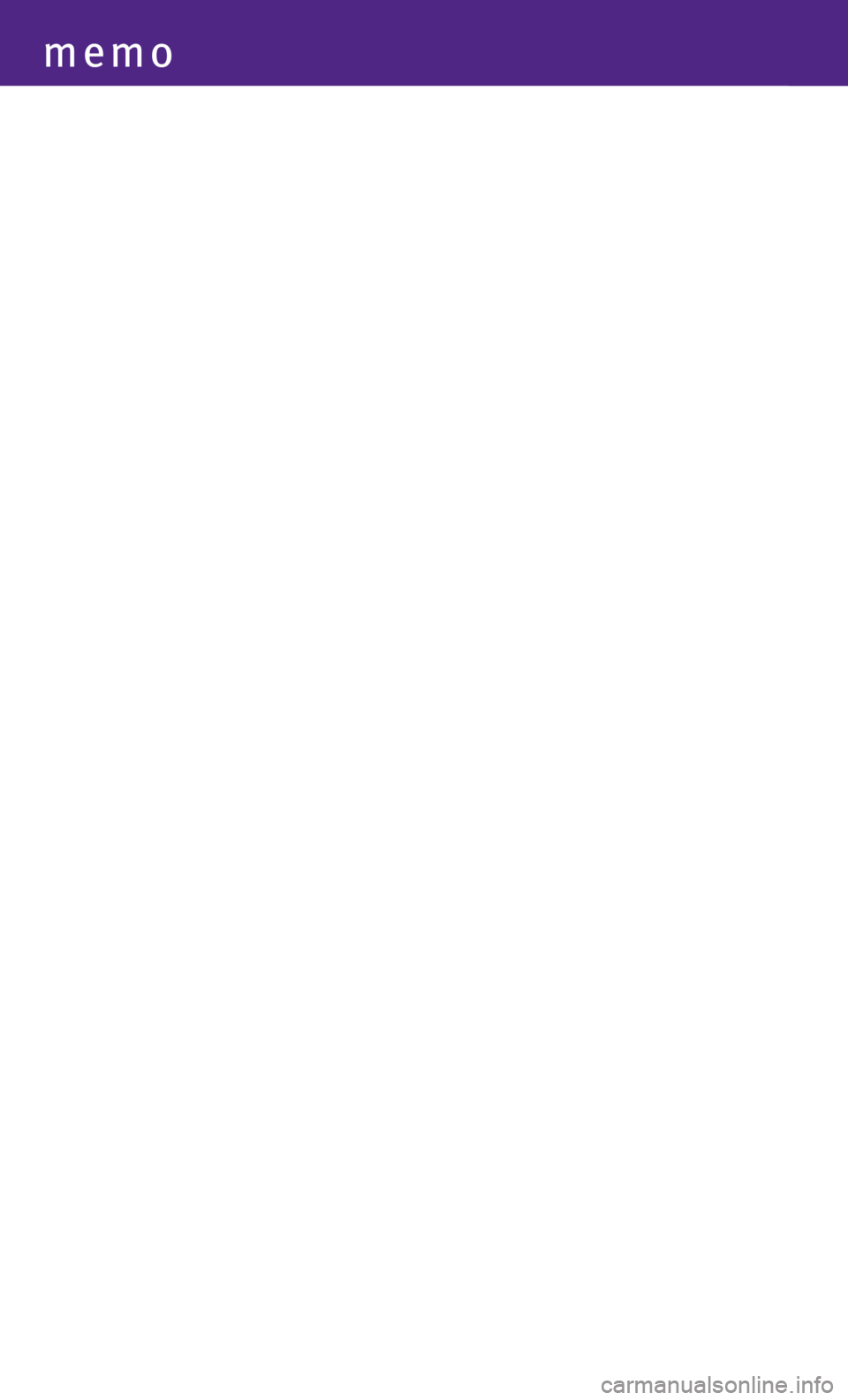
memo