INFINITI QX70 2017 Quick Reference Guide
Manufacturer: INFINITI, Model Year: 2017, Model line: QX70, Model: INFINITI QX70 2017Pages: 32, PDF Size: 1.64 MB
Page 11 of 32
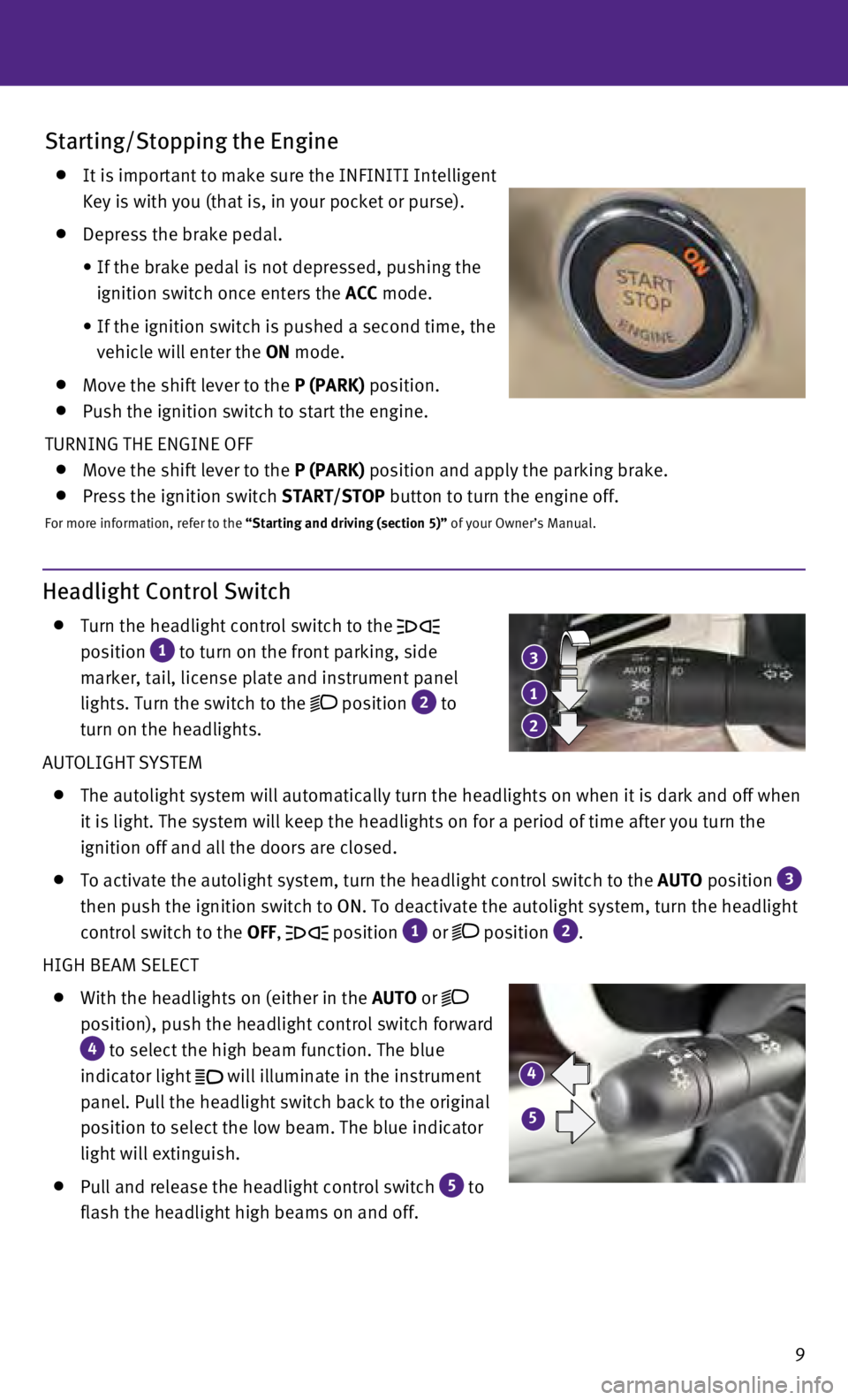
9
Headlight Control Switch
Turn the headlight control switch to the
position
1 to turn on the front parking, side
marker, tail, license plate and instrument panel
lights. Turn the switch to the
position 2 to
turn on the headlights.
AUTOLIGHT SYSTEM
The autolight system will automatically turn the headlights on when it i\
s dark and off when
it is light. The system will keep the headlights on for a period of time\
after you turn the
ignition off and all the doors are closed.
To activate the autolight system, turn the headlight control switch to t\
he AUTO position 3
then push the ignition switch to ON. To deactivate the autolight system, turn the headlight
control switch to the OFF,
position 1 or position 2.
HIGH BEAM SELECT
With the headlights on (either in the AUTO or
position), push the headlight control switch forward
4 to select the high beam function. The blue
indicator light
will illuminate in the instrument
panel. Pull the headlight switch back to the original
position to select the low beam. The blue indicator
light will extinguish.
Pull and release the headlight control switch 5 to
flash the headlight high beams on and off.
Starting/Stopping the Engine
It is important to make sure the INFINITI Intelligent
Key is with you (that is, in your pocket or purse).
Depress the brake pedal.
•
If the brake pedal is not depressed, pushing the
ignition switch once enters the ACC mode.
•
If the ignition switch is pushed a second time, the
vehicle will enter the ON mode.
Move the shift lever to the P (PARK) position.
Push the ignition switch to start the engine.
TURNING THE ENGINE OFF
Move the shift lever to the P (PARK) position and apply the parking brake.
Press the ignition switch START/STOP button to turn the engine off.
For more information, refer to the “Starting and driving (section 5)” of your Owner’s Manual.
1
23
4
5
Page 12 of 32

10 FOG LIGHT SWITCH
The headlights must be on and the low beams
selected for the fog lights to operate.
Turn the switch (inside collar) to the position 6
to turn the fog lights on.
Turn the switch (inside collar) to the OFF position to
turn the fog lights off.
For more information, refer to the “Instruments and controls (section 2)” of
your Owner’s Manual.
Wiper and Washer Switch
Move the lever to one of the following positions to operate the wipers: \
1 Mist (MIST) – One sweep operation of the
front wipers.
2 Auto (AUTO) (if so equipped) – Operates
the rain-sensing wipers intermittently. To
increase or decrease wiper sensitivity, twist
the control ring
3 .
4 Low (LO) – Front wipers operate at a
continuous low-speed.
5 High (HI) – Front wipers operate at a
continuous high-speed.
6 Front washer – Pull the lever toward you
to activate the front washer. The front wipers
will operate several times.
REAR WIPER AND WASHER
7 Intermittent (INT) – Rear wiper
operates intermittently.
8 Low
(ON) – Rear wiper operates at a
continuous low-speed.
9 Rear washer – Push the lever forward to
activate the rear washer. The rear wiper will
operate several times.
For more information, refer to the “Instruments and controls (section 2)” of your Owner’s Manual.
6
INT
ON
MIST OFF
AUTO
LO
HI1
2
4
5
3
69
7
8
first drive features
Page 13 of 32

11
Heater and Air Conditioner (automatic)
1 AUTO BUTTON/DRIVER’S SIDE TEMPERATURE CONTROL DIAL
The automatic mode may be used year-round. Press the AUTO button to turn the system
on, and the system will automatically control the inside temperature (a\
utomatic cooling
and/or dehumidified heating), air flow distribution and fan speed.
Turn the driver’s side temperature control dial to the left for coole\
r air or to the right for
warmer air.
2 DUAL BUTTON/PASSENGER’S SIDE TEMPERATURE CONTROL DIAL
Press the DUAL button to turn the passenger’s side temperature controls on or off. \
This
will allow the passenger’s side temperature to be adjusted independen\
tly from the
driver’s side by turning the passenger’s side temperature control \
dial.
Turn the passenger’s side temperature control dial left for cooler ai\
r or right for
warmer air.
3 FAN SPEED CONTROL BUTTONS
To manually adjust the fan speed, press the button to increase the fan speed or
press the
button to decrease the fan speed.
4 DEFROSTING THE FRONT AND SIDE WINDOWS
Press the front defroster button to turn the system on. The A/C automatically turns
on when the front defroster mode is selected. This feature removes humid\
ity from
the air.
Turn the temperature control dial 1 to set the desired temperature.
To defrost the front and side windows quickly, set the temperature contr\
ols and fan
speed controls to their maximum settings.
5 MODE BUTTON
Press the MODE button to cycle through the following air flow outlets:
Air flows from the center and side vents.
Air flows from the center, side and foot vents.
Air flows mainly from the foot vents.
Air flows from the front defroster and foot vents.
132
9
8
6
4
7
5
Page 14 of 32

12
6 REAR WINDOW AND OUTSIDE MIRRORS DEFROSTER SWITCH
Push the rear window defroster switch to turn the system on or off.
This function automatically turns off after approximately 15 minutes.
7 INTAKE AIR CONTROL BUTTON
AIR RECIRCULATION
Press the intake air control button to recirculate interior air inside t\
he vehicle. The
indicator light on the
side will illuminate. This system is used to avoid outside
odors and to help adjust the inside vehicle temperature more effectively\
.
The air recirculation mode cannot be activated when the climate control \
system is in the
front defroster mode
or the front defroster and foot vent mode .
OUTSIDE AIR CIRCULATION
Press the intake air control button again to draw outside air into the p\
assenger
compartment. The indicator light on the
side will illuminate.
AUTOMATIC INTAKE AIR CONTROL
In the automatic mode, the intake air will be controlled automatically. \
To manually
control the intake air, press the intake air control button. To return t\
o the automatic
control mode, press the intake air control button for about 2 seconds.
8 A/C BUTTON
Press the A/C button to turn the air conditioner system on or off. This system helps \
cool
and dehumidify the air inside the cabin and defog the windows.
9 OFF BUTTON
Press the OFF button to turn the climate control system off.
For more information, refer to the “Instruments and controls (section 2)” and the “Monitor, climate, audio, phone and voice
recognition systems (section 4)” of your Owner’s Manual.
first drive features
Page 15 of 32
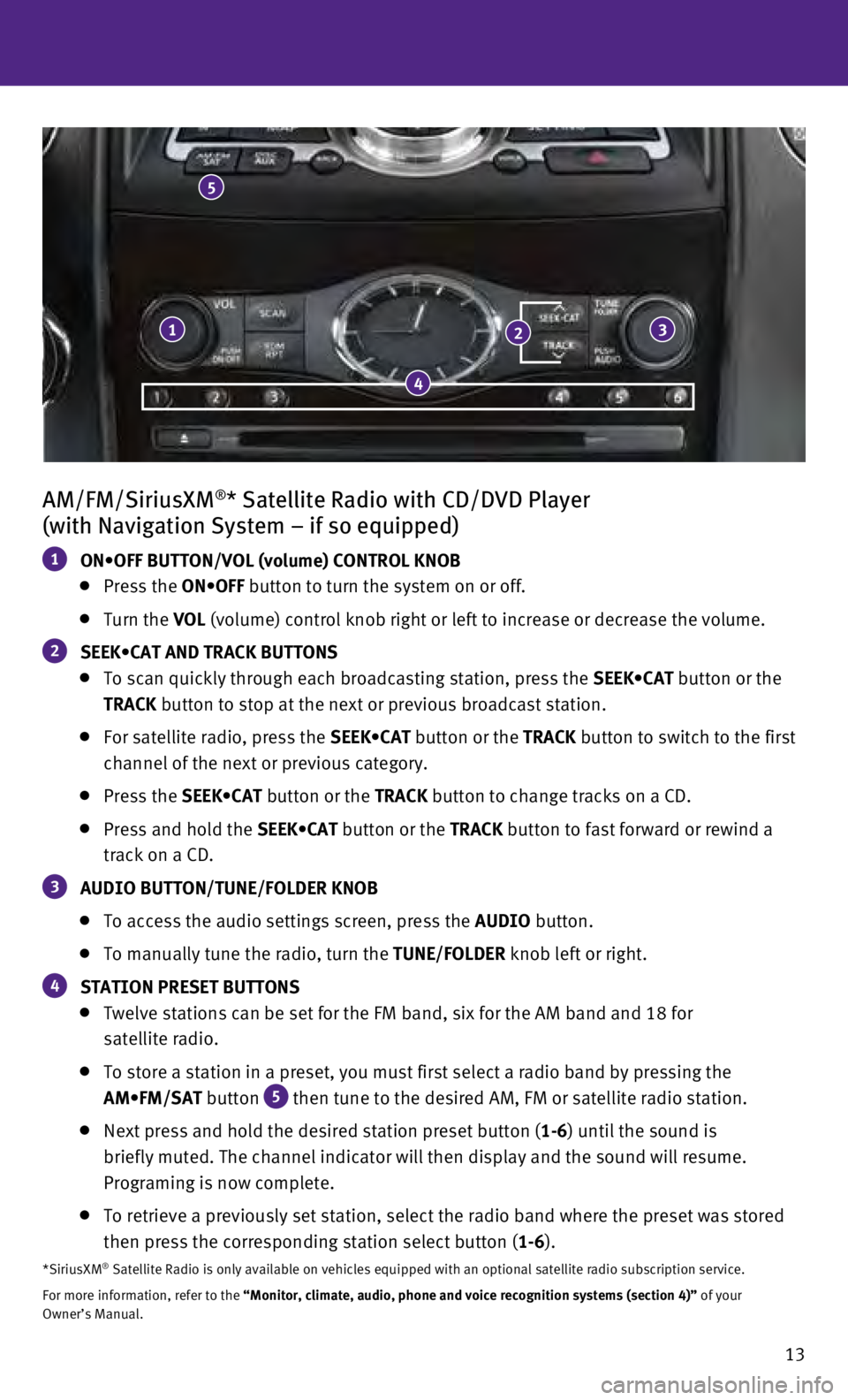
13
AM/FM/SiriusXM®* Satellite Radio with CD/DVD Player
(with Navigation System – if so equipped)
1 ON•OFF BUTTON/VOL (volume) CONTROL KNOB
Press the ON•OFF button to turn the system on or off.
Turn the VOL (volume) control knob right or left to increase or decrease the volum\
e.
2 SEEK•CAT AND TRACK BUTTONS
To scan quickly through each broadcasting station, press the SEEK•CAT button or the
TRACK button to stop at the next or previous broadcast station.
For satellite radio, press the SEEK•CAT button or the TRACK button to switch to the first
channel of the next or previous category.
Press the SEEK•CAT button or the TRACK button to change tracks on a CD.
Press and hold the SEEK•CAT button or the TRACK button to fast forward or rewind a
track on a CD.
3 AUDIO BUTTON/TUNE/FOLDER KNOB
To access the audio settings screen, press the AUDIO button.
To manually tune the radio, turn the TUNE/FOLDER knob left or right.
4 STATION PRESET BUTTONS
Twelve stations can be set for the FM band, six for the AM band and 18 f\
or
satellite radio.
To store a station in a preset, you must first select a radio band by pr\
essing the
AM•FM/SAT button
5 then tune to the desired AM, FM or satellite radio station.
Next press and hold the desired station preset button (
1-6) until the sound is
briefly muted. The channel indicator will then display and the sound wil\
l resume.
Programing is now complete.
To retrieve a previously set station, select the radio band where the pr\
eset was stored
then press the corresponding station select button ( 1-6).
*SiriusXM® Satellite Radio is only available on vehicles equipped with an optional\
satellite radio subscription service.
For more information, refer to the “Monitor, climate, audio, phone and voice recognition systems (secti\
on 4)” of your
Owner’s Manual.
5
13
4
2
Page 16 of 32

14
USB (Universal Serial Bus) Connection Port and iPod® Interface
The USB port 1 is located in the center console
under the armrest.
When a compatible USB memory device or iPod®
is plugged into the USB port, compatible audio and
video files stored on the device can be played
through the vehicle’s audio system and front display.
For more information, refer to the “Monitor, climate, audio, phone
and voice recognition systems (section 4)” of your Owner’s Manual.
Conventional (Fixed Speed) Cruise Control
The cruise control system enables you to set a
constant cruising speed once the vehicle has
reached 25 mph (40 km/h).
The system will automatically maintain the set
speed until you tap the brake pedal, accelerate,
cancel or turn the system off.
To activate the cruise control, push the CRUISE
ON/OFF switch
1. The CRUISE indicator light in
the instrument panel will illuminate.
To set a cruising speed, accelerate the vehicle to
the desired speed, push the COAST/SET switch
2
and release. The SET indicator light in the instrument panel will illuminate. Take your foot\
off the accelerator pedal. Your vehicle will maintain the set speed.
To reset at a faster cruising speed, push and hold the ACCEL/RES switch 3. When the
vehicle attains the desired speed, release the switch.
To reset at a slower cruising speed, push and hold the COAST/SET switch 2. Release the
switch when the vehicle slows to the desired speed.
To cancel the preset speed, tap the brake pedal or push the CANCEL switch 4.
To turn off cruise control, push the CRUISE ON/OFF switch 1. Both the CRUISE indicator
light and the SET indicator light in the instrument panel will extinguish.
For more information, refer to the “Starting and driving (section 5)” of your Owner’s Manual.
1
2
34
1
first drive features
Page 17 of 32

15
Intelligent Cruise Control (ICC) (if so equipped)
VEHICLE-TO-VEHICLE DISTANCE CONTROL MODE
To set Vehicle-To-Vehicle Distance Control mode,
press the CRUISE ON/OFF button
1 for less than
1.5 seconds. The CRUISE indicator light
2
will illuminate.
Accelerate to the desired speed.
Push the COAST/SET switch 3 and release it.
Cruise control will be set to the desired speed.
Press the distance button 4 repeatedly to change
the set distance between long, middle and short.
When a vehicle is not detected ahead of you in
the lane, the set distance and set vehicle speed
indicator lights will illuminate
5 in set mode.
When a vehicle is detected ahead of you in the lane,
the vehicle ahead detection, set distance and set
vehicle speed indicator lights will illuminate
6 in
set mode.
To reset at a faster cruising speed, push and hold
the ACCEL/RES switch
7. When the vehicle attains
the desired speed, release the switch.
To reset at a slower cruising speed, push and hold
the COAST/SET switch
3. Release the switch when
the vehicle slows to the desired speed.
To cancel the preset speed, push the CANCEL switch 8 or tap the brake pedal. The set
vehicle speed indicator 5 will extinguish.
To turn off cruise control, press the
CRUISE ON/OFF button 1.
The CRUISE indicator
light
2 in the instrument panel will extinguish.
To set the conventional (fixed speed) cruise control mode:
While cruise control is off, press and hold the CRUISE ON/OFF button 1 for more than
1.5 seconds. The CRUISE indicator light will illuminate.
Accelerate to the desired speed.
Push the COAST/SET switch 3 and release it. The SET indicator light will illuminate.
Cruise control should be set to the desired speed.
To switch between the two cruise control modes:
When one of the two cruise control modes is in use, you must turn the sy\
stem off and then
turn it on again to select the other cruise control mode.
For more information, refer to the “Starting and driving (section 5)” of your Owner’s Manual.
87
3
4
1
25
6
Page 18 of 32

16
Power Outlets
The power outlets are used for powering electrical
accessories such as cellular phones. They are
rated at 12V, 120W (10A) maximum.
Power outlets are located on the instrument panel
1,
inside the center console 2,
on the rear of the
front console
3 and in the cargo area 4.
To use a power outlet, open the cap.
For more information, refer to the “Starting and driving (section 5)” of your
Owner’s Manual.
1
2
3
4
first drive features
Page 19 of 32

17
system guide
Trip Computer
When the button 1 is pressed, the following
modes will appear on the vehicle information
display
2:
•
MPG
– Displays the current fuel consumption.
•
MPG/MPH
– Displays the average fuel
consumption and speed since the last reset.
—
To reset the displayed MPG/MPH, press and
hold the
button 3 for more than one
second. Both the MPG/MPH will reset at the
same time.
•
TIME/MILES
– Displays the elapsed time and
total distance the vehicle has been driven since
the last reset.
—
To reset the elapsed time/miles, press and hold
the
button 3 for more than one second.
Both the elapsed time/miles will reset at the same time.
•
RANGE – Displays the estimated distance to empty (dte) the vehicle can b\
e driven
before refueling.
•
OUTSIDE TEMP
– Displays the exterior air temperature including a low temperature
warning feature.
•
SETTING – Allows you to set reminders for alerts and maintenance intervals o\
r change
the language and units used in the system.
—
Press the
button 3 to cycle through the various setting modes.
—
Press the
button 1 to choose the selected menu.
•
WARNING – Displays when a warning is present.
Press the button 3 for approximately 1 second to reset the currently displayed trip
odometer to zero.
For more information, refer to the “Instruments and controls (section 2)” of your Owner’s Manual.
1
3
2
Page 20 of 32

18
Bluetooth® Hands-free Phone System
A cellular telephone should not be used while
driving so full attention may be given to
vehicle operation.*
SYSTEM OPERATING TIPS
If the Voice Recognition system does not recognize
your voice commands:
1.
Be sure to wait for the tone/beep before speaking
a voice command.
2.
Reduce background noise as much as possible by
closing the windows and moonroof.
3.
Make sure there are no other conversations in the
car at the same time.
4.
Lower HVAC blower fan speed and point vents
away from the ceiling microphone.
5.
Speak naturally. Speaking too fast, too slow,
too soft, or too loud makes voice recognition
more difficult.
6.
Confirm the correct voice commands are being
used. Glance at the screen to see the currently
available commands.
7
.
Train the system using the Speaker Adaptation Mode. See your Owner’s \
Manual for
detailed information.
Press the or button on the steering wheel to interrupt the voice prompts at any time \
and speak a command after the tone.
For vehicles not equipped with Navigation:
•
To use the system faster, you may speak the second level commands with t\
he main
menu command on the main menu. For example, press the
or button on the
steering wheel, and after the tone, say “Call Redial”.
For vehicles equipped with Navigation:
•
Refer to the
“Voice recognition (section 9)” of your Navigation System Owner’s Manual
for more information.
The “Help” command can be used to hear a list of available command\
s at any time.
When speaking phonebook names, please be aware some cellular phones requ\
ire the last
name to be spoken before the first name. For example, “Michael Smith”\
may be spoken as
“Smith Michael”.
To cancel a Voice Recognition session, simply wait 5 seconds, say “Ca\
ncel” or “Quit”, or
press and hold the
button on the steering wheel for 5 seconds.
For more detailed information and instructions, refer to your cellular p\
hone’s Owner’s
Manual and visit www.InfinitiUSA.com/bluetooth.
Bluetooth® Controls
*Some jurisdictions prohibit the use of cellular telephones while drivin\
g.
Microphone
system guide