Update INFINITI QX80 2014 Navigation Manual
[x] Cancel search | Manufacturer: INFINITI, Model Year: 2014, Model line: QX80, Model: INFINITI QX80 2014Pages: 267, PDF Size: 3.09 MB
Page 246 of 267
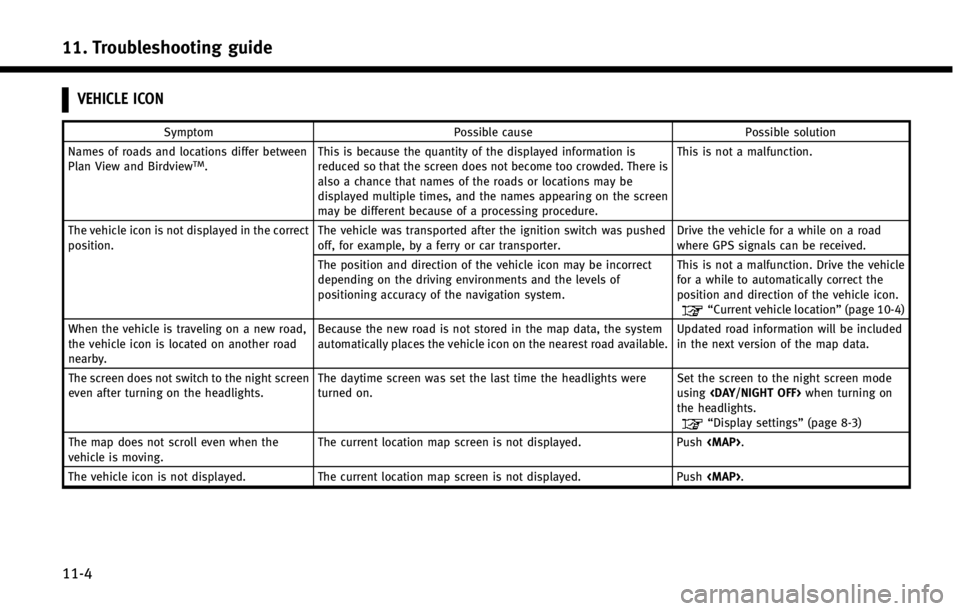
11. Troubleshooting guide
11-4
VEHICLE ICON
SymptomPossible cause Possible solution
Names of roads and locations differ between
Plan View and Birdview
TM. This is because the quantity of the displayed information is
reduced so that the screen does not become too crowded. There is
also a chance that names of the roads or locations may be
displayed multiple times, and the names appearing on the screen
may be different because of a processing procedure. This is not a malfunction.
The vehicle icon is not displayed in the correct
position. The vehicle was transported after the ignition switch was pushed
off, for example, by a ferry or car transporter. Drive the vehicle for a while on a road
where GPS signals can be received.
The position and direction of the vehicle icon may be incorrect
depending on the driving environments and the levels of
positioning accuracy of the navigation system. This is not a malfunction. Drive the vehicle
for a while to automatically correct the
position and direction of the vehicle icon.
“Current vehicle location”
(page 10-4)
When the vehicle is traveling on a new road,
the vehicle icon is located on another road
nearby. Because the new road is not stored in the map data, the system
automatically places the vehicle icon on the nearest road available.
Updated road information will be included
in the next version of the map data.
The screen does not switch to the night screen
even after turning on the headlights. The daytime screen was set the last time the headlights were
turned on. Set the screen to the night screen mode
using
the headlights.
“Display settings” (page 8-3)
The map does not scroll even when the
vehicle is moving. The current location map screen is not displayed. Push
Page 247 of 267
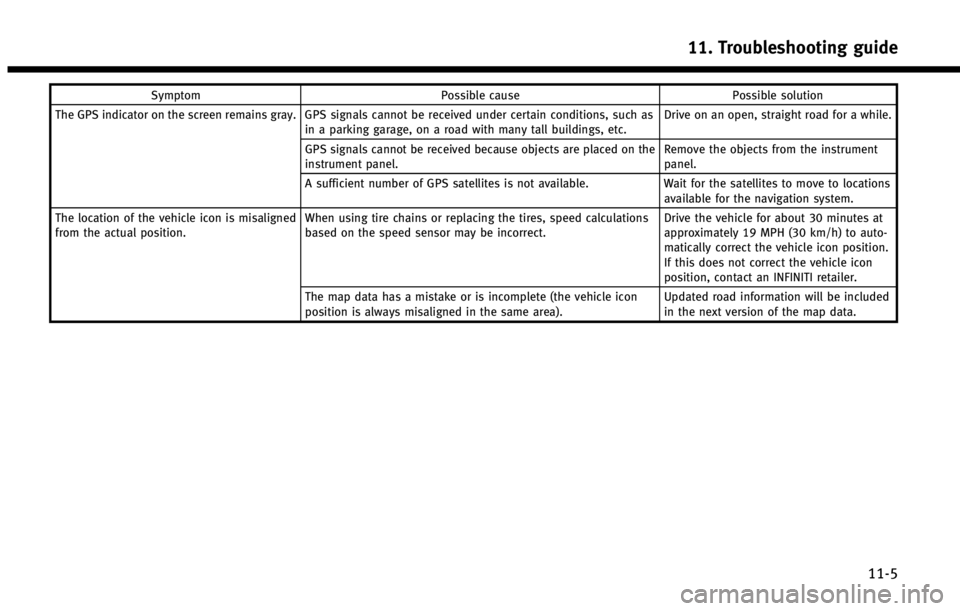
SymptomPossible cause Possible solution
The GPS indicator on the screen remains gray. GPS signals cannot be received under certain conditions, such as in a parking garage, on a road with many tall buildings, etc. Drive on an open, straight road for a while.
GPS signals cannot be received because objects are placed on the
instrument panel. Remove the objects from the instrument
panel.
A sufficient number of GPS satellites is not available. Wait for the satellites to move to locations
available for the navigation system.
The location of the vehicle icon is misaligned
from the actual position. When using tire chains or replacing the tires, speed calculations
based on the speed sensor may be incorrect. Drive the vehicle for about 30 minutes at
approximately 19 MPH (30 km/h) to auto-
matically correct the vehicle icon position.
If this does not correct the vehicle icon
position, contact an INFINITI retailer.
The map data has a mistake or is incomplete (the vehicle icon
position is always misaligned in the same area). Updated road information will be included
in the next version of the map data.
11. Troubleshooting guide
11-5
Page 249 of 267
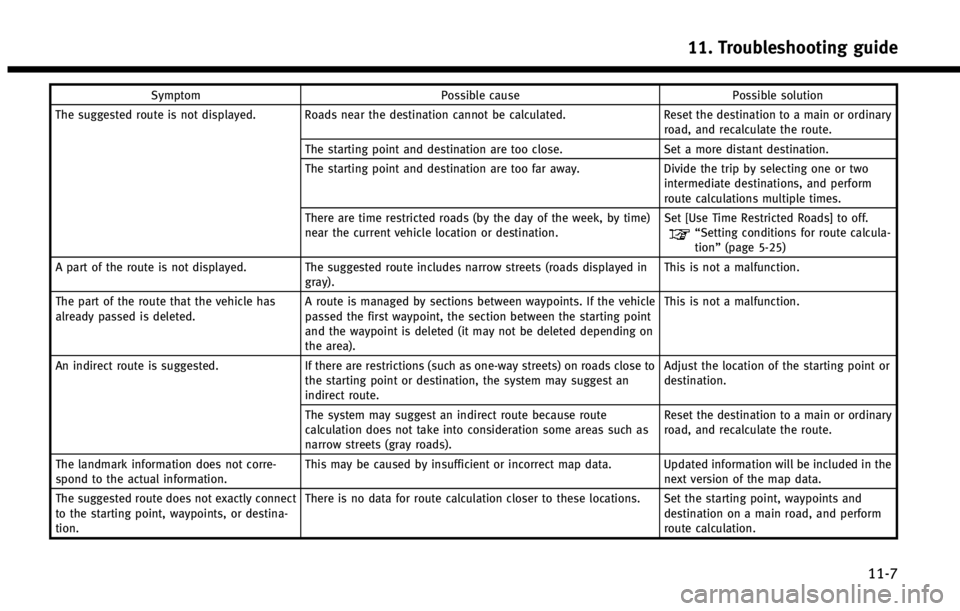
SymptomPossible cause Possible solution
The suggested route is not displayed. Roads near the destination cannot be calculated. Reset the destination to a main or ordinary
road, and recalculate the route.
The starting point and destination are too close. Set a more distant destination.
The starting point and destination are too far away. Divide the trip by selecting one or two
intermediate destinations, and perform
route calculations multiple times.
There are time restricted roads (by the day of the week, by time)
near the current vehicle location or destination. Set [Use Time Restricted Roads] to off.
“Setting conditions for route calcula-
tion”
(page 5-25)
A part of the route is not displayed. The suggested route includes narrow streets (roads displayed in gray). This is not a malfunction.
The part of the route that the vehicle has
already passed is deleted. A route is managed by sections between waypoints. If the vehicle
passed the first waypoint, the section between the starting point
and the waypoint is deleted (it may not be deleted depending on
the area). This is not a malfunction.
An indirect route is suggested. If there are restrictions (such as one-way streets) on roads close to
the starting point or destination, the system may suggest an
indirect route. Adjust the location of the starting point or
destination.
The system may suggest an indirect route because route
calculation does not take into consideration some areas such as
narrow streets (gray roads). Reset the destination to a main or ordinary
road, and recalculate the route.
The landmark information does not corre-
spond to the actual information. This may be caused by insufficient or incorrect map data. Updated information will be included in the
next version of the map data.
The suggested route does not exactly connect
to the starting point, waypoints, or destina-
tion. There is no data for route calculation closer to these locations. Set the starting point, waypoints and
destination on a main road, and perform
route calculation.
11. Troubleshooting guide
11-7
Page 262 of 267
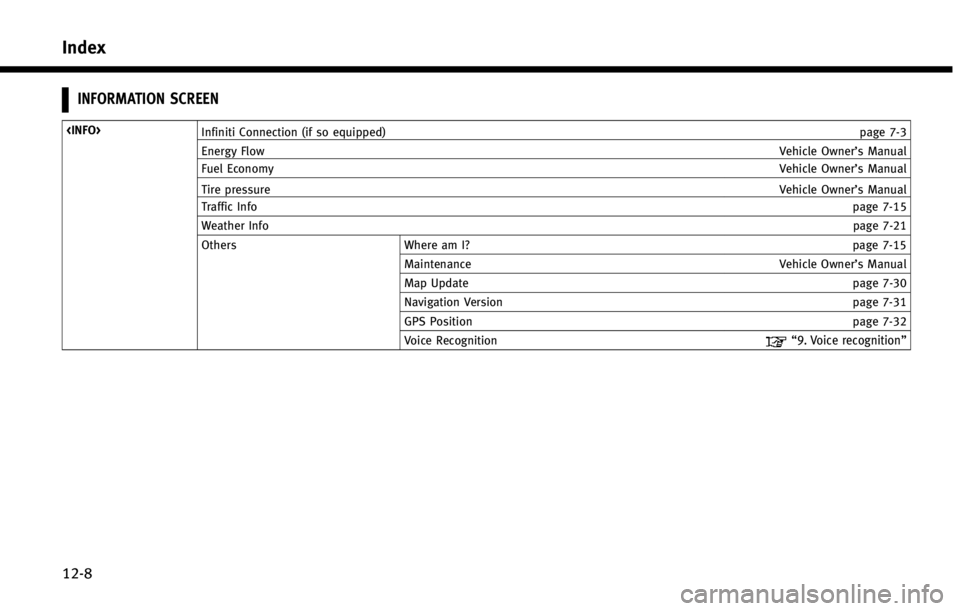
Index
12-8
INFORMATION SCREEN
Energy Flow Vehicle Owner’s Manual
Fuel Economy Vehicle Owner’s Manual
Tire pressure Vehicle Owner’s Manual
Traffic Info page 7-15
Weather Info page 7-21
Others Where am I? page 7-15
Maintenance Vehicle Owner’s Manual
Map Update page 7-30
Navigation Version page 7-31
GPS Position page 7-32
Voice Recognition
“9. Voice recognition”
Page 264 of 267
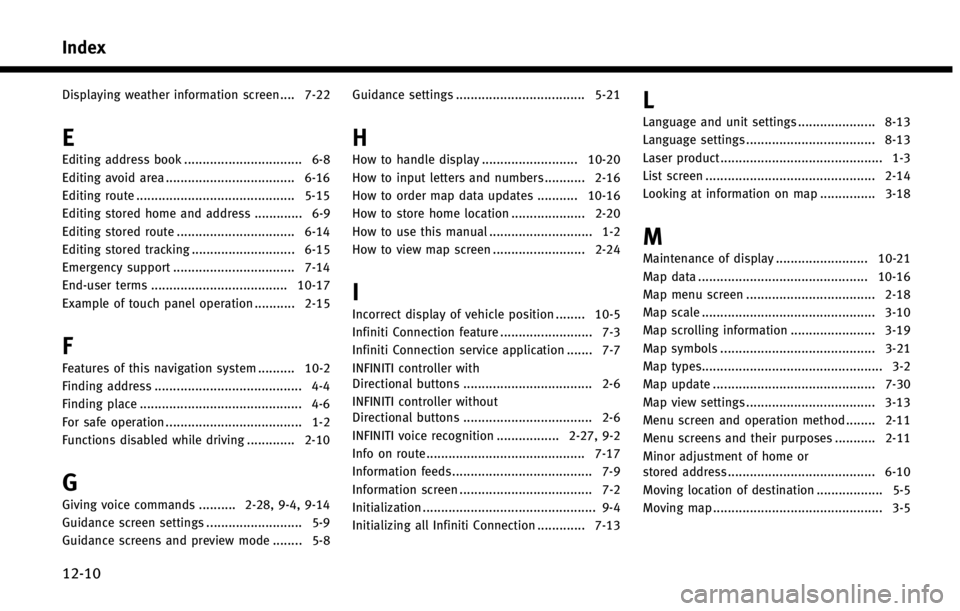
Index
12-10
Displaying weather information screen .... 7-22
E
Editing address book ................................ 6-8Editing avoid area ................................... 6-16
Editing route ........................................... 5-15
Editing stored home and address ............. 6-9
Editing stored route ................................ 6-14
Editing stored tracking ............................ 6-15
Emergency support ................................. 7-14
End-user terms ..................................... 10-17
Example of touch panel operation ........... 2-15
F
Features of this navigation system .......... 10-2
Finding address ........................................ 4-4
Finding place ............................................ 4-6
For safe operation ..................................... 1-2
Functions disabled while driving ............. 2-10
G
Giving voice commands .......... 2-28, 9-4, 9-14
Guidance screen settings .......................... 5-9
Guidance screens and preview mode ........ 5-8 Guidance settings ................................... 5-21
H
How to handle display .......................... 10-20
How to input letters and numbers ........... 2-16
How to order map data updates ........... 10-16
How to store home location .................... 2-20
How to use this manual ............................ 1-2
How to view map screen ......................... 2-24
I
Incorrect display of vehicle position ........ 10-5
Infiniti Connection feature ......................... 7-3
Infiniti Connection service application ....... 7-7
INFINITI controller with
Directional buttons ................................... 2-6
INFINITI controller without
Directional buttons ................................... 2-6
INFINITI voice recognition ................. 2-27, 9-2
Info on route........................................... 7-17
Information feeds...................................... 7-9
Information screen .................................... 7-2
Initialization ............................................... 9-4
Initializing all Infiniti Connection ............. 7-13
L
Language and unit settings ..................... 8-13
Language settings ................................... 8-13
Laser product............................................ 1-3
List screen .............................................. 2-14
Looking at information on map ............... 3-18
M
Maintenance of display ......................... 10-21
Map data .............................................. 10-16
Map menu screen ................................... 2-18
Map scale ............................................... 3-10
Map scrolling information ....................... 3-19
Map symbols .......................................... 3-21
Map types................................................. 3-2
Map update ............................................ 7-30
Map view settings ................................... 3-13
Menu screen and operation method ........ 2-11
Menu screens and their purposes ........... 2-11 Minor adjustment of home or
stored address ........................................ 6-10
Moving location of destination .................. 5-5
Moving map .............................................. 3-5