climate control INFINITI QX80 2014 Owner's Guide
[x] Cancel search | Manufacturer: INFINITI, Model Year: 2014, Model line: QX80, Model: INFINITI QX80 2014Pages: 578, PDF Size: 2.8 MB
Page 214 of 578
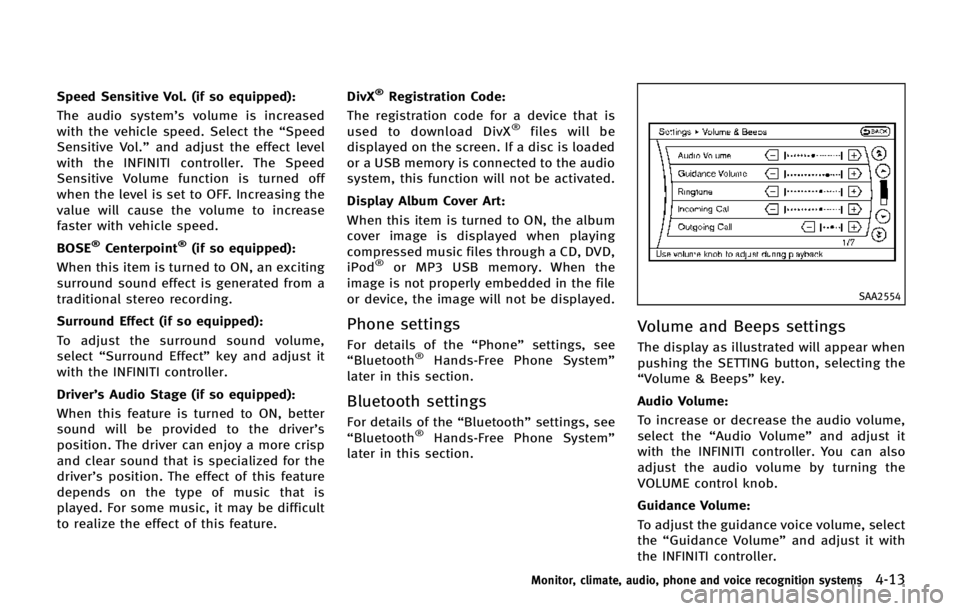
Speed Sensitive Vol. (if so equipped):
The audio system’s volume is increased
with the vehicle speed. Select the “Speed
Sensitive Vol.” and adjust the effect level
with the INFINITI controller. The Speed
Sensitive Volume function is turned off
when the level is set to OFF. Increasing the
value will cause the volume to increase
faster with vehicle speed.
BOSE
®Centerpoint®(if so equipped):
When this item is turned to ON, an exciting
surround sound effect is generated from a
traditional stereo recording.
Surround Effect (if so equipped):
To adjust the surround sound volume,
select “Surround Effect” key and adjust it
with the INFINITI controller.
Driver’s Audio Stage (if so equipped):
When this feature is turned to ON, better
sound will be provided to the driver’ s
position. The driver can enjoy a more crisp
and clear sound that is specialized for the
driver’s position. The effect of this feature
depends on the type of music that is
played. For some music, it may be difficult
to realize the effect of this feature. DivX
®Registration Code:
The registration code for a device that is
used to download DivX
®files will be
displayed on the screen. If a disc is loaded
or a USB memory is connected to the audio
system, this function will not be activated.
Display Album Cover Art:
When this item is turned to ON, the album
cover image is displayed when playing
compressed music files through a CD, DVD,
iPod
®or MP3 USB memory. When the
image is not properly embedded in the file
or device, the image will not be displayed.
Phone settings
For details of the “Phone”settings, see
“ Bluetooth®Hands-Free Phone System”
later in this section.
Bluetooth settings
For details of the “Bluetooth”settings, see
“ Bluetooth®Hands-Free Phone System”
later in this section.
SAA2554
Volume and Beeps settings
The display as illustrated will appear when
pushing the SETTING button, selecting the
“Volume & Beeps” key.
Audio Volume:
To increase or decrease the audio volume,
select the “Audio Volume” and adjust it
with the INFINITI controller. You can also
adjust the audio volume by turning the
VOLUME control knob.
Guidance Volume:
To adjust the guidance voice volume, select
the “Guidance Volume” and adjust it with
the INFINITI controller.
Monitor, climate, audio, phone and voice recognition systems4-13
Page 215 of 578
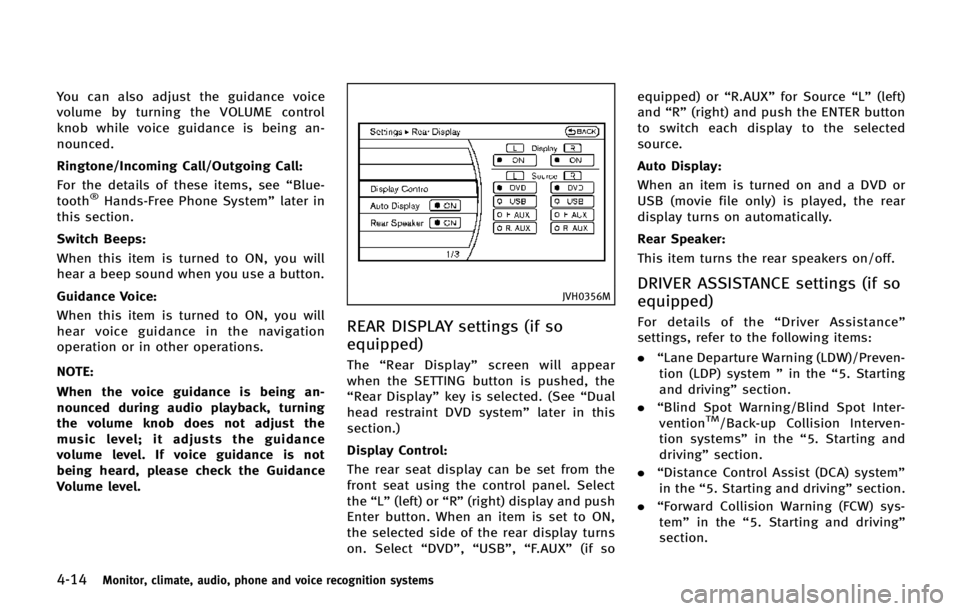
4-14Monitor, climate, audio, phone and voice recognition systems
You can also adjust the guidance voice
volume by turning the VOLUME control
knob while voice guidance is being an-
nounced.
Ringtone/Incoming Call/Outgoing Call:
For the details of these items, see“Blue-
tooth
®Hands-Free Phone System” later in
this section.
Switch Beeps:
When this item is turned to ON, you will
hear a beep sound when you use a button.
Guidance Voice:
When this item is turned to ON, you will
hear voice guidance in the navigation
operation or in other operations.
NOTE:
When the voice guidance is being an-
nounced during audio playback, turning
the volume knob does not adjust the
music level; it adjusts the guidance
volume level. If voice guidance is not
being heard, please check the Guidance
Volume level.
JVH0356M
REAR DISPLAY settings (if so
equipped)
The “Rear Display” screen will appear
when the SETTING button is pushed, the
“Rear Display” key is selected. (See “Dual
head restraint DVD system” later in this
section.)
Display Control:
The rear seat display can be set from the
front seat using the control panel. Select
the “L”(left) or “R”(right) display and push
Enter button. When an item is set to ON,
the selected side of the rear display turns
on. Select “DVD”,“USB”, “F.AUX” (if so equipped) or
“R.AUX”for Source “L”(left)
and “R”(right) and push the ENTER button
to switch each display to the selected
source.
Auto Display:
When an item is turned on and a DVD or
USB (movie file only) is played, the rear
display turns on automatically.
Rear Speaker:
This item turns the rear speakers on/off.
DRIVER ASSISTANCE settings (if so
equipped)
For details of the “Driver Assistance ”
settings, refer to the following items:
. “Lane Departure Warning (LDW)/Preven-
tion (LDP) system ”in the “5. Starting
and driving” section.
. “Blind Spot Warning/Blind Spot Inter-
vention
TM/Back-up Collision Interven-
tion systems” in the“5. Starting and
driving” section.
. “Distance Control Assist (DCA) system”
in the “5. Starting and driving” section.
. “Forward Collision Warning (FCW) sys-
tem” in the “5. Starting and driving”
section.
Page 217 of 578
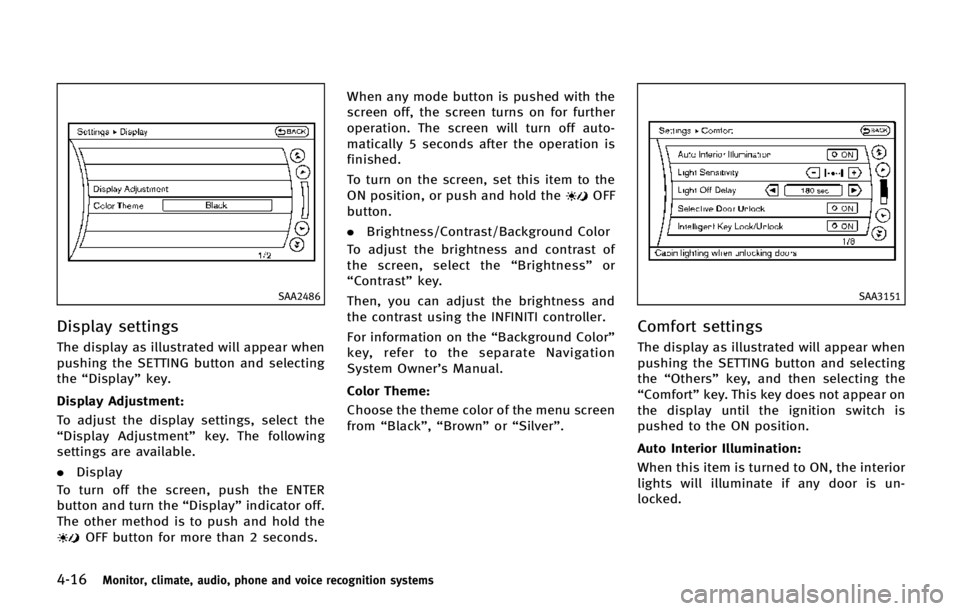
4-16Monitor, climate, audio, phone and voice recognition systems
SAA2486
Display settings
The display as illustrated will appear when
pushing the SETTING button and selecting
the“Display” key.
Display Adjustment:
To adjust the display settings, select the
“Display Adjustment” key. The following
settings are available.
. Display
To turn off the screen, push the ENTER
button and turn the “Display”indicator off.
The other method is to push and hold the
OFF button for more than 2 seconds. When any mode button is pushed with the
screen off, the screen turns on for further
operation. The screen will turn off auto-
matically 5 seconds after the operation is
finished.
To turn on the screen, set this item to the
ON position, or push and hold the
OFF
button.
. Brightness/Contrast/Background Color
To adjust the brightness and contrast of
the screen, select the “Brightness” or
“Contrast” key.
Then, you can adjust the brightness and
the contrast using the INFINITI controller.
For information on the “Background Color”
key, refer to the separate Navigation
System Owner’s Manual.
Color Theme:
Choose the theme color of the menu screen
from “Black”, “Brown” or“Silver”.
SAA3151
Comfort settings
The display as illustrated will appear when
pushing the SETTING button and selecting
the “Others” key, and then selecting the
“Comfort” key. This key does not appear on
the display until the ignition switch is
pushed to the ON position.
Auto Interior Illumination:
When this item is turned to ON, the interior
lights will illuminate if any door is un-
locked.
Page 220 of 578
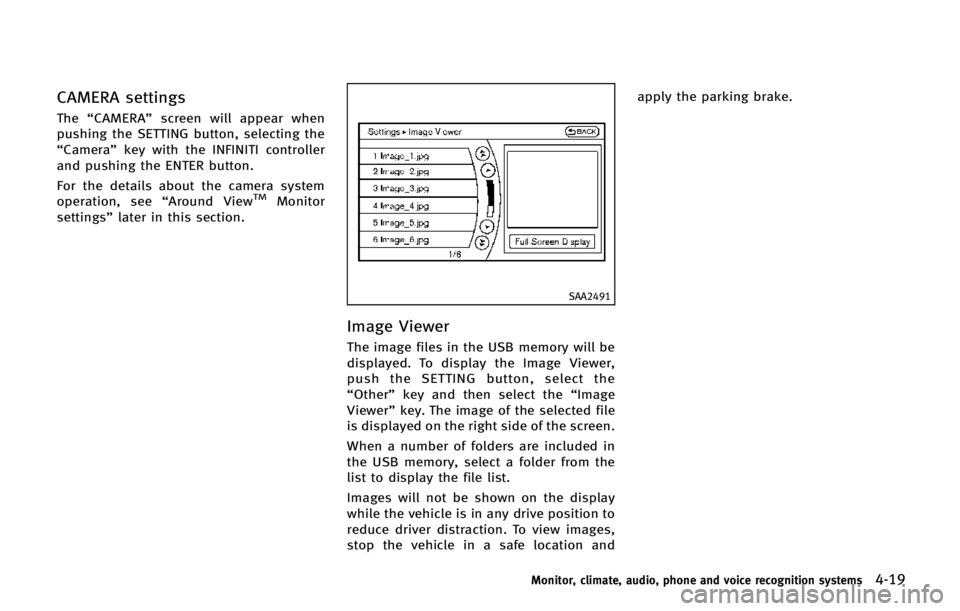
CAMERA settings
The“CAMERA” screen will appear when
pushing the SETTING button, selecting the
“Camera” key with the INFINITI controller
and pushing the ENTER button.
For the details about the camera system
operation, see “Around View
TMMonitor
settings” later in this section.
SAA2491
Image Viewer
The image files in the USB memory will be
displayed. To display the Image Viewer,
push the SETTING button, select the
“Other”key and then select the “Image
Viewer” key. The image of the selected file
is displayed on the right side of the screen.
When a number of folders are included in
the USB memory, select a folder from the
list to display the file list.
Images will not be shown on the display
while the vehicle is in any drive position to
reduce driver distraction. To view images,
stop the vehicle in a safe location and apply the parking brake.
Monitor, climate, audio, phone and voice recognition systems4-19
Page 221 of 578
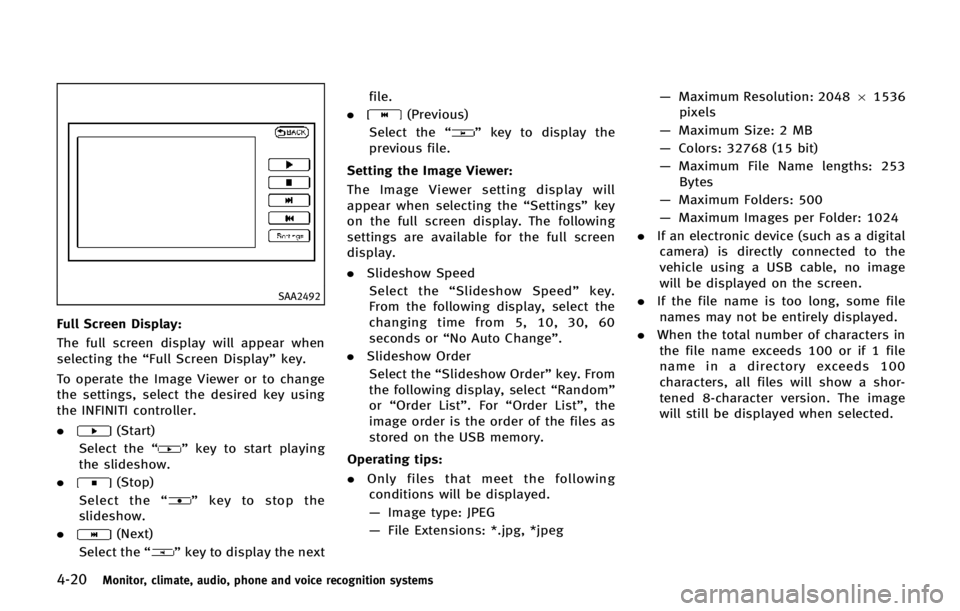
4-20Monitor, climate, audio, phone and voice recognition systems
SAA2492
Full Screen Display:
The full screen display will appear when
selecting the“Full Screen Display” key.
To operate the Image Viewer or to change
the settings, select the desired key using
the INFINITI controller.
.
(Start)
Select the “
”key to start playing
the slideshow.
.
(Stop)
Select the “
”key to stop the
slideshow.
.
(Next)
Select the “
”key to display the next file.
.
(Previous)
Select the “
”key to display the
previous file.
Setting the Image Viewer:
The Image Viewer setting display will
appear when selecting the “Settings”key
on the full screen display. The following
settings are available for the full screen
display.
. Slideshow Speed
Select the “Slideshow Speed” key.
From the following display, select the
changing time from 5, 10, 30, 60
seconds or “No Auto Change”.
. Slideshow Order
Select the “Slideshow Order” key. From
the following display, select “Random”
or “Order List”. For “Order List”, the
image order is the order of the files as
stored on the USB memory.
Operating tips:
. Only files that meet the following
conditions will be displayed.
— Image type: JPEG
— File Extensions: *.jpg, *jpeg —
Maximum Resolution: 2048 61536
pixels
— Maximum Size: 2 MB
— Colors: 32768 (15 bit)
— Maximum File Name lengths: 253
Bytes
— Maximum Folders: 500
— Maximum Images per Folder: 1024
. If an electronic device (such as a digital
camera) is directly connected to the
vehicle using a USB cable, no image
will be displayed on the screen.
. If the file name is too long, some file
names may not be entirely displayed.
. When the total number of characters in
the file name exceeds 100 or if 1 file
name in a directory exceeds 100
characters, all files will show a shor-
tened 8-character version. The image
will still be displayed when selected.
Page 225 of 578
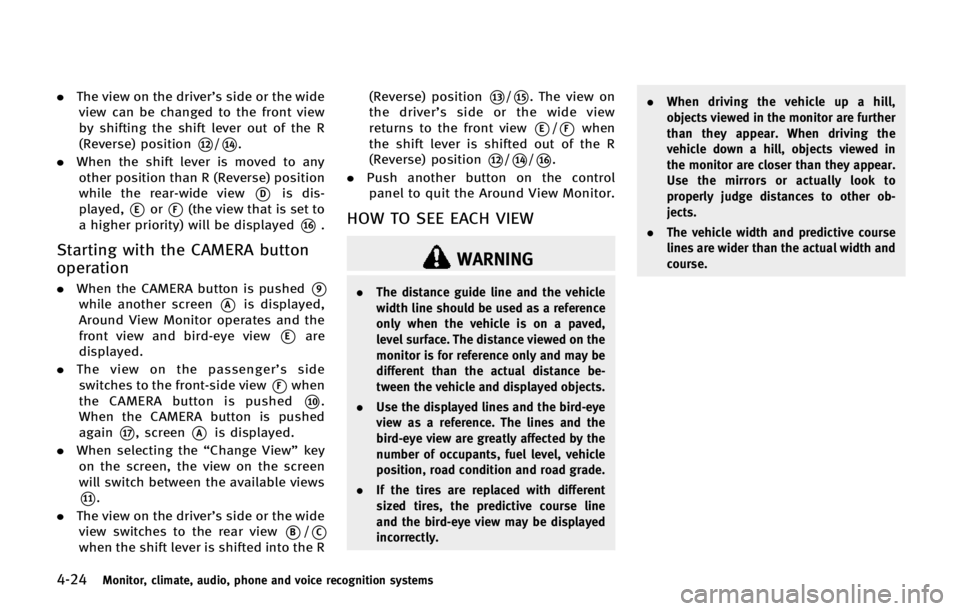
4-24Monitor, climate, audio, phone and voice recognition systems
.The view on the driver’s side or the wide
view can be changed to the front view
by shifting the shift lever out of the R
(Reverse) position
*12/*14.
. When the shift lever is moved to any
other position than R (Reverse) position
while the rear-wide view
*Dis dis-
played,
*Eor*F(the view that is set to
a higher priority) will be displayed
*16.
Starting with the CAMERA button
operation
. When the CAMERA button is pushed*9
while another screen*Ais displayed,
Around View Monitor operates and the
front view and bird-eye view
*Eare
displayed.
. The view on the passenger’ s side
switches to the front-side view
*Fwhen
the CAMERA button is pushed
*10.
When the CAMERA button is pushed
again
*17, screen*Ais displayed.
. When selecting the “Change View”key
on the screen, the view on the screen
will switch between the available views
*11.
. The view on the driver’s side or the wide
view switches to the rear view
*B/*C
when the shift lever is shifted into the R (Reverse) position
*13/*15. The view on
the driver’ s side or the wide view
returns to the front view
*E/*Fwhen
the shift lever is shifted out of the R
(Reverse) position
*12/*14/*16.
. Push another button on the control
panel to quit the Around View Monitor.
HOW TO SEE EACH VIEW
WARNING
. The distance guide line and the vehicle
width line should be used as a reference
only when the vehicle is on a paved,
level surface. The distance viewed on the
monitor is for reference only and may be
different than the actual distance be-
tween the vehicle and displayed objects.
. Use the displayed lines and the bird-eye
view as a reference. The lines and the
bird-eye view are greatly affected by the
number of occupants, fuel level, vehicle
position, road condition and road grade.
. If the tires are replaced with different
sized tires, the predictive course line
and the bird-eye view may be displayed
incorrectly. .
When driving the vehicle up a hill,
objects viewed in the monitor are further
than they appear. When driving the
vehicle down a hill, objects viewed in
the monitor are closer than they appear.
Use the mirrors or actually look to
properly judge distances to other ob-
jects.
. The vehicle width and predictive course
lines are wider than the actual width and
course.
Page 235 of 578
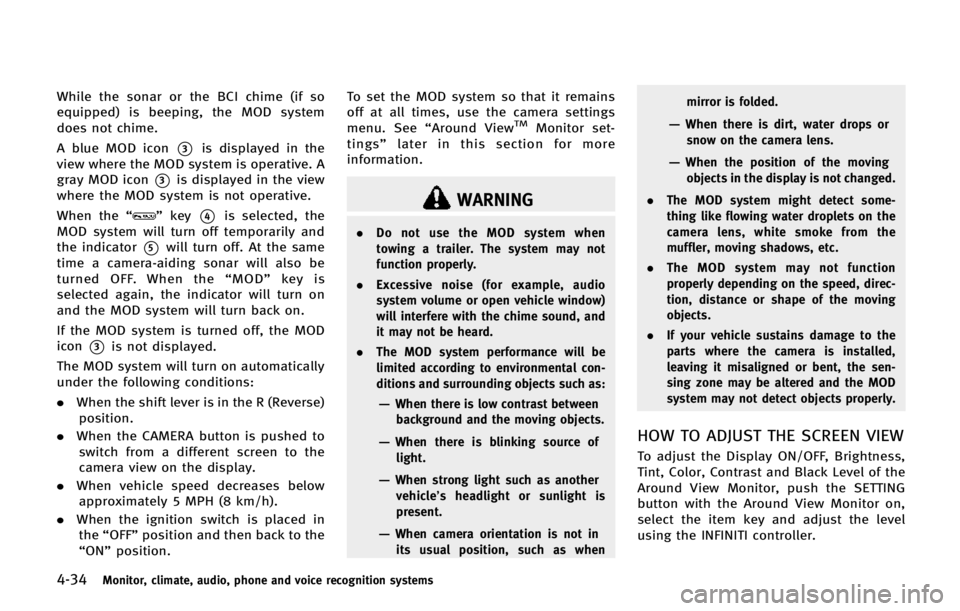
4-34Monitor, climate, audio, phone and voice recognition systems
While the sonar or the BCI chime (if so
equipped) is beeping, the MOD system
does not chime.
A blue MOD icon
*3is displayed in the
view where the MOD system is operative. A
gray MOD icon
*3is displayed in the view
where the MOD system is not operative.
When the “
”key*4is selected, the
MOD system will turn off temporarily and
the indicator
*5will turn off. At the same
time a camera-aiding sonar will also be
turned OFF. When the “MOD” key is
selected again, the indicator will turn on
and the MOD system will turn back on.
If the MOD system is turned off, the MOD
icon
*3is not displayed.
The MOD system will turn on automatically
under the following conditions:
. When the shift lever is in the R (Reverse)
position.
. When the CAMERA button is pushed to
switch from a different screen to the
camera view on the display.
. When vehicle speed decreases below
approximately 5 MPH (8 km/h).
. When the ignition switch is placed in
the “OFF” position and then back to the
“ON” position. To set the MOD system so that it remains
off at all times, use the camera settings
menu. See
“Around View
TMMonitor set-
tings” later in this section for more
information.
WARNING
. Do not use the MOD system when
towing a trailer. The system may not
function properly.
. Excessive noise (for example, audio
system volume or open vehicle window)
will interfere with the chime sound, and
it may not be heard.
. The MOD system performance will be
limited according to environmental con-
ditions and surrounding objects such as:
—When there is low contrast between
background and the moving objects.
—When there is blinking source oflight.
—When strong light such as another
vehicle’ s headlight or sunlight is
present.
—When camera orientation is not in its usual position, such as when mirror is folded.
—When there is dirt, water drops or
snow on the camera lens.
—When the position of the movingobjects in the display is not changed.
. The MOD system might detect some-
thing like flowing water droplets on the
camera lens, white smoke from the
muffler, moving shadows, etc.
. The MOD system may not function
properly depending on the speed, direc-
tion, distance or shape of the moving
objects.
. If your vehicle sustains damage to the
parts where the camera is installed,
leaving it misaligned or bent, the sen-
sing zone may be altered and the MOD
system may not detect objects properly.
HOW TO ADJUST THE SCREEN VIEW
To adjust the Display ON/OFF, Brightness,
Tint, Color, Contrast and Black Level of the
Around View Monitor, push the SETTING
button with the Around View Monitor on,
select the item key and adjust the level
using the INFINITI controller.
Page 239 of 578
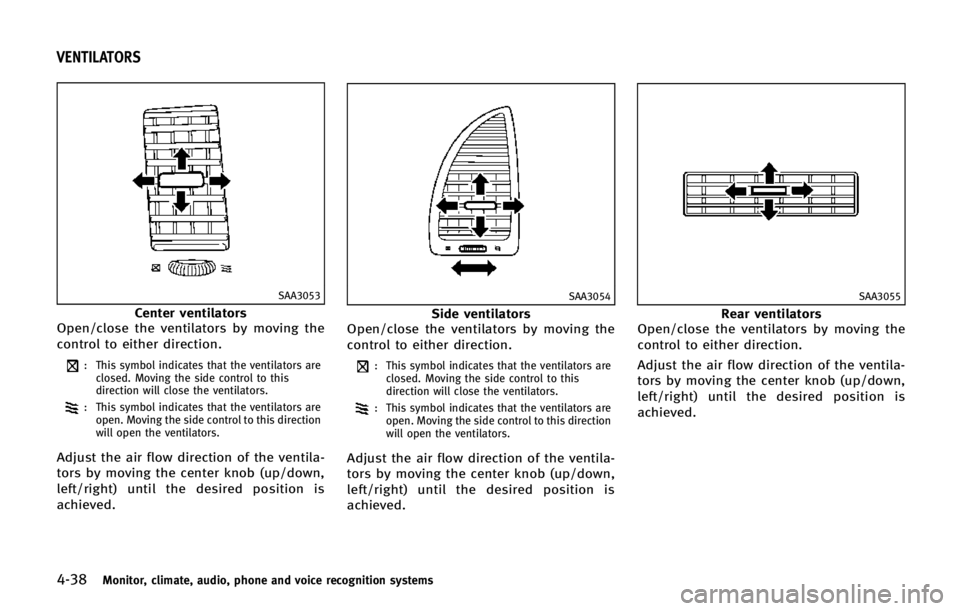
4-38Monitor, climate, audio, phone and voice recognition systems
SAA3053
Center ventilators
Open/close the ventilators by moving the
control to either direction.
: This symbol indicates that the ventilators are closed. Moving the side control to this
direction will close the ventilators.
: This symbol indicates that the ventilators areopen. Moving the side control to this direction
will open the ventilators.
Adjust the air flow direction of the ventila-
tors by moving the center knob (up/down,
left/right) until the desired position is
achieved.
SAA3054
Side ventilators
Open/close the ventilators by moving the
control to either direction.
: This symbol indicates that the ventilators are closed. Moving the side control to this
direction will close the ventilators.
: This symbol indicates that the ventilators areopen. Moving the side control to this direction
will open the ventilators.
Adjust the air flow direction of the ventila-
tors by moving the center knob (up/down,
left/right) until the desired position is
achieved.
SAA3055
Rear ventilators
Open/close the ventilators by moving the
control to either direction.
Adjust the air flow direction of the ventila-
tors by moving the center knob (up/down,
left/right) until the desired position is
achieved.
VENTILATORS
Page 240 of 578
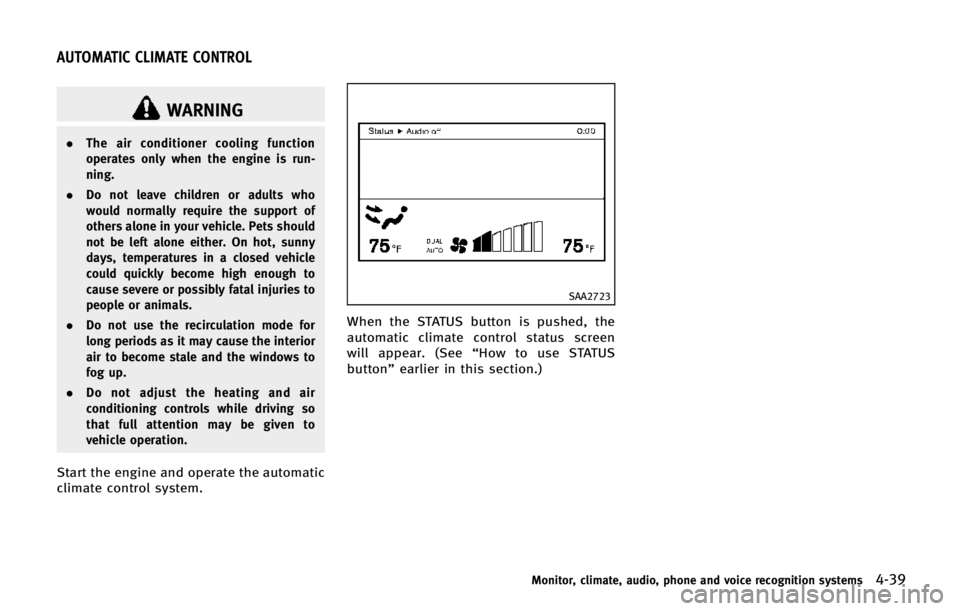
WARNING
.The air conditioner cooling function
operates only when the engine is run-
ning.
. Do not leave children or adults who
would normally require the support of
others alone in your vehicle. Pets should
not be left alone either. On hot, sunny
days, temperatures in a closed vehicle
could quickly become high enough to
cause severe or possibly fatal injuries to
people or animals.
. Do not use the recirculation mode for
long periods as it may cause the interior
air to become stale and the windows to
fog up.
. Do not adjust the heating and air
conditioning controls while driving so
that full attention may be given to
vehicle operation.
Start the engine and operate the automatic
climate control system.
SAA2723
When the STATUS button is pushed, the
automatic climate control status screen
will appear. (See “How to use STATUS
button” earlier in this section.)
Monitor, climate, audio, phone and voice recognition systems4-39
AUTOMATIC CLIMATE CONTROL
Page 241 of 578
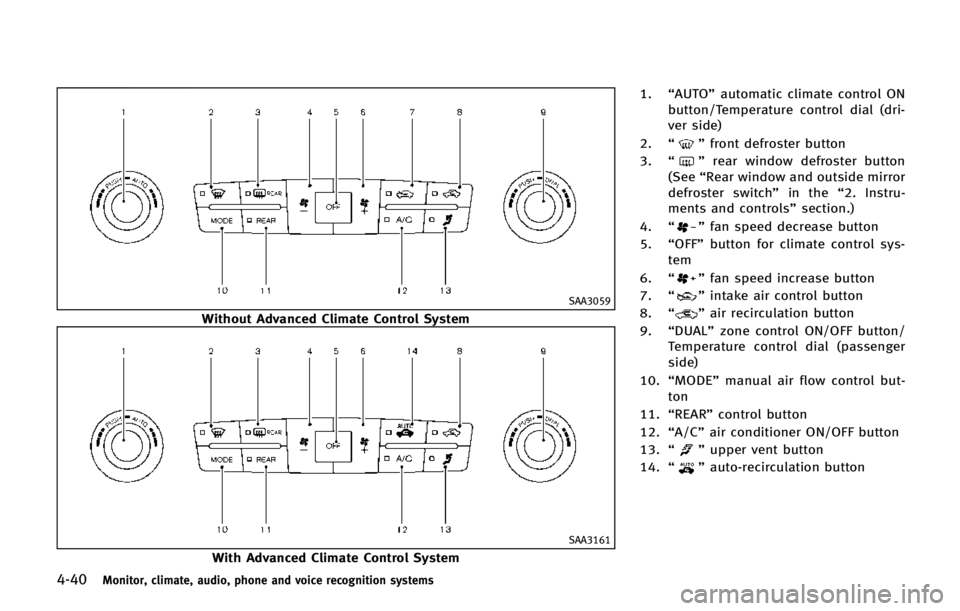
4-40Monitor, climate, audio, phone and voice recognition systems
SAA3059
Without Advanced Climate Control System
SAA3161
With Advanced Climate Control System1.
“AUTO” automatic climate control ON
button/Temperature control dial (dri-
ver side)
2. “
”front defroster button
3. “
”rear window defroster button
(See “Rear window and outside mirror
defroster switch” in the“2. Instru-
ments and controls” section.)
4. “
”fan speed decrease button
5. “OFF” button for climate control sys-
tem
6. “
”fan speed increase button
7. “
”intake air control button
8. “
”air recirculation button
9. “DUAL” zone control ON/OFF button/
Temperature control dial (passenger
side)
10. “MODE” manual air flow control but-
ton
11. “REAR” control button
12. “A/C” air conditioner ON/OFF button
13. “
”upper vent button
14. “
”auto-recirculation button