instrument panel INFINITI QX80 2015 Quick Reference Guide
[x] Cancel search | Manufacturer: INFINITI, Model Year: 2015, Model line: QX80, Model: INFINITI QX80 2015Pages: 32, PDF Size: 3.09 MB
Page 2 of 32
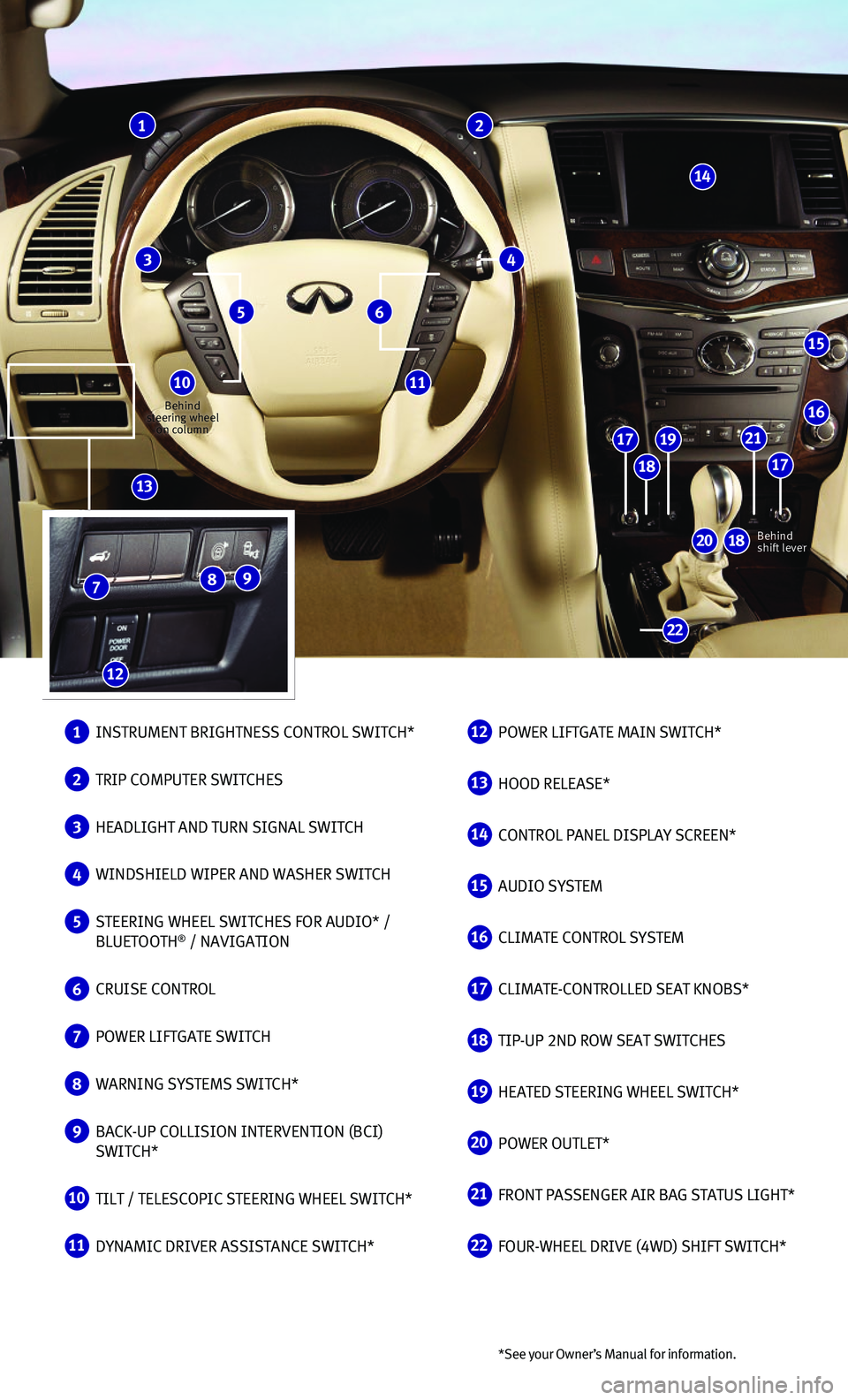
*See your Owner ’s Manual for information.
1 INSTRUMENT BRIGHTNESS CONTROL SWITCH*
2 TRIP COMPUTER SWITCHES
3 HEADLIGHT AND TURN SIGNAL SWITCH
4 WINDSHIELD WIPER AND WASHER SWITCH
5 STEERING WHEEL SWITCHES FOR AUDIO* / BLUETOOTH® / NAVIGATION
6 CRUISE CONTROL
7 POWER LIFTGATE SWITCH
8 WARNING SYSTEMS SWITCH*
9 BACK-UP COLLISION INTERVENTION (BCI) SWITCH*
10 TILT / TELESCOPIC STEERING WHEEL SWITCH*
11 DYNAMIC DRIVER ASSISTANCE SWITCH*
12 POWER LIFTGATE MAIN SWITCH*
13 HOOD RELEASE*
14 CONTROL PANEL DISPLAY SCREEN*
15 AUDIO SYSTEM
16 CLIMATE CONTROL SYSTEM
17 CLIMATE-CONTROLLED SEAT KNOBS*
18 TIP-UP 2ND ROW SEAT SWITCHES
19 HEATED STEERING WHEEL SWITCH*
20 POWER OUTLET*
21 FRONT PASSENGER AIR BAG STATUS LIGHT*
22 FOUR-WHEEL DRIVE (4WD) SHIFT SWITCH*
1 2
3 4
5 6
7
12
8
13
14
15
16
17
18
21
18
19
17
20
22
1011Behind steering wheel on column
Behind shift lever
9
Page 4 of 32
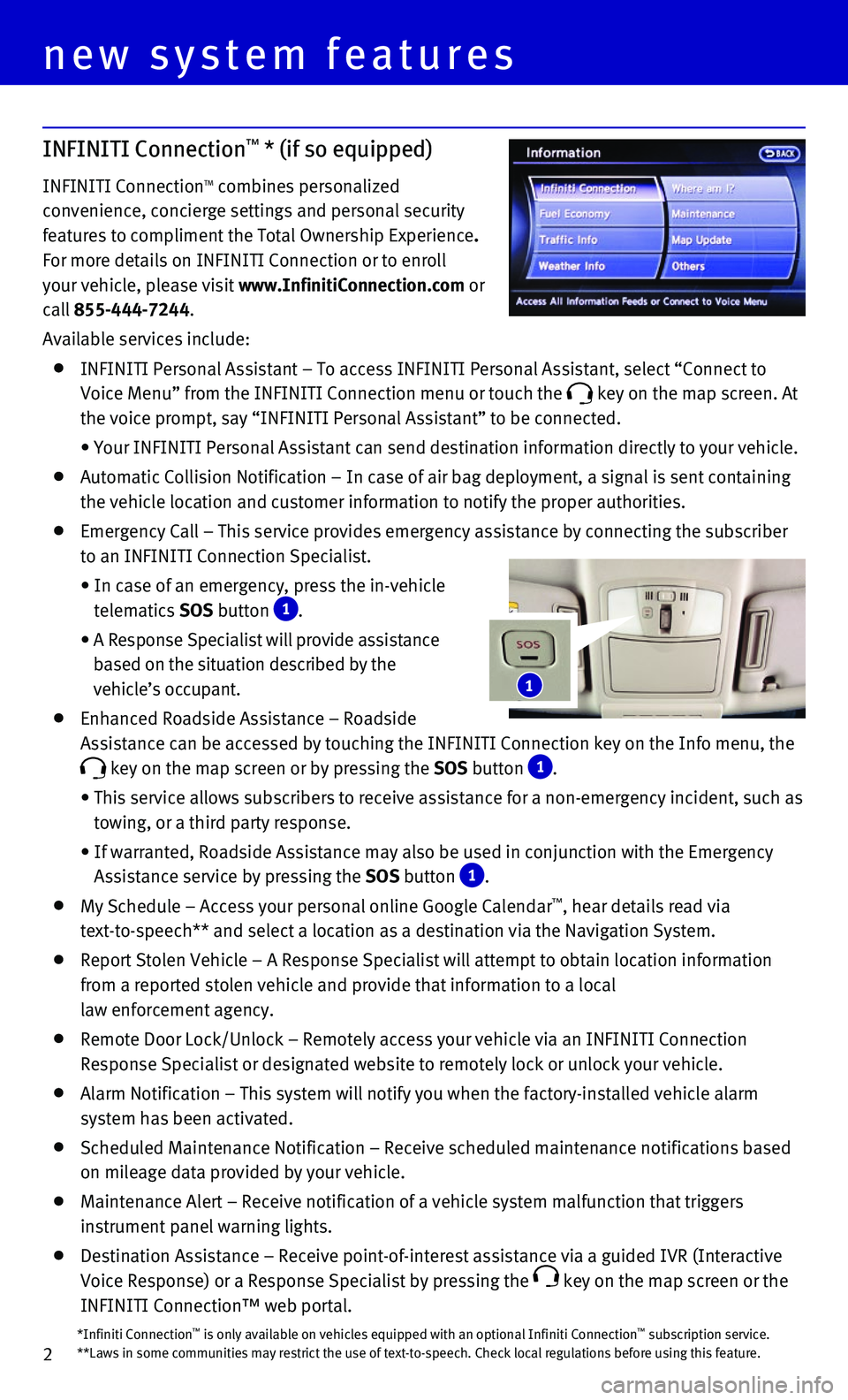
2*Infiniti Connection™ is only available on vehicles equipped with an optional Infiniti Connec\
tion™ subscription service.**Laws in some communities may restrict the use of text-to-speech. Check\
local regulations before using this feature.
INFINITI Connection™ * (if so equipped)
INFINITI Connectiontm combines personalized
convenience, concierge settings and personal security
features to compliment the total Ownership Experience.
For more details on INFINITI Connection or to enroll
your vehicle, please visit www.InfinitiConnection.com or
call 855-444-7244.
Available services include:
INFINITI Personal Assistant – To access INFINITI Personal Assistant, select “Connect to
Voice Menu” from the INFINITI Connection menu or touch the key on the map screen. At
the voice prompt, say “INFINITI Personal Assistant” to be connected.
• Your INFINITI Personal Assistant can send destination information directly to your ve\
hicle.
Automatic Collision Notification – In case of air bag deployment, a s\
ignal is sent containing
the vehicle location and customer information to notify the proper autho\
rities.
Emergency Call – This service provides emergency assistance by connec\
ting the subscriber
to an INFINITI Connection Specialist.
• In case of an emergency, press the in-vehicle
telematics SOS button 1.
• A Response Specialist will provide assistance
based on the situation described by the
vehicle’s occupant.
Enhanced Roadside Assistance – Roadside
Assistance can be accessed by touching the INFINITI Connection key on the Info menu, the
key on the map screen or by pressing the SOS button 1.
• This service allows subscribers to receive assistance for a non-emergenc\
y incident, such as
towing, or a third party response.
• If warranted, Roadside Assistance may also be used in conjunction with t\
he Emergency
Assistance service by pressing the SOS button 1.
My Schedule – Access your personal online Google Calendar™, hear details read via
text-to-speech** and select a location as a destination via the Navigati\
on System.
Report Stolen Vehicle – A Response Specialist will attempt to obtain \
location information
from a reported stolen vehicle and provide that information to a local
law enforcement agency.
Remote Door Lock/Unlock – Remotely access your vehicle via an INFINIT\
I Connection
Response Specialist or designated website to remotely lock or unlock you\
r vehicle.
Alarm Notification – This system will notify you when the factory-ins\
talled vehicle alarm
system has been activated.
Scheduled Maintenance Notification – Receive scheduled maintenance no\
tifications based
on mileage data provided by your vehicle.
Maintenance Alert – Receive notification of a vehicle system malfunct\
ion that triggers
instrument panel warning lights.
Destination Assistance – Receive point-of-interest assistance via a g\
uided IVR (Interactive
Voice Response) or a Response Specialist by pressing the key on the map screen or the
INFINITI Connection™ web portal.
1
new system features
Page 9 of 32
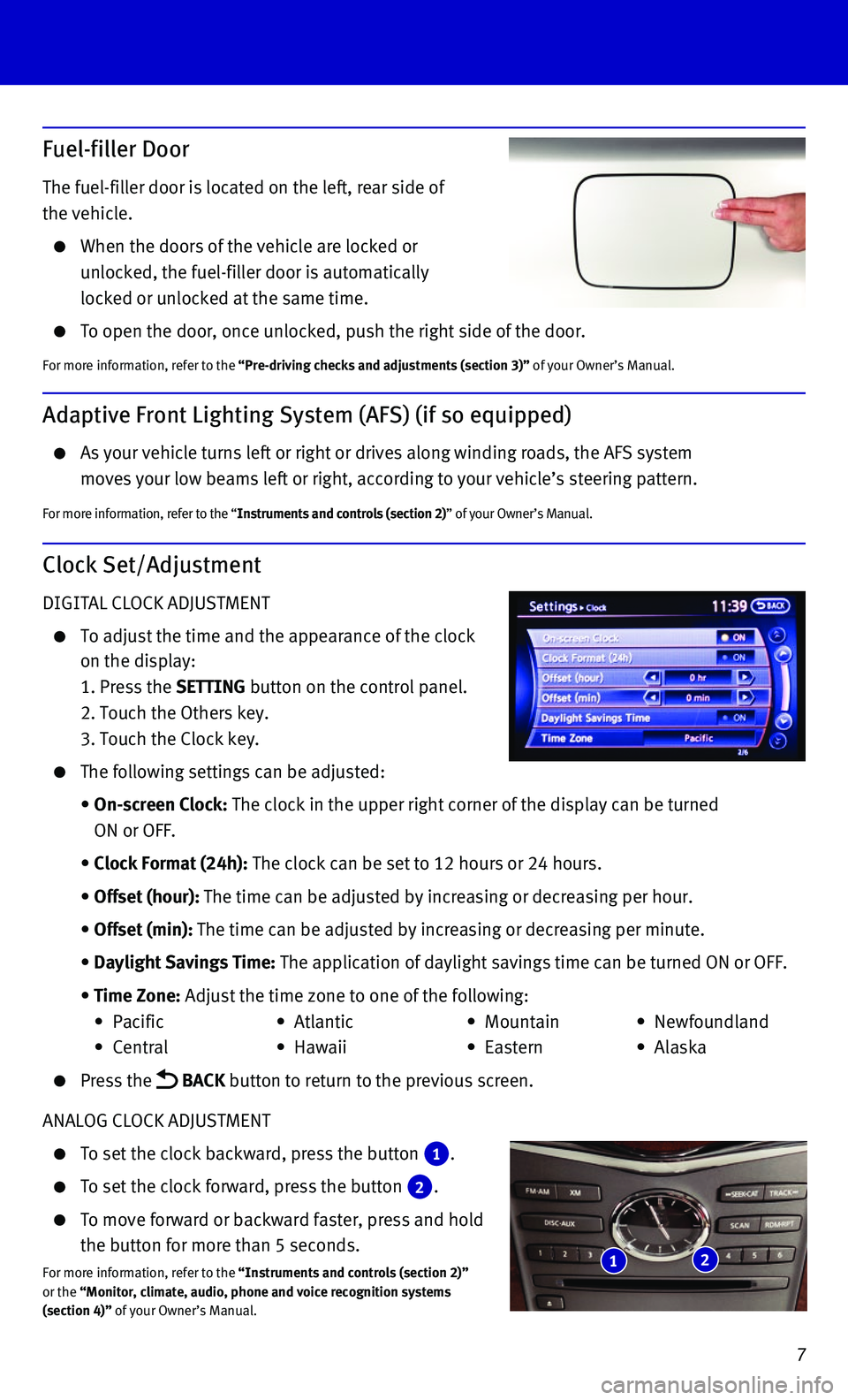
7
Adaptive Front Lighting System (AFS) (if so equipped)
As your vehicle turns left or right or drives along winding roads, the A\
FS system
moves your low beams left or right, according to your vehicle’s steer\
ing pattern.
For more information, refer to the “Instruments and controls (section 2)” of your Owner’s Manual.
Fuel-filler Door
The fuel-filler door is located on the left, rear side of
the vehicle.
When the doors of the vehicle are locked or
unlocked, the fuel-filler door is automatically
locked or unlocked at the same time.
To open the door, once unlocked, push the right side of the door.
For more information, refer to the “Pre-driving checks and adjustments (section 3)” of your Owner’s Manual.
Clock Set/Adjustment
DIGITAL CLOCK ADJUSTMENT
To adjust the time and the appearance of the clock
on the display:
1. Press the SETTING button on the control panel.
2. Touch the Others key.
3. Touch the Clock key.
The following settings can be adjusted:
• On-screen Clock: The clock in the upper right corner of the display can be turned
ON or OFF.
• Clock Format (24h): The clock can be set to 12 hours or 24 hours.
• Offset (hour): The time can be adjusted by increasing or decreasing per hour.
• Offset (min): The time can be adjusted by increasing or decreasing per minute.
• Daylight Savings Time: The application of daylight savings time can be turned ON or OFF.
• Time Zone: Adjust the time zone to one of the following:
• Pacific • Atlantic • Mountain • Newfoundland
• Central • Hawaii • Eastern • Alaska
Press the BACK button to return to the previous screen.
ANALOG CLOCK ADJUSTMENT
To set the clock backward, press the button 1.
To set the clock forward, press the button 2.
To move forward or backward faster, press and hold
the button for more than 5 seconds.
For more information, refer to the “Instruments and controls (section 2)” or the “Monitor, climate, audio, phone and voice recognition systems (section 4)” of your Owner’s Manual.
1 2
Page 11 of 32

9
Power Liftgate
When the liftgate is closed and locked, the liftgate
will open automatically by:
• Pushing the power liftgate switch 1 on the
instrument panel.
• Pushing the liftgate opener switch 2, the
liftgate must be unlocked, or you must have the
Intelligent Key with you (that is, in your pocket
or purse).
• Pressing the button 3 on the INFINITI
Intelligent Key for more than 1 second.
The power liftgate operation
can be turned on or off by the
power liftgate main switch 4 on the instrument panel.
• When the power liftgate main switch 4 is
pushed to the OFF position, power operation is
not available using the power liftgate switch located on the lower
part of the liftgate or the liftgate opener switch 2.
For more information, refer to the “Pre-driving checks and adjustments (section 3)” of your Owner’s Manual.
1
4
2
3
INTELLIGENT KEY BATTERY DISCHARGE
If the battery of the Intelligent Key is discharged
or environmental conditions interfere with the
Intelligent Key operation, start the engine according
to the following procedure:
1. Move the shift lever to the P (PARK) position.
2. Firmly apply the foot brake.
3. Touch the ignition switch with the Intelligent Key,
and a chime will sound.
4. Within 10 seconds after the chime sounds, push the ignition switch while\
depressing the
brake pedal and the engine will start.
For more information, refer to the “Pre-driving checks and adjustments (section 3)”, the “Starting and driving (section 5)” and the “Maintenance and do-it-yourself (section 8)” of your Owner’s Manual.
Page 13 of 32

11
2nd Row Seats
The 2nd row seat can be tipped forward for easy entry to or exit from the 3rd row seat and
can be folded flat for maximum cargo hauling/extra storage space.
TIPPING THE 2ND ROW SEATS FORWARD FOR ENTRY TO THE 3RD ROW
MANUAL CONTROLS
1. Lift up on the seatback release latch A or the
reclining lever B. The seatback will tip forward.
2. Lift up on the lower rear corner of the seat bottom
and tip the seat forward.
To return the 2nd row seat to the standard position:
1. Push back on the seat to return it to its original
position and lock it in place.
2. Pull up and push
back on the seatback
to lock it in place.
3. Use the seat reclining
lever B to adjust the seat to the desired position.
POWER REMOTE CONTROLS (if so equipped)
To fold down and tip forward the 2nd row seatback,
push and hold the remote tip-up 2nd row seat switch
1 located on the instrument panel.
The lower corner of the seat base will lift and the
2nd row seat will tip forward.
For more information, refer to the “Safety — Seats, seat belts and supplemental restraint system (section 1)” section of your Owner’s Manual.
A
B
2.3.
1 1
1.
2.
Page 16 of 32

14
first drive features
Headlight Control
Turn the headlight control switch to the
position 1 to turn on the front parking, side marker,
tail, license plate and instrument panel lights.
Turn the switch to the position 2 to turn on
the headlights.
AUTOLIGHT SYSTEM
The autolight system will automatically turn the headlights on when it i\
s dark and off when it
is light. The system will keep the headlights on for a period of time af\
ter you turn the ignition
off and all doors are closed.
To activate the autolight system, turn the headlight control switch to t\
he AUTO position 3
then push the ignition switch to ON. To deactivate the autolight system, turn the headlight
control switch to the OFF, position 1 or position 2.
HIGH BEAM SELECT
Push the headlight control switch forward 4 to
select the high beam function. The blue indicator
light illuminates in the instrument panel.
Pull the headlight switch back to the original
position to select the low beam. The blue indicator
light extinguishes.
Pull and release the headlight control switch 5 to flash the headlight high beams on
and off.
HIGH BEAM ASSIST
The High Beam Assist system will operate when the vehicle is driven at a\
pproximately
22 mph (35 km/h) and above. If an oncoming vehicle or leading vehicle \
appears in front of
your vehicle when the high beam is on, the headlights will automatically\
be switched to the
low beam.
Following the procedure below only activates the High Beam Assist system\
. This does not
necessarily turn on the high beam even if there is no other traffic. Bot\
h ambient light and
traffic conditions have to be correct for the high beam to illuminate.
To activate High Beam Assist, turn the headlight control switch to the AUTO position 3 and
push the headlight control switch 4 forward to turn on the high beam. The high beam assist
indicator light will illuminate.
FOG LIGHT SWITCH
The headlights must be on and the low beams
selected for the fog lights to operate.
Turn the switch (inside collar) to the position 6
to turn the fog lights on.
Turn the switch (inside collar) to the OFF position to
turn the fog lights off.
1
2
3
4
5
6
Page 19 of 32
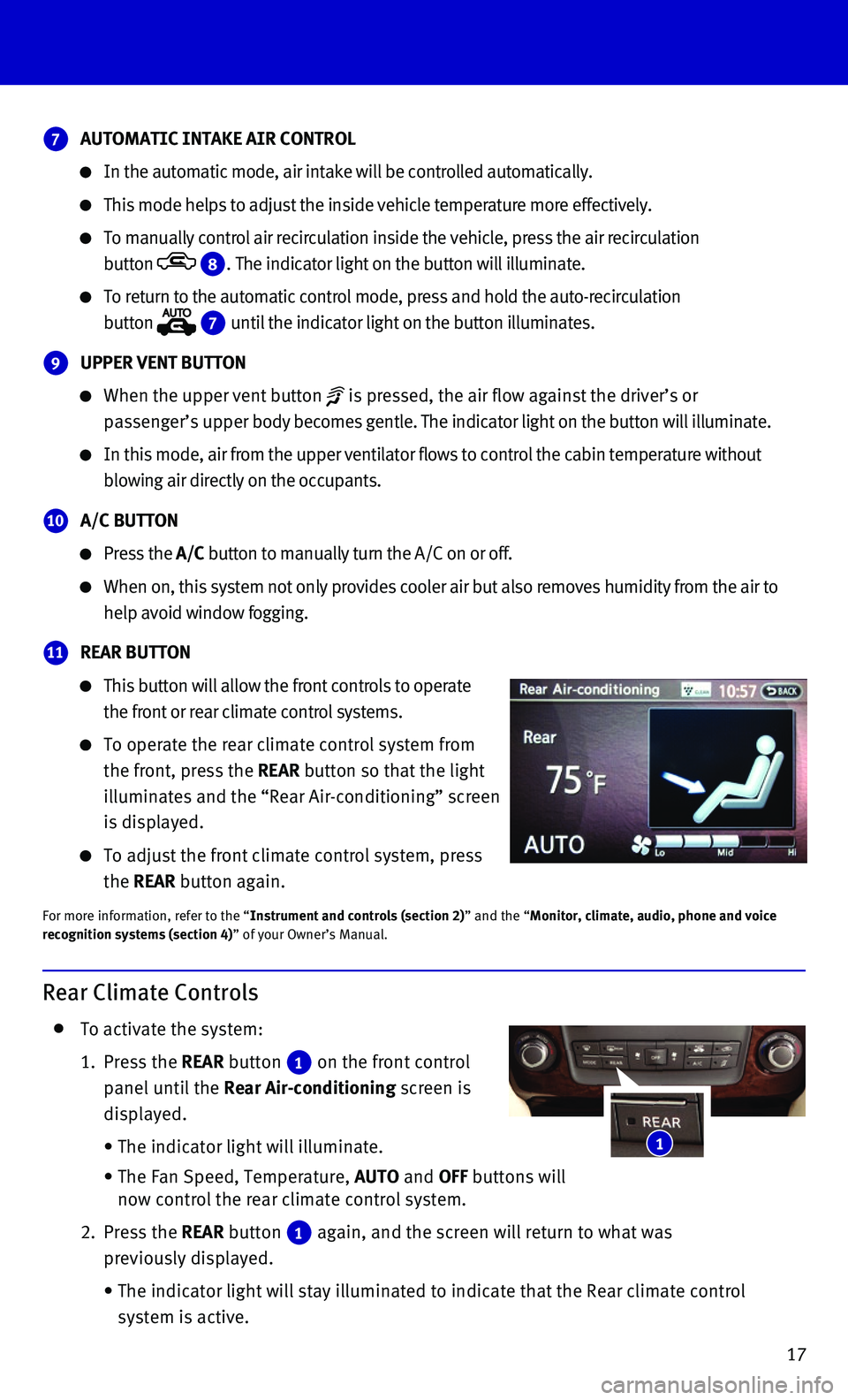
17
7 AUTOMATIC INTAKE AIR CONTROL
In the automatic mode, air intake will be controlled automatically.
This mode helps to adjust the inside vehicle temperature more effectivel\
y.
To manually control air recirculation inside the vehicle, press the air \
recirculation
button 8. The indicator light on the button will illuminate.
To return to the automatic control mode, press and hold the auto-recircu\
lation
button 7 until the indicator light on the button illuminates.
9 UPPER VENT BUTTON
When the upper vent button is pressed, the air flow against the driver’s or
passenger’s upper body becomes gentle. The indicator light on the button will illuminate.\
In this mode, air from the upper ventilator flows to control the cabin t\
emperature without
blowing air directly on the occupants.
10 A/C BUTTON
Press the A/C button to manually turn the A/C on or off.
When on, this system not only provides cooler air but also removes humid\
ity from the air to
help avoid window fogging.
11 REAR BUTTON
This button will allow the front controls to operate
the front or rear climate control systems.
To operate the rear climate control system from
the front, press the REAR button so that the light
illuminates and the “Rear Air-conditioning” screen
is displayed.
To adjust the front climate control system, press
the REAR button again.
For more information, refer to the “Instrument and controls (section 2)” and the “Monitor, climate, audio, phone and voice recognition systems (section 4)” of your Owner’s Manual.
Rear Climate Controls
To activate the system:
1. Press the REAR button 1 on the front control
panel until the Rear Air-conditioning screen is
displayed.
• The indicator light will illuminate.
• The Fan Speed, Temperature, AUTO and OFF buttons will now control the rear climate control system.
2. Press the REAR button 1 again, and the screen will return to what was
previously displayed.
• The indicator light will stay illuminated to indicate that the Rear clim\
ate control
system is active.
1
Page 21 of 32
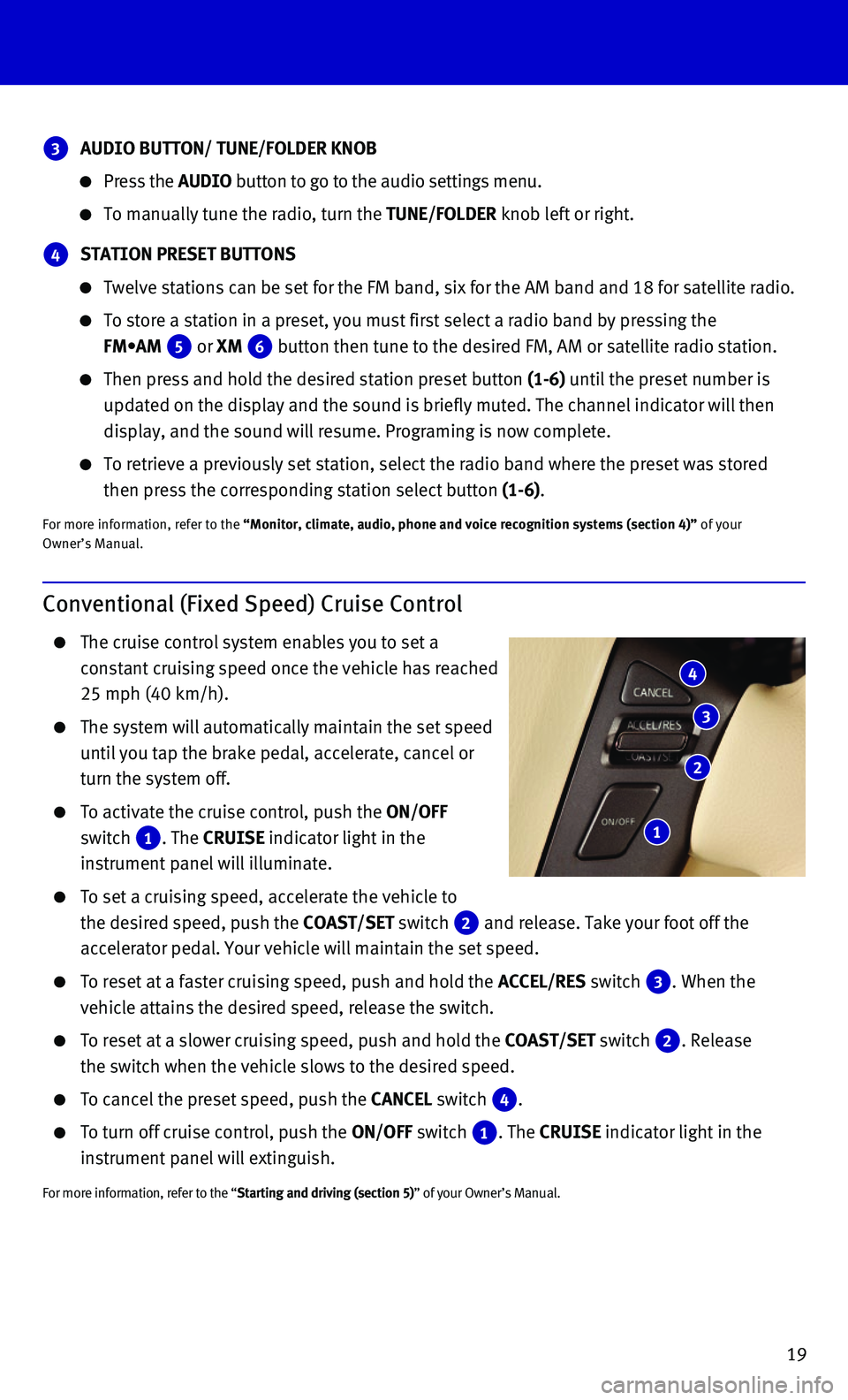
19
Conventional (Fixed Speed) Cruise Control
The cruise control system enables you to set a
constant cruising speed once the vehicle has reached
25 mph (40 km/h).
The system will automatically maintain the set speed
until you tap the brake pedal, accelerate, cancel or
turn the system off.
To activate the cruise control, push the ON/OFF
switch 1. The CRUISE indicator light in the
instrument panel will illuminate.
To set a cruising speed, accelerate the vehicle to
the desired speed, push the COAST/SET switch 2 and release. Take your foot off the
accelerator pedal. Your vehicle will maintain the set speed.
To reset at a faster cruising speed, push and hold the ACCEL/RES switch 3. When the
vehicle attains the desired speed, release the switch.
To reset at a slower cruising speed, push and hold the COAST/SET switch 2. Release
the switch when the vehicle slows to the desired speed.
To cancel the preset speed, push the CANCEL switch 4.
To turn off cruise control, push the ON/OFF switch 1. The CRUISE indicator light in the
instrument panel will extinguish.
For more information, refer to the “Starting and driving (section 5)” of your Owner’s Manual.
4
3
2
1
3 AUDIO BUTTON/ TUNE/FOLDER KNOB
Press the AUDIO button to go to the audio settings menu.
To manually tune the radio, turn the TUNE/FOLDER knob left or right.
4 STATION PRESET BUTTONS
Twelve stations can be set for the FM band, six for the AM band and 18 f\
or satellite radio.
To store a station in a preset, you must first select a radio band by pr\
essing the
FM•AM 5 or XM 6 button then tune to the desired FM, AM or satellite radio station.
Then press and hold the desired station preset button (1-6) until the preset number is
updated on the display and the sound is briefly muted. The channel indic\
ator will then
display, and the sound will resume. Programing is now complete.
To retrieve a previously set station, select the radio band where the pr\
eset was stored
then press the corresponding station select button (1-6).
For more information, refer to the “Monitor, climate, audio, phone and voice recognition systems (secti\
on 4)” of your Owner’s Manual.
Page 24 of 32
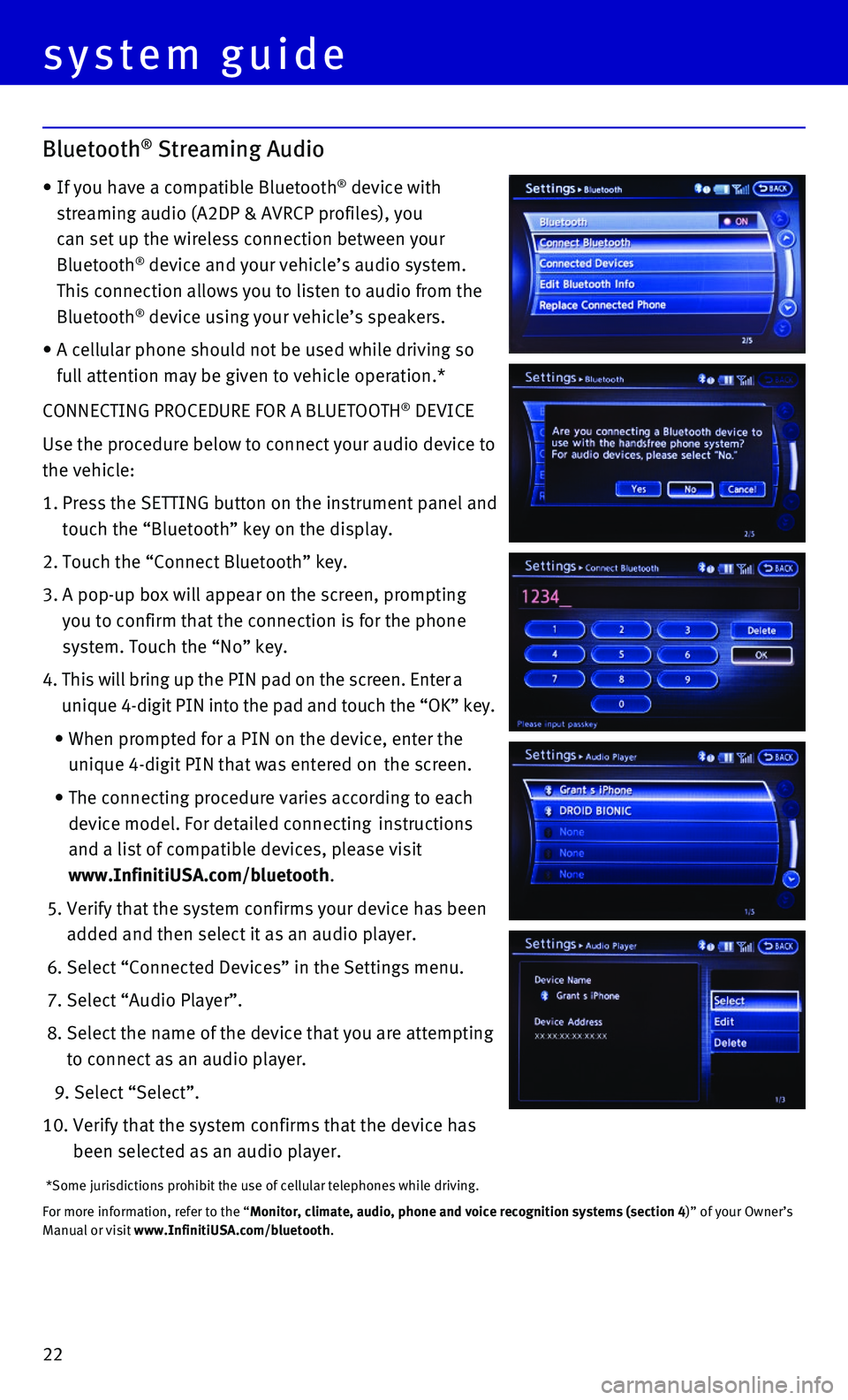
22
CONNECTING PROCEDURE FOR A BLUETOOTH® DEVICE
Use the procedure below to connect your audio device to
the vehicle:
1. Press the SETTING button on the instrument panel and
touch the “Bluetooth” key on the display.
2. Touch the “Connect Bluetooth” key.
3. A pop-up box will appear on the screen, prompting
you to confirm that the connection is for the phone
system. Touch the “No” key.
4. This will bring up the PIN pad on the screen. Enter a
unique 4-digit PIN into the pad and touch the “OK” key.
• When prompted for a PIN on the device, enter the
unique 4-digit PIN that was entered on the screen.
• The connecting procedure varies according to each
device model. For detailed connecting instructions
and a list of compatible devices, please visit
www.InfinitiUSA.com/bluetooth.
5. Verify that the system confirms your device has been
added and then select it as an audio player.
6. Select “Connected Devices” in the Settings menu.
7. Select “Audio Player”.
8. Select the name of the device that you are attempting
to connect as an audio player.
9. Select “Select”.
10. Verify that the system confirms that the device has
been selected as an audio player.
*Some jurisdictions prohibit the use of cellular telephones while drivin\
g.
For more information, refer to the “Monitor, climate, audio, phone and voice recognition systems (section 4\
)” of your Owner’s Manual or visit www.InfinitiUSA.com/bluetooth.
system guide
Bluetooth® Streaming Audio
• If you have a compatible Bluetooth® device with
streaming audio (A2DP & AVRCP profiles), you
can set up the wireless connection between your
Bluetooth® device and your vehicle’s audio system.
This connection allows you to listen to audio from the
Bluetooth® device using your vehicle’s speakers.
• A cellular phone should not be used while driving so
full attention may be given to vehicle operation.*