key INFINITI QX80 2019 Infiniti Connection
[x] Cancel search | Manufacturer: INFINITI, Model Year: 2019, Model line: QX80, Model: INFINITI QX80 2019Pages: 283, PDF Size: 1.59 MB
Page 8 of 283
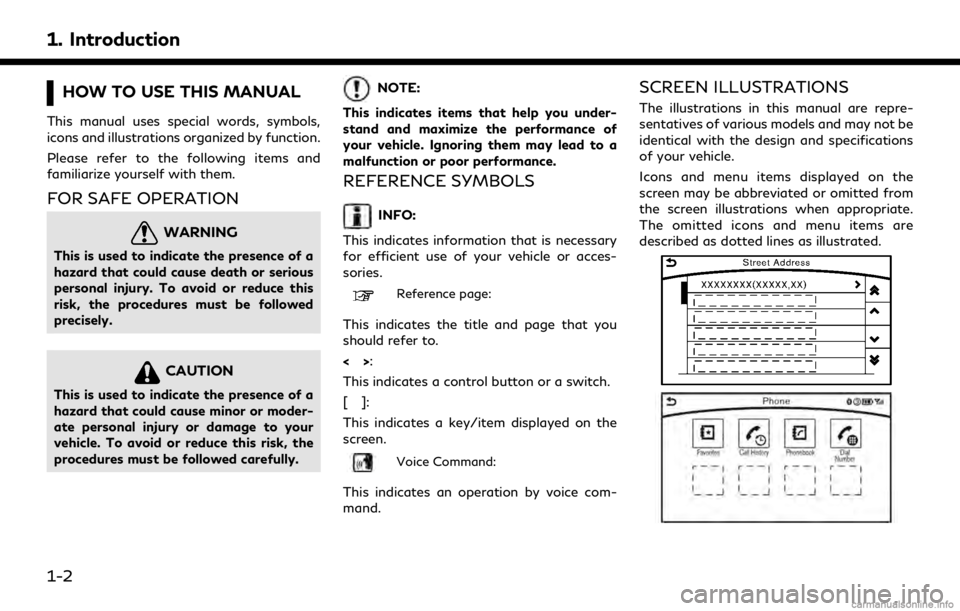
1. Introduction
HOW TO USE THIS MANUAL
This manual uses special words, symbols,
icons and illustrations organized by function.
Please refer to the following items and
familiarize yourself with them.
FOR SAFE OPERATION
WARNING
This is used to indicate the presence of a
hazard that could cause death or serious
personal injury. To avoid or reduce this
risk, the procedures must be followed
precisely.
CAUTION
This is used to indicate the presence of a
hazard that could cause minor or moder-
ate personal injury or damage to your
vehicle. To avoid or reduce this risk, the
procedures must be followed carefully.
NOTE:
This indicates items that help you under-
stand and maximize the performance of
your vehicle. Ignoring them may lead to a
malfunction or poor performance.
REFERENCE SYMBOLS
INFO:
This indicates information that is necessary
for efficient use of your vehicle or acces-
sories.
Reference page:
This indicates the title and page that you
should refer to.
<> :
This indicates a control button or a switch.
[]:
This indicates a key/item displayed on the
screen.
Voice Command:
This indicates an operation by voice com-
mand.
SCREEN ILLUSTRATIONS
The illustrations in this manual are repre-
sentatives of various models and may not be
identical with the design and specifications
of your vehicle.
Icons and menu items displayed on the
screen may be abbreviated or omitted from
the screen illustrations when appropriate.
The omitted icons and menu items are
described as dotted lines as illustrated.
1-2
Page 29 of 283
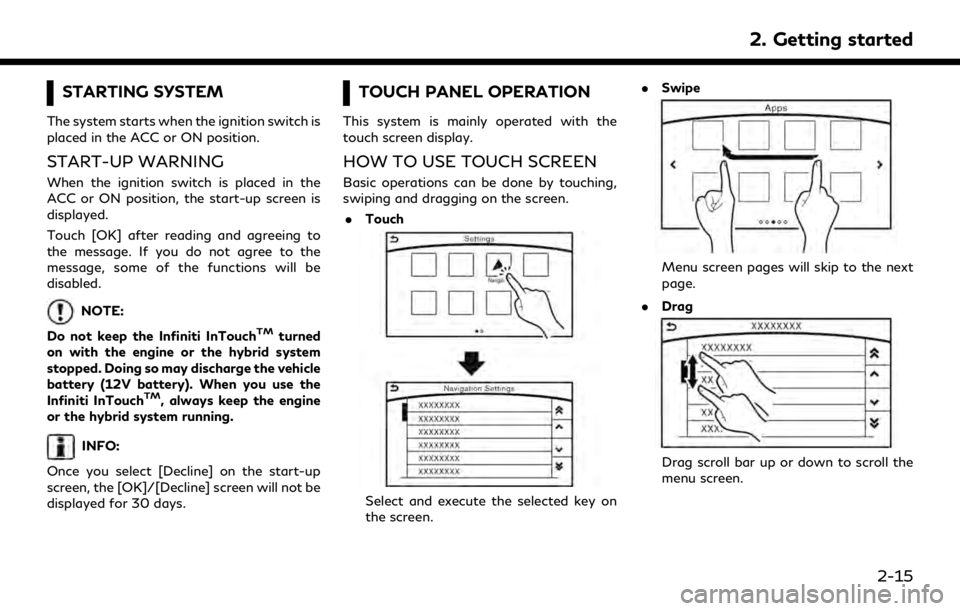
STARTING SYSTEM
The system starts when the ignition switch is
placed in the ACC or ON position.
START-UP WARNING
When the ignition switch is placed in the
ACC or ON position, the start-up screen is
displayed.
Touch [OK] after reading and agreeing to
the message. If you do not agree to the
message, some of the functions will be
disabled.
NOTE:
Do not keep the Infiniti InTouch
TMturned
on with the engine or the hybrid system
stopped. Doing so may discharge the vehicle
battery (12V battery). When you use the
Infiniti InTouch
TM, always keep the engine
or the hybrid system running.
INFO:
Once you select [Decline] on the start-up
screen, the [OK]/[Decline] screen will not be
displayed for 30 days.
TOUCH PANEL OPERATION
This system is mainly operated with the
touch screen display.
HOW TO USE TOUCH SCREEN
Basic operations can be done by touching,
swiping and dragging on the screen. . Touch
Select and execute the selected key on
the screen. .
Swipe
Menu screen pages will skip to the next
page.
. Drag
Drag scroll bar up or down to scroll the
menu screen.
2. Getting started
2-15
Page 30 of 283
![INFINITI QX80 2019 Infiniti Connection 2. Getting started
Models with navigation system:
More various operations are possible for a
map screen.
“Map operation” (page 6-4)
OPERATING MENU SCREEN
Touch [<] to scroll to the previous page.
INFINITI QX80 2019 Infiniti Connection 2. Getting started
Models with navigation system:
More various operations are possible for a
map screen.
“Map operation” (page 6-4)
OPERATING MENU SCREEN
Touch [<] to scroll to the previous page.](/img/42/35077/w960_35077-29.png)
2. Getting started
Models with navigation system:
More various operations are possible for a
map screen.
“Map operation” (page 6-4)
OPERATING MENU SCREEN
Touch [<] to scroll to the previous page.
Touch the preferred icon to execute a
function and display the next screen.
Indicates the position of the currently
displayed page out of the total number
of available pages.
Touch [>] to scroll to the next page.
A swipe gesture can also be used to move
quickly between pages.
SCROLLING LIST OR MESSAGE
Drag the scroll bar up or down to scroll
the message or list up or down.
Touch the preferred item.
If a listed item name is not completely
displayed (due to length), touch [>]to
display the hidden part of the name.
Touch []or[] to scroll the
message or list one item at a time.
Touch [
]or[] to skip to the next
or previous page.
SELECTING ITEM
When an item is touched, it is executed and
the next screen is displayed.
Touch [
] to return to the previous screen.
ADJUSTING SETTINGS
Level of volume, brightness, etc. can be
adjusted.
Touch the adjustment keys, such as [+]/[-],
[L]/[R], etc., to adjust each item. Each time a
key is touched, the indicator moves along the
2-16
Page 36 of 283
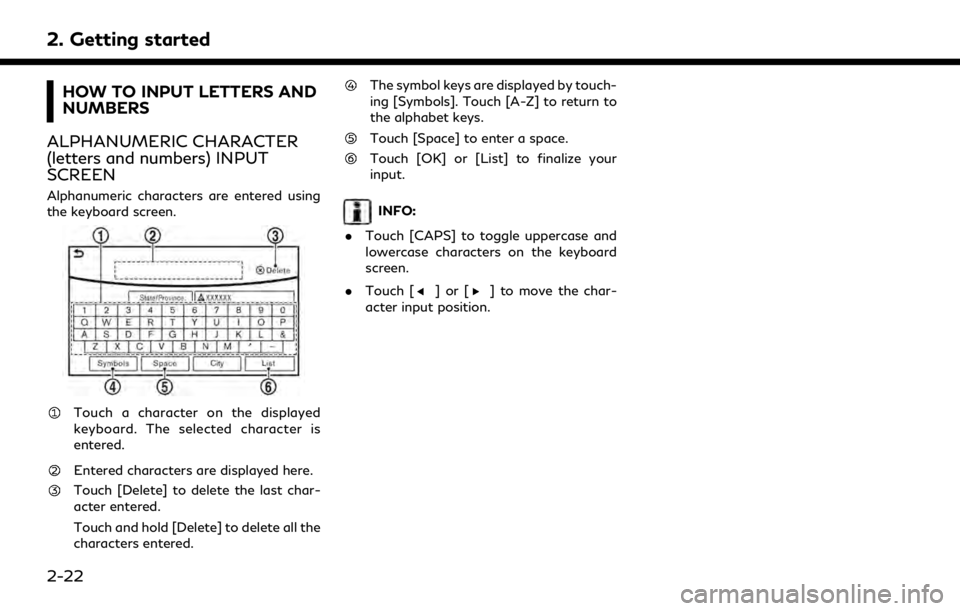
2. Getting started
HOW TO INPUT LETTERS AND
NUMBERS
ALPHANUMERIC CHARACTER
(letters and numbers) INPUT
SCREEN
Alphanumeric characters are entered using
the keyboard screen.
Touch a character on the displayed
keyboard. The selected character is
entered.
Entered characters are displayed here.
Touch [Delete] to delete the last char-
acter entered.
Touch and hold [Delete] to delete all the
characters entered.
The symbol keys are displayed by touch-
ing [Symbols]. Touch [A-Z] to return to
the alphabet keys.
Touch [Space] to enter a space.
Touch [OK] or [List] to finalize your
input.
INFO:
. Touch [CAPS] to toggle uppercase and
lowercase characters on the keyboard
screen.
. Touch [
]or[] to move the char-
acter input position.
2-22
Page 38 of 283
![INFINITI QX80 2019 Infiniti Connection 2. Getting started
Setting itemResult
[Voice Recognition] Displays the voice recognition function setting screen.
“Voice Recognition settings” (page 7-14)
[Camera/Sonar] Displays the camera/sonar INFINITI QX80 2019 Infiniti Connection 2. Getting started
Setting itemResult
[Voice Recognition] Displays the voice recognition function setting screen.
“Voice Recognition settings” (page 7-14)
[Camera/Sonar] Displays the camera/sonar](/img/42/35077/w960_35077-37.png)
2. Getting started
Setting itemResult
[Voice Recognition] Displays the voice recognition function setting screen.
“Voice Recognition settings” (page 7-14)
[Camera/Sonar] Displays the camera/sonar system setting screen.
For additional information, refer to the vehicle Owner’s Manual.
[Drive Mode Enhancement] Displays the Drive Mode Enhancement setting screen.
For additional information, refer to the vehicle Owner’s Manual.
[Driver Assistance] Displays the Driver Assistance setting screen.
For additional information, refer to the vehicle Owner’s Manual.
[Other] [Language] Set the Language to your preferred settings.
“Language setting” (page 2-28)
[Language & Units] Displays the language and units setting screen.
“Language & Units settings” (page 2-29)
[Keyboard Type] Set the Keyboard Type to [ABC] or [QWERTY].
[Low on Fuel Alert] Set the fuel low notification to on/off.
[Software Information] Display the Software Information.
2-24
Page 39 of 283
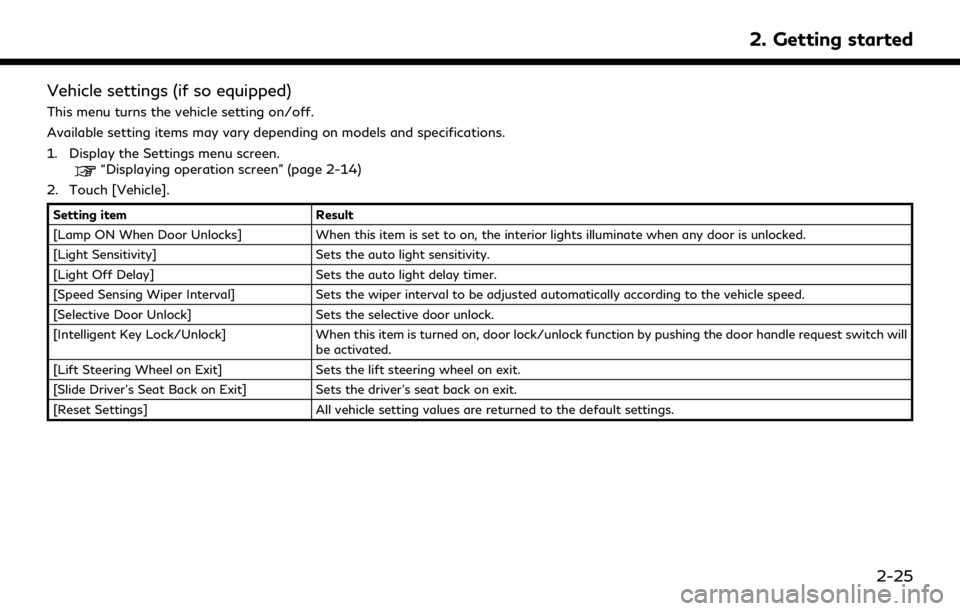
Vehicle settings (if so equipped)
This menu turns the vehicle setting on/off.
Available setting items may vary depending on models and specifications.
1. Display the Settings menu screen.
“Displaying operation screen” (page 2-14)
2. Touch [Vehicle].
Setting item Result
[Lamp ON When Door Unlocks] When this item is set to on, the interior lights illuminate when any door is unlocked.
[Light Sensitivity] Sets the auto light sensitivity.
[Light Off Delay] Sets the auto light delay timer.
[Speed Sensing Wiper Interval] Sets the wiper interval to be adjusted automatically according to the vehicle speed.
[Selective Door Unlock] Sets the selective door unlock.
[Intelligent Key Lock/Unlock] When this item is turned on, door lock/unlock function by pushing the door handle request switch will
be activated.
[Lift Steering Wheel on Exit] Sets the lift steering wheel on exit.
[Slide Driver’s Seat Back on Exit] Sets the driver’s seat back on exit.
[Reset Settings] All vehicle setting values are returned to the default settings.
2. Getting started
2-25
Page 46 of 283
![INFINITI QX80 2019 Infiniti Connection 2. Getting started
players are shown on the list. Select a
device from the list to disconnect or
connect a Bluetooth® device.
. [Vehicle Bluetooth Device Info.]
The registered device name and the PIN INFINITI QX80 2019 Infiniti Connection 2. Getting started
players are shown on the list. Select a
device from the list to disconnect or
connect a Bluetooth® device.
. [Vehicle Bluetooth Device Info.]
The registered device name and the PIN](/img/42/35077/w960_35077-45.png)
2. Getting started
players are shown on the list. Select a
device from the list to disconnect or
connect a Bluetooth® device.
. [Vehicle Bluetooth Device Info.]
The registered device name and the PIN
code can be changed.FUNCTIONS DISABLED WHILE
DRIVING
Example
To help ensure safe driving, some functions
cannot be operated or have limited opera-
tion while the vehicle driving speed is above
5 MPH (8 km/h).
The on-screen text and keys for these
restricted functions will be “grayed-out” or
muted and cannot be selected while driving.
In some cases, a screen message will appear
indicating a restricted function. Restricted functions while driving include:
. Character (letter and number) input
screen.
. Scrolling and viewing of certain list
screens
. Displaying detail information and touch-
ing item on the information screen
2-32
Page 62 of 283
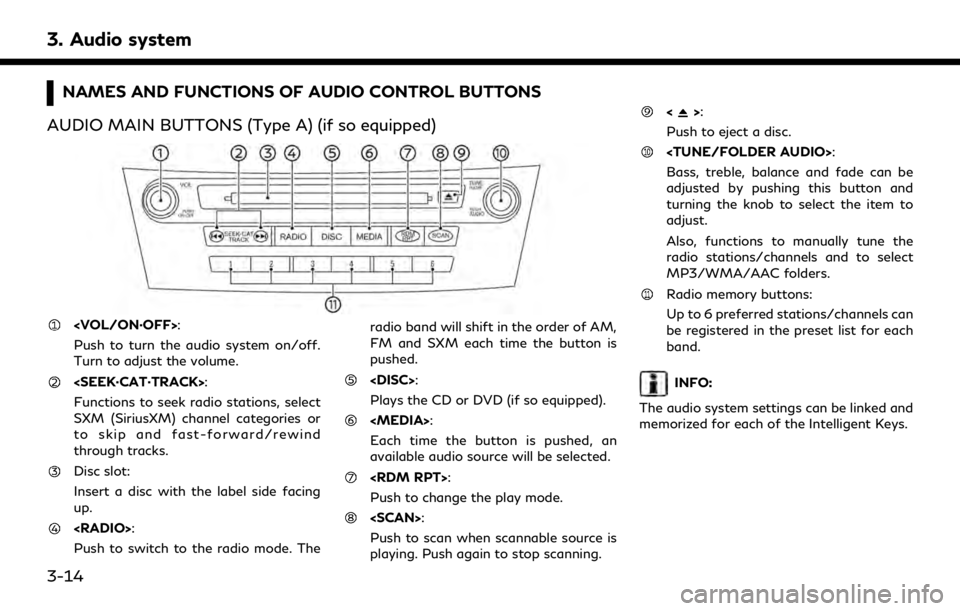
3. Audio system
NAMES AND FUNCTIONS OF AUDIO CONTROL BUTTONS
AUDIO MAIN BUTTONS (Type A) (if so equipped)
Push to turn the audio system on/off.
Turn to adjust the volume.
Functions to seek radio stations, select
SXM (SiriusXM) channel categories or
to skip and fast-forward/rewind
through tracks.
Disc slot:
Insert a disc with the label side facing
up.
Push to switch to the radio mode. The radio band will shift in the order of AM,
FM and SXM each time the button is
pushed.
Plays the CD or DVD (if so equipped).
Each time the button is pushed, an
available audio source will be selected.
Push to change the play mode.
Push to scan when scannable source is
playing. Push again to stop scanning.
<>:
Push to eject a disc.
Bass, treble, balance and fade can be
adjusted by pushing this button and
turning the knob to select the item to
adjust.
Also, functions to manually tune the
radio stations/channels and to select
MP3/WMA/AAC folders.
Radio memory buttons:
Up to 6 preferred stations/channels can
be registered in the preset list for each
band.
INFO:
The audio system settings can be linked and
memorized for each of the Intelligent Keys.
3-14
Page 63 of 283
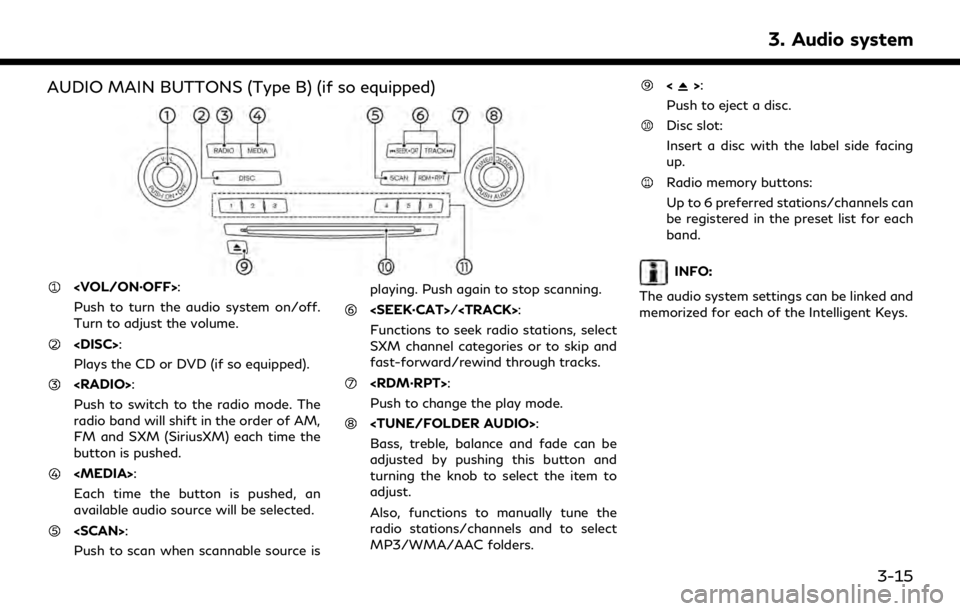
AUDIO MAIN BUTTONS (Type B) (if so equipped)
Push to turn the audio system on/off.
Turn to adjust the volume.
Plays the CD or DVD (if so equipped).
Push to switch to the radio mode. The
radio band will shift in the order of AM,
FM and SXM (SiriusXM) each time the
button is pushed.
Each time the button is pushed, an
available audio source will be selected.
Push to scan when scannable source isplaying. Push again to stop scanning.
Page 67 of 283
![INFINITI QX80 2019 Infiniti Connection Selecting audio source
1. Turn on the audio source menu screen bytouching [Source] on the upper left
corner of the audio screen.
2. Select an item from the audio source menu screen.
. Pushing <RADIO>/ INFINITI QX80 2019 Infiniti Connection Selecting audio source
1. Turn on the audio source menu screen bytouching [Source] on the upper left
corner of the audio screen.
2. Select an item from the audio source menu screen.
. Pushing <RADIO>/](/img/42/35077/w960_35077-66.png)
Selecting audio source
1. Turn on the audio source menu screen bytouching [Source] on the upper left
corner of the audio screen.
2. Select an item from the audio source menu screen.
. Pushing
equipped) can also change the audio
source.
“Names and functions of audio
control buttons” (page 3-14)
. If the audio system has been turned off
while one of the audio sources was
playing, turning the audio system back
on will play the audio source that was
playing when the system was turned off. .
The audio source can also be changed
with the source bar on top of the audio
screen.
Audio source bar
The audio source can be changed with the
source bar on top of the audio screen. The
source bar display can be turned on/off.
Example
Turning source bar on/off:
You can select whether the source bar on
top of the audio screens is displayed or not.
1. Touch [Source] on the upper left corner
of the audio screen.
2. Touch [Show Source Bar] to turn the indicator on/off.
Editing source bar:
The audio sources to be displayed on the
source bar can be changed. 1. Touch [Source] on the upper left corner
of the audio screen.
2. Touch [Edit Source Bar].
3. Touch one of the keys on the source bar and then touch one of the audio sources
from the source list to register the audio
source in the source bar.
3. Audio system
3-19