key INFINITI QX80 2019 Infiniti Connection
[x] Cancel search | Manufacturer: INFINITI, Model Year: 2019, Model line: QX80, Model: INFINITI QX80 2019Pages: 283, PDF Size: 1.59 MB
Page 177 of 283
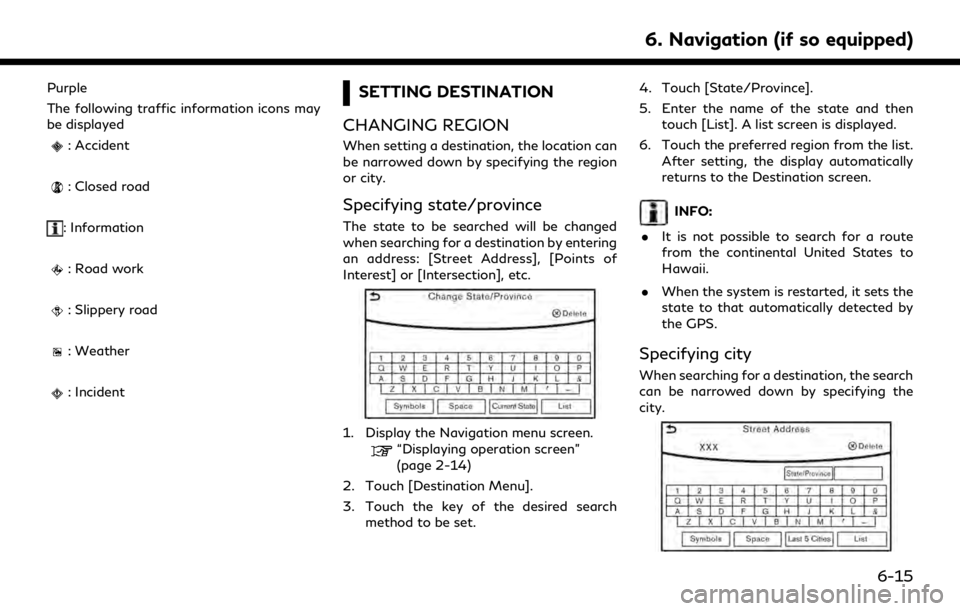
Purple
The following traffic information icons may
be displayed
: Accident
: Closed road
: Information
: Road work
: Slippery road
: Weather
: Incident
SETTING DESTINATION
CHANGING REGION
When setting a destination, the location can
be narrowed down by specifying the region
or city.
Specifying state/province
The state to be searched will be changed
when searching for a destination by entering
an address: [Street Address], [Points of
Interest] or [Intersection], etc.
1. Display the Navigation menu screen.“Displaying operation screen”
(page 2-14)
2. Touch [Destination Menu].
3. Touch the key of the desired search method to be set. 4. Touch [State/Province].
5. Enter the name of the state and then
touch [List]. A list screen is displayed.
6. Touch the preferred region from the list. After setting, the display automatically
returns to the Destination screen.
INFO:
. It is not possible to search for a route
from the continental United States to
Hawaii.
. When the system is restarted, it sets the
state to that automatically detected by
the GPS.
Specifying city
When searching for a destination, the search
can be narrowed down by specifying the
city.
6. Navigation (if so equipped)
6-15
Page 180 of 283
![INFINITI QX80 2019 Infiniti Connection 6. Navigation (if so equipped)
Step 1Step 2Setting item Action
[Previous Destinations] Sets the previous starting point as the destination. Searches for the destination from the previous destinations. INFINITI QX80 2019 Infiniti Connection 6. Navigation (if so equipped)
Step 1Step 2Setting item Action
[Previous Destinations] Sets the previous starting point as the destination. Searches for the destination from the previous destinations.](/img/42/35077/w960_35077-179.png)
6. Navigation (if so equipped)
Step 1Step 2Setting item Action
[Previous Destinations] Sets the previous starting point as the destination. Searches for the destination from the previous destinations.
“Searching from history” (page 6-25)
[Journey Planner] Sets a route plan downloaded from the INFINITI Owner’s Portal Website.
“Using Journey Planner” (page 6-25)
[Intersection] Searches for a destination from an intersection.
“Setting intersection” (page 6-26)
[Freeway Entrance/Exit] Searches for a destination from a freeway entrance/exit.
“Setting freeway entrance/exit” (page 6-26)
[City Center] Sets the center of a city as the destination.
“Setting city center” (page 6-27)
[Phone Numbers] Searches for a point of interest by a telephone number.
“Setting by phone number” (page 6-27)
[Stored Routes] Selects a stored route.
“Setting from stored routes” (page 6-27)
[Connected Search] Input a keyword of a point of interest and connect and search the Infiniti InTouch
TMServices Data Center.“Searching by connecting Data Center” (page 6-28)
Scroll map and touch [
] [New Destination] Set a location scrolled to on the map as the destination.“Setting point on map” (page 6-29)
6-18
Page 181 of 283
![INFINITI QX80 2019 Infiniti Connection Step 1Step 2Setting item Action
Display the Information menu
screen.
“Displaying operation
screen” (page 2-14) [InTouch Services] [Connect to Voice Menu] Connects to the Infiniti InTouch
TMService INFINITI QX80 2019 Infiniti Connection Step 1Step 2Setting item Action
Display the Information menu
screen.
“Displaying operation
screen” (page 2-14) [InTouch Services] [Connect to Voice Menu] Connects to the Infiniti InTouch
TMService](/img/42/35077/w960_35077-180.png)
Step 1Step 2Setting item Action
Display the Information menu
screen.
“Displaying operation
screen” (page 2-14) [InTouch Services] [Connect to Voice Menu] Connects to the Infiniti InTouch
TMServices Interactive Voice
Menu. You can also connect to the Infiniti InTouchTMServices
Interactive Voice Menu using the IVR (Interactive Voice
Response) soft button.
“Searching by using IVR soft button on map” (page 6-29)“Connecting to Interactive Voice Menu” (page 5-21)
[My schedule] Allows accessing to your personal online Google CalendarTMvia
the navigation system and displaying the calendar or read out
the schedule.
[Mobile Info. Service] Delivers information such as the latest news headlines, stock quotes and sports scores set in the Infiniti InTouch
TMServices
website to be displayed on your navigation screen or be read
out.
[Sync All Feeds] Updates information list by connecting to the Infiniti InTouch
TM
Services Data Center.
[Connected Search] Input a keyword of a point of interest and connect and search the Infiniti InTouch
TMServices Data Center.“Searching by connecting Data Center” (page 6-28)
[Send to Car] Searches for a location using Google maps, and downloads the information to set the destination via the Infiniti InTouch
TM
Services Data Center.“Using Google Send-to-Car” (page 6-29)
[Destination Send to Car] Searches for destinations from a points of interest (POI) database accessed within the Infiniti InTouch
TMServices
website.
“Using Destination Send to Car” (page 6-29)
6. Navigation (if so equipped)
6-19
Page 184 of 283
![INFINITI QX80 2019 Infiniti Connection 6. Navigation (if so equipped)
Narrow down conditions:
.[Sort]:
— [By Distance]: Shows a list of facilities that are near
the current vehicle location.
— [By Name]: Shows a list of facilities sort INFINITI QX80 2019 Infiniti Connection 6. Navigation (if so equipped)
Narrow down conditions:
.[Sort]:
— [By Distance]: Shows a list of facilities that are near
the current vehicle location.
— [By Name]: Shows a list of facilities sort](/img/42/35077/w960_35077-183.png)
6. Navigation (if so equipped)
Narrow down conditions:
.[Sort]:
— [By Distance]: Shows a list of facilities that are near
the current vehicle location.
— [By Name]: Shows a list of facilities sorted alpha-
betically by name order.
.[By Category]:Display the list that summarizes the
entered names into categories. Select
the category to narrow down the
search.
.[City/Area]:
— [Within a City]: Input the city to narrow down the
target city.
— [Near Destination]: When the destination is set, this
indicates a list of facilities around
the destination.
— [Show Along Route]: The system displays the facilities
located along the route.
INFO:
Touch [
] in the list screen to display
the detailed information about the POI
that is selected. Touch [Call] to make a
call to the facility.
6. Whole route map is displayed. Touch [Start] to start route guidance.
INFO:
. The [Points of Interest] can also be set
by displaying the Navigation menu
screen and then touching [Destination
Menu].
“Destination screen” (page 6-17)
. If [Space] is touched and a keyword is
inputted, a search will be possible after
entering two or more words.
. After setting a destination, the location
of the destination can be adjusted and
the location can be stored in the Stored
Locations, etc.
“Procedures after setting route”
(page 6-30)
Searching from the landmark cate-
gory
1. Display the Navigation menu screen.
“Displaying operation screen”
(page 2-14)
2. Touch [Points of Interest]. The main category menu is displayed.
3. Touch the main category. The subcate- gory list is displayed.
4. Touch the subcategory. A list screen is displayed.
6-22
Page 190 of 283
![INFINITI QX80 2019 Infiniti Connection 6. Navigation (if so equipped)
5. The stored route is displayed, touch[New Dest.].
6. The entire route is shown on the map. Touch [Start] to start route guidance.
INFO:
The stored route only includes INFINITI QX80 2019 Infiniti Connection 6. Navigation (if so equipped)
5. The stored route is displayed, touch[New Dest.].
6. The entire route is shown on the map. Touch [Start] to start route guidance.
INFO:
The stored route only includes](/img/42/35077/w960_35077-189.png)
6. Navigation (if so equipped)
5. The stored route is displayed, touch[New Dest.].
6. The entire route is shown on the map. Touch [Start] to start route guidance.
INFO:
The stored route only includes locations
(destination and waypoints) and route cal-
culation conditions, not the route itself.
Therefore, when the destination is set using
a stored route, a different route may be
suggested if the current vehicle location is
different from the one when the route was
stored.
SEARCHING BY CONNECTING
DATA CENTER
It is possible to find a point of interest by
inputting a keyword and connecting to the
Infiniti InTouch
TMServices Data Center. The
searched location can be set as a destina-
tion.
INFO:
Use of Infiniti InTouch
TMServices features is
dependent upon a valid subscription and the
telematics device being in operative condi-
tion, as well as cellular connectivity, naviga- tion map data and GPS satellite signal
reception being available.
1. Display the Navigation menu screen.
“Displaying operation screen”
(page 2-14)
2. Touch [Destination Menu].
3. Touch [Connected Search].
4. Enter the keyword and touch [Search]. The system will connect to the Infiniti
InTouch
TMServices Data Center and the
search results will be displayed.
5. Touch the preferred destination from the list.
INFO:
.Touch [info] to display the facility
information.
.Touch [Details] to display the informa- tion feeds screen.
“Screen information”
(page 5-23)
6. The entire destination is shown. Touch [Start] to start route guidance.
INFO:
The [Connected Search] can also be set by
displaying the Information menu screen and
then touching [InTouch Services].
“Information menu” (page 5-2)
SETTING BY INFINITI INTOUCHTM
SERVICES
It is possible to set a destination using the
Infiniti InTouchTMServices features.
“Infiniti InTouchTMServices”
(page 5-15)
INFO:
Use of Infiniti InTouch
TMServices features is
dependent upon a valid subscription and the
telematics device being in operative condi-
tion, as well as cellular connectivity, naviga-
tion map data and GPS satellite signal
reception being available.
6-28