wheel INFINITI QX80 2019 Infiniti Connection
[x] Cancel search | Manufacturer: INFINITI, Model Year: 2019, Model line: QX80, Model: INFINITI QX80 2019Pages: 283, PDF Size: 1.59 MB
Page 15 of 283
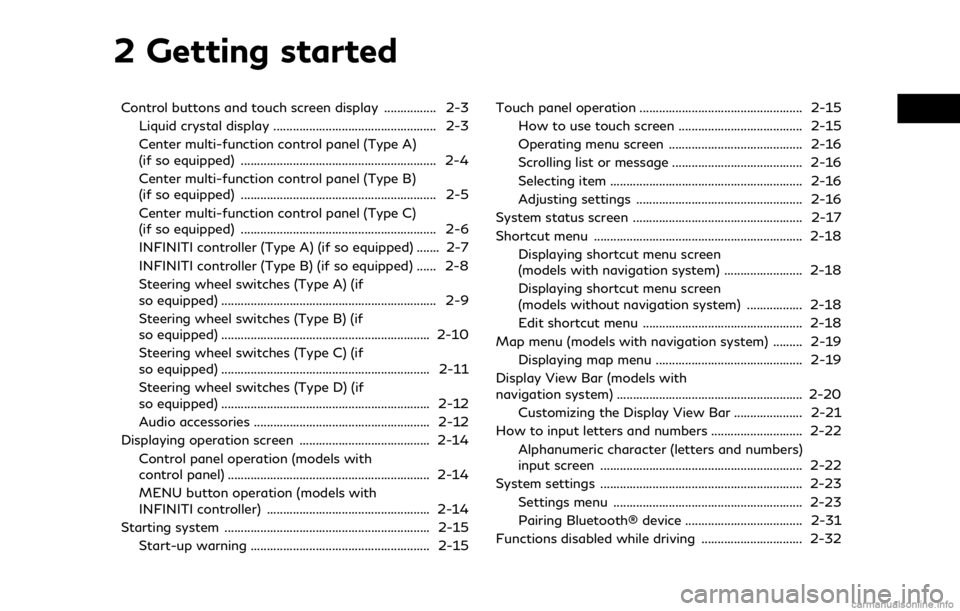
2 Getting started
Control buttons and touch screen display ................ 2-3Liquid crystal display .................................................. 2-3
Center multi-function control panel (Type A)
(if so equipped) ............................................................ 2-4
Center multi-function control panel (Type B)
(if so equipped) ............................................................ 2-5
Center multi-function control panel (Type C)
(if so equipped) ............................................................ 2-6
INFINITI controller (Type A) (if so equipped) ....... 2-7
INFINITI controller (Type B) (if so equipped) ...... 2-8
Steering wheel switches (Type A) (if
so equipped) .................................................................. 2-9
Steering wheel switches (Type B) (if
so equipped) ................................................................ 2-10
Steering wheel switches (Type C) (if
so equipped) ................................................................ 2-11
Steering wheel switches (Type D) (if
so equipped) ................................................................ 2-12
Audio accessories ...................................................... 2-12
Displaying operation screen ........................................ 2-14 Control panel operation (models with
control panel) .............................................................. 2-14
MENU button operation (models with
INFINITI controller) .................................................. 2-14
Starting system ............................................................... 2-15 Start-up warning ....................................................... 2-15 Touch panel operation .................................................. 2-15
How to use touch screen ...................................... 2-15
Operating menu screen ......................................... 2-16
Scrolling list or message ........................................ 2-16
Selecting item ........................................................... 2-16
Adjusting settings ................................................... 2-16
System status screen .................................................... 2-17
Shortcut menu ................................................................ 2-18 Displaying shortcut menu screen
(models with navigation system) ........................ 2-18
Displaying shortcut menu screen
(models without navigation system) ................. 2-18
Edit shortcut menu ................................................. 2-18
Map menu (models with navigation system) ......... 2-19 Displaying map menu ............................................. 2-19
Display View Bar (models with
navigation system) ......................................................... 2-20 Customizing the Display View Bar ..................... 2-21
How to input letters and numbers ............................ 2-22
Alphanumeric character (letters and numbers)
input screen .............................................................. 2-22
System settings .............................................................. 2-23 Settings menu .......................................................... 2-23
Pairing Bluetooth® device .................................... 2-31
Functions disabled while driving ............................... 2-32
Page 23 of 283
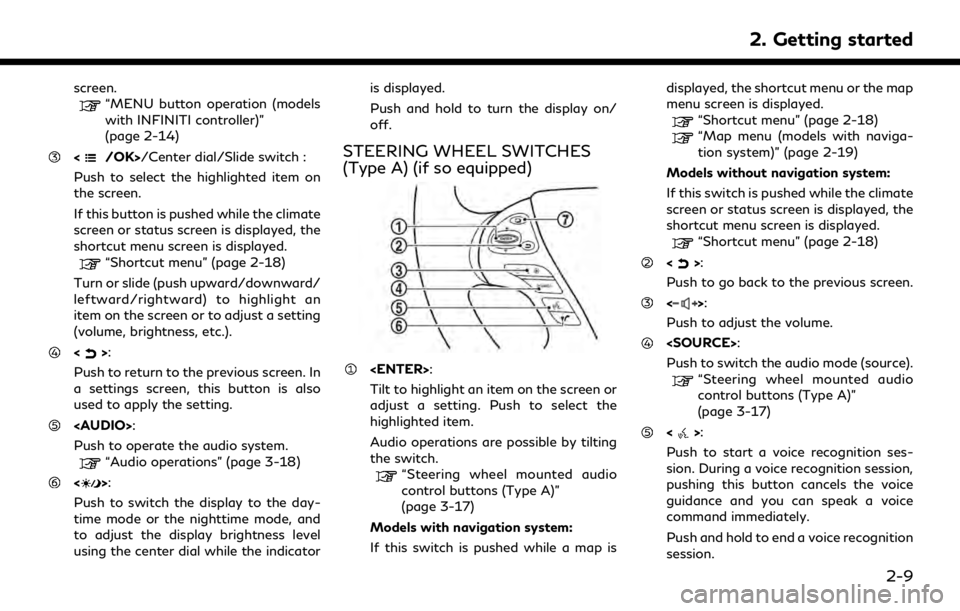
screen.“MENU button operation (models
with INFINITI controller)”
(page 2-14)
/Center dial/Slide switch :
Push to select the highlighted item on
the screen.
If this button is pushed while the climate
screen or status screen is displayed, the
shortcut menu screen is displayed.
“Shortcut menu” (page 2-18)
Turn or slide (push upward/downward/
leftward/rightward) to highlight an
item on the screen or to adjust a setting
(volume, brightness, etc.).
<>:
Push to return to the previous screen. In
a settings screen, this button is also
used to apply the setting.
Page 24 of 283

2. Getting started
“7. Voice Recognition”
<>:
Push to operate the hands-free phone
system.
“4. Bluetooth® Hands-Free
Phone”
<>:
This button is used for the vehicle
information display operation.
For additional information, refer to the
vehicle Owner’s Manual.
NOTE:
You are unable to operate the touch screen
display using the switches on the steering
wheel whenever the vehicle information
display shows the setting display.
STEERING WHEEL SWITCHES
(Type B) (if so equipped)
Tilt to highlight an item on the screen or
adjust a setting. Push to select the
highlighted item.
Audio operations are possible by tilting
the switch.
“Steering wheel mounted audio
control buttons (Type B)”
(page 3-17)
Models with navigation system:
If this switch is pushed while a map is
displayed, the shortcut menu or the map
menu screen is displayed.
“Shortcut menu” (page 2-18)
“Map menu (models with naviga- tion system)” (page 2-19)
Models without navigation system:
If this switch is pushed while the climate
screen or status screen is displayed, the
shortcut menu screen is displayed.
“Shortcut menu” (page 2-18)
<>:
Push to go back to the previous screen.
<>:
Push to adjust the volume.
<>:
Push to start a voice recognition ses-
sion. During a voice recognition session,
pushing this button cancels the voice
guidance and you can speak a voice
command immediately.
Push and hold to end a voice recognition
session.
“7. Voice Recognition”
<>:
Push to operate the hands-free phone
system.
“4. Bluetooth® Hands-Free
Phone”
Push to switch the audio mode (source).
2-10
Page 25 of 283
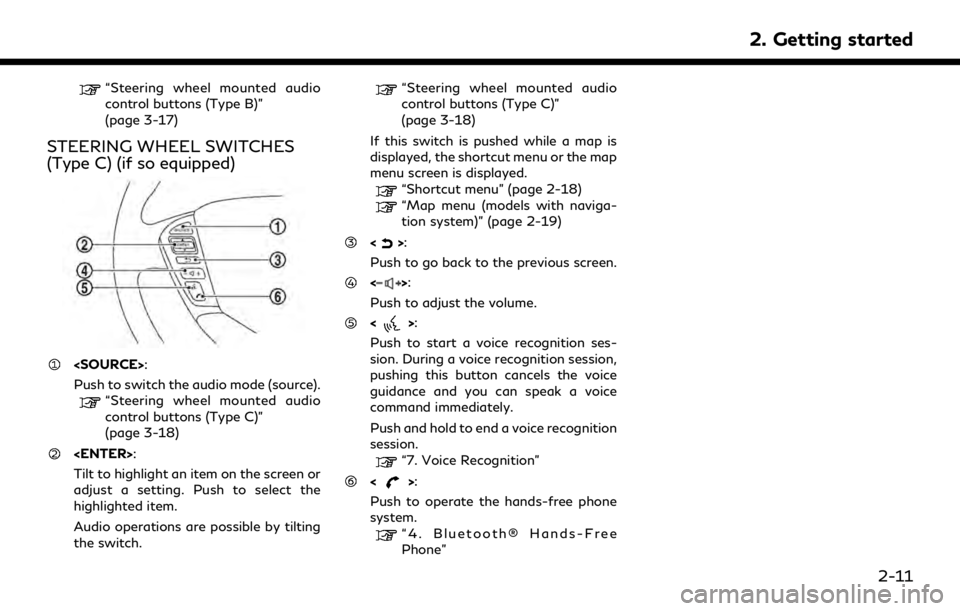
“Steering wheel mounted audio
control buttons (Type B)”
(page 3-17)
STEERING WHEEL SWITCHES
(Type C) (if so equipped)
Push to switch the audio mode (source).
“Steering wheel mounted audio
control buttons (Type C)”
(page 3-18)
Tilt to highlight an item on the screen or
adjust a setting. Push to select the
highlighted item.
Audio operations are possible by tilting
the switch.
“Steering wheel mounted audio
control buttons (Type C)”
(page 3-18)
If this switch is pushed while a map is
displayed, the shortcut menu or the map
menu screen is displayed.
“Shortcut menu” (page 2-18)
“Map menu (models with naviga-
tion system)” (page 2-19)
<>:
Push to go back to the previous screen.
<>:
Push to adjust the volume.
<>:
Push to start a voice recognition ses-
sion. During a voice recognition session,
pushing this button cancels the voice
guidance and you can speak a voice
command immediately.
Push and hold to end a voice recognition
session.
“7. Voice Recognition”
<>:
Push to operate the hands-free phone
system.
“4. Bluetooth® Hands-Free
Phone”
2. Getting started
2-11
Page 26 of 283
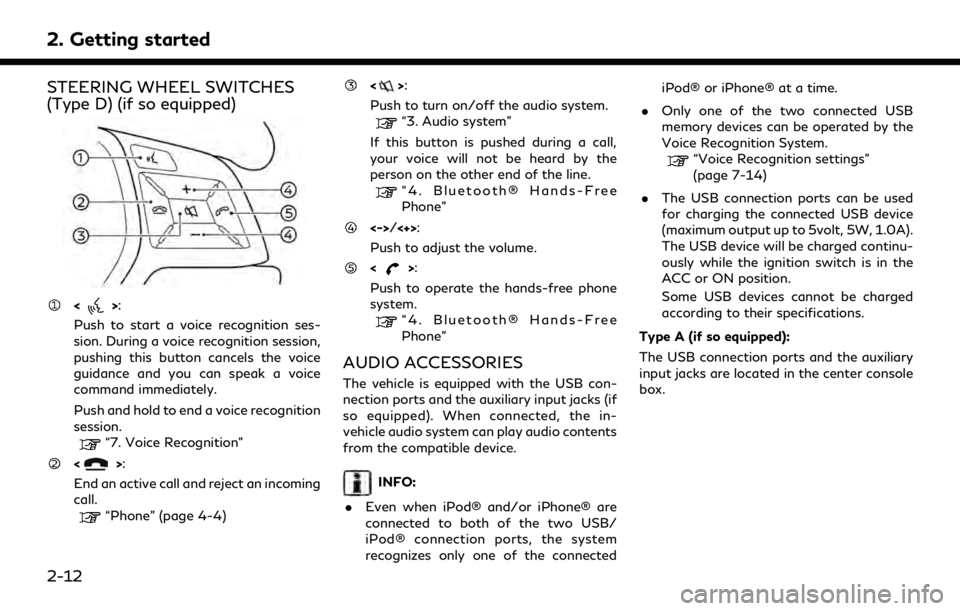
2. Getting started
STEERING WHEEL SWITCHES
(Type D) (if so equipped)
<>:
Push to start a voice recognition ses-
sion. During a voice recognition session,
pushing this button cancels the voice
guidance and you can speak a voice
command immediately.
Push and hold to end a voice recognition
session.
“7. Voice Recognition”
<>:
End an active call and reject an incoming
call.
“Phone” (page 4-4)
<>:
Push to turn on/off the audio system.
“3. Audio system”
If this button is pushed during a call,
your voice will not be heard by the
person on the other end of the line.
“4. Bluetooth® Hands-Free
Phone”
<->/<+>:
Push to adjust the volume.
<>:
Push to operate the hands-free phone
system.
“4. Bluetooth® Hands-Free
Phone”
AUDIO ACCESSORIES
The vehicle is equipped with the USB con-
nection ports and the auxiliary input jacks (if
so equipped). When connected, the in-
vehicle audio system can play audio contents
from the compatible device.
INFO:
. Even when iPod® and/or iPhone® are
connected to both of the two USB/
iPod® connection ports, the system
recognizes only one of the connected iPod® or iPhone® at a time.
. Only one of the two connected USB
memory devices can be operated by the
Voice Recognition System.
“Voice Recognition settings”
(page 7-14)
. The USB connection ports can be used
for charging the connected USB device
(maximum output up to 5volt, 5W, 1.0A).
The USB device will be charged continu-
ously while the ignition switch is in the
ACC or ON position.
Some USB devices cannot be charged
according to their specifications.
Type A (if so equipped):
The USB connection ports and the auxiliary
input jacks are located in the center console
box.
2-12
Page 39 of 283
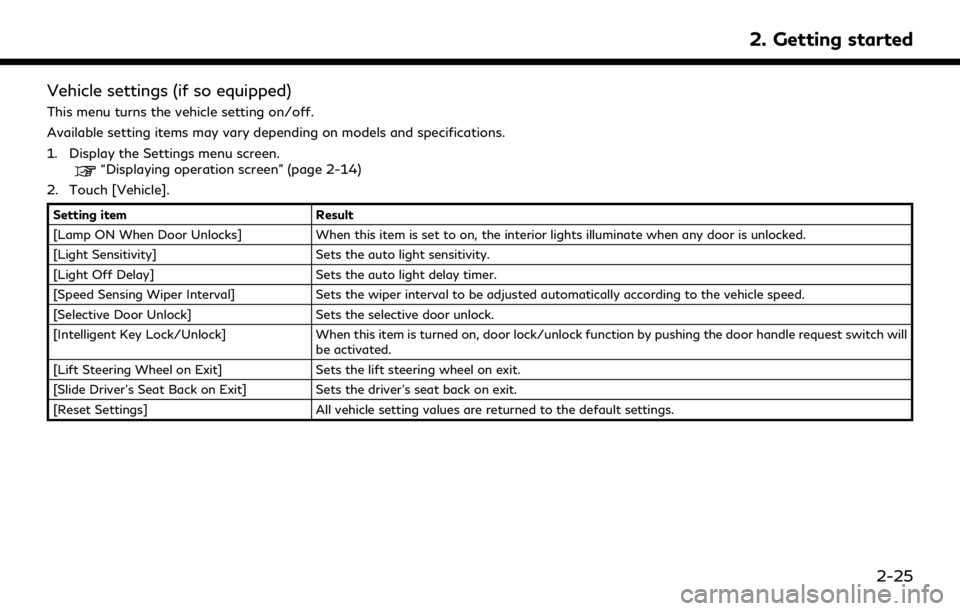
Vehicle settings (if so equipped)
This menu turns the vehicle setting on/off.
Available setting items may vary depending on models and specifications.
1. Display the Settings menu screen.
“Displaying operation screen” (page 2-14)
2. Touch [Vehicle].
Setting item Result
[Lamp ON When Door Unlocks] When this item is set to on, the interior lights illuminate when any door is unlocked.
[Light Sensitivity] Sets the auto light sensitivity.
[Light Off Delay] Sets the auto light delay timer.
[Speed Sensing Wiper Interval] Sets the wiper interval to be adjusted automatically according to the vehicle speed.
[Selective Door Unlock] Sets the selective door unlock.
[Intelligent Key Lock/Unlock] When this item is turned on, door lock/unlock function by pushing the door handle request switch will
be activated.
[Lift Steering Wheel on Exit] Sets the lift steering wheel on exit.
[Slide Driver’s Seat Back on Exit] Sets the driver’s seat back on exit.
[Reset Settings] All vehicle setting values are returned to the default settings.
2. Getting started
2-25
Page 48 of 283
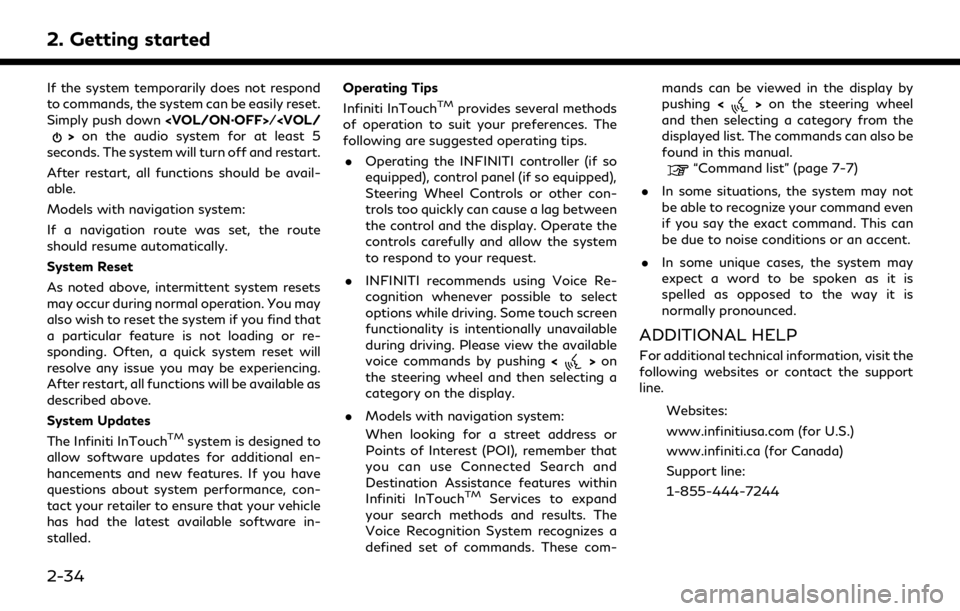
2. Getting started
If the system temporarily does not respond
to commands, the system can be easily reset.
Simply push down
seconds. The system will turn off and restart.
After restart, all functions should be avail-
able.
Models with navigation system:
If a navigation route was set, the route
should resume automatically.
System Reset
As noted above, intermittent system resets
may occur during normal operation. You may
also wish to reset the system if you find that
a particular feature is not loading or re-
sponding. Often, a quick system reset will
resolve any issue you may be experiencing.
After restart, all functions will be available as
described above.
System Updates
The Infiniti InTouch
TMsystem is designed to
allow software updates for additional en-
hancements and new features. If you have
questions about system performance, con-
tact your retailer to ensure that your vehicle
has had the latest available software in-
stalled. Operating Tips
Infiniti InTouch
TMprovides several methods
of operation to suit your preferences. The
following are suggested operating tips.
. Operating the INFINITI controller (if so
equipped), control panel (if so equipped),
Steering Wheel Controls or other con-
trols too quickly can cause a lag between
the control and the display. Operate the
controls carefully and allow the system
to respond to your request.
. INFINITI recommends using Voice Re-
cognition whenever possible to select
options while driving. Some touch screen
functionality is intentionally unavailable
during driving. Please view the available
voice commands by pushing <
>on
the steering wheel and then selecting a
category on the display.
. Models with navigation system:
When looking for a street address or
Points of Interest (POI), remember that
you can use Connected Search and
Destination Assistance features within
Infiniti InTouch
TMServices to expand
your search methods and results. The
Voice Recognition System recognizes a
defined set of commands. These com- mands can be viewed in the display by
pushing
<
>on the steering wheel
and then selecting a category from the
displayed list. The commands can also be
found in this manual.
“Command list” (page 7-7)
. In some situations, the system may not
be able to recognize your command even
if you say the exact command. This can
be due to noise conditions or an accent.
. In some unique cases, the system may
expect a word to be spoken as it is
spelled as opposed to the way it is
normally pronounced.
ADDITIONAL HELP
For additional technical information, visit the
following websites or contact the support
line.
Websites:
www.infinitiusa.com (for U.S.)
www.infiniti.ca (for Canada)
Support line:
1-855-444-7244
2-34
Page 49 of 283
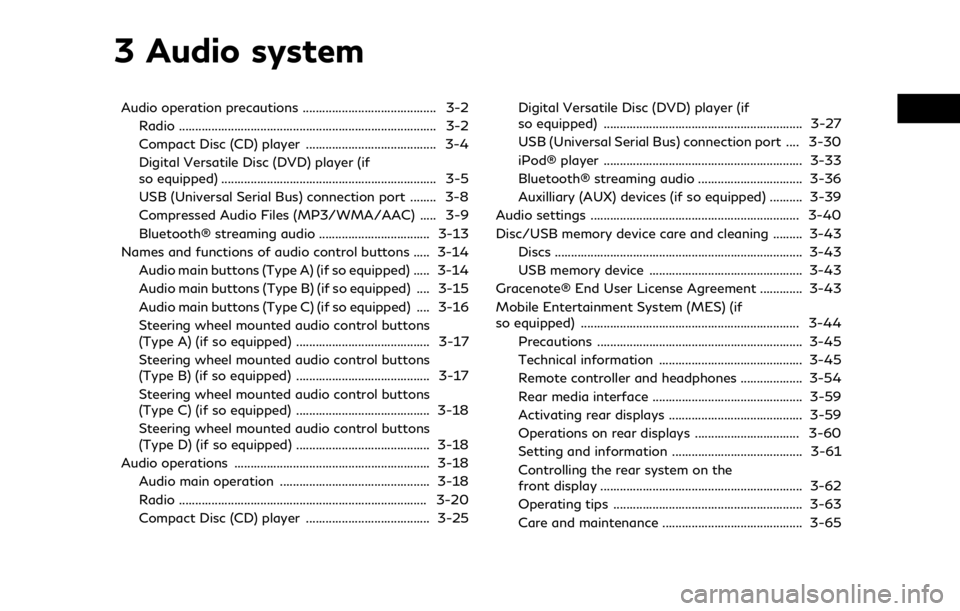
3 Audio system
Audio operation precautions ......................................... 3-2Radio ........................................................................\
....... 3-2
Compact Disc (CD) player ........................................ 3-4
Digital Versatile Disc (DVD) player (if
so equipped) .................................................................. 3-5
USB (Universal Serial Bus) connection port ........ 3-8
Compressed Audio Files (MP3/WMA/AAC) ..... 3-9
Bluetooth® streaming audio .................................. 3-13
Names and functions of audio control buttons ..... 3-14 Audio main buttons (Type A) (if so equipped) ..... 3-14
Audio main buttons (Type B) (if so equipped) .... 3-15
Audio main buttons (Type C) (if so equipped) .... 3-16
Steering wheel mounted audio control buttons
(Type A) (if so equipped) ......................................... 3-17
Steering wheel mounted audio control buttons
(Type B) (if so equipped) ......................................... 3-17
Steering wheel mounted audio control buttons
(Type C) (if so equipped) ......................................... 3-18
Steering wheel mounted audio control buttons
(Type D) (if so equipped) ......................................... 3-18
Audio operations ............................................................ 3-18 Audio main operation .............................................. 3-18
Radio ........................................................................\
.... 3-20
Compact Disc (CD) player ...................................... 3-25 Digital Versatile Disc (DVD) player (if
so equipped) ............................................................. 3-27
USB (Universal Serial Bus) connection port .... 3-30
iPod® player ............................................................. 3-33
Bluetooth® streaming audio ................................ 3-36
Auxilliary (AUX) devices (if so equipped) .......... 3-39
Audio settings ................................................................ 3-40
Disc/USB memory device care and cleaning ......... 3-43 Discs ........................................................................\
.... 3-43
USB memory device ............................................... 3-43
Gracenote® End User License Agreement ............. 3-43
Mobile Entertainment System (MES) (if
so equipped) ................................................................... 3-44 Precautions ............................................................... 3-45
Technical information ............................................ 3-45
Remote controller and headphones ................... 3-54
Rear media interface .............................................. 3-59
Activating rear displays ......................................... 3-59
Operations on rear displays ................................ 3-60
Setting and information ........................................ 3-61
Controlling the rear system on the
front display .............................................................. 3-62
Operating tips .......................................................... 3-63
Care and maintenance ........................................... 3-65
Page 65 of 283
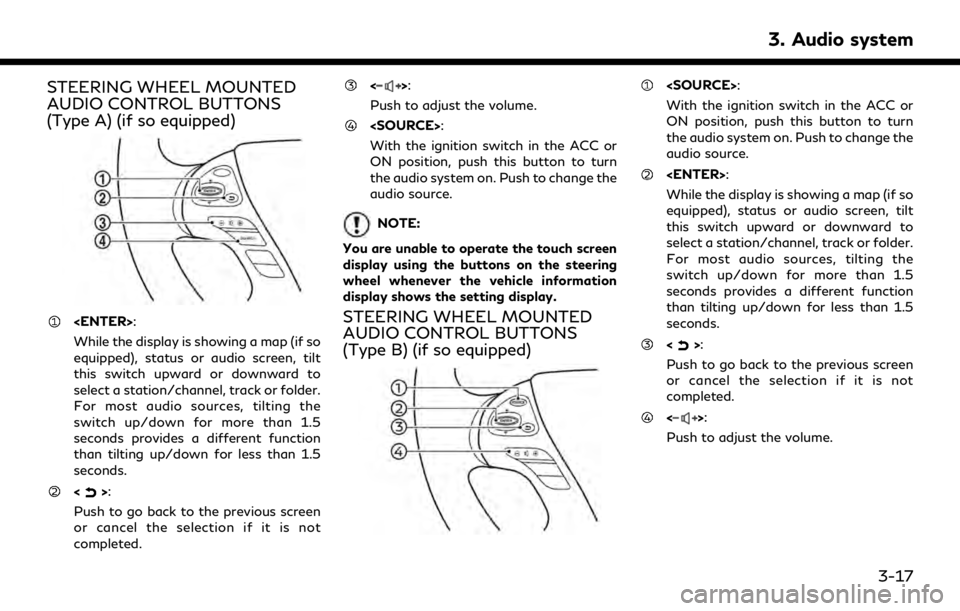
STEERING WHEEL MOUNTED
AUDIO CONTROL BUTTONS
(Type A) (if so equipped)
While the display is showing a map (if so
equipped), status or audio screen, tilt
this switch upward or downward to
select a station/channel, track or folder.
For most audio sources, tilting the
switch up/down for more than 1.5
seconds provides a different function
than tilting up/down for less than 1.5
seconds.
<>:
Push to go back to the previous screen
or cancel the selection if it is not
completed.
<>:
Push to adjust the volume.
With the ignition switch in the ACC or
ON position, push this button to turn
the audio system on. Push to change the
audio source.
NOTE:
You are unable to operate the touch screen
display using the buttons on the steering
wheel whenever the vehicle information
display shows the setting display.
STEERING WHEEL MOUNTED
AUDIO CONTROL BUTTONS
(Type B) (if so equipped)
With the ignition switch in the ACC or
ON position, push this button to turn
the audio system on. Push to change the
audio source.
While the display is showing a map (if so
equipped), status or audio screen, tilt
this switch upward or downward to
select a station/channel, track or folder.
For most audio sources, tilting the
switch up/down for more than 1.5
seconds provides a different function
than tilting up/down for less than 1.5
seconds.
<>:
Push to go back to the previous screen
or cancel the selection if it is not
completed.
<>:
Push to adjust the volume.
3. Audio system
3-17
Page 66 of 283
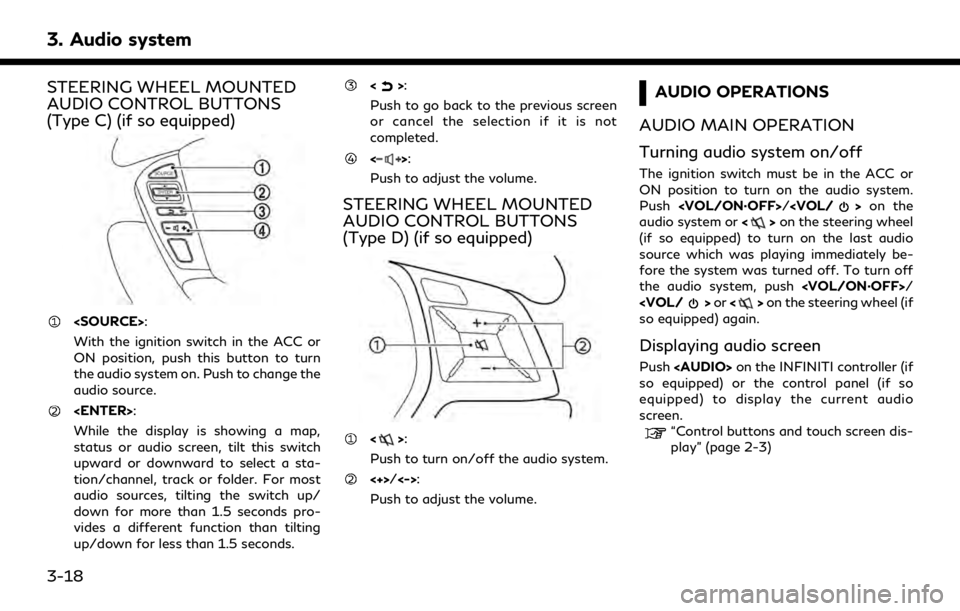
3. Audio system
STEERING WHEEL MOUNTED
AUDIO CONTROL BUTTONS
(Type C) (if so equipped)
With the ignition switch in the ACC or
ON position, push this button to turn
the audio system on. Push to change the
audio source.
While the display is showing a map,
status or audio screen, tilt this switch
upward or downward to select a sta-
tion/channel, track or folder. For most
audio sources, tilting the switch up/
down for more than 1.5 seconds pro-
vides a different function than tilting
up/down for less than 1.5 seconds.
<>:
Push to go back to the previous screen
or cancel the selection if it is not
completed.
<>:
Push to adjust the volume.
STEERING WHEEL MOUNTED
AUDIO CONTROL BUTTONS
(Type D) (if so equipped)
<>:
Push to turn on/off the audio system.
<+>/<->:
Push to adjust the volume.
AUDIO OPERATIONS
AUDIO MAIN OPERATION
Turning audio system on/off
The ignition switch must be in the ACC or
ON position to turn on the audio system.
Push
audio system or <>on the steering wheel
(if so equipped) to turn on the last audio
source which was playing immediately be-
fore the system was turned off. To turn off
the audio system, push
so equipped) again.
Displaying audio screen
Push