ignition INFINITI QX80 2020 Infiniti Connection
[x] Cancel search | Manufacturer: INFINITI, Model Year: 2020, Model line: QX80, Model: INFINITI QX80 2020Pages: 276, PDF Size: 1.16 MB
Page 109 of 276
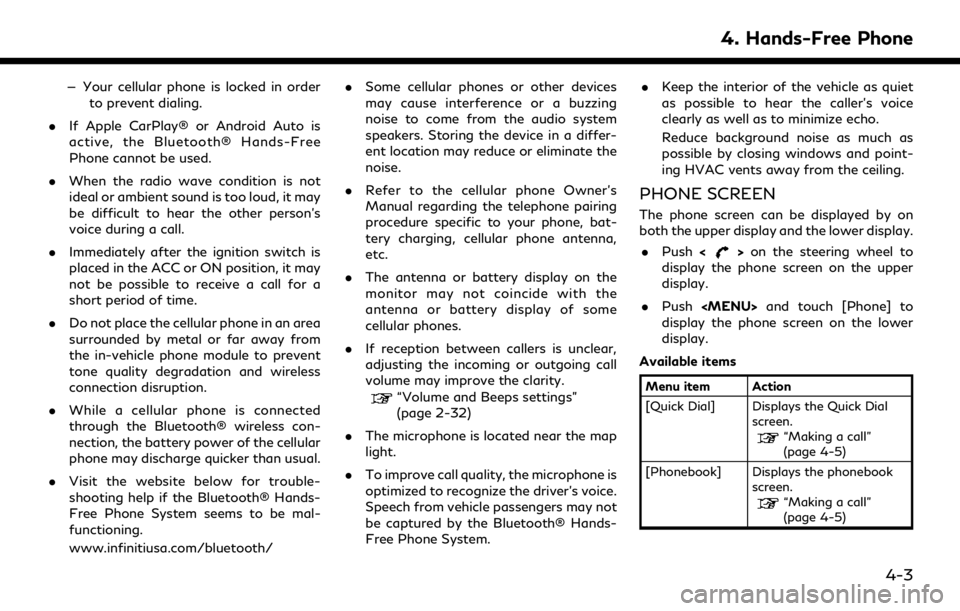
— Your cellular phone is locked in orderto prevent dialing.
. If Apple CarPlay® or Android Auto is
active, the Bluetooth® Hands-Free
Phone cannot be used.
. When the radio wave condition is not
ideal or ambient sound is too loud, it may
be difficult to hear the other person’s
voice during a call.
. Immediately after the ignition switch is
placed in the ACC or ON position, it may
not be possible to receive a call for a
short period of time.
. Do not place the cellular phone in an area
surrounded by metal or far away from
the in-vehicle phone module to prevent
tone quality degradation and wireless
connection disruption.
. While a cellular phone is connected
through the Bluetooth® wireless con-
nection, the battery power of the cellular
phone may discharge quicker than usual.
. Visit the website below for trouble-
shooting help if the Bluetooth® Hands-
Free Phone System seems to be mal-
functioning.
www.infinitiusa.com/bluetooth/ .
Some cellular phones or other devices
may cause interference or a buzzing
noise to come from the audio system
speakers. Storing the device in a differ-
ent location may reduce or eliminate the
noise.
. Refer to the cellular phone Owner’s
Manual regarding the telephone pairing
procedure specific to your phone, bat-
tery charging, cellular phone antenna,
etc.
. The antenna or battery display on the
monitor may not coincide with the
antenna or battery display of some
cellular phones.
. If reception between callers is unclear,
adjusting the incoming or outgoing call
volume may improve the clarity.
“Volume and Beeps settings”
(page 2-32)
. The microphone is located near the map
light.
. To improve call quality, the microphone is
optimized to recognize the driver’s voice.
Speech from vehicle passengers may not
be captured by the Bluetooth® Hands-
Free Phone System. .
Keep the interior of the vehicle as quiet
as possible to hear the caller’s voice
clearly as well as to minimize echo.
Reduce background noise as much as
possible by closing windows and point-
ing HVAC vents away from the ceiling.
PHONE SCREEN
The phone screen can be displayed by on
both the upper display and the lower display.
. Push <
>on the steering wheel to
display the phone screen on the upper
display.
. Push
Page 125 of 276

UPDATING SYSTEM SOFTWARE
(if so equipped)
WARNING
TO AVOID RISK OF DEATH OR SER-
IOUS PERSONAL INJURY WHEN UP-
DATING THE SYSTEM SOFTWARE:
If you choose to park the vehicle within
range of a Wi-Fi connection (if so
equipped), park the vehicle in a secure,
safe well-ventilated location that is open
to the air. During the update process, if
you choose to park your vehicle, it should
be kept in a well ventilated area to avoid
exposure to carbon monoxide. Do not
breathe exhaust gases; they contain
colorless and odorless carbon monoxide.
Carbon monoxide is dangerous. It can
cause unconsciousness or death.
1.Apply the parking brake.
2. Remain with the vehicle while the
update is in process.
3. Do not allow children, pets or people
who may need assistance to remain in
the vehicle while the software is
updating.
NOTE:
The vehicle is not required to be parked
during the software update process. If the
vehicle disconnects from the Wi-Fi connec-
tion (if so equipped), it will resume when the
vehicle reconnects to a known Wi-Fi con-
nection.
INFO:
. The system prioritizes Wi-Fi connection
over TCU (Telematics Control Unit)
when Wi-Fi network connection is avail-
able.
. You will be charged separately when the
network communication is made via
smartphones.
. The download data size of software
updates can vary between 80 MB to
300 MB. If you use your smartphone as
a Wi-Fi connection, you may incur data
charges from your phone carrier. Please
connect to a secure WPA2 Wi-Fi net-
work to avoid potential phone carrier
data charges.
How to update from the pop-up
screen
When both of the following conditions are
met, the system informs the driver with a
pop-up on the screen when system software
update is available.
. [Auto] is selected under [Update Meth-
od].
“How to update from the system
menu” (page 5-6)
. Wi-Fi or TCU (Telematics Control Unit)
network connection is available.
“Wi-Fi Setting” (page 2-30)“INFINITI InTouchTMServices set-
tings” (page 5-15)
1. When the pop-up appears and prompts the driver to perform the system soft-
ware update, operate the system ac-
cording to the guides shown on the
screen to download the updates. An-
other pop-up will appear when down-
loading is complete.
2. After the system software update is complete, place the ignition switch in
the OFF position and leave the system
for 20 minutes without operating the
switches on the control panel and the
5. Information and vehicle settings
5-5
Page 126 of 276
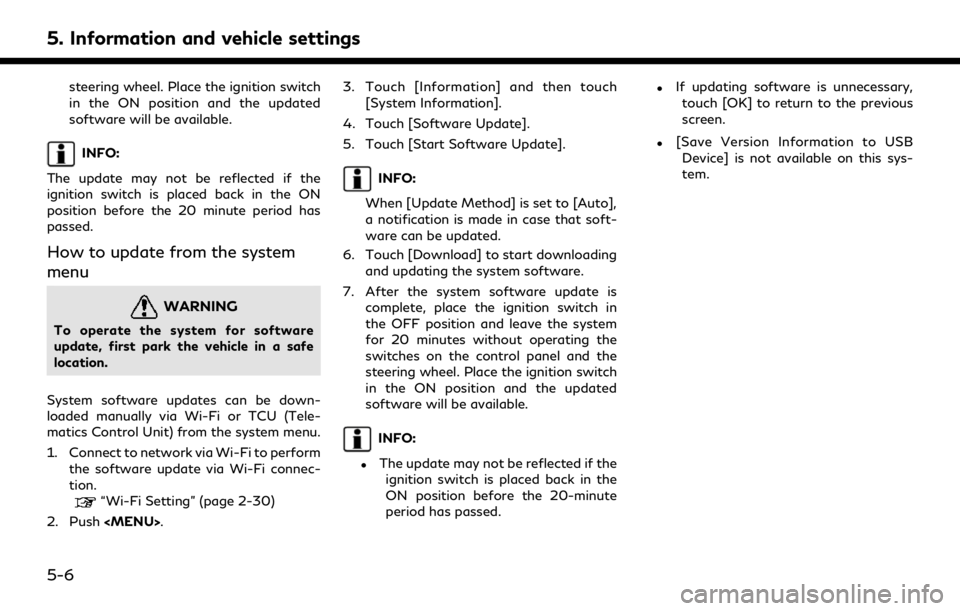
5. Information and vehicle settings
steering wheel. Place the ignition switch
in the ON position and the updated
software will be available.
INFO:
The update may not be reflected if the
ignition switch is placed back in the ON
position before the 20 minute period has
passed.
How to update from the system
menu
WARNING
To operate the system for software
update, first park the vehicle in a safe
location.
System software updates can be down-
loaded manually via Wi-Fi or TCU (Tele-
matics Control Unit) from the system menu.
1. Connect to network via Wi-Fi to perform the software update via Wi-Fi connec-
tion.
“Wi-Fi Setting” (page 2-30)
2. Push
Page 133 of 276
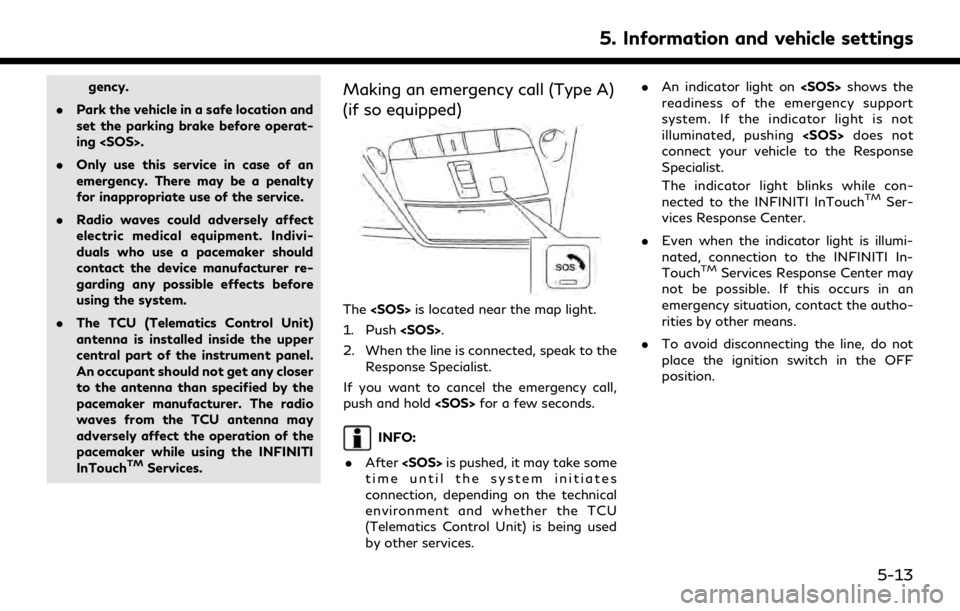
gency.
. Park the vehicle in a safe location and
set the parking brake before operat-
ing
. Only use this service in case of an
emergency. There may be a penalty
for inappropriate use of the service.
. Radio waves could adversely affect
electric medical equipment. Indivi-
duals who use a pacemaker should
contact the device manufacturer re-
garding any possible effects before
using the system.
. The TCU (Telematics Control Unit)
antenna is installed inside the upper
central part of the instrument panel.
An occupant should not get any closer
to the antenna than specified by the
pacemaker manufacturer. The radio
waves from the TCU antenna may
adversely affect the operation of the
pacemaker while using the INFINITI
InTouch
TMServices.
Making an emergency call (Type A)
(if so equipped)
The
1. Push
2. When the line is connected, speak to the Response Specialist.
If you want to cancel the emergency call,
push and hold
INFO:
. After
time until the system initiates
connection, depending on the technical
environment and whether the TCU
(Telematics Control Unit) is being used
by other services. .
An indicator light on
readiness of the emergency support
system. If the indicator light is not
illuminated, pushing
connect your vehicle to the Response
Specialist.
The indicator light blinks while con-
nected to the INFINITI InTouch
TMSer-
vices Response Center.
. Even when the indicator light is illumi-
nated, connection to the INFINITI In-
Touch
TMServices Response Center may
not be possible. If this occurs in an
emergency situation, contact the autho-
rities by other means.
. To avoid disconnecting the line, do not
place the ignition switch in the OFF
position.
5. Information and vehicle settings
5-13
Page 134 of 276
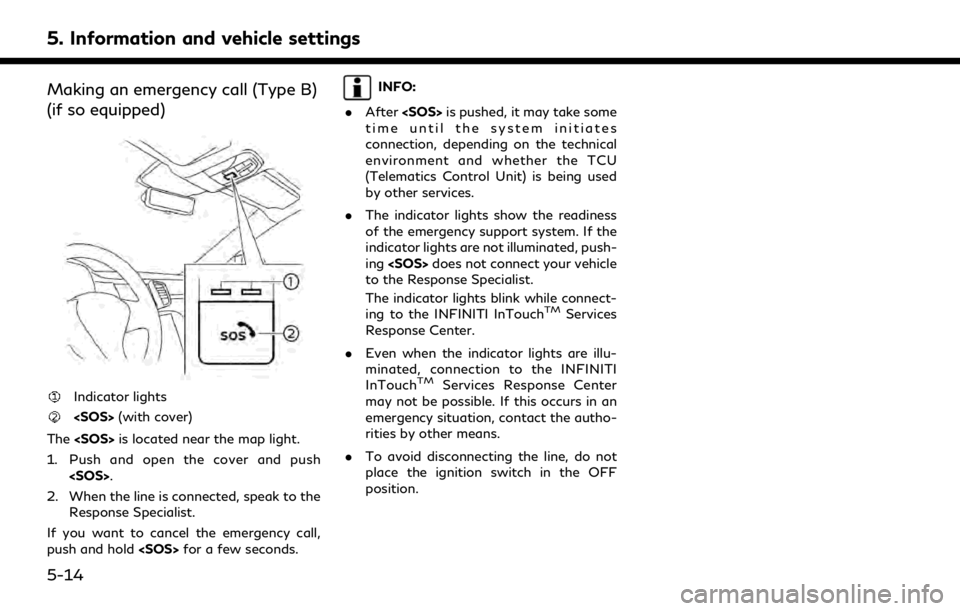
5. Information and vehicle settings
Making an emergency call (Type B)
(if so equipped)
Indicator lights
The
1. Push and open the cover and push
2. When the line is connected, speak to the Response Specialist.
If you want to cancel the emergency call,
push and hold
INFO:
. After
time until the system initiates
connection, depending on the technical
environment and whether the TCU
(Telematics Control Unit) is being used
by other services.
. The indicator lights show the readiness
of the emergency support system. If the
indicator lights are not illuminated, push-
ing
to the Response Specialist.
The indicator lights blink while connect-
ing to the INFINITI InTouch
TMServices
Response Center.
. Even when the indicator lights are illu-
minated, connection to the INFINITI
InTouch
TMServices Response Center
may not be possible. If this occurs in an
emergency situation, contact the autho-
rities by other means.
. To avoid disconnecting the line, do not
place the ignition switch in the OFF
position.
5-14
Page 151 of 276
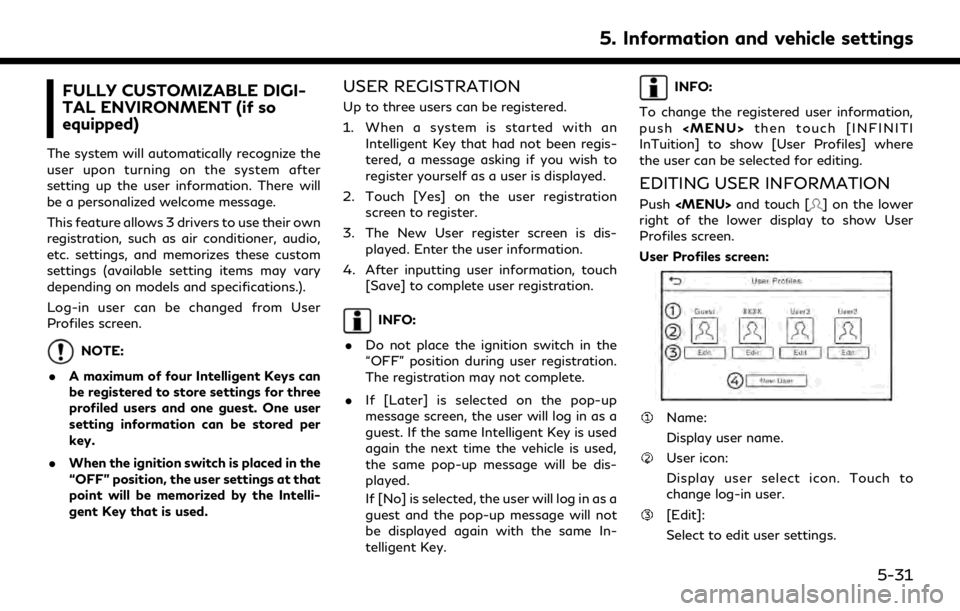
FULLY CUSTOMIZABLE DIGI-
TAL ENVIRONMENT (if so
equipped)
The system will automatically recognize the
user upon turning on the system after
setting up the user information. There will
be a personalized welcome message.
This feature allows 3 drivers to use their own
registration, such as air conditioner, audio,
etc. settings, and memorizes these custom
settings (available setting items may vary
depending on models and specifications.).
Log-in user can be changed from User
Profiles screen.
NOTE:
. A maximum of four Intelligent Keys can
be registered to store settings for three
profiled users and one guest. One user
setting information can be stored per
key.
. When the ignition switch is placed in the
“OFF” position, the user settings at that
point will be memorized by the Intelli-
gent Key that is used.
USER REGISTRATION
Up to three users can be registered.
1. When a system is started with an
Intelligent Key that had not been regis-
tered, a message asking if you wish to
register yourself as a user is displayed.
2. Touch [Yes] on the user registration screen to register.
3. The New User register screen is dis- played. Enter the user information.
4. After inputting user information, touch [Save] to complete user registration.
INFO:
. Do not place the ignition switch in the
“OFF” position during user registration.
The registration may not complete.
. If [Later] is selected on the pop-up
message screen, the user will log in as a
guest. If the same Intelligent Key is used
again the next time the vehicle is used,
the same pop-up message will be dis-
played.
If [No] is selected, the user will log in as a
guest and the pop-up message will not
be displayed again with the same In-
telligent Key.
INFO:
To change the registered user information,
push
Page 214 of 276
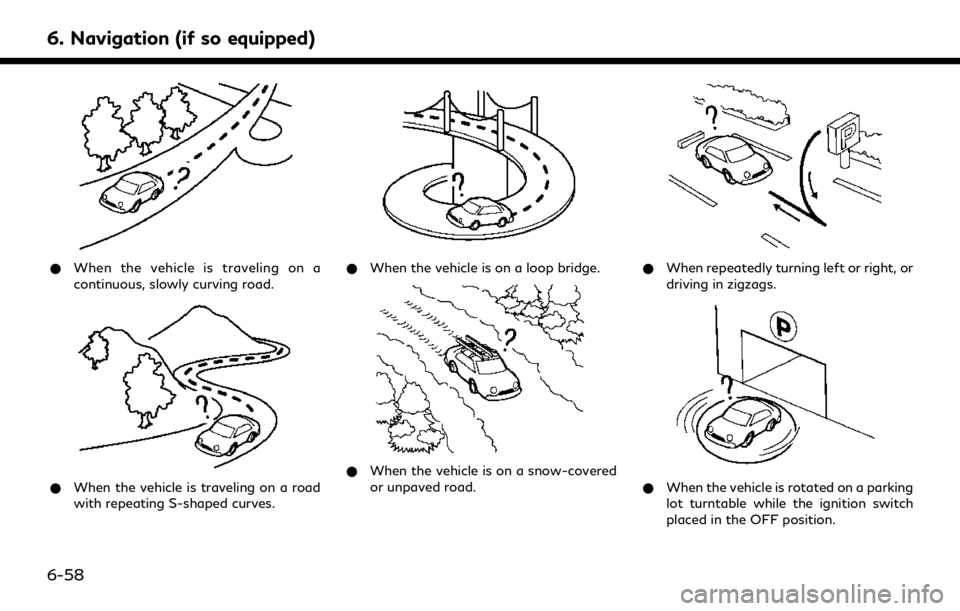
6. Navigation (if so equipped)
*When the vehicle is traveling on a
continuous, slowly curving road.
*When the vehicle is traveling on a road
with repeating S-shaped curves.
*When the vehicle is on a loop bridge.
*When the vehicle is on a snow-covered
or unpaved road.
*When repeatedly turning left or right, or
driving in zigzags.
*When the vehicle is rotated on a parking
lot turntable while the ignition switch
placed in the OFF position.
6-58
Page 224 of 276
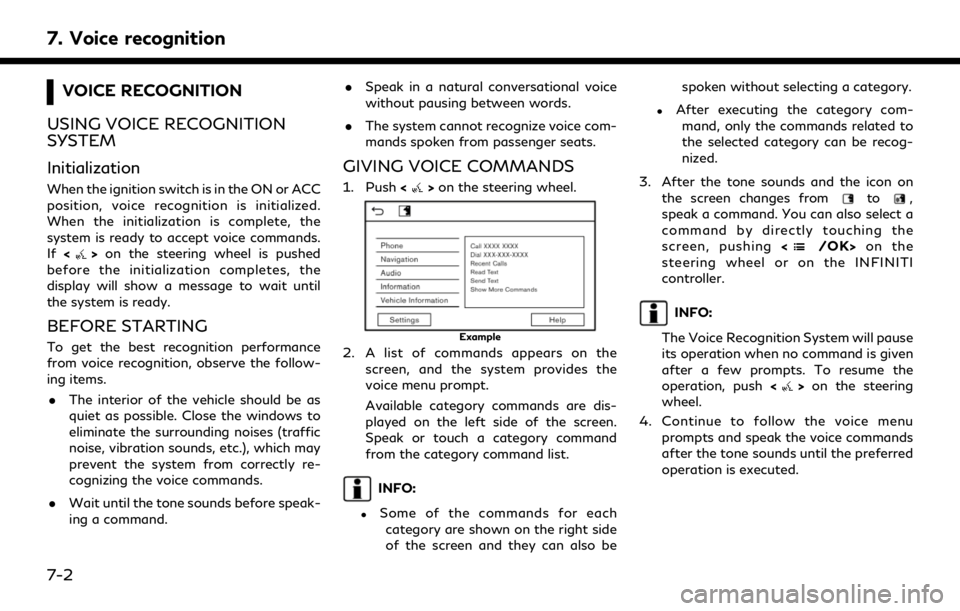
7. Voice recognition
VOICE RECOGNITION
USING VOICE RECOGNITION
SYSTEM
Initialization
When the ignition switch is in the ON or ACC
position, voice recognition is initialized.
When the initialization is complete, the
system is ready to accept voice commands.
If <
>on the steering wheel is pushed
before the initialization completes, the
display will show a message to wait until
the system is ready.
BEFORE STARTING
To get the best recognition performance
from voice recognition, observe the follow-
ing items.
. The interior of the vehicle should be as
quiet as possible. Close the windows to
eliminate the surrounding noises (traffic
noise, vibration sounds, etc.), which may
prevent the system from correctly re-
cognizing the voice commands.
. Wait until the tone sounds before speak-
ing a command. .
Speak in a natural conversational voice
without pausing between words.
. The system cannot recognize voice com-
mands spoken from passenger seats.
GIVING VOICE COMMANDS
1. Push <>on the steering wheel.
Example
2. A list of commands appears on the
screen, and the system provides the
voice menu prompt.
Available category commands are dis-
played on the left side of the screen.
Speak or touch a category command
from the category command list.
INFO:
.Some of the commands for eachcategory are shown on the right side
of the screen and they can also be spoken without selecting a category.
.After executing the category com-
mand, only the commands related to
the selected category can be recog-
nized.
3. After the tone sounds and the icon on the screen changes from
to,
speak a command. You can also select a
command by directly touching the
screen, pushing <
/OK>on the
steering wheel or on the INFINITI
controller.
INFO:
The Voice Recognition System will pause
its operation when no command is given
after a few prompts. To resume the
operation, push <
>on the steering
wheel.
4. Continue to follow the voice menu prompts and speak the voice commands
after the tone sounds until the preferred
operation is executed.
7-2
Page 239 of 276
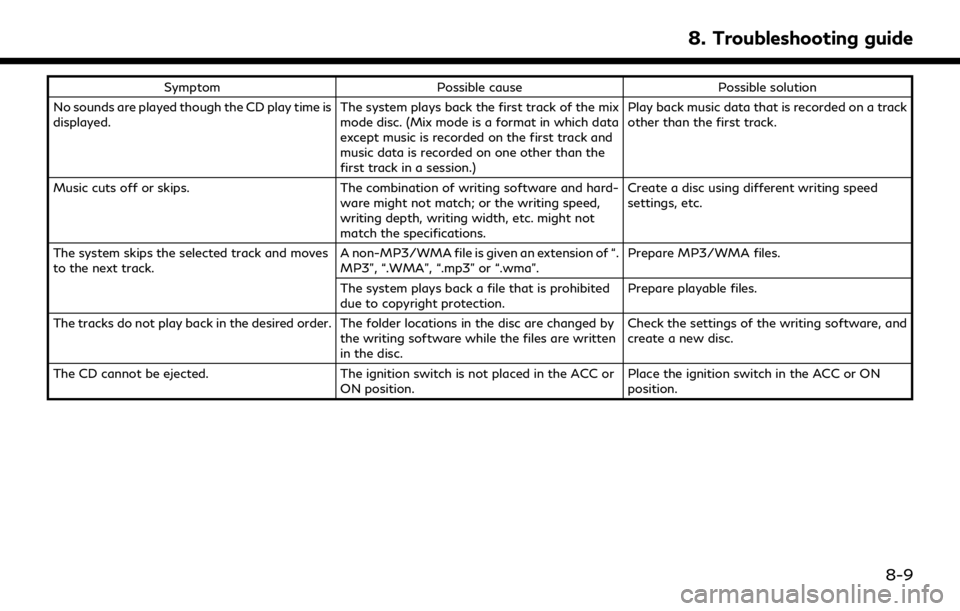
SymptomPossible cause Possible solution
No sounds are played though the CD play time is
displayed. The system plays back the first track of the mix
mode disc. (Mix mode is a format in which data
except music is recorded on the first track and
music data is recorded on one other than the
first track in a session.)Play back music data that is recorded on a track
other than the first track.
Music cuts off or skips. The combination of writing software and hard-
ware might not match; or the writing speed,
writing depth, writing width, etc. might not
match the specifications. Create a disc using different writing speed
settings, etc.
The system skips the selected track and moves
to the next track. A non-MP3/WMA file is given an extension of “.
MP3”, “.WMA”, “.mp3” or “.wma”.Prepare MP3/WMA files.
The system plays back a file that is prohibited
due to copyright protection. Prepare playable files.
The tracks do not play back in the desired order. The folder locations in the disc are changed by the writing software while the files are written
in the disc.Check the settings of the writing software, and
create a new disc.
The CD cannot be ejected. The ignition switch is not placed in the ACC or
ON position. Place the ignition switch in the ACC or ON
position.
8. Troubleshooting guide
8-9
Page 256 of 276
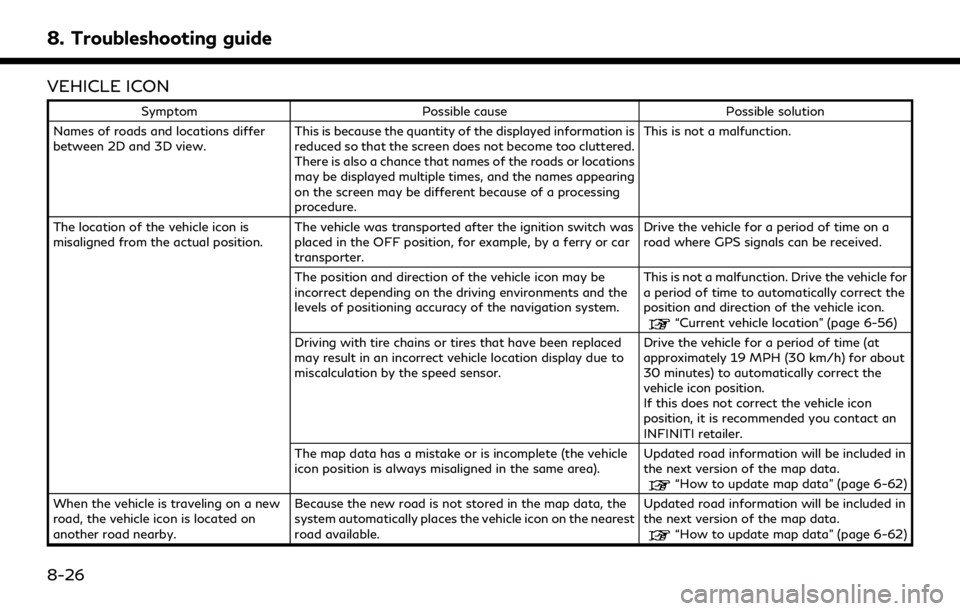
8. Troubleshooting guide
VEHICLE ICON
SymptomPossible cause Possible solution
Names of roads and locations differ
between 2D and 3D view. This is because the quantity of the displayed information is
reduced so that the screen does not become too cluttered.
There is also a chance that names of the roads or locations
may be displayed multiple times, and the names appearing
on the screen may be different because of a processing
procedure. This is not a malfunction.
The location of the vehicle icon is
misaligned from the actual position. The vehicle was transported after the ignition switch was
placed in the OFF position, for example, by a ferry or car
transporter. Drive the vehicle for a period of time on a
road where GPS signals can be received.
The position and direction of the vehicle icon may be
incorrect depending on the driving environments and the
levels of positioning accuracy of the navigation system. This is not a malfunction. Drive the vehicle for
a period of time to automatically correct the
position and direction of the vehicle icon.
“Current vehicle location” (page 6-56)
Driving with tire chains or tires that have been replaced
may result in an incorrect vehicle location display due to
miscalculation by the speed sensor. Drive the vehicle for a period of time (at
approximately 19 MPH (30 km/h) for about
30 minutes) to automatically correct the
vehicle icon position.
If this does not correct the vehicle icon
position, it is recommended you contact an
INFINITI retailer.
The map data has a mistake or is incomplete (the vehicle
icon position is always misaligned in the same area). Updated road information will be included in
the next version of the map data.
“How to update map data” (page 6-62)
When the vehicle is traveling on a new
road, the vehicle icon is located on
another road nearby. Because the new road is not stored in the map data, the
system automatically places the vehicle icon on the nearest
road available. Updated road information will be included in
the next version of the map data.
“How to update map data” (page 6-62)
8-26