warning INFINITI QX80 2020 Infiniti Connection
[x] Cancel search | Manufacturer: INFINITI, Model Year: 2020, Model line: QX80, Model: INFINITI QX80 2020Pages: 276, PDF Size: 1.16 MB
Page 125 of 276

UPDATING SYSTEM SOFTWARE
(if so equipped)
WARNING
TO AVOID RISK OF DEATH OR SER-
IOUS PERSONAL INJURY WHEN UP-
DATING THE SYSTEM SOFTWARE:
If you choose to park the vehicle within
range of a Wi-Fi connection (if so
equipped), park the vehicle in a secure,
safe well-ventilated location that is open
to the air. During the update process, if
you choose to park your vehicle, it should
be kept in a well ventilated area to avoid
exposure to carbon monoxide. Do not
breathe exhaust gases; they contain
colorless and odorless carbon monoxide.
Carbon monoxide is dangerous. It can
cause unconsciousness or death.
1.Apply the parking brake.
2. Remain with the vehicle while the
update is in process.
3. Do not allow children, pets or people
who may need assistance to remain in
the vehicle while the software is
updating.
NOTE:
The vehicle is not required to be parked
during the software update process. If the
vehicle disconnects from the Wi-Fi connec-
tion (if so equipped), it will resume when the
vehicle reconnects to a known Wi-Fi con-
nection.
INFO:
. The system prioritizes Wi-Fi connection
over TCU (Telematics Control Unit)
when Wi-Fi network connection is avail-
able.
. You will be charged separately when the
network communication is made via
smartphones.
. The download data size of software
updates can vary between 80 MB to
300 MB. If you use your smartphone as
a Wi-Fi connection, you may incur data
charges from your phone carrier. Please
connect to a secure WPA2 Wi-Fi net-
work to avoid potential phone carrier
data charges.
How to update from the pop-up
screen
When both of the following conditions are
met, the system informs the driver with a
pop-up on the screen when system software
update is available.
. [Auto] is selected under [Update Meth-
od].
“How to update from the system
menu” (page 5-6)
. Wi-Fi or TCU (Telematics Control Unit)
network connection is available.
“Wi-Fi Setting” (page 2-30)“INFINITI InTouchTMServices set-
tings” (page 5-15)
1. When the pop-up appears and prompts the driver to perform the system soft-
ware update, operate the system ac-
cording to the guides shown on the
screen to download the updates. An-
other pop-up will appear when down-
loading is complete.
2. After the system software update is complete, place the ignition switch in
the OFF position and leave the system
for 20 minutes without operating the
switches on the control panel and the
5. Information and vehicle settings
5-5
Page 126 of 276
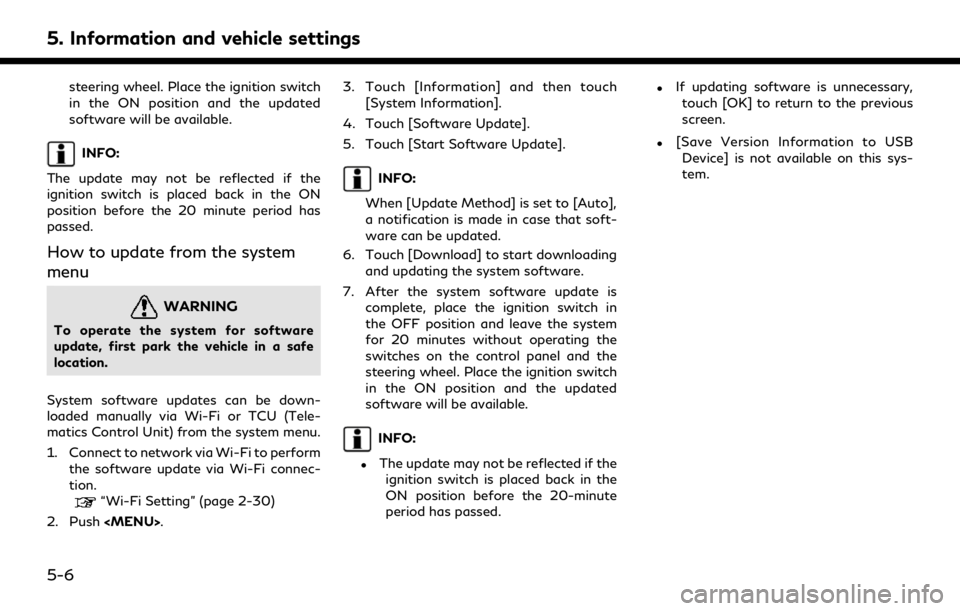
5. Information and vehicle settings
steering wheel. Place the ignition switch
in the ON position and the updated
software will be available.
INFO:
The update may not be reflected if the
ignition switch is placed back in the ON
position before the 20 minute period has
passed.
How to update from the system
menu
WARNING
To operate the system for software
update, first park the vehicle in a safe
location.
System software updates can be down-
loaded manually via Wi-Fi or TCU (Tele-
matics Control Unit) from the system menu.
1. Connect to network via Wi-Fi to perform the software update via Wi-Fi connec-
tion.
“Wi-Fi Setting” (page 2-30)
2. Push
Page 128 of 276
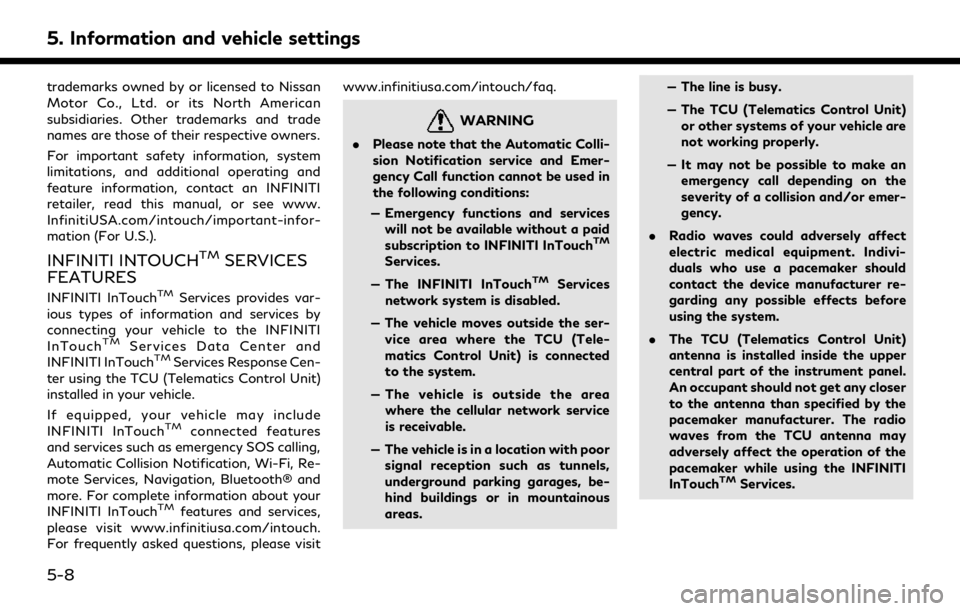
5. Information and vehicle settings
trademarks owned by or licensed to Nissan
Motor Co., Ltd. or its North American
subsidiaries. Other trademarks and trade
names are those of their respective owners.
For important safety information, system
limitations, and additional operating and
feature information, contact an INFINITI
retailer, read this manual, or see www.
InfinitiUSA.com/intouch/important-infor-
mation (For U.S.).
INFINITI INTOUCHTMSERVICES
FEATURES
INFINITI InTouchTMServices provides var-
ious types of information and services by
connecting your vehicle to the INFINITI
InTouch
TMServices Data Center and
INFINITI InTouchTMServices Response Cen-
ter using the TCU (Telematics Control Unit)
installed in your vehicle.
If equipped, your vehicle may include
INFINITI InTouch
TMconnected features
and services such as emergency SOS calling,
Automatic Collision Notification, Wi-Fi, Re-
mote Services, Navigation, Bluetooth® and
more. For complete information about your
INFINITI InTouch
TMfeatures and services,
please visit www.infinitiusa.com/intouch.
For frequently asked questions, please visit www.infinitiusa.com/intouch/faq.
WARNING
.
Please note that the Automatic Colli-
sion Notification service and Emer-
gency Call function cannot be used in
the following conditions:
— Emergency functions and services will not be available without a paid
subscription to INFINITI InTouch
TM
Services.
— The INFINITI InTouch
TMServices
network system is disabled.
— The vehicle moves outside the ser- vice area where the TCU (Tele-
matics Control Unit) is connected
to the system.
— The vehicle is outside the area where the cellular network service
is receivable.
— The vehicle is in a location with poor signal reception such as tunnels,
underground parking garages, be-
hind buildings or in mountainous
areas. — The line is busy.
— The TCU (Telematics Control Unit)
or other systems of your vehicle are
not working properly.
— It may not be possible to make an emergency call depending on the
severity of a collision and/or emer-
gency.
. Radio waves could adversely affect
electric medical equipment. Indivi-
duals who use a pacemaker should
contact the device manufacturer re-
garding any possible effects before
using the system.
. The TCU (Telematics Control Unit)
antenna is installed inside the upper
central part of the instrument panel.
An occupant should not get any closer
to the antenna than specified by the
pacemaker manufacturer. The radio
waves from the TCU antenna may
adversely affect the operation of the
pacemaker while using the INFINITI
InTouch
TMServices.
5-8
Page 130 of 276
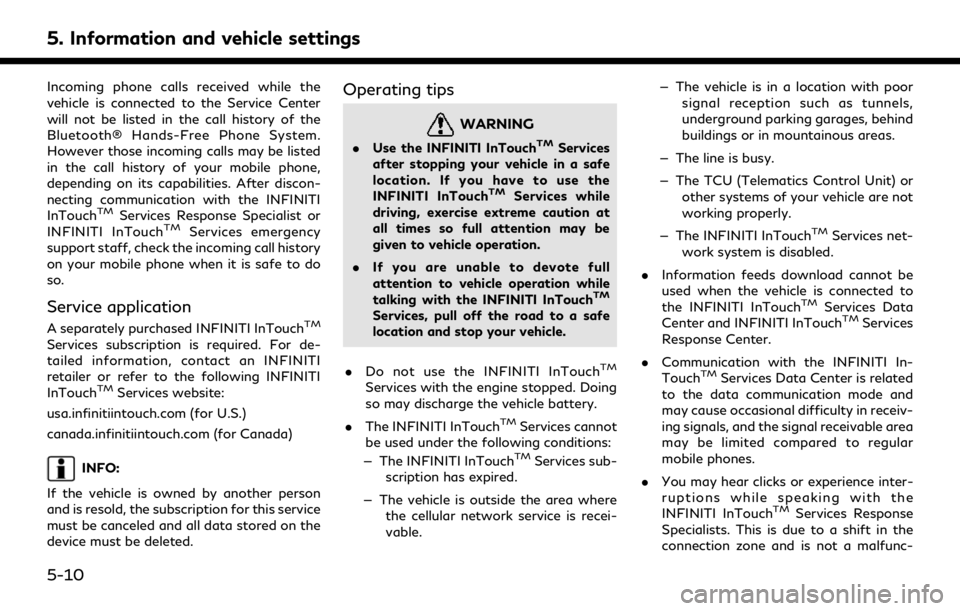
5. Information and vehicle settings
Incoming phone calls received while the
vehicle is connected to the Service Center
will not be listed in the call history of the
Bluetooth® Hands-Free Phone System.
However those incoming calls may be listed
in the call history of your mobile phone,
depending on its capabilities. After discon-
necting communication with the INFINITI
InTouch
TMServices Response Specialist or
INFINITI InTouchTMServices emergency
support staff, check the incoming call history
on your mobile phone when it is safe to do
so.
Service application
A separately purchased INFINITI InTouchTM
Services subscription is required. For de-
tailed information, contact an INFINITI
retailer or refer to the following INFINITI
InTouch
TMServices website:
usa.infinitiintouch.com (for U.S.)
canada.infinitiintouch.com (for Canada)
INFO:
If the vehicle is owned by another person
and is resold, the subscription for this service
must be canceled and all data stored on the
device must be deleted.
Operating tips
WARNING
. Use the INFINITI InTouchTMServices
after stopping your vehicle in a safe
location. If you have to use the
INFINITI InTouch
TMServices while
driving, exercise extreme caution at
all times so full attention may be
given to vehicle operation.
. If you are unable to devote full
attention to vehicle operation while
talking with the INFINITI InTouch
TM
Services, pull off the road to a safe
location and stop your vehicle.
. Do not use the INFINITI InTouch
TM
Services with the engine stopped. Doing
so may discharge the vehicle battery.
. The INFINITI InTouch
TMServices cannot
be used under the following conditions:
— The INFINITI InTouch
TMServices sub-
scription has expired.
— The vehicle is outside the area where the cellular network service is recei-
vable. — The vehicle is in a location with poor
signal reception such as tunnels,
underground parking garages, behind
buildings or in mountainous areas.
— The line is busy.
— The TCU (Telematics Control Unit) or other systems of your vehicle are not
working properly.
— The INFINITI InTouch
TMServices net-
work system is disabled.
. Information feeds download cannot be
used when the vehicle is connected to
the INFINITI InTouch
TMServices Data
Center and INFINITI InTouchTMServices
Response Center.
. Communication with the INFINITI In-
Touch
TMServices Data Center is related
to the data communication mode and
may cause occasional difficulty in receiv-
ing signals, and the signal receivable area
may be limited compared to regular
mobile phones.
. You may hear clicks or experience inter-
ruptions while speaking with the
INFINITI InTouch
TMServices Response
Specialists. This is due to a shift in the
connection zone and is not a malfunc-
5-10
Page 132 of 276
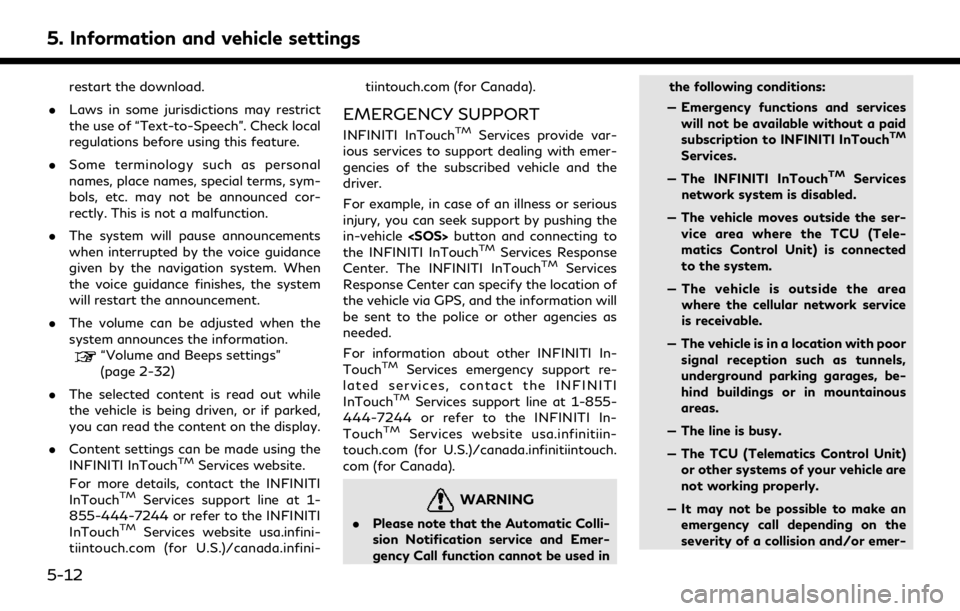
5. Information and vehicle settings
restart the download.
. Laws in some jurisdictions may restrict
the use of “Text-to-Speech”. Check local
regulations before using this feature.
. Some terminology such as personal
names, place names, special terms, sym-
bols, etc. may not be announced cor-
rectly. This is not a malfunction.
. The system will pause announcements
when interrupted by the voice guidance
given by the navigation system. When
the voice guidance finishes, the system
will restart the announcement.
. The volume can be adjusted when the
system announces the information.
“Volume and Beeps settings”
(page 2-32)
. The selected content is read out while
the vehicle is being driven, or if parked,
you can read the content on the display.
. Content settings can be made using the
INFINITI InTouch
TMServices website.
For more details, contact the INFINITI
InTouch
TMServices support line at 1-
855-444-7244 or refer to the INFINITI
InTouch
TMServices website usa.infini-
tiintouch.com (for U.S.)/canada.infini- tiintouch.com (for Canada).
EMERGENCY SUPPORT
INFINITI InTouchTMServices provide var-
ious services to support dealing with emer-
gencies of the subscribed vehicle and the
driver.
For example, in case of an illness or serious
injury, you can seek support by pushing the
in-vehicle
the INFINITI InTouch
TMServices Response
Center. The INFINITI InTouchTMServices
Response Center can specify the location of
the vehicle via GPS, and the information will
be sent to the police or other agencies as
needed.
For information about other INFINITI In-
Touch
TMServices emergency support re-
lated services, contact the INFINITI
InTouch
TMServices support line at 1-855-
444-7244 or refer to the INFINITI In-
Touch
TMServices website usa.infinitiin-
touch.com (for U.S.)/canada.infinitiintouch.
com (for Canada).
WARNING
. Please note that the Automatic Colli-
sion Notification service and Emer-
gency Call function cannot be used in the following conditions:
— Emergency functions and services will not be available without a paid
subscription to INFINITI InTouch
TM
Services.
— The INFINITI InTouch
TMServices
network system is disabled.
— The vehicle moves outside the ser- vice area where the TCU (Tele-
matics Control Unit) is connected
to the system.
— The vehicle is outside the area where the cellular network service
is receivable.
— The vehicle is in a location with poor signal reception such as tunnels,
underground parking garages, be-
hind buildings or in mountainous
areas.
— The line is busy.
— The TCU (Telematics Control Unit) or other systems of your vehicle are
not working properly.
— It may not be possible to make an emergency call depending on the
severity of a collision and/or emer-
5-12
Page 136 of 276
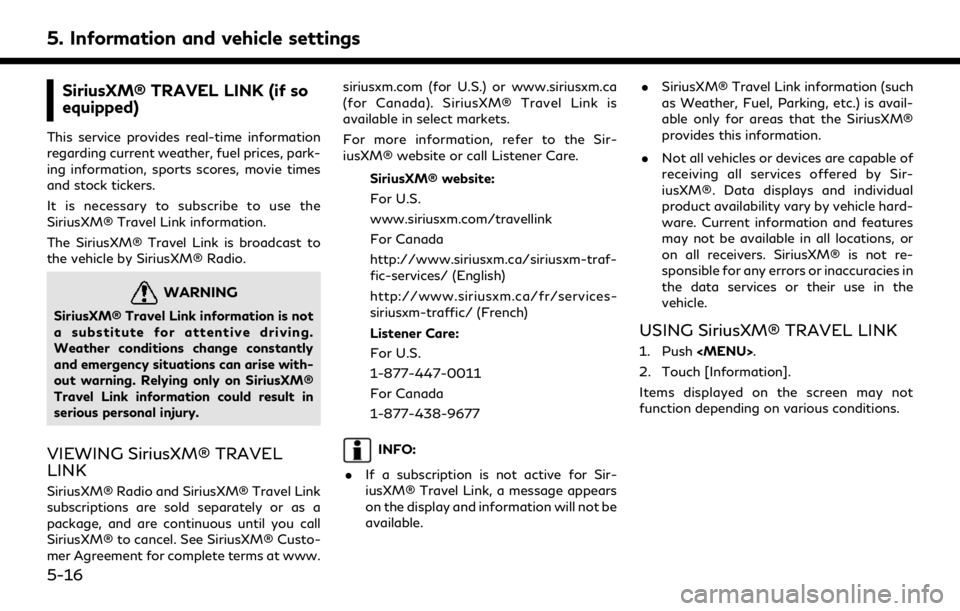
5. Information and vehicle settings
SiriusXM® TRAVEL LINK (if so
equipped)
This service provides real-time information
regarding current weather, fuel prices, park-
ing information, sports scores, movie times
and stock tickers.
It is necessary to subscribe to use the
SiriusXM® Travel Link information.
The SiriusXM® Travel Link is broadcast to
the vehicle by SiriusXM® Radio.
WARNING
SiriusXM® Travel Link information is not
a substitute for attentive driving.
Weather conditions change constantly
and emergency situations can arise with-
out warning. Relying only on SiriusXM®
Travel Link information could result in
serious personal injury.
VIEWING SiriusXM® TRAVEL
LINK
SiriusXM® Radio and SiriusXM® Travel Link
subscriptions are sold separately or as a
package, and are continuous until you call
SiriusXM® to cancel. See SiriusXM® Custo-
mer Agreement for complete terms at www.siriusxm.com (for U.S.) or www.siriusxm.ca
(for Canada). SiriusXM® Travel Link is
available in select markets.
For more information, refer to the Sir-
iusXM® website or call Listener Care.
SiriusXM® website:
For U.S.
www.siriusxm.com/travellink
For Canada
http://www.siriusxm.ca/siriusxm-traf-
fic-services/ (English)
http://www.siriusxm.ca/fr/services-
siriusxm-traffic/ (French)
Listener Care:
For U.S.
1-877-447-0011
For Canada
1-877-438-9677
INFO:
. If a subscription is not active for Sir-
iusXM® Travel Link, a message appears
on the display and information will not be
available. .
SiriusXM® Travel Link information (such
as Weather, Fuel, Parking, etc.) is avail-
able only for areas that the SiriusXM®
provides this information.
. Not all vehicles or devices are capable of
receiving all services offered by Sir-
iusXM®. Data displays and individual
product availability vary by vehicle hard-
ware. Current information and features
may not be available in all locations, or
on all receivers. SiriusXM® is not re-
sponsible for any errors or inaccuracies in
the data services or their use in the
vehicle.
USING SiriusXM® TRAVEL LINK
1. Push
Page 139 of 276
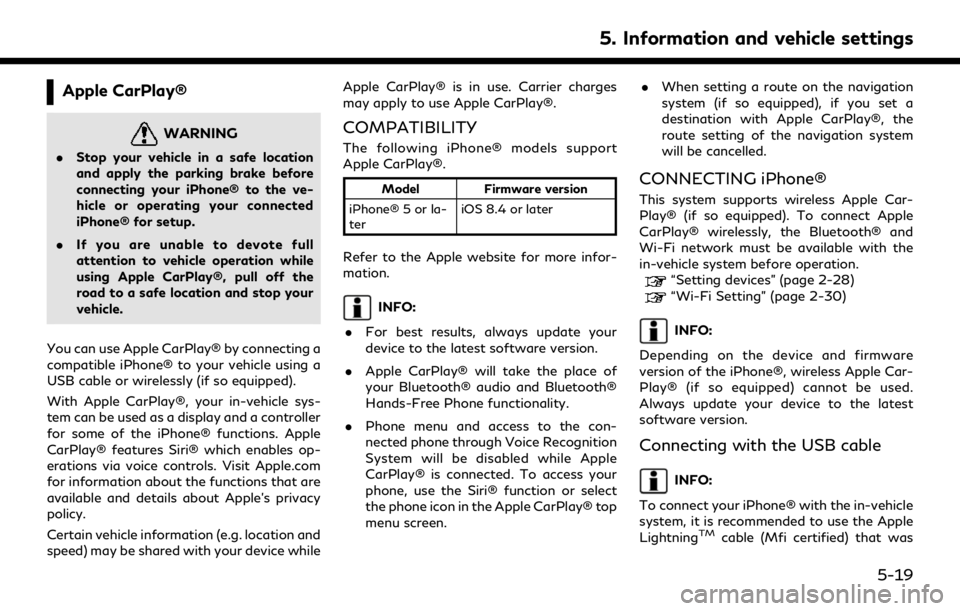
Apple CarPlay®
WARNING
.Stop your vehicle in a safe location
and apply the parking brake before
connecting your iPhone® to the ve-
hicle or operating your connected
iPhone® for setup.
. If you are unable to devote full
attention to vehicle operation while
using Apple CarPlay®, pull off the
road to a safe location and stop your
vehicle.
You can use Apple CarPlay® by connecting a
compatible iPhone® to your vehicle using a
USB cable or wirelessly (if so equipped).
With Apple CarPlay®, your in-vehicle sys-
tem can be used as a display and a controller
for some of the iPhone® functions. Apple
CarPlay® features Siri® which enables op-
erations via voice controls. Visit Apple.com
for information about the functions that are
available and details about Apple’s privacy
policy.
Certain vehicle information (e.g. location and
speed) may be shared with your device while Apple CarPlay® is in use. Carrier charges
may apply to use Apple CarPlay®.
COMPATIBILITY
The following iPhone® models support
Apple CarPlay®.
Model
Firmware version
iPhone® 5 or la-
ter iOS 8.4 or later
Refer to the Apple website for more infor-
mation.
INFO:
. For best results, always update your
device to the latest software version.
. Apple CarPlay® will take the place of
your Bluetooth® audio and Bluetooth®
Hands-Free Phone functionality.
. Phone menu and access to the con-
nected phone through Voice Recognition
System will be disabled while Apple
CarPlay® is connected. To access your
phone, use the Siri® function or select
the phone icon in the Apple CarPlay® top
menu screen. .
When setting a route on the navigation
system (if so equipped), if you set a
destination with Apple CarPlay®, the
route setting of the navigation system
will be cancelled.
CONNECTING iPhone®
This system supports wireless Apple Car-
Play® (if so equipped). To connect Apple
CarPlay® wirelessly, the Bluetooth® and
Wi-Fi network must be available with the
in-vehicle system before operation.
“Setting devices” (page 2-28)“Wi-Fi Setting” (page 2-30)
INFO:
Depending on the device and firmware
version of the iPhone®, wireless Apple Car-
Play® (if so equipped) cannot be used.
Always update your device to the latest
software version.
Connecting with the USB cable
INFO:
To connect your iPhone® with the in-vehicle
system, it is recommended to use the Apple
Lightning
TMcable (Mfi certified) that was
5. Information and vehicle settings
5-19
Page 144 of 276
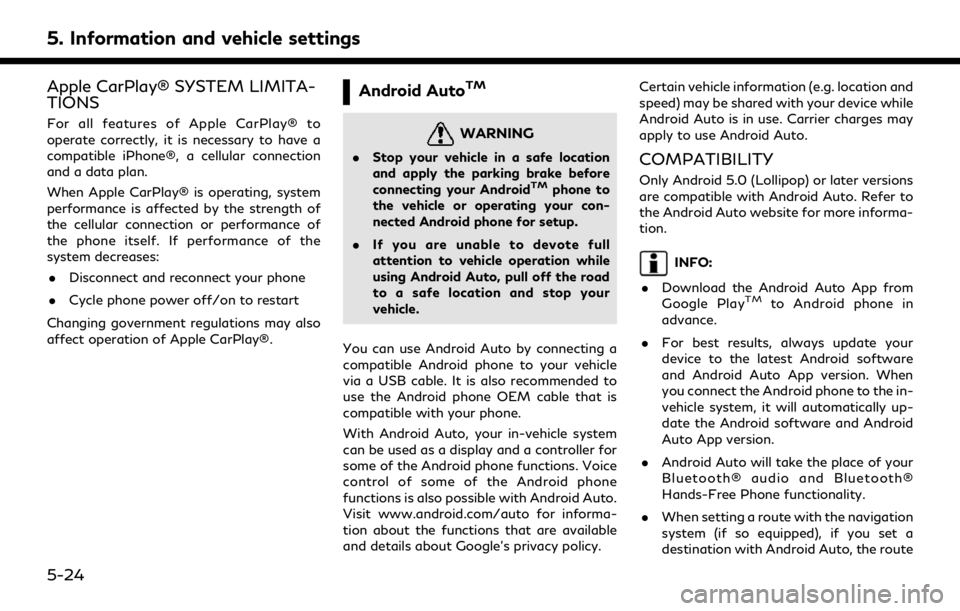
5. Information and vehicle settings
Apple CarPlay® SYSTEM LIMITA-
TIONS
For all features of Apple CarPlay® to
operate correctly, it is necessary to have a
compatible iPhone®, a cellular connection
and a data plan.
When Apple CarPlay® is operating, system
performance is affected by the strength of
the cellular connection or performance of
the phone itself. If performance of the
system decreases:. Disconnect and reconnect your phone
. Cycle phone power off/on to restart
Changing government regulations may also
affect operation of Apple CarPlay®.
Android AutoTM
WARNING
. Stop your vehicle in a safe location
and apply the parking brake before
connecting your Android
TMphone to
the vehicle or operating your con-
nected Android phone for setup.
. If you are unable to devote full
attention to vehicle operation while
using Android Auto, pull off the road
to a safe location and stop your
vehicle.
You can use Android Auto by connecting a
compatible Android phone to your vehicle
via a USB cable. It is also recommended to
use the Android phone OEM cable that is
compatible with your phone.
With Android Auto, your in-vehicle system
can be used as a display and a controller for
some of the Android phone functions. Voice
control of some of the Android phone
functions is also possible with Android Auto.
Visit www.android.com/auto for informa-
tion about the functions that are available
and details about Google’s privacy policy. Certain vehicle information (e.g. location and
speed) may be shared with your device while
Android Auto is in use. Carrier charges may
apply to use Android Auto.
COMPATIBILITY
Only Android 5.0 (Lollipop) or later versions
are compatible with Android Auto. Refer to
the Android Auto website for more informa-
tion.
INFO:
. Download the Android Auto App from
Google Play
TMto Android phone in
advance.
. For best results, always update your
device to the latest Android software
and Android Auto App version. When
you connect the Android phone to the in-
vehicle system, it will automatically up-
date the Android software and Android
Auto App version.
. Android Auto will take the place of your
Bluetooth® audio and Bluetooth®
Hands-Free Phone functionality.
. When setting a route with the navigation
system (if so equipped), if you set a
destination with Android Auto, the route
5-24
Page 154 of 276
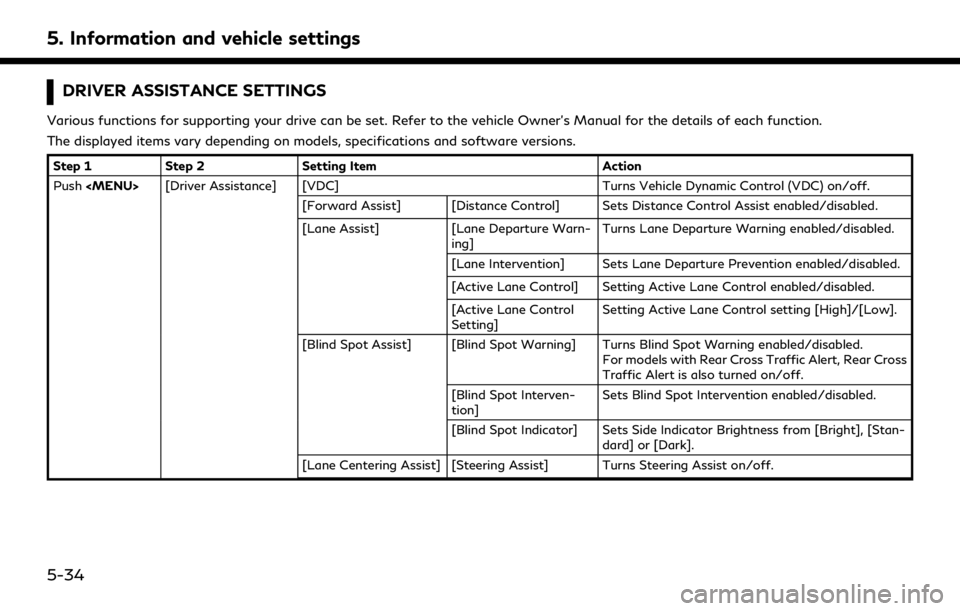
5. Information and vehicle settings
DRIVER ASSISTANCE SETTINGS
Various functions for supporting your drive can be set. Refer to the vehicle Owner’s Manual for the details of each function.
The displayed items vary depending on models, specifications and software versions.
Step 1Step 2 Setting Item Action
Push
Page 155 of 276
![INFINITI QX80 2020 Infiniti Connection Step 1Step 2 Setting Item Action
[Emergency Assist] [Emergency Braking] Turns Forward Emergency Braking/Predictive For- ward Collision Warning on/off.
The Forward Emergency Braking system will be
auto INFINITI QX80 2020 Infiniti Connection Step 1Step 2 Setting Item Action
[Emergency Assist] [Emergency Braking] Turns Forward Emergency Braking/Predictive For- ward Collision Warning on/off.
The Forward Emergency Braking system will be
auto](/img/42/35001/w960_35001-154.png)
Step 1Step 2 Setting Item Action
[Emergency Assist] [Emergency Braking] Turns Forward Emergency Braking/Predictive For- ward Collision Warning on/off.
The Forward Emergency Braking system will be
automatically turned ON when the engine is re-
started.
[Forward]
[Backward]
Turns Rear Automatic Braking on/off.
The Rear Automatic Braking system will be auto-
matically turned ON when the engine is restarted.
[Traffic Sign Assist] [Traffic Sign Assist] Turns the Traffic Sign Recognition on/off.
NOTE:
It is necessary to push the dynamic driver assistance switch on the steering wheel, to turn on the Vehicle Dynamic Control (VDC), Distance
Control Assist, Active Lane Control, Lane Departure Prevention and Blind Spot Intervention.
5. Information and vehicle settings
5-35