service INFINITI QX80 2020 Infiniti Connection
[x] Cancel search | Manufacturer: INFINITI, Model Year: 2020, Model line: QX80, Model: INFINITI QX80 2020Pages: 276, PDF Size: 1.16 MB
Page 136 of 276
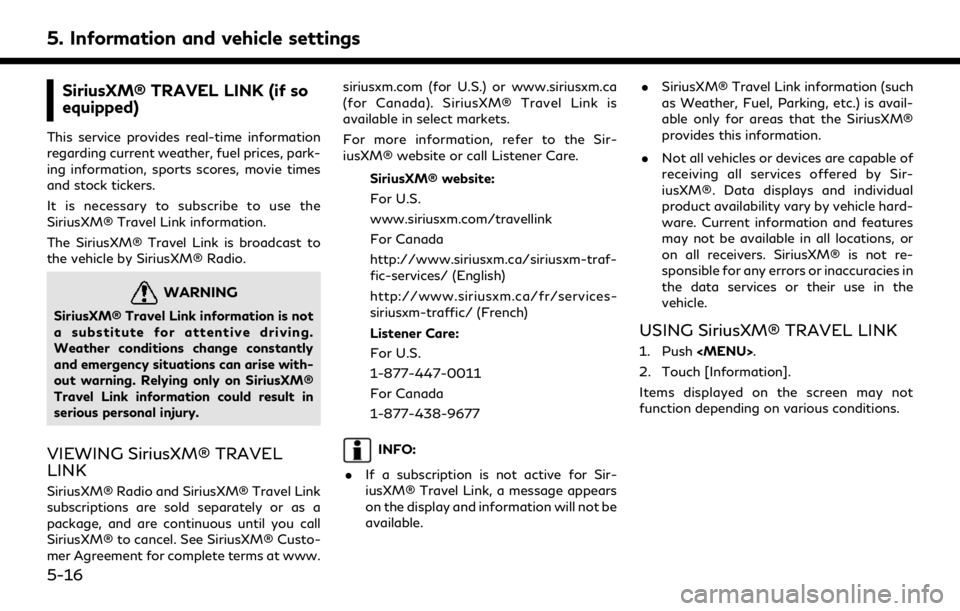
5. Information and vehicle settings
SiriusXM® TRAVEL LINK (if so
equipped)
This service provides real-time information
regarding current weather, fuel prices, park-
ing information, sports scores, movie times
and stock tickers.
It is necessary to subscribe to use the
SiriusXM® Travel Link information.
The SiriusXM® Travel Link is broadcast to
the vehicle by SiriusXM® Radio.
WARNING
SiriusXM® Travel Link information is not
a substitute for attentive driving.
Weather conditions change constantly
and emergency situations can arise with-
out warning. Relying only on SiriusXM®
Travel Link information could result in
serious personal injury.
VIEWING SiriusXM® TRAVEL
LINK
SiriusXM® Radio and SiriusXM® Travel Link
subscriptions are sold separately or as a
package, and are continuous until you call
SiriusXM® to cancel. See SiriusXM® Custo-
mer Agreement for complete terms at www.siriusxm.com (for U.S.) or www.siriusxm.ca
(for Canada). SiriusXM® Travel Link is
available in select markets.
For more information, refer to the Sir-
iusXM® website or call Listener Care.
SiriusXM® website:
For U.S.
www.siriusxm.com/travellink
For Canada
http://www.siriusxm.ca/siriusxm-traf-
fic-services/ (English)
http://www.siriusxm.ca/fr/services-
siriusxm-traffic/ (French)
Listener Care:
For U.S.
1-877-447-0011
For Canada
1-877-438-9677
INFO:
. If a subscription is not active for Sir-
iusXM® Travel Link, a message appears
on the display and information will not be
available. .
SiriusXM® Travel Link information (such
as Weather, Fuel, Parking, etc.) is avail-
able only for areas that the SiriusXM®
provides this information.
. Not all vehicles or devices are capable of
receiving all services offered by Sir-
iusXM®. Data displays and individual
product availability vary by vehicle hard-
ware. Current information and features
may not be available in all locations, or
on all receivers. SiriusXM® is not re-
sponsible for any errors or inaccuracies in
the data services or their use in the
vehicle.
USING SiriusXM® TRAVEL LINK
1. Push
Page 157 of 276
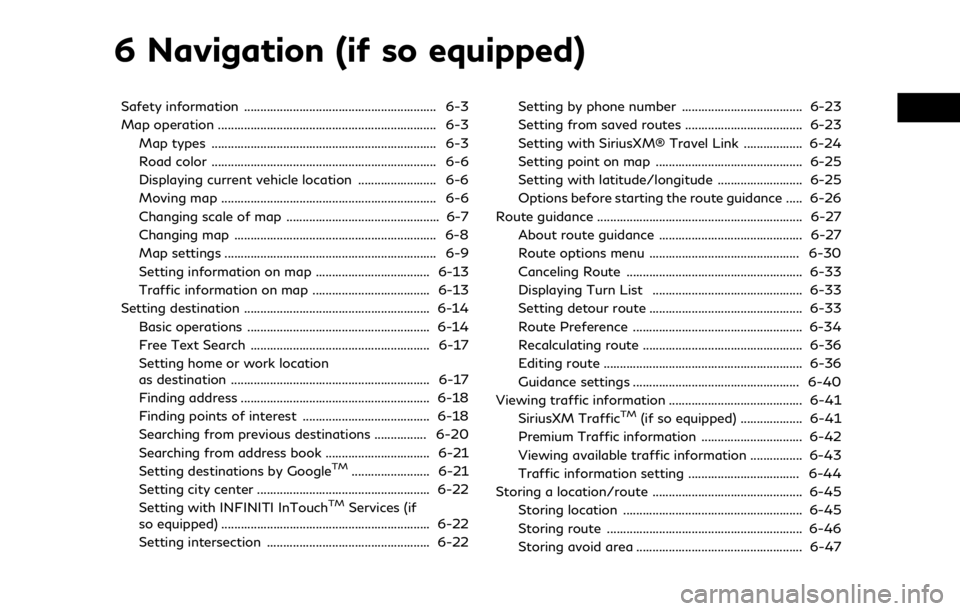
6 Navigation (if so equipped)
Safety information ........................................................... 6-3
Map operation ................................................................... 6-3Map types ..................................................................... 6-3
Road color ..................................................................... 6-6
Displaying current vehicle location ........................ 6-6
Moving map .................................................................. 6-6
Changing scale of map ............................................... 6-7
Changing map .............................................................. 6-8
Map settings ................................................................. 6-9
Setting information on map ................................... 6-13
Traffic information on map .................................... 6-13
Setting destination ......................................................... 6-14 Basic operations ........................................................ 6-14
Free Text Search ....................................................... 6-17
Setting home or work location
as destination ............................................................. 6-17
Finding address .......................................................... 6-18
Finding points of interest ....................................... 6-18
Searching from previous destinations ................ 6-20
Searching from address book ................................ 6-21
Setting destinations by Google
TM........................ 6-21
Setting city center ..................................................... 6-22
Setting with INFINITI InTouch
TMServices (if
so equipped) ................................................................ 6-22
Setting intersection .................................................. 6-22 Setting by phone number ..................................... 6-23
Setting from saved routes .................................... 6-23
Setting with SiriusXM® Travel Link .................. 6-24
Setting point on map ............................................. 6-25
Setting with latitude/longitude .......................... 6-25
Options before starting the route guidance ..... 6-26
Route guidance ............................................................... 6-27
About route guidance ............................................ 6-27
Route options menu .............................................. 6-30
Canceling Route ...................................................... 6-33
Displaying Turn List .............................................. 6-33
Setting detour route ............................................... 6-33
Route Preference .................................................... 6-34
Recalculating route ................................................. 6-36
Editing route ............................................................. 6-36
Guidance settings ................................................... 6-40
Viewing traffic information ......................................... 6-41 SiriusXM Traffic
TM(if so equipped) ................... 6-41
Premium Traffic information ............................... 6-42
Viewing available traffic information ................ 6-43
Traffic information setting .................................. 6-44
Storing a location/route .............................................. 6-45 Storing location ....................................................... 6-45
Storing route ............................................................ 6-46
Storing avoid area ................................................... 6-47
Page 159 of 276
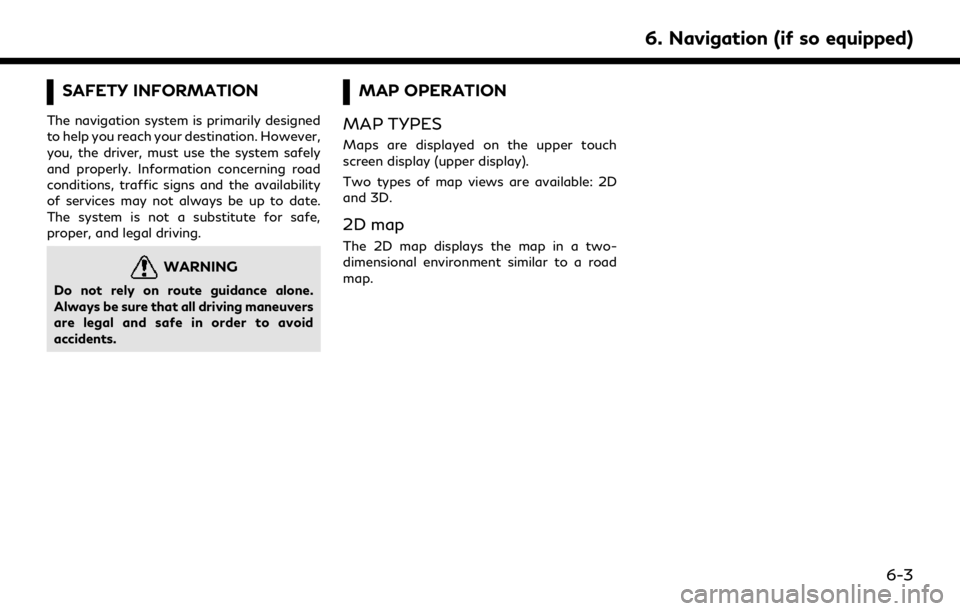
SAFETY INFORMATION
The navigation system is primarily designed
to help you reach your destination. However,
you, the driver, must use the system safely
and properly. Information concerning road
conditions, traffic signs and the availability
of services may not always be up to date.
The system is not a substitute for safe,
proper, and legal driving.
WARNING
Do not rely on route guidance alone.
Always be sure that all driving maneuvers
are legal and safe in order to avoid
accidents.
MAP OPERATION
MAP TYPES
Maps are displayed on the upper touch
screen display (upper display).
Two types of map views are available: 2D
and 3D.
2D map
The 2D map displays the map in a two-
dimensional environment similar to a road
map.
6. Navigation (if so equipped)
6-3
Page 160 of 276
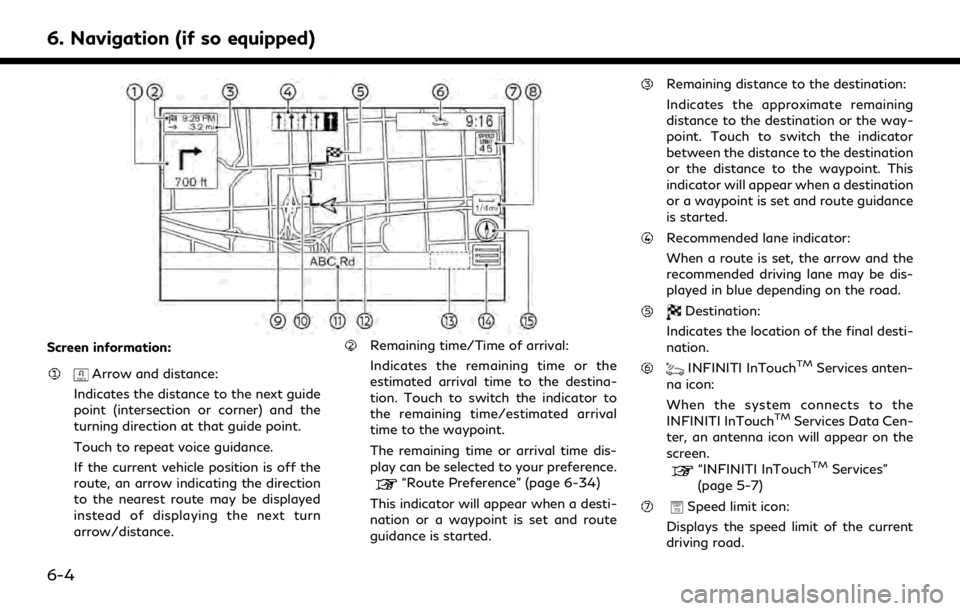
6. Navigation (if so equipped)
Screen information:
Arrow and distance:
Indicates the distance to the next guide
point (intersection or corner) and the
turning direction at that guide point.
Touch to repeat voice guidance.
If the current vehicle position is off the
route, an arrow indicating the direction
to the nearest route may be displayed
instead of displaying the next turn
arrow/distance.
Remaining time/Time of arrival:
Indicates the remaining time or the
estimated arrival time to the destina-
tion. Touch to switch the indicator to
the remaining time/estimated arrival
time to the waypoint.
The remaining time or arrival time dis-
play can be selected to your preference.
“Route Preference” (page 6-34)
This indicator will appear when a desti-
nation or a waypoint is set and route
guidance is started.
Remaining distance to the destination:
Indicates the approximate remaining
distance to the destination or the way-
point. Touch to switch the indicator
between the distance to the destination
or the distance to the waypoint. This
indicator will appear when a destination
or a waypoint is set and route guidance
is started.
Recommended lane indicator:
When a route is set, the arrow and the
recommended driving lane may be dis-
played in blue depending on the road.
Destination:
Indicates the location of the final desti-
nation.
INFINITI InTouchTMServices anten-
na icon:
When the system connects to the
INFINITI InTouch
TMServices Data Cen-
ter, an antenna icon will appear on the
screen.
“INFINITI InTouchTMServices”
(page 5-7)
Speed limit icon:
Displays the speed limit of the current
driving road.
6-4
Page 161 of 276
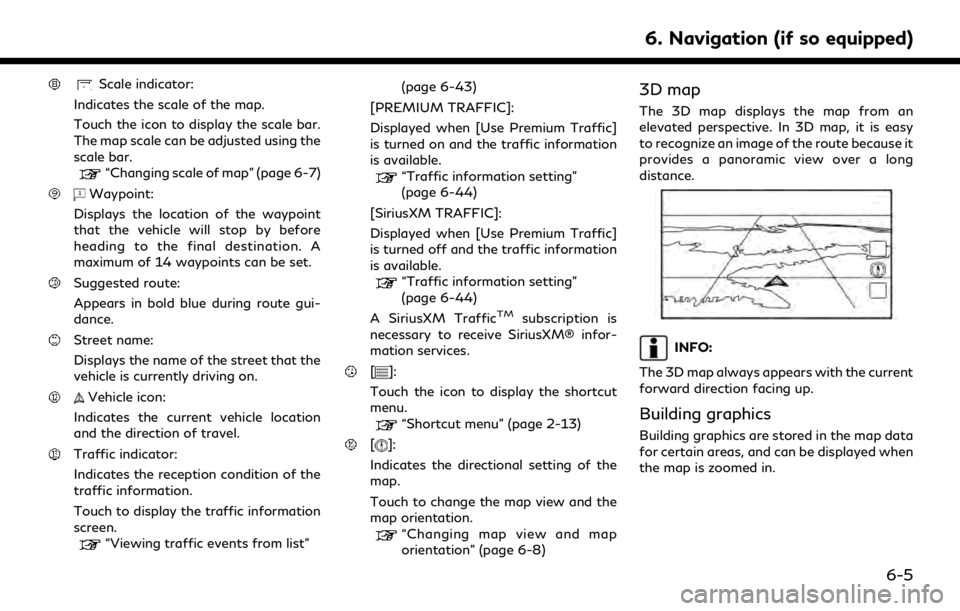
Scale indicator:
Indicates the scale of the map.
Touch the icon to display the scale bar.
The map scale can be adjusted using the
scale bar.
“Changing scale of map” (page 6-7)
Waypoint:
Displays the location of the waypoint
that the vehicle will stop by before
heading to the final destination. A
maximum of 14 waypoints can be set.
Suggested route:
Appears in bold blue during route gui-
dance.
Street name:
Displays the name of the street that the
vehicle is currently driving on.
Vehicle icon:
Indicates the current vehicle location
and the direction of travel.
Traffic indicator:
Indicates the reception condition of the
traffic information.
Touch to display the traffic information
screen.
“Viewing traffic events from list” (page 6-43)
[PREMIUM TRAFFIC]:
Displayed when [Use Premium Traffic]
is turned on and the traffic information
is available.
“Traffic information setting”
(page 6-44)
[SiriusXM TRAFFIC]:
Displayed when [Use Premium Traffic]
is turned off and the traffic information
is available.
“Traffic information setting”
(page 6-44)
A SiriusXM Traffic
TMsubscription is
necessary to receive SiriusXM® infor-
mation services.
[]:
Touch the icon to display the shortcut
menu.
“Shortcut menu” (page 2-13)
[]:
Indicates the directional setting of the
map.
Touch to change the map view and the
map orientation.
“Changing map view and map
orientation” (page 6-8)
3D map
The 3D map displays the map from an
elevated perspective. In 3D map, it is easy
to recognize an image of the route because it
provides a panoramic view over a long
distance.
INFO:
The 3D map always appears with the current
forward direction facing up.
Building graphics
Building graphics are stored in the map data
for certain areas, and can be displayed when
the map is zoomed in.
6. Navigation (if so equipped)
6-5
Page 177 of 276
![INFINITI QX80 2020 Infiniti Connection SEARCHING FROM ADDRESS
BOOK
Locations frequently visited can be stored in
the Address Book and reused to set destina-
tions.
“Storing location” (page 6-45)
1. Push <MENU>.
2. Touch [Destination].
INFINITI QX80 2020 Infiniti Connection SEARCHING FROM ADDRESS
BOOK
Locations frequently visited can be stored in
the Address Book and reused to set destina-
tions.
“Storing location” (page 6-45)
1. Push <MENU>.
2. Touch [Destination].](/img/42/35001/w960_35001-176.png)
SEARCHING FROM ADDRESS
BOOK
Locations frequently visited can be stored in
the Address Book and reused to set destina-
tions.
“Storing location” (page 6-45)
1. Push
Page 178 of 276
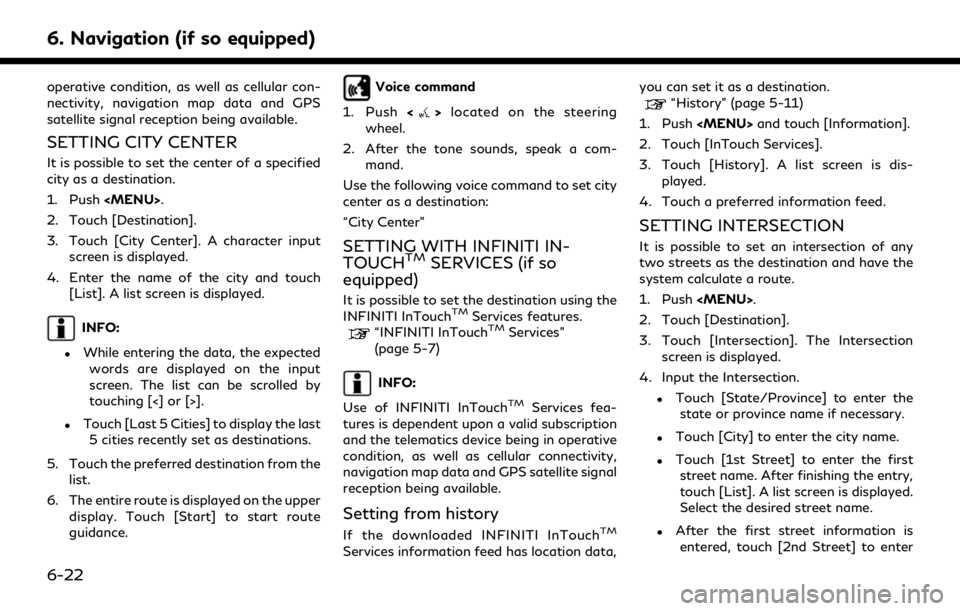
6. Navigation (if so equipped)
operative condition, as well as cellular con-
nectivity, navigation map data and GPS
satellite signal reception being available.
SETTING CITY CENTER
It is possible to set the center of a specified
city as a destination.
1. Push
2. Touch [Destination].
3. Touch [City Center]. A character input screen is displayed.
4. Enter the name of the city and touch [List]. A list screen is displayed.
INFO:
.While entering the data, the expected
words are displayed on the input
screen. The list can be scrolled by
touching [<] or [>].
.Touch [Last 5 Cities] to display the last5 cities recently set as destinations.
5. Touch the preferred destination from the list.
6. The entire route is displayed on the upper display. Touch [Start] to start route
guidance.
Voice command
1. Push <
>located on the steering
wheel.
2. After the tone sounds, speak a com- mand.
Use the following voice command to set city
center as a destination:
“City Center”
SETTING WITH INFINITI IN-
TOUCHTMSERVICES (if so
equipped)
It is possible to set the destination using the
INFINITI InTouchTMServices features.“INFINITI InTouchTMServices”
(page 5-7)
INFO:
Use of INFINITI InTouch
TMServices fea-
tures is dependent upon a valid subscription
and the telematics device being in operative
condition, as well as cellular connectivity,
navigation map data and GPS satellite signal
reception being available.
Setting from history
If the downloaded INFINITI InTouchTM
Services information feed has location data, you can set it as a destination.
“History” (page 5-11)
1. Push
2. Touch [InTouch Services].
3. Touch [History]. A list screen is dis- played.
4. Touch a preferred information feed.
SETTING INTERSECTION
It is possible to set an intersection of any
two streets as the destination and have the
system calculate a route.
1. Push
2. Touch [Destination].
3. Touch [Intersection]. The Intersection screen is displayed.
4. Input the Intersection.
.Touch [State/Province] to enter the state or province name if necessary.
.Touch [City] to enter the city name.
.Touch [1st Street] to enter the firststreet name. After finishing the entry,
touch [List]. A list screen is displayed.
Select the desired street name.
.After the first street information isentered, touch [2nd Street] to enter
6-22
Page 180 of 276
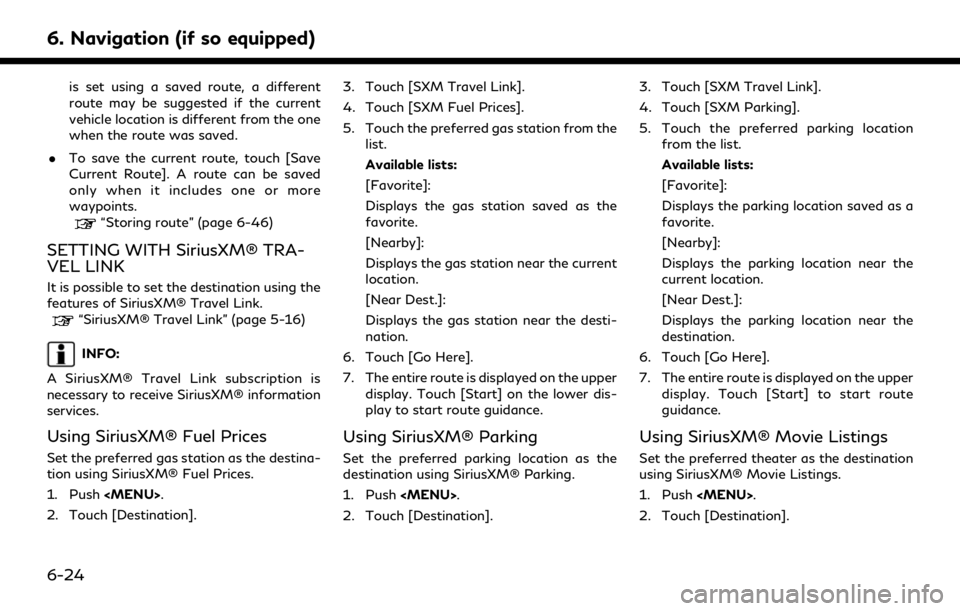
6. Navigation (if so equipped)
is set using a saved route, a different
route may be suggested if the current
vehicle location is different from the one
when the route was saved.
. To save the current route, touch [Save
Current Route]. A route can be saved
only when it includes one or more
waypoints.
“Storing route” (page 6-46)
SETTING WITH SiriusXM® TRA-
VEL LINK
It is possible to set the destination using the
features of SiriusXM® Travel Link.
“SiriusXM® Travel Link” (page 5-16)
INFO:
A SiriusXM® Travel Link subscription is
necessary to receive SiriusXM® information
services.
Using SiriusXM® Fuel Prices
Set the preferred gas station as the destina-
tion using SiriusXM® Fuel Prices.
1. Push
2. Touch [Destination]. 3. Touch [SXM Travel Link].
4. Touch [SXM Fuel Prices].
5. Touch the preferred gas station from the
list.
Available lists:
[Favorite]:
Displays the gas station saved as the
favorite.
[Nearby]:
Displays the gas station near the current
location.
[Near Dest.]:
Displays the gas station near the desti-
nation.
6. Touch [Go Here].
7. The entire route is displayed on the upper display. Touch [Start] on the lower dis-
play to start route guidance.
Using SiriusXM® Parking
Set the preferred parking location as the
destination using SiriusXM® Parking.
1. Push
2. Touch [Destination]. 3. Touch [SXM Travel Link].
4. Touch [SXM Parking].
5. Touch the preferred parking location
from the list.
Available lists:
[Favorite]:
Displays the parking location saved as a
favorite.
[Nearby]:
Displays the parking location near the
current location.
[Near Dest.]:
Displays the parking location near the
destination.
6. Touch [Go Here].
7. The entire route is displayed on the upper display. Touch [Start] to start route
guidance.
Using SiriusXM® Movie Listings
Set the preferred theater as the destination
using SiriusXM® Movie Listings.
1. Push
2. Touch [Destination].
6-24
Page 197 of 276

VIEWING TRAFFIC INFORMA-
TION
Two types of traffic information are avail-
able on this system, SiriusXM TrafficTM
Information and Premium Traffic Informa-
tion.
To activate SiriusXM Traffic
TMInformation,
set [Use Premium Traffic] off.
To activate Premium Traffic Information, set
[Use Premium Traffic] on.
“Traffic information setting”
(page 6-44)
SiriusXM TRAFFICTM(if so
equipped)
SiriusXM TrafficTMinformation is a sub-
scription service offered by SiriusXM®
Radio.
This service provides real-time information
regarding traffic flow, accidents, road con-
struction and other incidents, where avail-
able.
SiriusXM Traffic
TMcombines information
from commercial and public traffic data
providers including government depart-
ments of transportation, police, emergency
services, road sensors, cameras and aircraft
reports. The traffic information is broadcast to the vehicle by the SiriusXM® satellites.
Available traffic information on the route
the driver selected is shown on the naviga-
tion screen so traffic conditions between
you and the destination are known. Three
types of real-time traffic information for
major roadways are shown on the naviga-
tion system:
* Unscheduled traffic data, for example,
accidents and disabled vehicles.
* Scheduled traffic data, for example, road
construction and road closures.
* Traffic flow information (rate of speed
data).
WARNING
SiriusXM TrafficTMinformation is not a
substitute for attentive driving. Traffic
conditions change constantly and emer-
gency situations can arise without warn-
ing. Relying only on SiriusXM Traffic
TM
information may lead to a collision and
could result in serious personal injury.
NOTE:
. Turn [Use Premium Traffic] off when
receiving SiriusXM Traffic
TMinforma-
tion.
“Traffic information setting”
(page 6-44)
. Flow information is provided only for
roads equipped with traffic sensors and
is not available in all markets covered by
the service. Flow data may not be
available on portions of a road that is
under construction.
. A SiriusXM Traffic
TMsubscription is
necessary to view Traffic Info.
Notes on SiriusXM TrafficTMinfor-
mation
. The SiriusXM TrafficTMinformation ser-
vice is not provided for some cities. In
addition, the cities for which the traffic
information service is provided may be
changed.
. In some cases, infrastructure problems
may prevent the complete display of the
traffic information. This is not a mal-
function.
6. Navigation (if so equipped)
6-41
Page 198 of 276
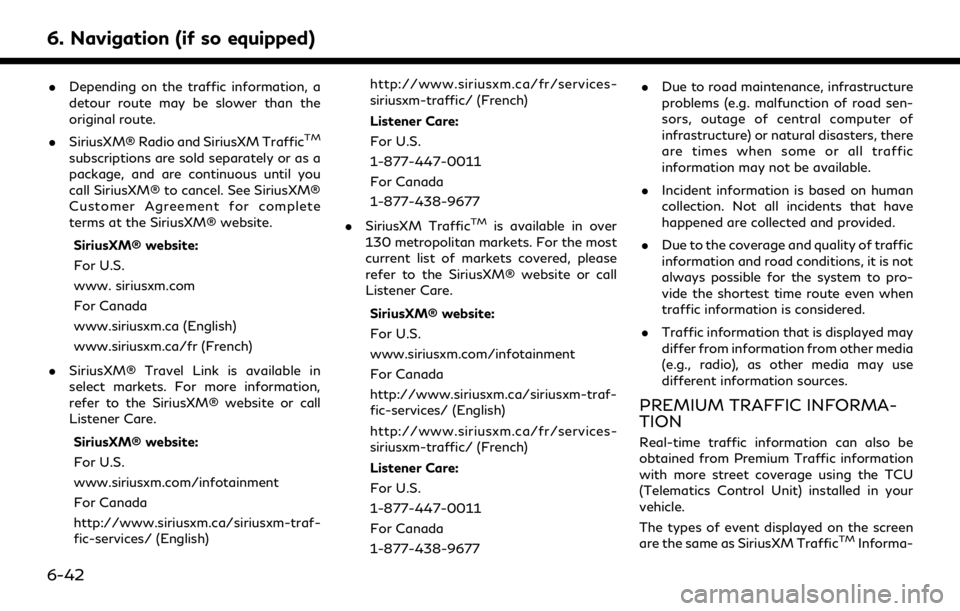
6. Navigation (if so equipped)
.Depending on the traffic information, a
detour route may be slower than the
original route.
. SiriusXM® Radio and SiriusXM Traffic
TM
subscriptions are sold separately or as a
package, and are continuous until you
call SiriusXM® to cancel. See SiriusXM®
Customer Agreement for complete
terms at the SiriusXM® website.
SiriusXM® website:
For U.S.
www. siriusxm.com
For Canada
www.siriusxm.ca (English)
www.siriusxm.ca/fr (French)
. SiriusXM® Travel Link is available in
select markets. For more information,
refer to the SiriusXM® website or call
Listener Care.
SiriusXM® website:
For U.S.
www.siriusxm.com/infotainment
For Canada
http://www.siriusxm.ca/siriusxm-traf-
fic-services/ (English) http://www.siriusxm.ca/fr/services-
siriusxm-traffic/ (French)
Listener Care:
For U.S.
1-877-447-0011
For Canada
1-877-438-9677
. SiriusXM Traffic
TMis available in over
130 metropolitan markets. For the most
current list of markets covered, please
refer to the SiriusXM® website or call
Listener Care.
SiriusXM® website:
For U.S.
www.siriusxm.com/infotainment
For Canada
http://www.siriusxm.ca/siriusxm-traf-
fic-services/ (English)
http://www.siriusxm.ca/fr/services-
siriusxm-traffic/ (French)
Listener Care:
For U.S.
1-877-447-0011
For Canada
1-877-438-9677 .
Due to road maintenance, infrastructure
problems (e.g. malfunction of road sen-
sors, outage of central computer of
infrastructure) or natural disasters, there
are times when some or all traffic
information may not be available.
. Incident information is based on human
collection. Not all incidents that have
happened are collected and provided.
. Due to the coverage and quality of traffic
information and road conditions, it is not
always possible for the system to pro-
vide the shortest time route even when
traffic information is considered.
. Traffic information that is displayed may
differ from information from other media
(e.g., radio), as other media may use
different information sources.
PREMIUM TRAFFIC INFORMA-
TION
Real-time traffic information can also be
obtained from Premium Traffic information
with more street coverage using the TCU
(Telematics Control Unit) installed in your
vehicle.
The types of event displayed on the screen
are the same as SiriusXM Traffic
TMInforma-
6-42