service INFINITI QX80 2020 Infiniti Connection
[x] Cancel search | Manufacturer: INFINITI, Model Year: 2020, Model line: QX80, Model: INFINITI QX80 2020Pages: 276, PDF Size: 1.16 MB
Page 215 of 276
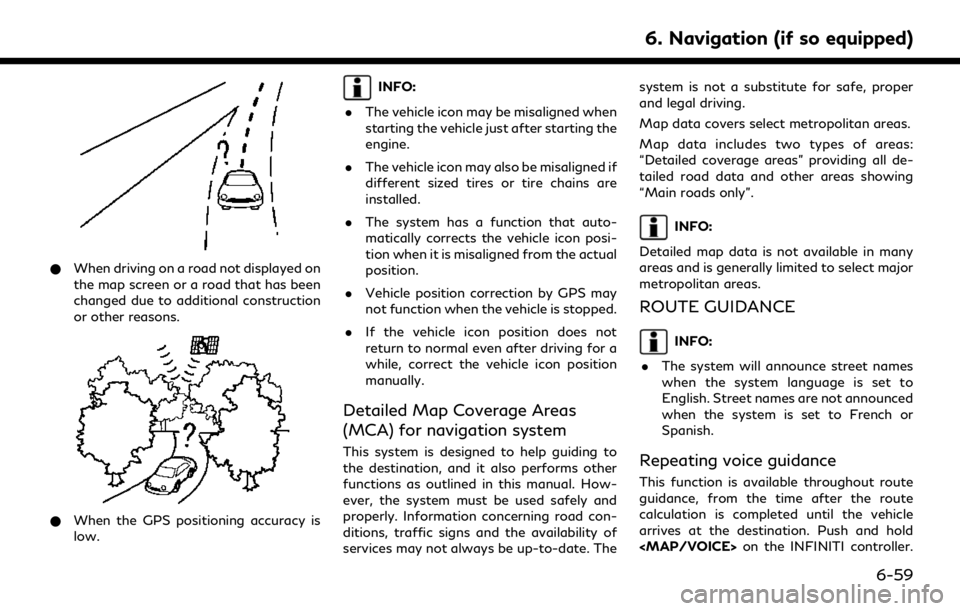
*When driving on a road not displayed on
the map screen or a road that has been
changed due to additional construction
or other reasons.
*When the GPS positioning accuracy is
low.
INFO:
. The vehicle icon may be misaligned when
starting the vehicle just after starting the
engine.
. The vehicle icon may also be misaligned if
different sized tires or tire chains are
installed.
. The system has a function that auto-
matically corrects the vehicle icon posi-
tion when it is misaligned from the actual
position.
. Vehicle position correction by GPS may
not function when the vehicle is stopped.
. If the vehicle icon position does not
return to normal even after driving for a
while, correct the vehicle icon position
manually.
Detailed Map Coverage Areas
(MCA) for navigation system
This system is designed to help guiding to
the destination, and it also performs other
functions as outlined in this manual. How-
ever, the system must be used safely and
properly. Information concerning road con-
ditions, traffic signs and the availability of
services may not always be up-to-date. The system is not a substitute for safe, proper
and legal driving.
Map data covers select metropolitan areas.
Map data includes two types of areas:
“Detailed coverage areas” providing all de-
tailed road data and other areas showing
“Main roads only”.
INFO:
Detailed map data is not available in many
areas and is generally limited to select major
metropolitan areas.
ROUTE GUIDANCE
INFO:
. The system will announce street names
when the system language is set to
English. Street names are not announced
when the system is set to French or
Spanish.
Repeating voice guidance
This function is available throughout route
guidance, from the time after the route
calculation is completed until the vehicle
arrives at the destination. Push and hold
Page 220 of 276
![INFINITI QX80 2020 Infiniti Connection 6. Navigation (if so equipped)
displayed if map data update is available.
6. Touch [Yes] to update the map data.
INFO:
The update is done in the background, and
the updates are reflected in the map da INFINITI QX80 2020 Infiniti Connection 6. Navigation (if so equipped)
displayed if map data update is available.
6. Touch [Yes] to update the map data.
INFO:
The update is done in the background, and
the updates are reflected in the map da](/img/42/35001/w960_35001-219.png)
6. Navigation (if so equipped)
displayed if map data update is available.
6. Touch [Yes] to update the map data.
INFO:
The update is done in the background, and
the updates are reflected in the map data the
next time the system is started.
Automotive products End User Li-
cense Provisions
The following terms and conditions apply to
any use by you of any services provided by
TomTom (the “TomTom Services”). The
services are deemed to be provided by
TomTom Global Content BV. You should
not use the TomTom Services if you cannot
agree to the below.
1. GRANT OF LICENSE: The TomTom Services are provided to you on a non-
exclusive basis and you may only use the
TomTom Services for your personal use
and solely in combination with the hard-
ware device which is incorporated into
your vehicle. The license granted is
nontransferable. If any software is pro-
vided as part of the TomTom services the
you are only entitled to use the binary
form of such software and have no right to receive the source code. If upgrades,
updates or supplements to the TomTom
Services are obtained or made available
to you, the use of such upgrades,
updates or supplements are subject to
the foregoing unless other terms accom-
pany such upgrades, updates or supple-
ments in which case those terms apply.
All other rights not specifically granted
under this paragraph are reserved by
TomTom.
2. SAFETY: The TomTom Services are intended to be used for providing infor-
mation and navigation services related
to your journey only and are not intended
to be used as a safety related tool and
cannot warn you about all dangers and
hazards with respect to the road you are
driving. Therefore, it remains your duty
to drive in a careful and safe manner
(paying all due care and attention to the
road) as well as observing all applicable
traffic regulations and rules. It is your
responsibility not to use the TomTom
Services in a manner that would distract
you from driving safely.
3. UPDATES AND CHANGES TO THE SERVICES AND THESE TERMS: Tom-
Tom reserves the right, with or without notice, to discontinue, update, modify,
upgrade and supplement the TomTom
Services and to modify these terms.
4. RESTRICTIONS: You are prohibited from renting, lending, public presenta-
tion, performance or broadcasting or any
other kind of distribution of the TomTom
Services. Other than as permitted by
applicable legislation, you will not, and
you will not allow any person to, copy or
modify the TomTom Services or any part
thereof or to reverse engineer, decompile
or disassemble the TomTom Services.
You may not use the Services in connec-
tion with any illegal, fraudulent, dishon-
est or unethical activity or behaviour.
5. OWNERSHIP: All intellectual property rights related to the TomTom Services
are owned by TomTom and/or its sup-
pliers.
6. LIMITED WARRANTY:
.YOU ACKNOWLEDGE THAT THE TOMTOM SERVICES HAVE NOT
BEEN DEVELOPED TO MEET
YOUR INDIVIDUAL REQUIRE-
MENTS AND THAT IT IS THERE-
FORE YOUR RESPONSIBILITY TO
ENSURE THAT THE FACILITIES
AND FUNCTIONS OF THE TOM-
6-64
Page 221 of 276
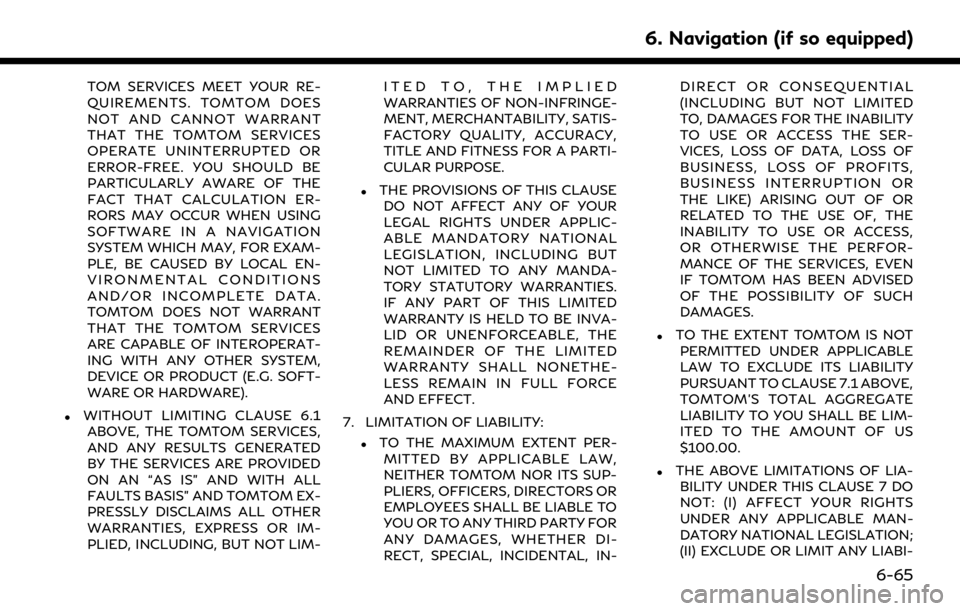
TOM SERVICES MEET YOUR RE-
QUIREMENTS. TOMTOM DOES
NOT AND CANNOT WARRANT
THAT THE TOMTOM SERVICES
OPERATE UNINTERRUPTED OR
ERROR-FREE. YOU SHOULD BE
PARTICULARLY AWARE OF THE
FACT THAT CALCULATION ER-
RORS MAY OCCUR WHEN USING
SOFTWARE IN A NAVIGATION
SYSTEM WHICH MAY, FOR EXAM-
PLE, BE CAUSED BY LOCAL EN-
VIRONMENTAL CONDITIONS
AND/OR INCOMPLETE DATA.
TOMTOM DOES NOT WARRANT
THAT THE TOMTOM SERVICES
ARE CAPABLE OF INTEROPERAT-
ING WITH ANY OTHER SYSTEM,
DEVICE OR PRODUCT (E.G. SOFT-
WARE OR HARDWARE).
.WITHOUT LIMITING CLAUSE 6.1ABOVE, THE TOMTOM SERVICES,
AND ANY RESULTS GENERATED
BY THE SERVICES ARE PROVIDED
ON AN “AS IS” AND WITH ALL
FAULTS BASIS” AND TOMTOM EX-
PRESSLY DISCLAIMS ALL OTHER
WARRANTIES, EXPRESS OR IM-
PLIED, INCLUDING, BUT NOT LIM- ITED TO, THE IMPLIED
WARRANTIES OF NON-INFRINGE-
MENT, MERCHANTABILITY, SATIS-
FACTORY QUALITY, ACCURACY,
TITLE AND FITNESS FOR A PARTI-
CULAR PURPOSE.
.THE PROVISIONS OF THIS CLAUSE
DO NOT AFFECT ANY OF YOUR
LEGAL RIGHTS UNDER APPLIC-
ABLE MANDATORY NATIONAL
LEGISLATION, INCLUDING BUT
NOT LIMITED TO ANY MANDA-
TORY STATUTORY WARRANTIES.
IF ANY PART OF THIS LIMITED
WARRANTY IS HELD TO BE INVA-
LID OR UNENFORCEABLE, THE
REMAINDER OF THE LIMITED
WARRANTY SHALL NONETHE-
LESS REMAIN IN FULL FORCE
AND EFFECT.
7. LIMITATION OF LIABILITY:
.TO THE MAXIMUM EXTENT PER- MITTED BY APPLICABLE LAW,
NEITHER TOMTOM NOR ITS SUP-
PLIERS, OFFICERS, DIRECTORS OR
EMPLOYEES SHALL BE LIABLE TO
YOU OR TO ANY THIRD PARTY FOR
ANY DAMAGES, WHETHER DI-
RECT, SPECIAL, INCIDENTAL, IN- DIRECT OR CONSEQUENTIAL
(INCLUDING BUT NOT LIMITED
TO, DAMAGES FOR THE INABILITY
TO USE OR ACCESS THE SER-
VICES, LOSS OF DATA, LOSS OF
BUSINESS, LOSS OF PROFITS,
BUSINESS INTERRUPTION OR
THE LIKE) ARISING OUT OF OR
RELATED TO THE USE OF, THE
INABILITY TO USE OR ACCESS,
OR OTHERWISE THE PERFOR-
MANCE OF THE SERVICES, EVEN
IF TOMTOM HAS BEEN ADVISED
OF THE POSSIBILITY OF SUCH
DAMAGES.
.TO THE EXTENT TOMTOM IS NOT
PERMITTED UNDER APPLICABLE
LAW TO EXCLUDE ITS LIABILITY
PURSUANT TO CLAUSE 7.1 ABOVE,
TOMTOM’S TOTAL AGGREGATE
LIABILITY TO YOU SHALL BE LIM-
ITED TO THE AMOUNT OF US
$100.00.
.THE ABOVE LIMITATIONS OF LIA-BILITY UNDER THIS CLAUSE 7 DO
NOT: (I) AFFECT YOUR RIGHTS
UNDER ANY APPLICABLE MAN-
DATORY NATIONAL LEGISLATION;
(II) EXCLUDE OR LIMIT ANY LIABI-
6. Navigation (if so equipped)
6-65
Page 222 of 276
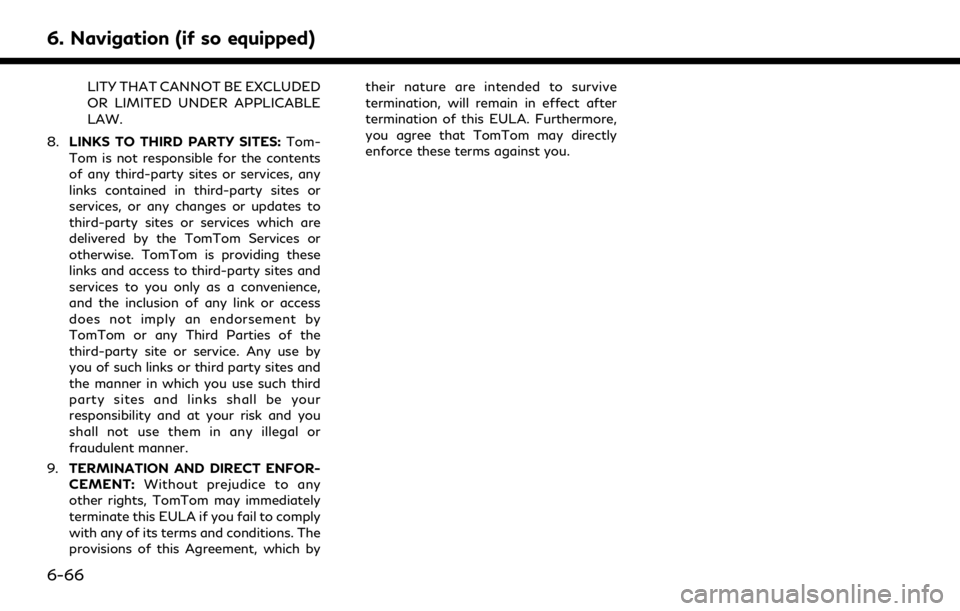
6. Navigation (if so equipped)
LITY THAT CANNOT BE EXCLUDED
OR LIMITED UNDER APPLICABLE
LAW.
8. LINKS TO THIRD PARTY SITES: Tom-
Tom is not responsible for the contents
of any third-party sites or services, any
links contained in third-party sites or
services, or any changes or updates to
third-party sites or services which are
delivered by the TomTom Services or
otherwise. TomTom is providing these
links and access to third-party sites and
services to you only as a convenience,
and the inclusion of any link or access
does not imply an endorsement by
TomTom or any Third Parties of the
third-party site or service. Any use by
you of such links or third party sites and
the manner in which you use such third
party sites and links shall be your
responsibility and at your risk and you
shall not use them in any illegal or
fraudulent manner.
9. TERMINATION AND DIRECT ENFOR-
CEMENT: Without prejudice to any
other rights, TomTom may immediately
terminate this EULA if you fail to comply
with any of its terms and conditions. The
provisions of this Agreement, which by their nature are intended to survive
termination, will remain in effect after
termination of this EULA. Furthermore,
you agree that TomTom may directly
enforce these terms against you.
6-66
Page 226 of 276
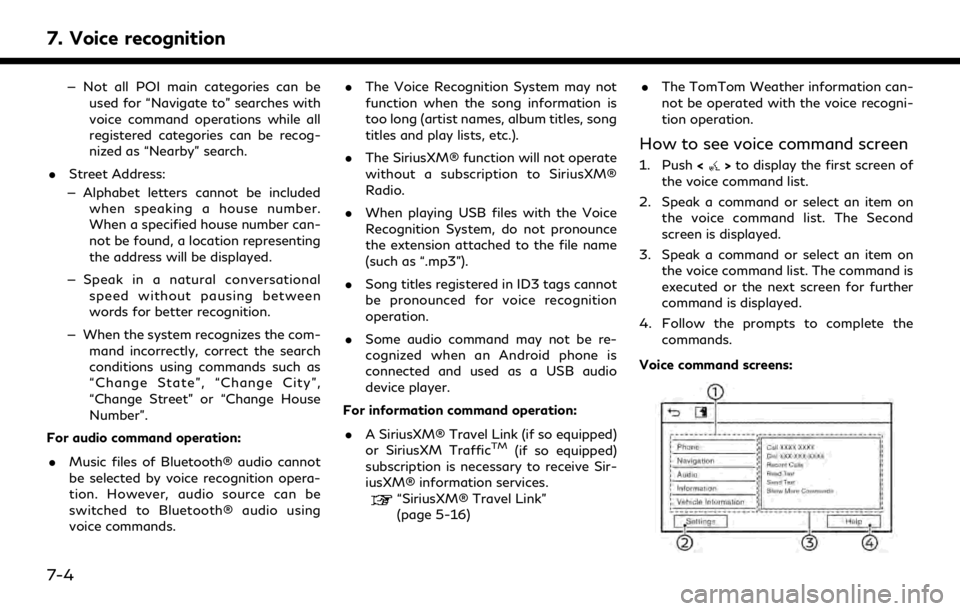
7. Voice recognition
— Not all POI main categories can beused for “Navigate to” searches with
voice command operations while all
registered categories can be recog-
nized as “Nearby” search.
. Street Address:
— Alphabet letters cannot be included when speaking a house number.
When a specified house number can-
not be found, a location representing
the address will be displayed.
— Speak in a natural conversational speed without pausing between
words for better recognition.
— When the system recognizes the com- mand incorrectly, correct the search
conditions using commands such as
“Change State”, “Change City”,
“Change Street” or “Change House
Number”.
For audio command operation:
. Music files of Bluetooth® audio cannot
be selected by voice recognition opera-
tion. However, audio source can be
switched to Bluetooth® audio using
voice commands. .
The Voice Recognition System may not
function when the song information is
too long (artist names, album titles, song
titles and play lists, etc.).
. The SiriusXM® function will not operate
without a subscription to SiriusXM®
Radio.
. When playing USB files with the Voice
Recognition System, do not pronounce
the extension attached to the file name
(such as “.mp3”).
. Song titles registered in ID3 tags cannot
be pronounced for voice recognition
operation.
. Some audio command may not be re-
cognized when an Android phone is
connected and used as a USB audio
device player.
For information command operation:
. A SiriusXM® Travel Link (if so equipped)
or SiriusXM Traffic
TM(if so equipped)
subscription is necessary to receive Sir-
iusXM® information services.
“SiriusXM® Travel Link”
(page 5-16) .
The TomTom Weather information can-
not be operated with the voice recogni-
tion operation.
How to see voice command screen
1. Push <>to display the first screen of
the voice command list.
2. Speak a command or select an item on the voice command list. The Second
screen is displayed.
3. Speak a command or select an item on the voice command list. The command is
executed or the next screen for further
command is displayed.
4. Follow the prompts to complete the commands.
Voice command screens:
7-4
Page 231 of 276
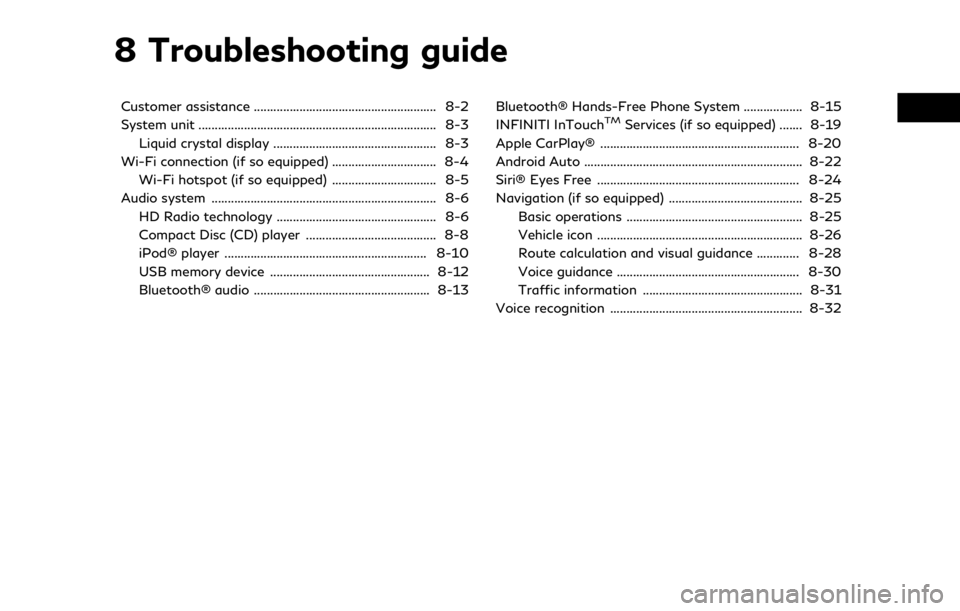
8 Troubleshooting guide
Customer assistance ........................................................ 8-2
System unit ........................................................................\
. 8-3Liquid crystal display .................................................. 8-3
Wi-Fi connection (if so equipped) ................................ 8-4 Wi-Fi hotspot (if so equipped) ................................ 8-5
Audio system ..................................................................... 8-6 HD Radio technology ................................................. 8-6
Compact Disc (CD) player ........................................ 8-8
iPod® player .............................................................. 8-10
USB memory device ................................................. 8-12
Bluetooth® audio ...................................................... 8-13 Bluetooth® Hands-Free Phone System .................. 8-15
INFINITI InTouchTMServices (if so equipped) ....... 8-19
Apple CarPlay® ............................................................. 8-20
Android Auto ................................................................... 8-22
Siri® Eyes Free .............................................................. 8-24
Navigation (if so equipped) ......................................... 8-25 Basic operations ...................................................... 8-25
Vehicle icon ............................................................... 8-26
Route calculation and visual guidance ............. 8-28
Voice guidance ........................................................ 8-30
Traffic information ................................................. 8-31
Voice recognition ........................................................... 8-32
Page 235 of 276
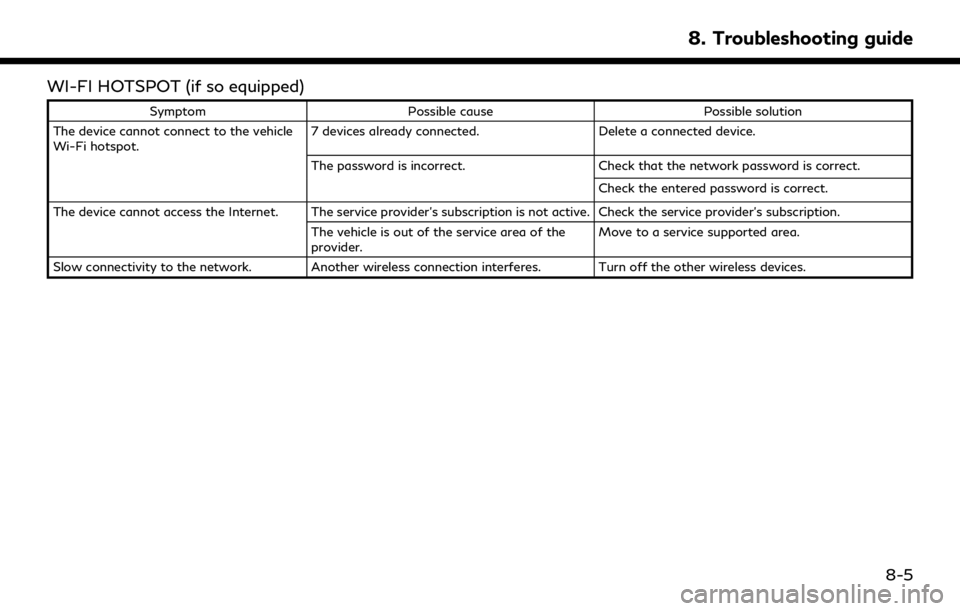
WI-FI HOTSPOT (if so equipped)
SymptomPossible cause Possible solution
The device cannot connect to the vehicle
Wi-Fi hotspot. 7 devices already connected.
Delete a connected device.
The password is incorrect. Check that the network password is correct.
Check the entered password is correct.
The device cannot access the Internet. The service provider’s subscription is not active. Check the service provider’s subscription. The vehicle is out of the service area of the
provider. Move to a service supported area.
Slow connectivity to the network. Another wireless connection interferes. Turn off the other wireless devices.
8. Troubleshooting guide
8-5
Page 245 of 276
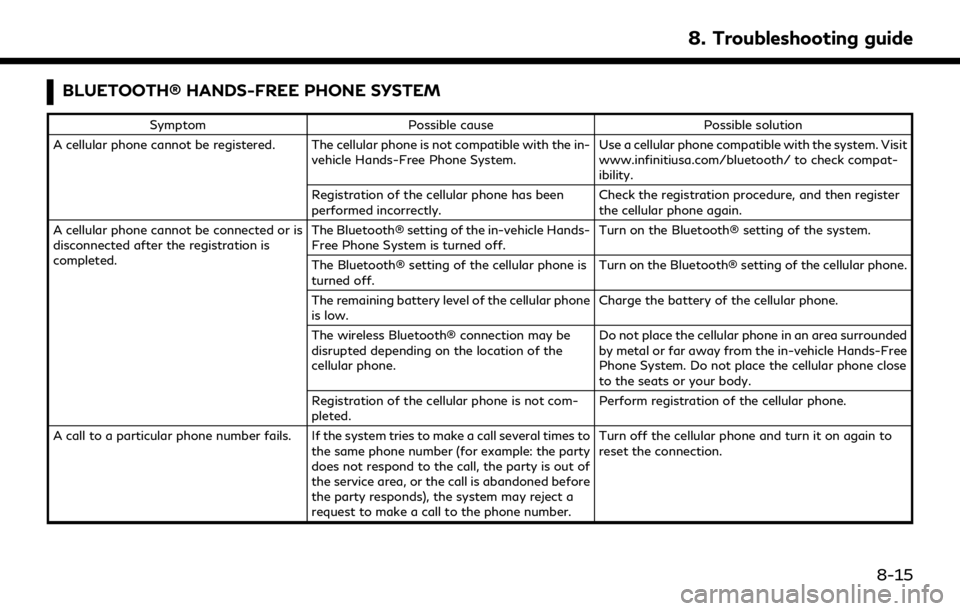
BLUETOOTH® HANDS-FREE PHONE SYSTEM
SymptomPossible cause Possible solution
A cellular phone cannot be registered. The cellular phone is not compatible with the in- vehicle Hands-Free Phone System. Use a cellular phone compatible with the system. Visit
www.infinitiusa.com/bluetooth/ to check compat-
ibility.
Registration of the cellular phone has been
performed incorrectly. Check the registration procedure, and then register
the cellular phone again.
A cellular phone cannot be connected or is
disconnected after the registration is
completed. The Bluetooth® setting of the in-vehicle Hands-
Free Phone System is turned off.
Turn on the Bluetooth® setting of the system.
The Bluetooth® setting of the cellular phone is
turned off. Turn on the Bluetooth® setting of the cellular phone.
The remaining battery level of the cellular phone
is low. Charge the battery of the cellular phone.
The wireless Bluetooth® connection may be
disrupted depending on the location of the
cellular phone. Do not place the cellular phone in an area surrounded
by metal or far away from the in-vehicle Hands-Free
Phone System. Do not place the cellular phone close
to the seats or your body.
Registration of the cellular phone is not com-
pleted. Perform registration of the cellular phone.
A call to a particular phone number fails. If the system tries to make a call several times to the same phone number (for example: the party
does not respond to the call, the party is out of
the service area, or the call is abandoned before
the party responds), the system may reject a
request to make a call to the phone number. Turn off the cellular phone and turn it on again to
reset the connection.
8. Troubleshooting guide
8-15
Page 249 of 276
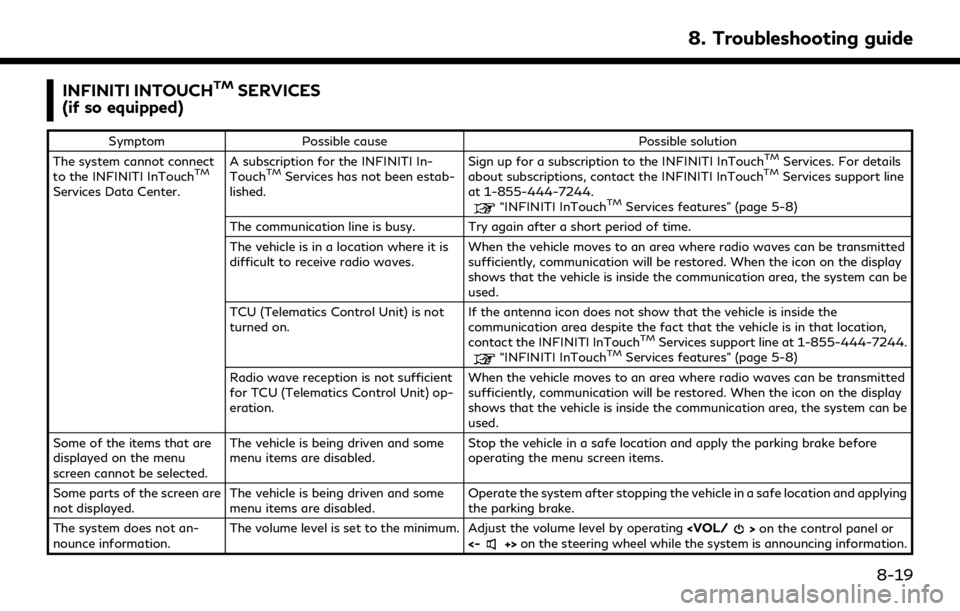
INFINITI INTOUCHTMSERVICES
(if so equipped)
Symptom Possible cause Possible solution
The system cannot connect
to the INFINITI InTouch
TM
Services Data Center. A subscription for the INFINITI In-
Touch
TMServices has not been estab-
lished. Sign up for a subscription to the INFINITI InTouch
TMServices. For details
about subscriptions, contact the INFINITI InTouchTMServices support line
at 1-855-444-7244.
“INFINITI InTouchTMServices features” (page 5-8)
The communication line is busy. Try again after a short period of time.
The vehicle is in a location where it is
difficult to receive radio waves. When the vehicle moves to an area where radio waves can be transmitted
sufficiently, communication will be restored. When the icon on the display
shows that the vehicle is inside the communication area, the system can be
used.
TCU (Telematics Control Unit) is not
turned on. If the antenna icon does not show that the vehicle is inside the
communication area despite the fact that the vehicle is in that location,
contact the INFINITI InTouch
TMServices support line at 1-855-444-7244.“INFINITI InTouchTMServices features” (page 5-8)
Radio wave reception is not sufficient
for TCU (Telematics Control Unit) op-
eration. When the vehicle moves to an area where radio waves can be transmitted
sufficiently, communication will be restored. When the icon on the display
shows that the vehicle is inside the communication area, the system can be
used.
Some of the items that are
displayed on the menu
screen cannot be selected. The vehicle is being driven and some
menu items are disabled.
Stop the vehicle in a safe location and apply the parking brake before
operating the menu screen items.
Some parts of the screen are
not displayed. The vehicle is being driven and some
menu items are disabled. Operate the system after stopping the vehicle in a safe location and applying
the parking brake.
The system does not an-
nounce information. The volume level is set to the minimum. Adjust the volume level by operating
<-+> on the steering wheel while the system is announcing information.
8. Troubleshooting guide
8-19
Page 268 of 276

Index
Headphones .............................................. 3-48
How to handle display .............................. 2-3
How to see voice command screen ....... 7-4
I
INFINITI controller ............................ 2-4, 2-5
INFINITI Drive Mode Selector .............. 5-36
INFINITI InTouch™ Services ..................... 5-7
INFINITI InTouch™
Services application ................................. 5-10
INFINITI InTouch™ Services feature ..... 5-8
INFINITI InTuition ................................... 5-33
Information menu ....................................... 5-2
InTouch Services settings ....................... 5-15
iPod® player ............................................... 3-27
L
Laser product ............................................... 1-4
Licenses .......................................................... 1-6
Log-in screen ............................................. 2-10
Lower display and menu buttons ........ 2-17
Lower touch screen display (lower
display) ........................................................ 2-17
M
Making a call ................................................ 4-5
Map types ..................................................... 6-3
Map view settings ...................................... 6-9
Mobile Entertainment
System (MES) ............................................ 3-36
Moving map ................................................. 6-6
N
Navigation settings .................................. 6-54
Notes on SiriusXM
Traffic™ information ................................ 6-41
Number input screen ............................... 2-13
O
One Shot Call ................................................ 7-3
Options before starting the
route guidance ........................................... 6-26
P
Phone ............................................................. 4-4
Phone operation ...................................... 5-26
Phone selection ........................................... 4-4
Phone settings ........................................... 4-11
Q
Quick Dial .................................................... 4-13
R
Radio ................................................... 3-2, 3-14
Rear media interface ............................... 3-50
Recalculating route .................................. 6-36
Receiving a call ............................................ 4-5
Remote controller ..................................... 3-46
Route calculation ...................................... 6-61
Route guidance ............................. 6-27, 6-59
Route options menu ............................... 6-30
S
Safety information ............................ 1-3, 6-3
Searching from address book ............... 6-21
Searching from
previous destinations .............................. 6-20
Setting by phone number ....................... 6-23
Setting city center .................................... 6-22
Setting destinations by Google ............ 6-21
Setting detour route ................................ 6-33
Setting from stored routes .................... 6-23
Setting home as destination .................. 6-17
9-2