display INFINITI QX80 2020 Infiniti Connection
[x] Cancel search | Manufacturer: INFINITI, Model Year: 2020, Model line: QX80, Model: INFINITI QX80 2020Pages: 276, PDF Size: 1.16 MB
Page 53 of 276
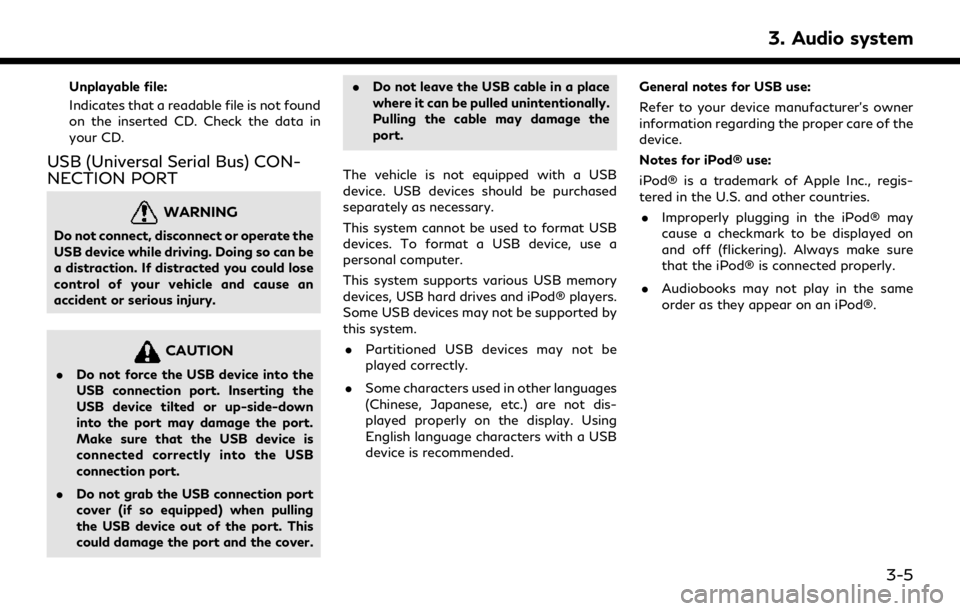
Unplayable file:
Indicates that a readable file is not found
on the inserted CD. Check the data in
your CD.
USB (Universal Serial Bus) CON-
NECTION PORT
WARNING
Do not connect, disconnect or operate the
USB device while driving. Doing so can be
a distraction. If distracted you could lose
control of your vehicle and cause an
accident or serious injury.
CAUTION
.Do not force the USB device into the
USB connection port. Inserting the
USB device tilted or up-side-down
into the port may damage the port.
Make sure that the USB device is
connected correctly into the USB
connection port.
. Do not grab the USB connection port
cover (if so equipped) when pulling
the USB device out of the port. This
could damage the port and the cover. .
Do not leave the USB cable in a place
where it can be pulled unintentionally.
Pulling the cable may damage the
port.
The vehicle is not equipped with a USB
device. USB devices should be purchased
separately as necessary.
This system cannot be used to format USB
devices. To format a USB device, use a
personal computer.
This system supports various USB memory
devices, USB hard drives and iPod® players.
Some USB devices may not be supported by
this system. . Partitioned USB devices may not be
played correctly.
. Some characters used in other languages
(Chinese, Japanese, etc.) are not dis-
played properly on the display. Using
English language characters with a USB
device is recommended. General notes for USB use:
Refer to your device manufacturer’s owner
information regarding the proper care of the
device.
Notes for iPod® use:
iPod® is a trademark of Apple Inc., regis-
tered in the U.S. and other countries.
. Improperly plugging in the iPod® may
cause a checkmark to be displayed on
and off (flickering). Always make sure
that the iPod® is connected properly.
. Audiobooks may not play in the same
order as they appear on an iPod®.
3. Audio system
3-5
Page 54 of 276
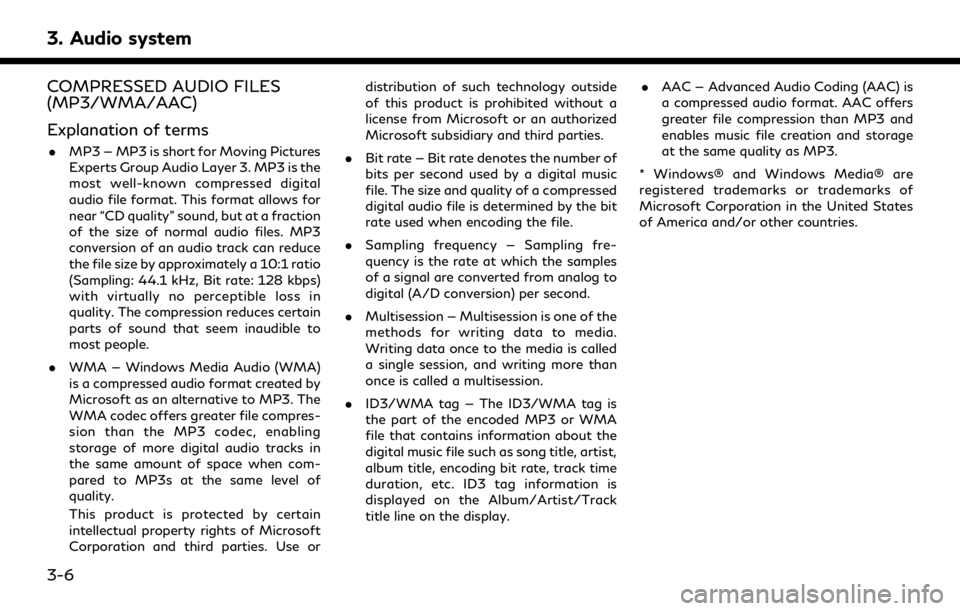
3. Audio system
COMPRESSED AUDIO FILES
(MP3/WMA/AAC)
Explanation of terms
.MP3 — MP3 is short for Moving Pictures
Experts Group Audio Layer 3. MP3 is the
most well-known compressed digital
audio file format. This format allows for
near “CD quality” sound, but at a fraction
of the size of normal audio files. MP3
conversion of an audio track can reduce
the file size by approximately a 10:1 ratio
(Sampling: 44.1 kHz, Bit rate: 128 kbps)
with virtually no perceptible loss in
quality. The compression reduces certain
parts of sound that seem inaudible to
most people.
. WMA — Windows Media Audio (WMA)
is a compressed audio format created by
Microsoft as an alternative to MP3. The
WMA codec offers greater file compres-
sion than the MP3 codec, enabling
storage of more digital audio tracks in
the same amount of space when com-
pared to MP3s at the same level of
quality.
This product is protected by certain
intellectual property rights of Microsoft
Corporation and third parties. Use or distribution of such technology outside
of this product is prohibited without a
license from Microsoft or an authorized
Microsoft subsidiary and third parties.
. Bit rate — Bit rate denotes the number of
bits per second used by a digital music
file. The size and quality of a compressed
digital audio file is determined by the bit
rate used when encoding the file.
. Sampling frequency — Sampling fre-
quency is the rate at which the samples
of a signal are converted from analog to
digital (A/D conversion) per second.
. Multisession — Multisession is one of the
methods for writing data to media.
Writing data once to the media is called
a single session, and writing more than
once is called a multisession.
. ID3/WMA tag — The ID3/WMA tag is
the part of the encoded MP3 or WMA
file that contains information about the
digital music file such as song title, artist,
album title, encoding bit rate, track time
duration, etc. ID3 tag information is
displayed on the Album/Artist/Track
title line on the display. .
AAC — Advanced Audio Coding (AAC) is
a compressed audio format. AAC offers
greater file compression than MP3 and
enables music file creation and storage
at the same quality as MP3.
* Windows® and Windows Media® are
registered trademarks or trademarks of
Microsoft Corporation in the United States
of America and/or other countries.
3-6
Page 55 of 276

Playback order
.The folder names of folders not contain-
ing compressed audio files are not shown
on the display.
. The playback order is the order in which
the files were written by the writing software, so the files might not play in
the desired order.
. Music playback order of compressed
audio files is as illustrated.
3. Audio system
3-7
Page 56 of 276
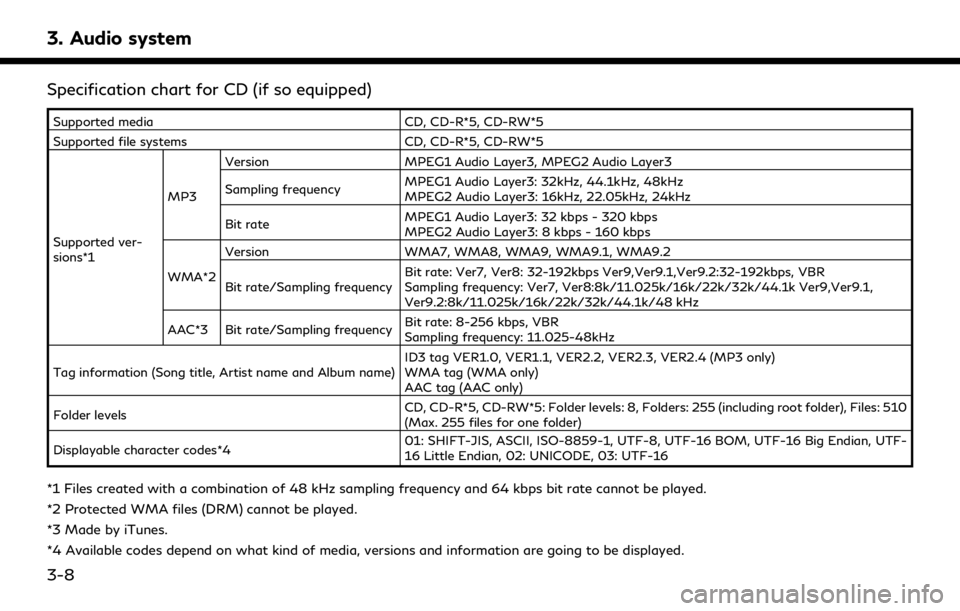
3. Audio system
Specification chart for CD (if so equipped)
Supported mediaCD, CD-R*5, CD-RW*5
Supported file systems CD, CD-R*5, CD-RW*5
Supported ver-
sions*1 MP3
Version
MPEG1 Audio Layer3, MPEG2 Audio Layer3
Sampling frequency MPEG1 Audio Layer3: 32kHz, 44.1kHz, 48kHz
MPEG2 Audio Layer3: 16kHz, 22.05kHz, 24kHz
Bit rate MPEG1 Audio Layer3: 32 kbps - 320 kbps
MPEG2 Audio Layer3: 8 kbps - 160 kbps
WMA*2 Version
WMA7, WMA8, WMA9, WMA9.1, WMA9.2
Bit rate/Sampling frequency Bit rate: Ver7, Ver8: 32-192kbps Ver9,Ver9.1,Ver9.2:32-192kbps, VBR
Sampling frequency: Ver7, Ver8:8k/11.025k/16k/22k/32k/44.1k Ver9,Ver9.1,
Ver9.2:8k/11.025k/16k/22k/32k/44.1k/48 kHz
AAC*3 Bit rate/Sampling frequency Bit rate: 8-256 kbps, VBR
Sampling frequency: 11.025-48kHz
Tag information (Song title, Artist name and Album name) ID3 tag VER1.0, VER1.1, VER2.2, VER2.3, VER2.4 (MP3 only)
WMA tag (WMA only)
AAC tag (AAC only)
Folder levels CD, CD-R*5, CD-RW*5: Folder levels: 8, Folders: 255 (including root folder), Files: 510
(Max. 255 files for one folder)
Displayable character codes*4 01: SHIFT-JIS, ASCII, ISO-8859-1, UTF-8, UTF-16 BOM, UTF-16 Big Endian, UTF-
16 Little Endian, 02: UNICODE, 03: UTF-16
*1 Files created with a combination of 48 kHz sampling frequency and 64 kbps bit rate cannot be played.
*2 Protected WMA files (DRM) cannot be played.
*3 Made by iTunes.
*4 Available codes depend on what kind of media, versions and information are going to be displayed.
3-8
Page 59 of 276
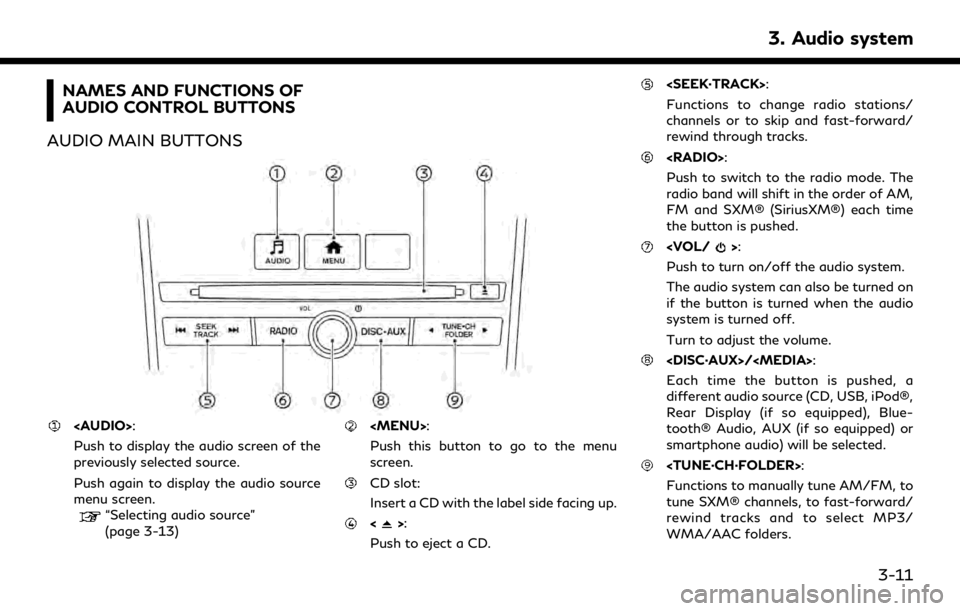
NAMES AND FUNCTIONS OF
AUDIO CONTROL BUTTONS
AUDIO MAIN BUTTONS
Page 60 of 276
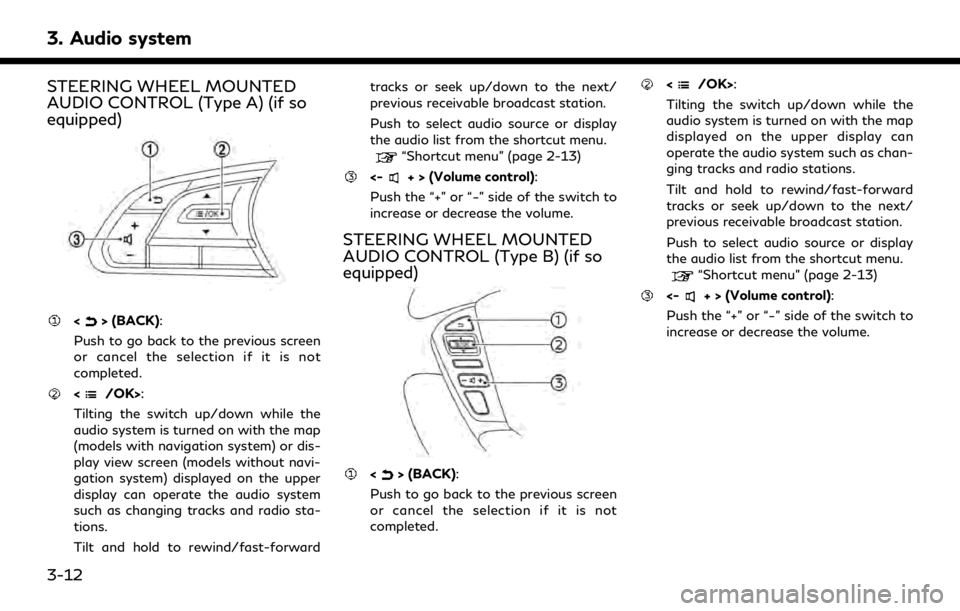
3. Audio system
STEERING WHEEL MOUNTED
AUDIO CONTROL (Type A) (if so
equipped)
<> (BACK):
Push to go back to the previous screen
or cancel the selection if it is not
completed.
:
Tilting the switch up/down while the
audio system is turned on with the map
(models with navigation system) or dis-
play view screen (models without navi-
gation system) displayed on the upper
display can operate the audio system
such as changing tracks and radio sta-
tions.
Tilt and hold to rewind/fast-forward tracks or seek up/down to the next/
previous receivable broadcast station.
Push to select audio source or display
the audio list from the shortcut menu.
“Shortcut menu” (page 2-13)
<-+ > (Volume control):
Push the “+” or “−” side of the switch to
increase or decrease the volume.
STEERING WHEEL MOUNTED
AUDIO CONTROL (Type B) (if so
equipped)
<> (BACK):
Push to go back to the previous screen
or cancel the selection if it is not
completed.
:
Tilting the switch up/down while the
audio system is turned on with the map
displayed on the upper display can
operate the audio system such as chan-
ging tracks and radio stations.
Tilt and hold to rewind/fast-forward
tracks or seek up/down to the next/
previous receivable broadcast station.
Push to select audio source or display
the audio list from the shortcut menu.
“Shortcut menu” (page 2-13)
<-+ > (Volume control):
Push the “+” or “−” side of the switch to
increase or decrease the volume.
3-12
Page 61 of 276
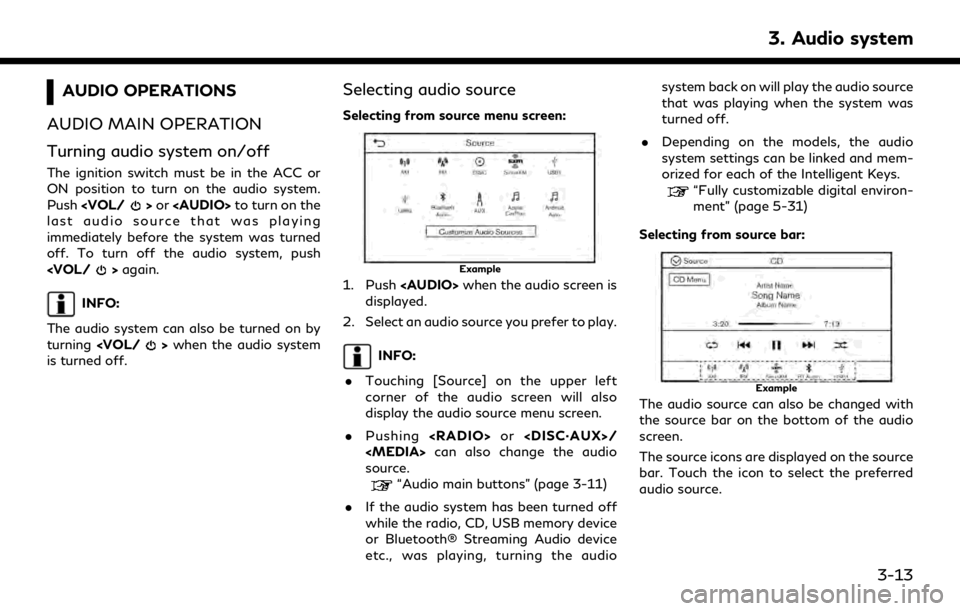
AUDIO OPERATIONS
AUDIO MAIN OPERATION
Turning audio system on/off
The ignition switch must be in the ACC or
ON position to turn on the audio system.
Push
Page 62 of 276
![INFINITI QX80 2020 Infiniti Connection 3. Audio system
Customizing source bar:
The items displayed in the source bar can be
customized.
Example
1. Push<AUDIO> or touch [Source], while
the Audio screen is displayed.
2. Touch [Customize Audi INFINITI QX80 2020 Infiniti Connection 3. Audio system
Customizing source bar:
The items displayed in the source bar can be
customized.
Example
1. Push<AUDIO> or touch [Source], while
the Audio screen is displayed.
2. Touch [Customize Audi](/img/42/35001/w960_35001-61.png)
3. Audio system
Customizing source bar:
The items displayed in the source bar can be
customized.
Example
1. Push
the Audio screen is displayed.
2. Touch [Customize Audio Sources].
3. Drag the preferred source icon to the source bar.
4. Touch [
] to confirm the setting.
INFO:
[Customize Audio Sources] can also be
accessed from [Settings] on the MENU
screen.
“System settings” (page 2-22)
RADIO
How to view radio screen
AM/FM screen:
3-14
Page 63 of 276
![INFINITI QX80 2020 Infiniti Connection [AM Menu]/[FM Menu]:
Touch to display the radio menu screen.
“Radio Menu” (page 3-19)
[Source]:
Touch to switch to the source menu
screen.
“Selecting audio source”
(page 3-13)
Audio source ind INFINITI QX80 2020 Infiniti Connection [AM Menu]/[FM Menu]:
Touch to display the radio menu screen.
“Radio Menu” (page 3-19)
[Source]:
Touch to switch to the source menu
screen.
“Selecting audio source”
(page 3-13)
Audio source ind](/img/42/35001/w960_35001-62.png)
[AM Menu]/[FM Menu]:
Touch to display the radio menu screen.
“Radio Menu” (page 3-19)
[Source]:
Touch to switch to the source menu
screen.
“Selecting audio source”
(page 3-13)
Audio source indicator:
Indicates the currently selected audio
source.
Reception information display:
Reception information currently avail-
able such as frequency, station name,
etc. is displayed.
Album artwork:
When in the HD Radio mode, images or
album artworks are displayed by the
currently playing station.
HD Radio mode on/off key:
The HD Radio mode turns on and the
indicator comes on by touching it while
the AM or FM radio screen is displayed.
Preset list:
To listen to a preset station, touch the
corresponding station from the presetlist. If displayed, touch [ < ] or [ > ] to
scroll the preset list.
Touch and hold one of the keys in the
preset list to store the currently playing
station to that key location.
“Presetting” (page 3-18)
INFO:
HD Radio reception needs to be enabled to
receive HD Radio broadcasts. This enables
you to receive radio broadcasts digitally
(where available), providing a better quality
sound with clear reception. When this
feature is not enabled or HD Radio broad-
casts are not available, you will receive
analog radio (AM/FM) broadcasts.
3. Audio system
3-15
Page 64 of 276
![INFINITI QX80 2020 Infiniti Connection 3. Audio system
SiriusXM® screen:[SXM Menu]:
Touch to display the SiriusXM® menu
screen.
“Radio Menu” (page 3-19)
[Source]:
Touch to switch to the source menu
screen.
“Selecting audio source� INFINITI QX80 2020 Infiniti Connection 3. Audio system
SiriusXM® screen:[SXM Menu]:
Touch to display the SiriusXM® menu
screen.
“Radio Menu” (page 3-19)
[Source]:
Touch to switch to the source menu
screen.
“Selecting audio source�](/img/42/35001/w960_35001-63.png)
3. Audio system
SiriusXM® screen:[SXM Menu]:
Touch to display the SiriusXM® menu
screen.
“Radio Menu” (page 3-19)
[Source]:
Touch to switch to the source menu
screen.
“Selecting audio source”
(page 3-13)
Sports Flash indicator:
An indicator will be displayed when
sports information is available for pre-
registered sports teams. The indicator
color signifies the current status:
GrayNo Sports Flash audio is
available yet, or Sports
Flash monitoring is deacti-
vated.
White Sports Flash monitoring is activated, but favorite
teams are not playing
games.
Light green Favorite teams are playing games.
Orange Replaying (listening to) Sports Flash audio.
3-16