INFINITI QX80 2020 Infiniti Connection
Manufacturer: INFINITI, Model Year: 2020, Model line: QX80, Model: INFINITI QX80 2020Pages: 276, PDF Size: 1.16 MB
Page 61 of 276
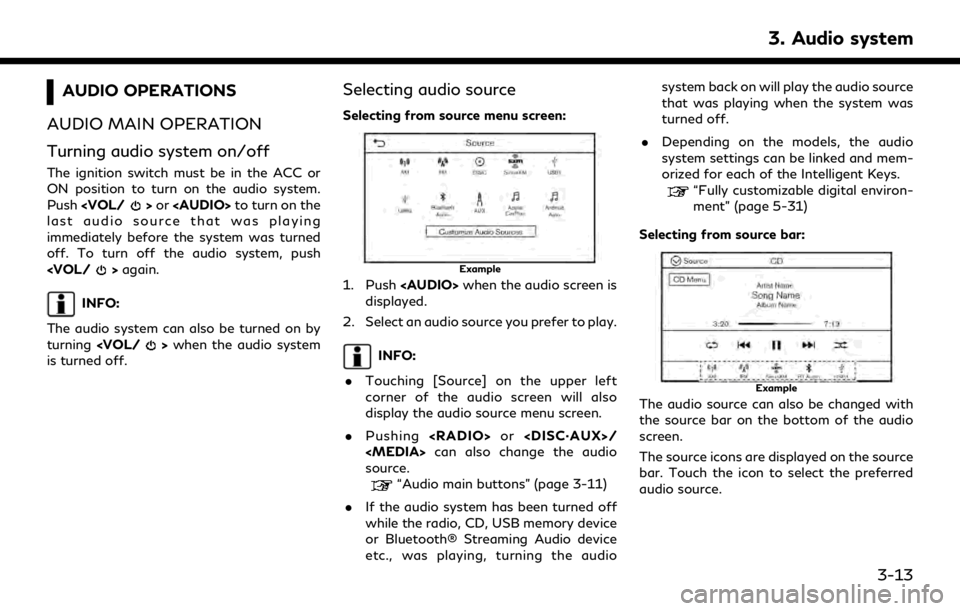
AUDIO OPERATIONS
AUDIO MAIN OPERATION
Turning audio system on/off
The ignition switch must be in the ACC or
ON position to turn on the audio system.
Push
Page 62 of 276
![INFINITI QX80 2020 Infiniti Connection 3. Audio system
Customizing source bar:
The items displayed in the source bar can be
customized.
Example
1. Push<AUDIO> or touch [Source], while
the Audio screen is displayed.
2. Touch [Customize Audi INFINITI QX80 2020 Infiniti Connection 3. Audio system
Customizing source bar:
The items displayed in the source bar can be
customized.
Example
1. Push<AUDIO> or touch [Source], while
the Audio screen is displayed.
2. Touch [Customize Audi](/img/42/35001/w960_35001-61.png)
3. Audio system
Customizing source bar:
The items displayed in the source bar can be
customized.
Example
1. Push
the Audio screen is displayed.
2. Touch [Customize Audio Sources].
3. Drag the preferred source icon to the source bar.
4. Touch [
] to confirm the setting.
INFO:
[Customize Audio Sources] can also be
accessed from [Settings] on the MENU
screen.
“System settings” (page 2-22)
RADIO
How to view radio screen
AM/FM screen:
3-14
Page 63 of 276
![INFINITI QX80 2020 Infiniti Connection [AM Menu]/[FM Menu]:
Touch to display the radio menu screen.
“Radio Menu” (page 3-19)
[Source]:
Touch to switch to the source menu
screen.
“Selecting audio source”
(page 3-13)
Audio source ind INFINITI QX80 2020 Infiniti Connection [AM Menu]/[FM Menu]:
Touch to display the radio menu screen.
“Radio Menu” (page 3-19)
[Source]:
Touch to switch to the source menu
screen.
“Selecting audio source”
(page 3-13)
Audio source ind](/img/42/35001/w960_35001-62.png)
[AM Menu]/[FM Menu]:
Touch to display the radio menu screen.
“Radio Menu” (page 3-19)
[Source]:
Touch to switch to the source menu
screen.
“Selecting audio source”
(page 3-13)
Audio source indicator:
Indicates the currently selected audio
source.
Reception information display:
Reception information currently avail-
able such as frequency, station name,
etc. is displayed.
Album artwork:
When in the HD Radio mode, images or
album artworks are displayed by the
currently playing station.
HD Radio mode on/off key:
The HD Radio mode turns on and the
indicator comes on by touching it while
the AM or FM radio screen is displayed.
Preset list:
To listen to a preset station, touch the
corresponding station from the presetlist. If displayed, touch [ < ] or [ > ] to
scroll the preset list.
Touch and hold one of the keys in the
preset list to store the currently playing
station to that key location.
“Presetting” (page 3-18)
INFO:
HD Radio reception needs to be enabled to
receive HD Radio broadcasts. This enables
you to receive radio broadcasts digitally
(where available), providing a better quality
sound with clear reception. When this
feature is not enabled or HD Radio broad-
casts are not available, you will receive
analog radio (AM/FM) broadcasts.
3. Audio system
3-15
Page 64 of 276
![INFINITI QX80 2020 Infiniti Connection 3. Audio system
SiriusXM® screen:[SXM Menu]:
Touch to display the SiriusXM® menu
screen.
“Radio Menu” (page 3-19)
[Source]:
Touch to switch to the source menu
screen.
“Selecting audio source� INFINITI QX80 2020 Infiniti Connection 3. Audio system
SiriusXM® screen:[SXM Menu]:
Touch to display the SiriusXM® menu
screen.
“Radio Menu” (page 3-19)
[Source]:
Touch to switch to the source menu
screen.
“Selecting audio source�](/img/42/35001/w960_35001-63.png)
3. Audio system
SiriusXM® screen:[SXM Menu]:
Touch to display the SiriusXM® menu
screen.
“Radio Menu” (page 3-19)
[Source]:
Touch to switch to the source menu
screen.
“Selecting audio source”
(page 3-13)
Sports Flash indicator:
An indicator will be displayed when
sports information is available for pre-
registered sports teams. The indicator
color signifies the current status:
GrayNo Sports Flash audio is
available yet, or Sports
Flash monitoring is deacti-
vated.
White Sports Flash monitoring is activated, but favorite
teams are not playing
games.
Light green Favorite teams are playing games.
Orange Replaying (listening to) Sports Flash audio.
3-16
Page 65 of 276
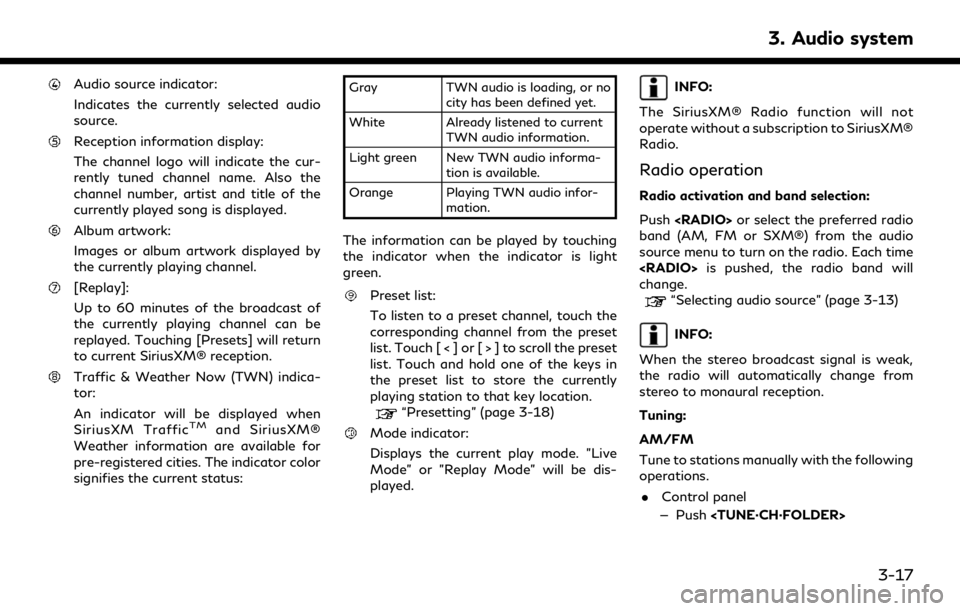
Audio source indicator:
Indicates the currently selected audio
source.
Reception information display:
The channel logo will indicate the cur-
rently tuned channel name. Also the
channel number, artist and title of the
currently played song is displayed.
Album artwork:
Images or album artwork displayed by
the currently playing channel.
[Replay]:
Up to 60 minutes of the broadcast of
the currently playing channel can be
replayed. Touching [Presets] will return
to current SiriusXM® reception.
Traffic & Weather Now (TWN) indica-
tor:
An indicator will be displayed when
SiriusXM Traffic
TMand SiriusXM®
Weather information are available for
pre-registered cities. The indicator color
signifies the current status:
Gray TWN audio is loading, or no
city has been defined yet.
White Already listened to current TWN audio information.
Light green New TWN audio informa- tion is available.
Orange Playing TWN audio infor- mation.
The information can be played by touching
the indicator when the indicator is light
green.
Preset list:
To listen to a preset channel, touch the
corresponding channel from the preset
list. Touch [ < ] or [ > ] to scroll the preset
list. Touch and hold one of the keys in
the preset list to store the currently
playing station to that key location.
“Presetting” (page 3-18)
Mode indicator:
Displays the current play mode. "Live
Mode" or "Replay Mode" will be dis-
played.
INFO:
The SiriusXM® Radio function will not
operate without a subscription to SiriusXM®
Radio.
Radio operation
Radio activation and band selection:
Push
band (AM, FM or SXM®) from the audio
source menu to turn on the radio. Each time
change.
“Selecting audio source” (page 3-13)
INFO:
When the stereo broadcast signal is weak,
the radio will automatically change from
stereo to monaural reception.
Tuning:
AM/FM
Tune to stations manually with the following
operations. . Control panel
— Push
3. Audio system
3-17
Page 66 of 276
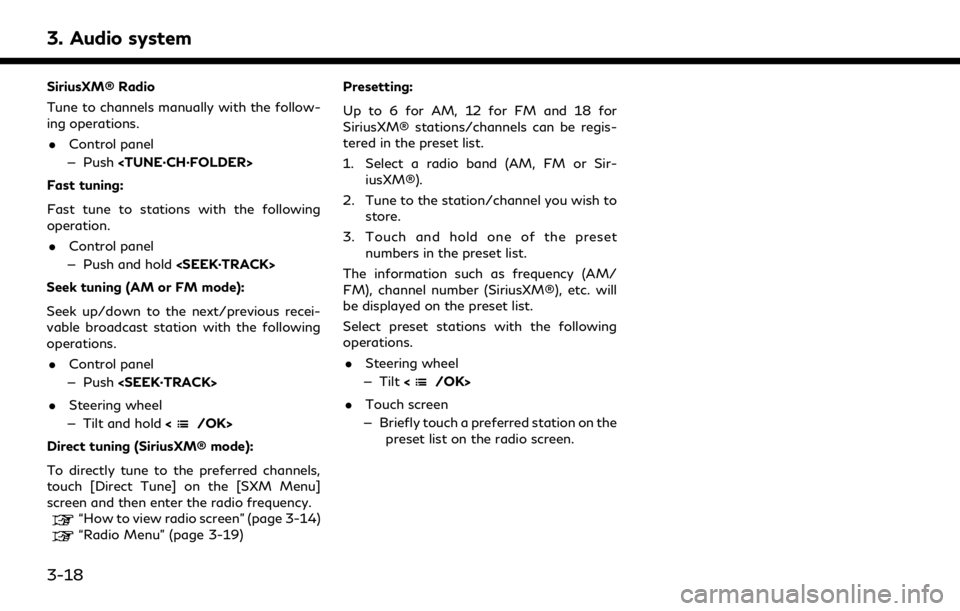
3. Audio system
SiriusXM® Radio
Tune to channels manually with the follow-
ing operations.. Control panel
— Push
Fast tuning:
Fast tune to stations with the following
operation. . Control panel
— Push and hold
Seek tuning (AM or FM mode):
Seek up/down to the next/previous recei-
vable broadcast station with the following
operations. . Control panel
— Push
. Steering wheel
— Tilt and hold <
/OK>
Direct tuning (SiriusXM® mode):
To directly tune to the preferred channels,
touch [Direct Tune] on the [SXM Menu]
screen and then enter the radio frequency.
“How to view radio screen” (page 3-14)“Radio Menu” (page 3-19) Presetting:
Up to 6 for AM, 12 for FM and 18 for
SiriusXM® stations/channels can be regis-
tered in the preset list.
1. Select a radio band (AM, FM or Sir-
iusXM®).
2. Tune to the station/channel you wish to store.
3. Touch and hold one of the preset numbers in the preset list.
The information such as frequency (AM/
FM), channel number (SiriusXM®), etc. will
be displayed on the preset list.
Select preset stations with the following
operations. . Steering wheel
— Tilt <
/OK>
. Touch screen
— Briefly touch a preferred station on the preset list on the radio screen.
3-18
Page 67 of 276
![INFINITI QX80 2020 Infiniti Connection Radio Menu
Touch [FM Menu], [AM Menu], and [SXM Menu] on each radio screen to display the corresponding menu screen.
Available menu items may vary depending on models and specifications.
[FM Menu]/[AM INFINITI QX80 2020 Infiniti Connection Radio Menu
Touch [FM Menu], [AM Menu], and [SXM Menu] on each radio screen to display the corresponding menu screen.
Available menu items may vary depending on models and specifications.
[FM Menu]/[AM](/img/42/35001/w960_35001-66.png)
Radio Menu
Touch [FM Menu], [AM Menu], and [SXM Menu] on each radio screen to display the corresponding menu screen.
Available menu items may vary depending on models and specifications.
[FM Menu]/[AM Menu]:
[SCAN]To scan tune the stations, touch [FM Menu] or [AM Menu] on the radio screen and then
touch [SCAN]. The stations will be tuned from low to high frequencies and stop at each
broadcasting station for several seconds. Touching [SCAN] again during this period of
several seconds will stop scan tuning and the radio will remain tuned to that station.
[Radio Text] Displays the radio text information.
[Refresh] Touch to update the station list displayed on the right side of the FM or AM menu screen.
Station List Displays the station list on the right side of the FM or AM menu screen.
[SXM Menu]:
[Now Playing]Touch to display the SiriusXM® screen.
[Channel List] Touch to display the channel list.
[Direct Tune] Touch to select a channel by entering channel number directly. Touch [Now Playing] to return to the
SiriusXM® screen without any changes.
[Tag Artist] Touch to save the current artist as a favorite.
[Tag Song] Touch to save the current song as a favorite.
[Categories] Touch to select a channel by selecting from the category list.
3. Audio system
3-19
Page 68 of 276
![INFINITI QX80 2020 Infiniti Connection 3. Audio system
[Start Tune Scan]While the audio system is on, all songs playing on the preset channels are recorded. Up to one hour of music is
recorded for each preset channel.
Touch to scan play th INFINITI QX80 2020 Infiniti Connection 3. Audio system
[Start Tune Scan]While the audio system is on, all songs playing on the preset channels are recorded. Up to one hour of music is
recorded for each preset channel.
Touch to scan play th](/img/42/35001/w960_35001-67.png)
3. Audio system
[Start Tune Scan]While the audio system is on, all songs playing on the preset channels are recorded. Up to one hour of music is
recorded for each preset channel.
Touch to scan play the recorded songs for a few seconds (oldest song is played first).
Touch [Play] to stop scanning and select currently played song to replay.
Touch [
]/[] to skip to the next or previous song.
Touch [Abort] to cancel the scanning.
[Favorite Artists: History] Touch to display the favorite artist alert history.
[Favorite Songs: History] Touch to display the favorite song alert history.
[Sports Flash: History] Touch to display the sports flash alert history.
[Edit Favorite Artists] Turn on/off the notification for favorite artists. Touching [Turn All Alerts ON]/[Turn All Alerts OFF] can turn on/off for all artist at once. Touching [
] can delete a stored favorite artist and [Delete All Favorites] deletes
all stored artists.
[Edit Favorite Songs] Turn on/off the notification for favorite songs. Touching [Turn All Alerts ON]/[Turn All Alerts OFF] can turn on/off for all song at once. Touching [
] can delete a stored favorite song and [Delete All Favorites] deletes
all stored songs.
[Edit Sports Flash Teams] Turn on/off the notification for a favorite team. Touching [Turn All Alerts ON]/[Turn All Alerts OFF] can turn on/off for all team at once. Touching [
] can delete a stored favorite team. [Add Team] can add a new
favorite team to the list.
[Edit Favorite TWN City] Touch to select a city from the list. Traffic & Weather Now (TWN) provides the traffic and weather information for the selected city and nearby area by touching the Traffic & Weather Now indicator on the
SiriusXM® screen.
[Notification Settings] Touch to turn on/off the notifications for Artists, Songs, and Sports Flash. Turning on [Alerts on Non-Audio Screens] can also display the notification on menu screens other than the
audio screen.
[Customize Channel List] Touch to customize the channel list. Only the selected channels will be tuned in to when you seek or scan the channels. You can select each item or select [Disable All Channels]/[Enable All Channels]. You can also turn
on/off [Mature Channels].
3-20
Page 69 of 276
![INFINITI QX80 2020 Infiniti Connection [Tune Start]Touch to turn on/off the Tune Start feature. This feature buffers the content playing on each of the
SiriusXM® preset channels, so that when a preset channel is selected, the currently pl INFINITI QX80 2020 Infiniti Connection [Tune Start]Touch to turn on/off the Tune Start feature. This feature buffers the content playing on each of the
SiriusXM® preset channels, so that when a preset channel is selected, the currently pl](/img/42/35001/w960_35001-68.png)
[Tune Start]Touch to turn on/off the Tune Start feature. This feature buffers the content playing on each of the
SiriusXM® preset channels, so that when a preset channel is selected, the currently playing song always starts
playing from the beginning.
INFO:
. SiriusXM® Audio requires a subscription
after trial period and are sold separately
or as a package. The satellite service is
available only in the 48 contiguous USA
and DC. SiriusXM® service is also avail-
able in Canada; see www.siriusxm.ca.
. It may take some time to receive the
activation signal after the initiation of
the SiriusXM® Radio subscription. After
receiving the activation signal, an avail-
able channel list will automatically be
updated in the radio. Change the posi-
tion of the ignition switch from LOCK to
ACC to update the SiriusXM® channel
list.
3. Audio system
3-21
Page 70 of 276
![INFINITI QX80 2020 Infiniti Connection 3. Audio system
COMPACT DISC (CD) PLAYER (if so equipped)
How to view CD screen[CD Menu]:
Touch to display the CD Menu screen.
“CD Menu” (page 3-24)
[Source]:
Touch to switch to the source menu
sc INFINITI QX80 2020 Infiniti Connection 3. Audio system
COMPACT DISC (CD) PLAYER (if so equipped)
How to view CD screen[CD Menu]:
Touch to display the CD Menu screen.
“CD Menu” (page 3-24)
[Source]:
Touch to switch to the source menu
sc](/img/42/35001/w960_35001-69.png)
3. Audio system
COMPACT DISC (CD) PLAYER (if so equipped)
How to view CD screen[CD Menu]:
Touch to display the CD Menu screen.
“CD Menu” (page 3-24)
[Source]:
Touch to switch to the source menu
screen.
“Selecting audio source”
(page 3-13)
Track information:
Track information such as the song
name, artist name and album name are
displayed.
Audio source indicator:
Indicates that CD is the currently se-
lected audio source.
Play time and progress bar:
The play time of the track is displayed.
The bar indicates the progress in playing
the current track.
Album artwork:
Image of an album artwork is displayed
when available if the setting is turned
on.
“CD Menu” (page 3-24)
CD operation keys:
Touch to control CD playback functions.
3-22